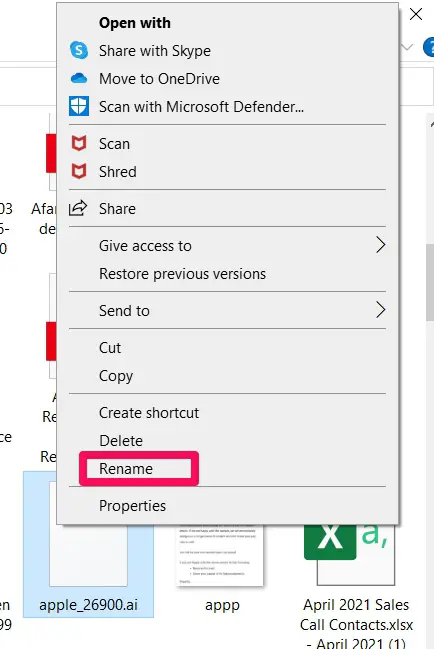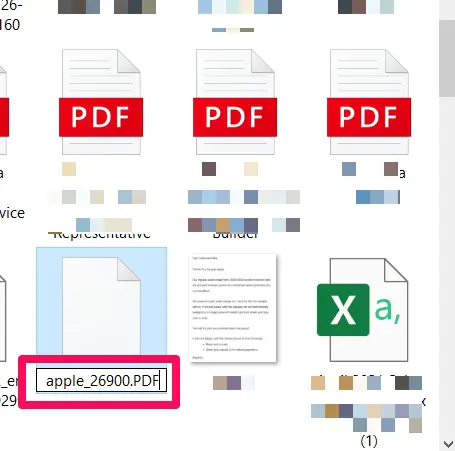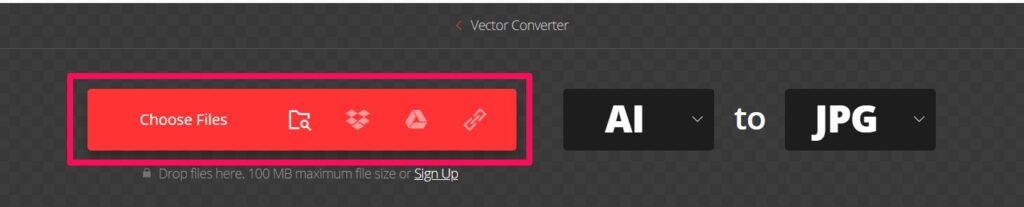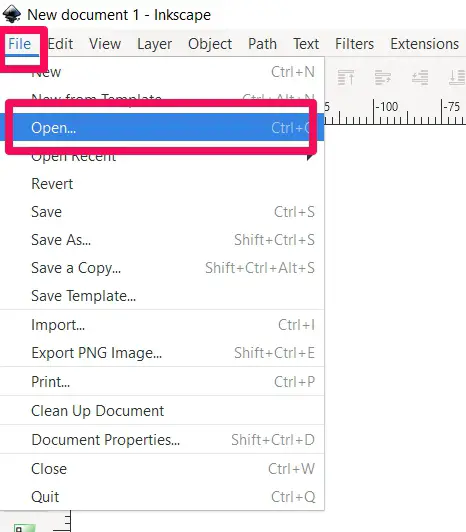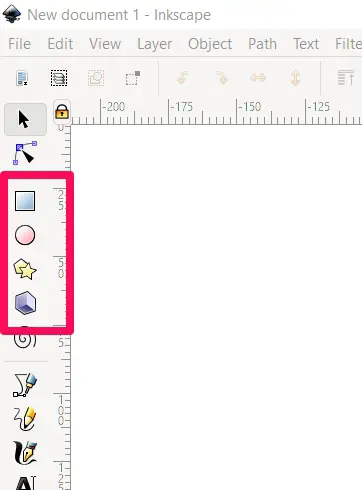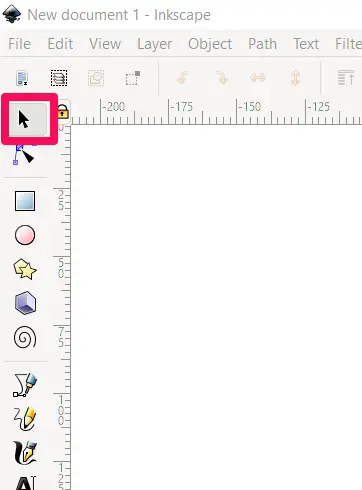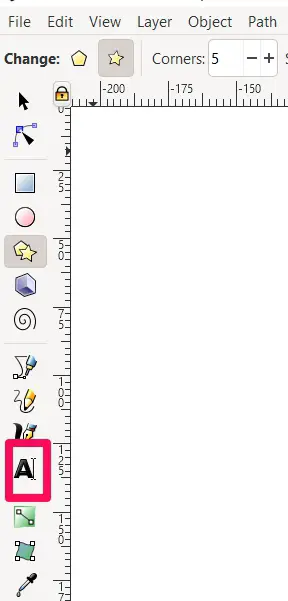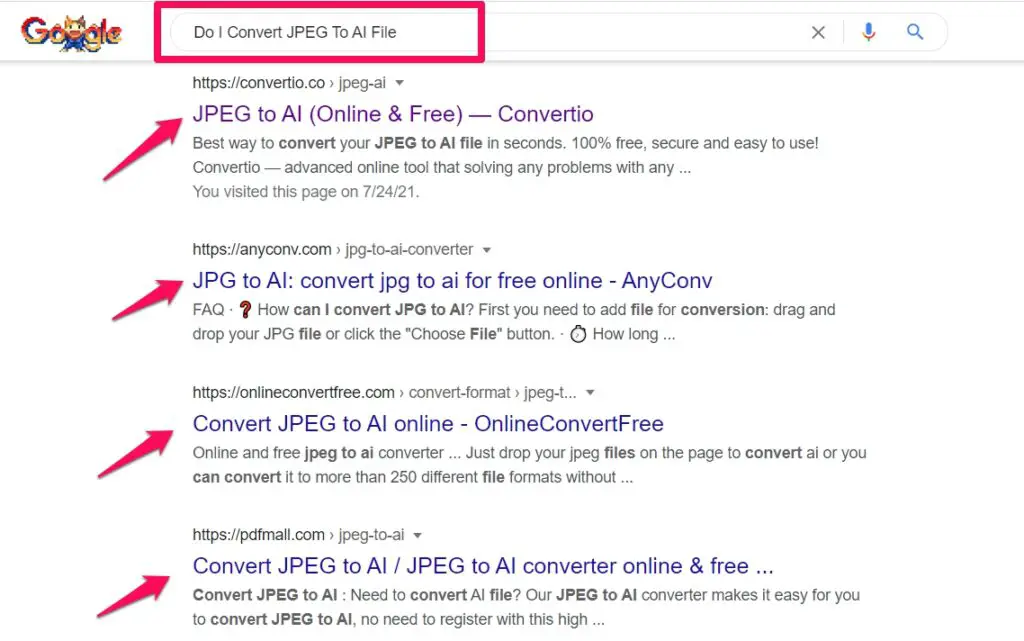Graphics designers are familiar with AI files. These files have special properties that make them useful. I will give an introduction to AI files for those who are not familiar with them. I will answer many of the most frequently asked questions about AI files.
Some of the questions I will answer are: what is an AI file? How do I open an AI file? How can I edit AI files for free? This will give you a good idea about the usefulness of AI files.
Let us now dive straight into answering these questions about AI files, starting with: what is an AI file?
What Is An AI File?
If you thought that AI file stands for Artificial Intelligence file, you would be very off the mark. An AI file is an Adobe Illustrator extension file. It is a graphics file format that is created by Adobe systems to contain vector-based images on a single page. AI files are the most common type of vector images.
Vector graphics are images that are defined in terms of points on a Cartesian plane. These points are connected by lines and curves to form shapes and images. The major advantage of having images in this format is that the image can be scaled up or down to any resolution without any alteration or loss in quality.
So, even small AI files are infinitely resizable. This ensures that the amount of data the computer has to deal with is relatively small. AI files have great use in drawing and designing logos and icons.
The disadvantage is that such files are not easy to open, and if you are not skilled, you may be confused about how to work with them. Hence, I will be answering other important questions about AI files.
What Does An AI File Look Like?
There are two types of images you will encounter in computing. The most common type is the Raster image, while vector images are the second type. Though Raster images are common, vector images play an important role in graphics design and website building.
Raster images are usually broken into tiny pixels, with each pixel having a color. Vector images on the other hand have points, like those on a cartesian plane (with each point having its coordinates). The points are joined by lines and curves to form shapes. These shapes can easily be scaled up or down without loss in quality.
Since AI files are the most common type of vector image, they look like vector images. The emphasis in how they look is the position of the points that are then joined by lines.
How Do I Open AI Files?
Opening AI files isn’t a straightforward process. The easy way to do it is with Adobe Illustrator. You can also use Gravit, which is free software that also allows you to edit AI files. Here are some other apps that allow you to open AI files.
- Adobe Reader – It has to have the pdf compatibility options set.
- Adobe Photoshop – The pdf compatibility option has to be enabled also.
- Preview
- Irfanview – This allows you to view the AI file.
- Foxit_Reader
In general, to open AI files, you need to change them to another format that is easy to open such as pdf. You can open it as a pdf file on Windows. You can also upload to cloud storage such as Google Drive and view from there.
I will now go into detail explaining how to go about some of these methods discussed.
Opening AI Files as PDF On Windows
This method should be used if you intend on viewing the file but not edit it. Here are the steps to pull it off:
- Open the file browser
- Navigate to the AI file you want to view.
- Click the file once and press F2. This makes the text field for the name editable.
- You can also right-click and select “rename” to make the text field for the name editable
- Replace the .ai at the end of the name with .pdf
- Press Enter
- Double click to open the file.
Convert AI File To Another Format
Another way to open the AI file is to first convert it to another format. There are countless online tools for converting to another format. You can convert to PDF, EPS, PNG, PS, AVG, and others. Just open your browser, use a file conversion website such as cloudconvert.com.
After you have opened the website, follow these steps:
- Click on “Select files” to select the AI file you want to convert. The file browser will open and you can choose the file you want to convert. Some websites have an option for you to insert a link to the file, or find the file in your cloud storage services like Dropbox or Google Drive.
- After selecting the file, select the format you want to convert to.
- Click on “Start conversion”
- After the conversion is completed, click Download
- Double click on the converted downloaded file to open it.
If you intend to simply view the file, convert it to PDF or PNG. To edit, convert to SVG.
Can I Open An AI File In Photoshop?
People often ask if an AI file can be opened with Photoshop. The answer is: yes, but. Let me explain. You can open your AI files with photoshop, but you won’t be able to edit them directly. If you want to incorporate your AI file into a larger artwork, Photoshop is your go-to tool for this.
When you open the file in photoshop, it is imported as a pdf. You’ll see an “import” dialog box. You can either use the custom suggestions or make modifications on how you want the file to be imported.
My suggestion is that you import the image as a large size. It is generally preferable for you to import a large size image and shrink it than to import a small size image and enlarge it.
You can copy and paste the AI image to other layers or add extra layers to the file you imported. If you are unable to import the AI file, try changing it to EPS format.
How Can I Edit AI Files For Free?
Not every application can open and edit AI files. Below are some programs that allow you to edit AI files:
- Adobe After Effects, which is valuable for video editing
- Affinity Designer, which can open AI files for pdf stream
- Cinema 4D, which can import AI files for conversion to 3D images, and basic editing
- Corel DRAW can edit AI files with some limitations
- DrawPlus. It imports only AI files of version 9 and above.
- Corel Paint Shop Pro
- FlexSign
- FreeHand, which edits AI files of version 8 and below
- Ghost Space
- Inkscape
For many apps that edit AI files, you will have to convert the file to another format such as SVG or EPS before you can edit the image.
There are some problems associated with such conversions such as:
- The conversion is not always 100% accurate. This is especially true when there are some elements on the AI file that are unique to Adobe Illustrator.
- You may lose some layers of information in the conversion
- You may not be able to save or export the edited file in AI format.
Some software do a decent job avoiding these issues. One of them is Inkscape. I will proceed to give some pointers on how to edit with Inkscape.
How To Edit AI Files With Inkscape
Inkscape is one of the most well-known alternatives to Adobe Illustrator. You can use Inkscape on Windows, Mac, and Linux. It allows you to open and edit AI files.
Files are imported as pdf and can then be edited. Inkscape does not support drag-and-drop, so go to file, and open. You can click through some import settings or accept the default settings.
I will now proceed to show you how I do some basic editing on Inkscape.
Using Shapes And Objects
To select a shape click the rectangle, circle or polygon, or star tool is on the left sidebar.
To create a shape, click and drag on the artboard. The longer you drag on the artboard, the bigger the shape. Hold the Ctrl key while you drag to keep the shape’s sides evenly proportioned.
Adding Colour Or Strokes
Select the shape, object, or line using the selection tool. The selection tool is the black mouse pointer at the top toolbar at the left.
Next, click the “Fill and Stroke” window on the right side of the screen and also select a color song from the color picker.
You can also apply a stroke. Click the “Stroke Style” tab to adjust stroke thickness and style.
Adding Text
Click the Text tool, which is the capital A in the main toolbar on the left side of the screen. Next, click an open area on the cardboard and type your text. You can change the color, style, and size of the text also.
Alternative Apps to Edit AI Files
We have just spoken of Inkscape. I would like to run you through some other apps that you should consider using to edit your AI Files.
A point to note is that there may not be guaranteed results when you open proprietary files on apps different from the ones they are made for. Opening AI files on a 3rd party app is similar to opening a PSD file outside Photoshop.
Once you can get past these limitations, you will quickly appreciate the fact that there is really good support for AI files. This may be because Illustrator is still considered as the industry standard, but if you are just a casual user, you may not need it.
1. Gravit
I had slightly touched on this app previously. It is a highly recommended alternative to illustrator and it is cloud-based but runs on Windows, macOS, Linus, Chrome OS, or with your browser.
You would need to convert Files in AI format to SVG format first before working on them.
2. Affinity Designer
This graphic design package is available on the Windows and macOS platforms, and it is a paid application. It is however notably cheaper than an Adobe subscription. A point to note is that it only opens AI files if they are saved as PDFs.
3. CorelDRAW Standard
Many designers especially the older ones are familiar with CorelDraw. It’s a Windows-based professional graphic design application. It is one of the pricey options even though it’s still considerably less expensive than illustrator. You would be able to import files in the AI extension and edit them.
How Can I Create AI Files Without Illustrator?
AI is seen as the gold standard when it comes to vector images, so people often request that the image you send should be in that format.
The issue is that the .ai extension is a proprietary extension that belongs to the Adobe Illustrator software. You can send the image as SVG or EPS instead.
There are however ways to work around the problem of creating AI files without Illustrator. The most popular way to do this is through Inkscape. Inkscape does not save files in AI format directly but there is a way to do it.
Save the image you are working on in PDF format. After saving, you can change the extension from .pdf to .ai by renaming it. The simple renaming will make it possible to open the file on Illustrator —or other software—as an AI file.
After saving, you can change the extension from .pdf to .ai by renaming it. The simple renaming will make it possible to open the file on Illustrator —or other software—as an AI file.
Take note that you should avoid including clips, masks, filters, and blurs in the image you want to convert to .ai. Also, make sure that all texts are converted to paths before saving the PDF file. Those properties mentioned do not get converted properly to AI.
How Do I Convert AI Files?
Converting AI files to other formats is important. Not every software has capabilities for opening or editing AI files. The way to convert AI files has been mentioned when I explained how to open AI files. You can rename the file to .pdf to convert it to PDF. You can use a website that converts files to different formats.
The procedure for converting AI files using third-party websites has already been explained. Open the website of your choice. Choose or drag-and-drop the AI file, select the format you want it converted to, click on “convert” and download the converted image after the conversion process is completed.
Is JPEG An AI File?
JPEG and AI are not the same things. The similarity they have is their ability to compress images without loss in quality. It is particularly useful in digital photography. JPEG images can contain and compress high-quality images without loss in quality.
Despite this similarity, JPEGs are Raster images, unlike AI files that are Vector images. This means that each JPEG image is divided into several tiny pixels, each with its color.
How Do I Convert JPEG To AI File
The internet makes tasks such as converting JPEG to AI files easy. A simple Google search will yield several results for websites that do this.
Regardless of what website you choose to use, the procedure is similar:
- Add the JPEG file you want to convert. You can either drop and drag or choose the file.
- Click on “Convert”.
- Download the converted file.
✅FAQ
What programs can open AI files?
First, file extensions for AI. The .ai file format is exclusive to Adobe Illustrator, however, you may open it in practically any Adobe program, including InDesign, Photoshop, Acrobat, and Flash.
How do I open an AI File in Word?
Click “Picture” under the “Insert” option on Word’s Ribbon. Press “Enter” after selecting your converted Illustrator file. The file is automatically inserted into the document by Word.
Can anyone open an AI File?
Adobe Illustrator is often the sole program that can open and edit AI file formats. However, you can convert AI files to PDF and see them as AI files in Preview or flat images.
Final Thoughts On AI File
AI file is the most common type of vector image. These Adobe Illustrator files have the advantage of being infinitely enlargeable and reusable, meaning you can enlarge or reduce their size without a loss in quality.
In this article, I answered the most common question about AI files such as how to open, edit, and convert them. Now you know the basics about AI files and how to work with them.
As always you know I love to hear your thought. Let me know what your experience is working with AI files. If there is something you would want me to add to this post, add it in the comments, I would love to hear from you.