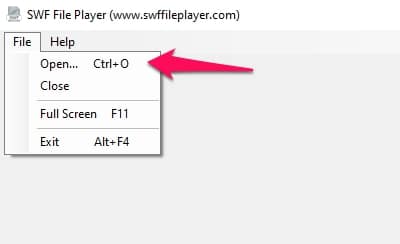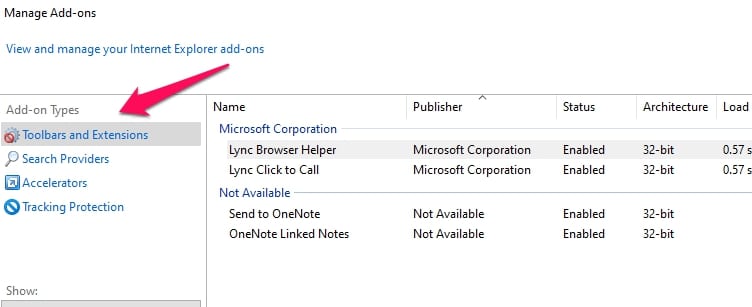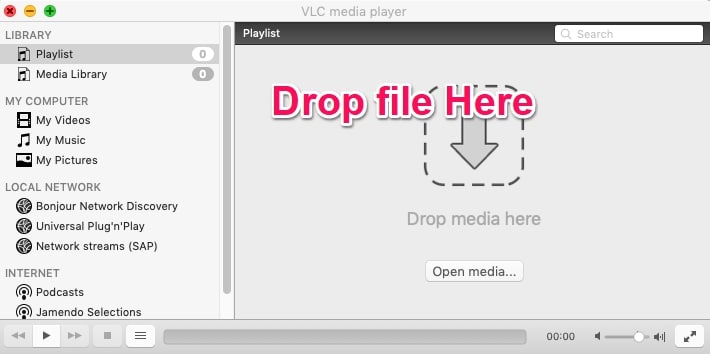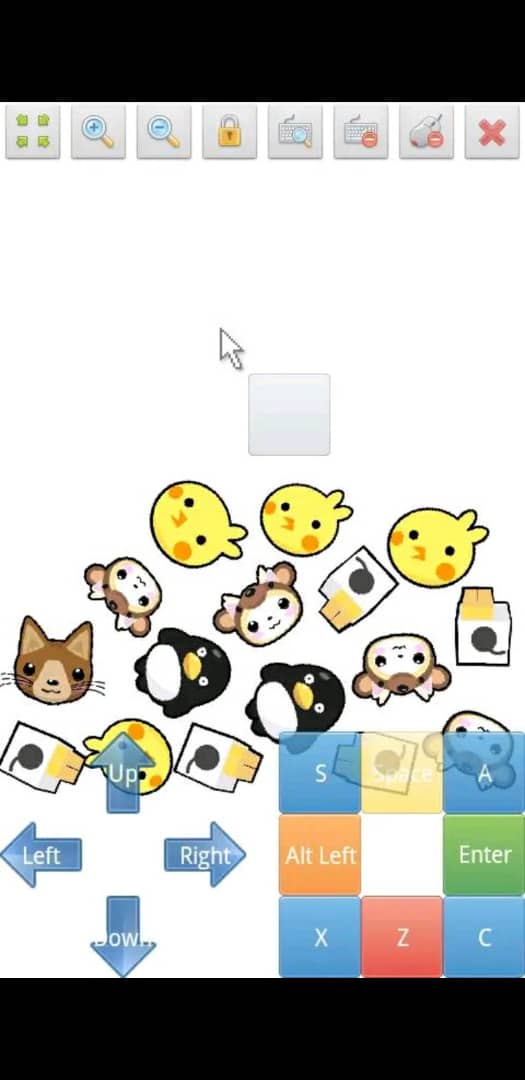If you’re here, chances are you’re looking for answers about how to open SWF files in full known as Small Web Formats. This article will explain how to do that in really easy steps.
All you have to do is follow them and you’ll be able to open, convert, or make any adjustments you see fit to SWF files.
I will first briefly explain what an SWF file is and then I will go into detail about how to open SWF files ( emphasis on the system, but I will still explain it on mobile devices) then the last bit will be about converting SWF files.
The steps are not hard so don’t be afraid just yet. Just read and follow and you should get your task done.
What Is A SWF File?
Most times when you come across a file with the (.SWF) extension, it won’t open no matter how many times we click on it. The reason is that we do not have the required software to open the file.
The tech definition of SWF files is that SWF files are Shockwave Flash Movie files created by an Adobe program.
They are used in online gaming to hold interactive texts and animations. They are also Small Web Formats (as the name implies) because they sometimes contain short videos, animations, and audio that can be easily shared online.
Why the files are easily shared online is because the files are usually very compressed to save on memory especially for the sake of avoiding sites crashing.
What Can I Use To Open SWF Files?
We have just discussed what they are and what makes them tick. It is only fair that Adobe also provides the solution to opening SWF files.
To open SWF files, you will have to enable Adobe Flash in your browser (more on how to do that below). You can also use some other apps that will also be explained below too.
How To Open SWF Files
I have taken the time to explain what SWF files are because it will help you understand how to open the files especially if you’re not conversant with certain tech processes.
Like I shared earlier, you need the Adobe Flash enabled on your browser to open the SWF files or you need third party apps.
So you’re probably thinking, let’s just get the Adobe Flash enabled and get on with it right?
Sure, you can do that but you should know that Flash is a gateway for malware and intrusive attacks.
So you will now have to decide if the SWF files are worth being open to cyber attacks.
It is also important to point out that the Flash tech is being phased out. Browsers usually don’t allow it to work.
I will be explaining the various ways you can open an SWF file depending on your operating system or browser.
Follow the tips that are relevant to your device.
How To Open SWF Files Using The Swiffle Player App (Windows)
Windows do not have a recognized app for opening SWF files so it is up to you to download an app that can open it. Luckily I’ve got your back on this.
Download the Swiffle Player app and install it.
When you’re done installing the SWF app, launch it.
Search at the tabs close to the top of your screen for the File tab option.
Click on File and pick Open from the list.
What you’re trying to do is get to the SWF file so navigate to where you kept it in your folders/files.
After you’ve found the SWF file, please click on it.
Then navigate to the bottom right part of your screen to click on Open.
Look at the bottom of your screen and click on the Play option.
Your SWF files should now be accessible after following these tips.
How To Open SWF Files Using Browser Extensions (Internet Explorer)
I am explaining with this browser because like Flash tech, this browser is getting phased out too but if that’s what you still prefer to use, then this is what you have to do.
(You can roughly apply this method to most common browsers out there, the aim is to add the Flash extension to your browser).
Using The Internet Explorer Menu
Open the Internet Explorer browser and navigate to the Gear menu.
The Gear menu is located at the top right-hand side of your screen.
When you select the Gear option, a drop-down menu will appear.
Click on Manage Add-Ons to open that menu.
In the menu that opens, click on Toolbars And Extensions, you will find it at the left-hand side of the Manage Add-Ons menu.
Now navigate to Microsoft Windows Third Party Application Component (you can press “M” to get to this option faster).
Just beneath it, you will find an option tagged Shockwave Flash Object.
Click on it and select Enable to add the extension.
When you’re sure you’ve enabled this option, close the browser and restart it.
Checking To See If The Extension Added Works
When the Internet Explorer starts up again, find the SWF file you were trying to open before and right-click on the file.
In the drop-down menu that appears, please select the Open With option.
Next, you will be asked how you want to open the file and also asked if you want to go to the Apps Store to download an app that can open the file.
You will also see the option More Apps.
Click on the More Apps option and choose Internet Explorer from the list of options you will be shown.
This should immediately open the SWF file. Note: If the files use ActiveX, you might get a warning when you try to open the file.
Select Allow when the warning about ActiveX appears to be able to view the file and get around ActiveX.
How To Open SWF Files On Mac
There are two third-party apps that I will suggest for Mac users. One is quite common and you probably already have it.
The other one is not as mainstream but just as effective.
- VLC Media Player
- Elmedia Video Player
These two options will help you open SWF files on Mac, use any of them according to your preference.
VLC Media Player
I will be starting with VLC because you most likely already have it installed on your system.
If you don’t, and you want to use it to open the SWF files on your system, click here to download the VLC Media Player app.
The way to use the app to view SWF files is really easy. Just launch the app and then drag and drop the SWF file on the VLC app.
Your SWF file should immediately start playing.
Elmedia Video Player
The pros are: The app is pretty much free to use and you can also use it as your default video player after using it to open SWF files.
Cons are: Not all SWF files will open (but the issue is if the SWF file doesn’t open, chances are it won’t open at all on a Mac system).
It is also quite lengthier to install than VLC Media Player but if you decide Elmedia is the one for you, then follow the steps below.
How To Use Elmedia
Assuming you have already installed the video player app from the Apple Apps Store, launch the app.
When the app opens, select the Continue In Free Mode option to continue using the app for free or you can choose the paid premium app if you prefer.
When the app menu appears, navigate to the File tab that’s usually located at the top of your screen.
When you click on the File tab, a drop-down menu will appear.
Choose Open from the list of options and in the window that opens, search for the SWF file you want to open and click on the file.
When you do, navigate to the bottom right-hand side of your screen and select the Open option.
When you have performed the previous action successfully, follow up by selecting Play at the bottom of the window.
(To know if you’re at the right place, the Play option will be below a description of the SWF’s features) in the window that opens.
How To Open SWF Files On Android (Using An App)
Opening .swf file extensions on Android is pretty much straightforward because an app does the heavy lifting for you.
All you have to first do is download the SWF Player-Flash File Viewer and use it to open the .swf file.
When you’ve downloaded and installed the app, open it on your mobile device, and use the search options to access the SWF files on your phone.
Click on the files to play and usually most SWF files play immediately.
There are other features like controls on the screen which makes the app one of the easiest ways of viewing SWF files.
How To Convert A SWF File Into Formats Like MP4 Using A Third Party Converter
The app I will be using to explain is the utility video tool Freemake Video Converter.
The app of course needs to be downloaded first of course.
You can then use it to change SWF formats to other formats like MP4 which will make them playable or accessible without needing to use the Flash extension in browsers, download video players and drop the SWF files on them or basically go out of our way to access the files.
We can simply click on the file (after conversion) and just play them.
This is probably the option I recommend if you want to access SWF files repeatedly and make them more accessible.
You should just download the converter tool and convert the SWF file format into more easily accessed formats.
Conclusion
You can use any of the methods above based on your system, your browser, whether you’re using a phone or a computer.
Whichever device you’re using, this guide has you covered. Many of the tips work not just in the particular device used but across a range of similar devices.
You can choose the best way to access .swf file extensions but personally, I prefer to change the formats instead and have the videos/animation/audio saved in easily accessible formats in my device.
Have you used any of the methods described to open SWF files? Which one worked well for you and which one gave you problems?
Please use the comments section below to share with us your thoughts about how to open SWF files.