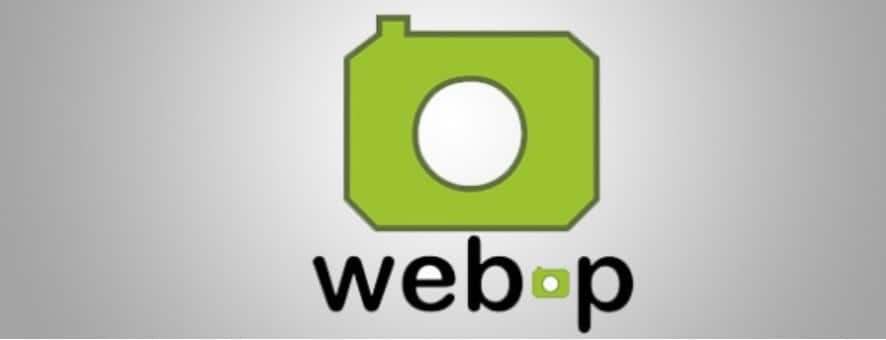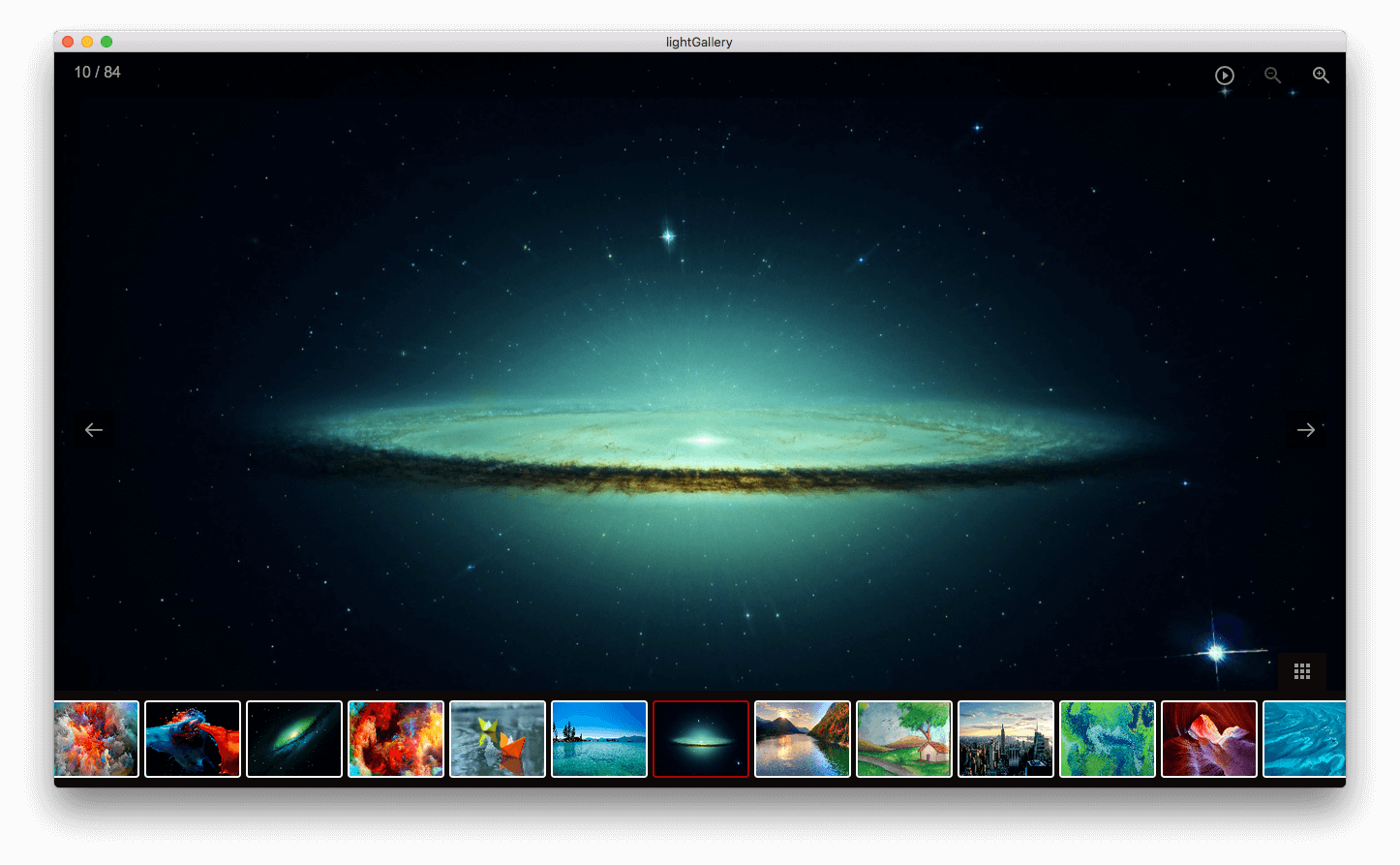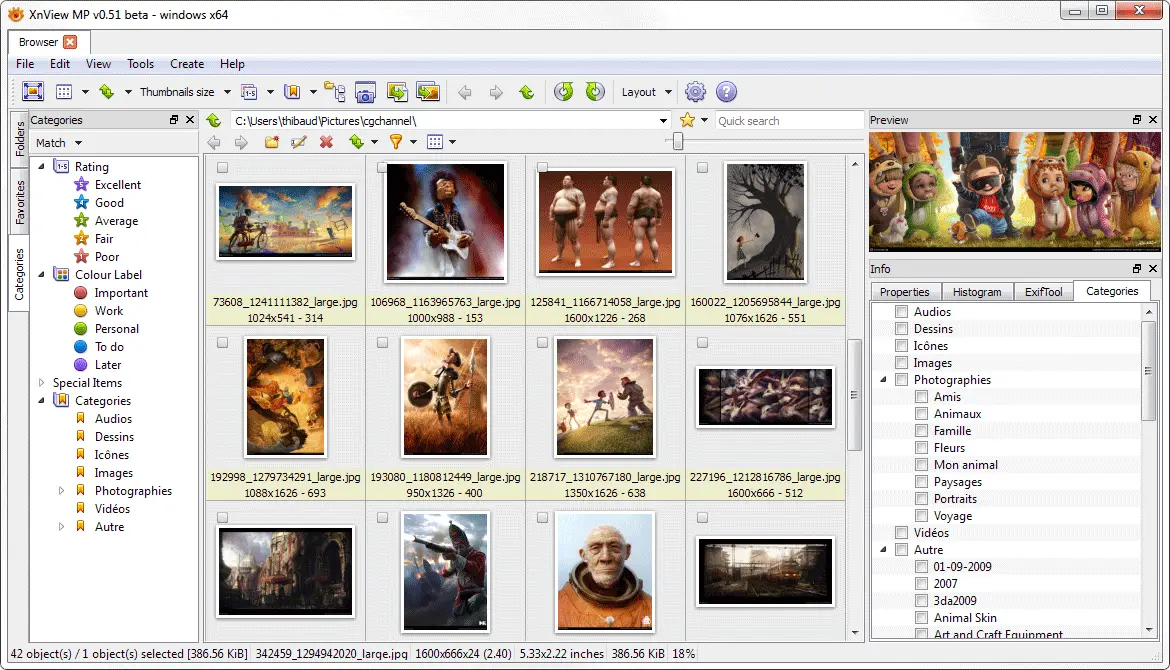The webP format is officially 8 years old and yet it doesn’t have native Windows support. Neither Windows viewer nor Windows 10’s proprietary photos application can open Webp.
You can forget about trying to open and edit it in Paint or Paint 3D. Another issue is that you cannot view webP thumbnails in Windows’ file explorer and this makes it tougher to organize and sort files. webPs aren’t going anywhere any time soon.
They support lossless compression, transparency and are more efficient than PNGs. So here’s a way you can open them with Windows photo viewer and include them in your slideshow.
Open Webp File Extension Using Windows Photo Viewer
A codec is basically a software program or piece of code that’s used for encoding and decoding. In this instance, we need a program to help windows decode and possibly encode webPs.
Since webPs are a file type developed by Google, they provide codecs to help work with them.
1. You need to download the codec installation file from here.
2. Run the installation. Click next and accept the terms in the license agreement and click on next once again.
3. You can choose any of the three options on the next screen but I suggest you click on “complete”
4. After that just click on “Install”
When this is all done, you should be able to view thumbnails when you from the file explorer and open webPs with Photo viewer.
Free WebP Viewer software for Windows 10
1. Light Gallery
Light Gallery (Download Here) is a powerful WebP viewer loaded with features to enhance user experience and productivity.
The software is quick and efficient as it loads files with ease without taking much time of users. Compatible with a variety of operating systems, Light Gallery is a deal-breaker in many ways.
For instance, if a user is on a tight budget, they don’t have to be worried about anything when it comes to using Light Gallery. Nobody has to pay anything to the developers for using their software, Light Gallery. Built and designed as an open-source WebP viewer, Light Gallery won’t bite the users’ purse.
Considering the graphics and features, people behind Light Gallery did a fair job, considering that the software is open-source.
The graphics of the tool itself are neat and clean. With Light Gallery, one can use the slideshow feature to open and browse through multiple photos.
Moreover, it also allows users to drag and drop images while uploading new files. What’s so special about Light Gallery? Well, it gives users the freedom to browse through their animated images as well.
2. FastPreview
FastPreview (Download Here) is a fierce competitor for all the other software that allows users to access their WebP files. With FastPreview, one can access files of multiple formats on their computer. It works smoothly on Windows 10 and opens files without frustrating users.
Moreover, users don’t have to spend their money on FastPreview software for accessing files. It is available for all users of Windows who meet the system requirements of the software.
Moreover, FastPreview has liberated the traditional menu bar present in the photo viewing software. Users may open an image in multiple styles using various options like full size, best fit, and more.
3. Paint.NET
Paint.NET (Download Here) is not just a software to view images, and it allows users to do much more than only viewing WebP files. One can also edit their data using the Paint.NET software on their computer. Moreover, the software doesn’t take a lot of space on the user’s computer.
Paint.NET is a feature-packed editor that users can rely on for their simple to complex editing needs. Moreover, the software runs without lagging on most computers, and that’s what makes it quite reliable. When it comes down to the features of Paint.NET, it ticks all the boxes just right.
For users who have to browse through a lot of images, Paint.NET enables them to open multiple files at once. Opening multiple files at a time can save a lot of time for users and increase their productivity.
4. XnView MP
Users can open their WebP files using XnView MP software (Download Here) without spending a penny on the software fee. XnView MP is free to use image viewer for personal and educational purposes.
This software is dedicated to power users with all the tools they might need while editing, viewing, or comparing photos.
What we found incredible in XnView MP is that it lets users zoom images up to 1600%. With such a zoom ability, one can filter through minutest details while comparing images.
That’s not all. XnView MP is also capable of editing images quickly and features some beneficial photo editing tools.
5. FastStone Image Viewer
FastStone Image Viewer (Download Here) packs a lot more than what one would expect from the software. It has the ability to outplay most of the software available to view WebP files on windows.
Following its competitors’ footsteps, FastStone Image Viewer is also free to use for students and professionals.
Moreover, opening the WebP files in this particular software is effortless and quick with few clicks. Users of FastStone can edit their images as per their requirements, and they can also convert their files into different formats. The image editor of the software has some of the most desired tools to edit the images.
Suppose users wish to add borders to their images using the FastStone Image Viewer. In that case, they can do so without any hassles. One can also check out animated GIFs using this software.
Open Webp File in Photoshop
I am a big fan of Photoshop and I am using photoshop to create my post’s featured image and also for some digital work. If you want to Open Webp File in Photoshop, First you need to download the required plugin to Open Webp.
First Download Webp Plugin Here. Select your bit, which means if you have a 64-bit PC , you need to download 64-bit plugin.
Extract your file And move WebPFormat64.8bi file to your Photoshop installation folder and inside there to Plug-ins folder.
Mine installation in this example is located at C:\Program Files\Adobe\Adobe Photoshop CC 2017\Plug-ins\
That’s it.