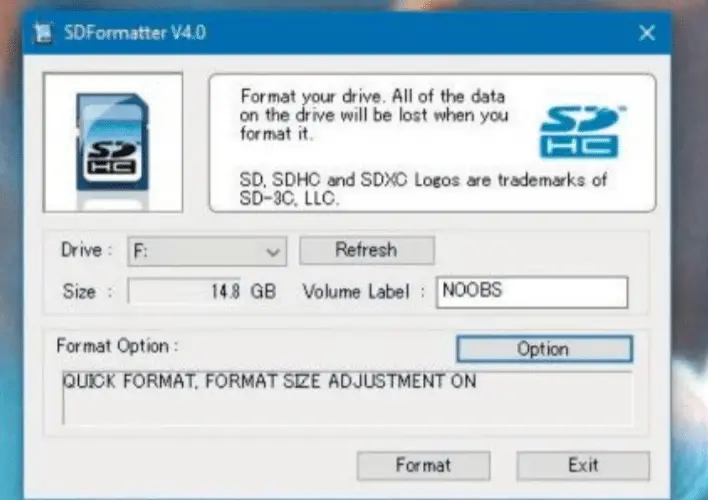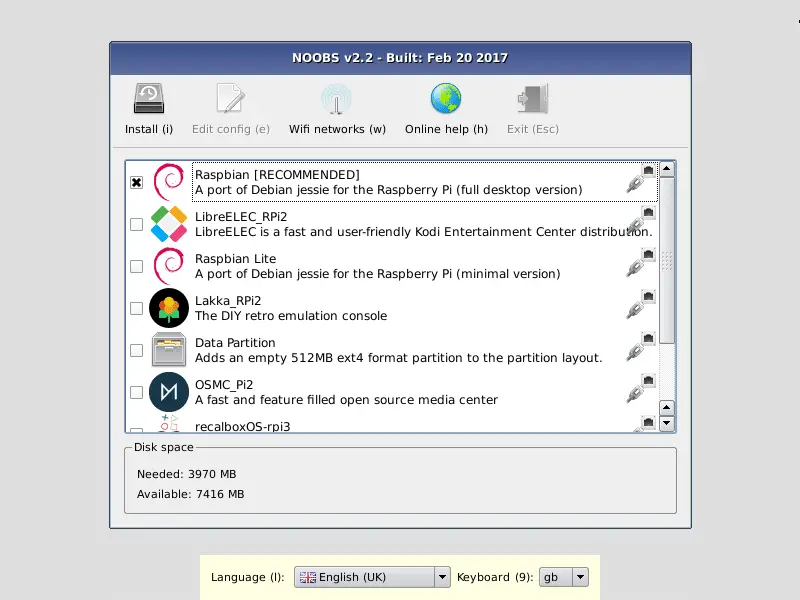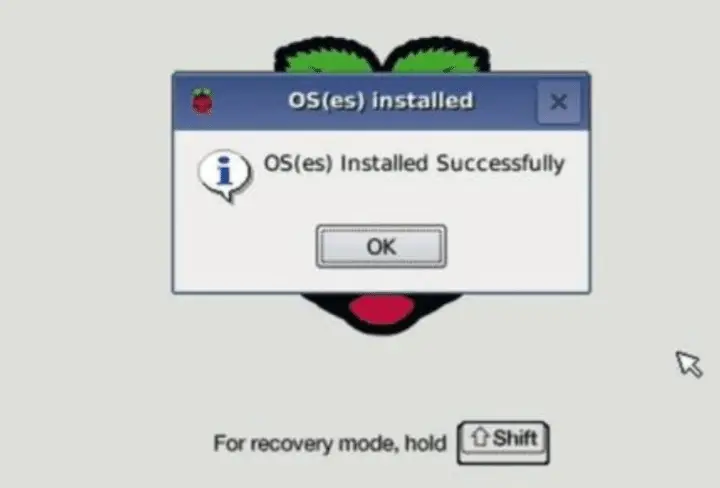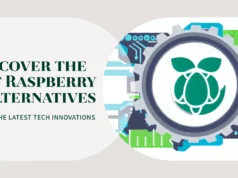One of the best properties of the Raspberry Pi is that it’s an easy entry into the world of minicomputers. It owes a large part of this to the practical installer called ‘‘Noobs”.
The term officially stands for ‘‘New Out Of the Box Software”. With this important tool on your SD card, you have a lot of options for specialized operating systems using a Raspberry Pi.
For example, you can quickly install the Raspbian operating system on the RasPi. But you also have the option to connect to the Internet and search for alternative systems there. Many of these systems are specialized and have special tools that will help you execute exciting projects. Noobs will do the rest of the job for you.
The installer will first format your microSD card and then install the chosen operating system. In the next boot up of your RasPi, you will no longer see the interface of Noobs but the desktop of the new operating system.
For this practice piece, we will show you how you can install the latest Raspbian ‘‘Jessie” system, Pixel desktop included, on the Raspberry Pi. Once you have internalized this process, you can also experiment with other systems, like other advanced RasPi users.
Step-by-Step Process to Install an operating system on your RasPi Using Noobs
Step1:- Download Noobs
Download Noobs from its homepage at raspberrypi.org/downloads/ noobs. Then, click on ‘‘Download ZIP” under ‘‘Offline and network install” and unpack this file.
Step2:- Prepare SD Card
Download the tool ‘‘SDFormatter” from sdcard.org, then install and boot up the program. Ignore any possible warning from Windows. Next, insert the SD card into your PC and give it a meaningful name that you can easily identify it in future. You should first delete all the data on the card by formatting it.
How to Install Kali Linux on Raspberry Pi 3
Step3:- Copy files
Now open the folder unpacked in step 1 in the Download directory where Noobs in located. Select all the files – not the folder itself – and copy them to the formatted SD card formatted. You can also carry out this process also via drag & drop.
Step4:- Start RasPi
Take the SD card from your PC and insert it into the Pi. After starting, the Noobs start screen will appear. If you are not connected to the Internet, you will only see the option ‘‘Raspbian [RECOMMENDED]”.
Step5:- Find other alternative systems online
In order to search for other operating systems, you have to connect the RasPi with a network. Either connect an Ethernet cable or select a cellular network in the vicinity and click on OK. Noobs will now show you a huge selection of systems available for download.
Step6:- Install Raspbian
As a beginner, you should stick with Raspbian, so set your check mark there, click on ‘‘Install” and acknowledge a warning message with ‘‘Yes”. Noobs will then copy itself on to the SD card and install the system; this process may last for some time. Once done, Noobs will report ‘‘OS(es) Installed Successfully”. Raspbian will be ready for use after a restart.
You might also like to read this
How to Block wifi signals from neighbors
Turn USB Hard drive into network storage disk with raspberry pi
Hope my article “Install an operating system on your RasPi Using Noobs” helps you to install your favorite OS on the raspberry pi.