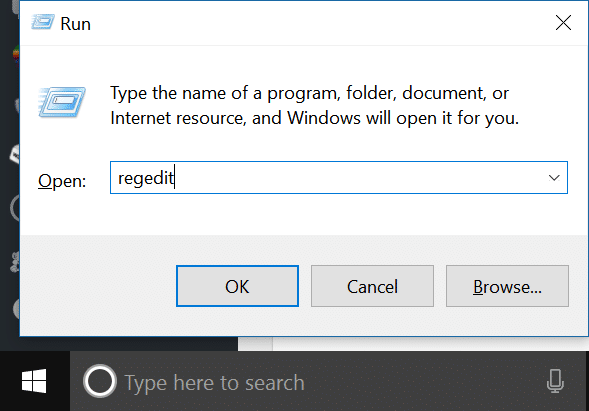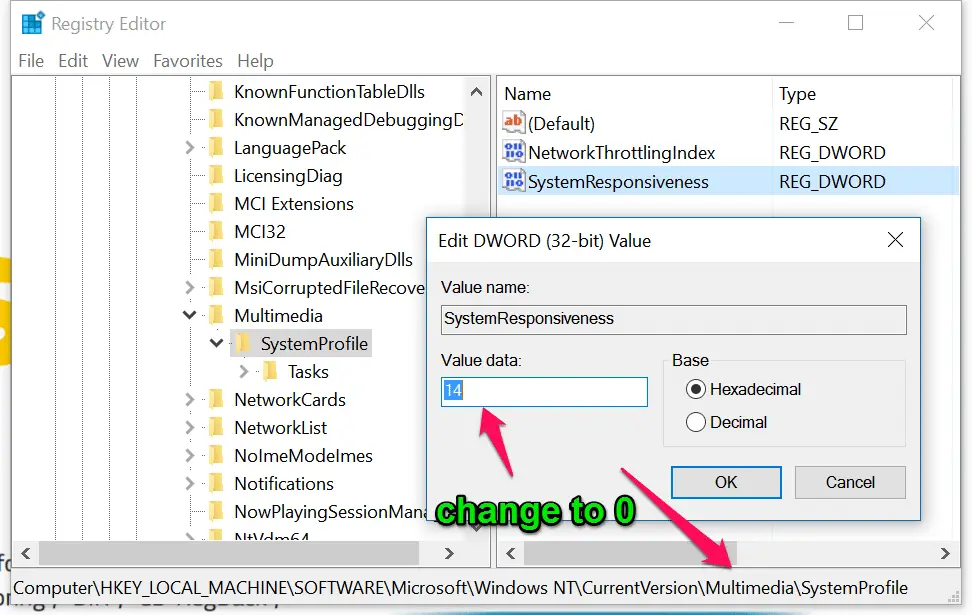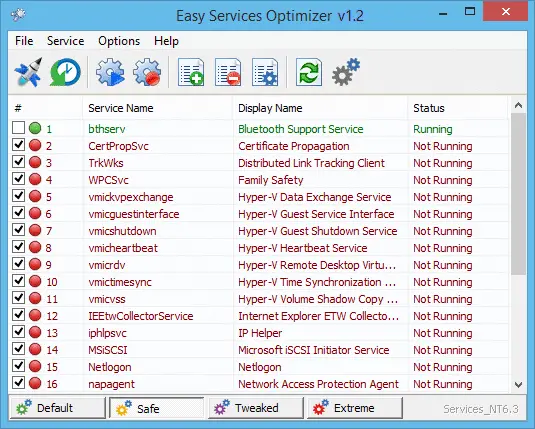Multimedia applications use the so-called “Multimedia Class Scheduler Service” (MMCSS) in order to secure prioritized access to the CPU without withholding the resources for the applications with lower priority. Thus, 20% of the CPU power
Thus, 20% of the CPU power is by default reserved for background applications. This means, only 80% remains for multimedia streaming or online games.
However, the performance for games or video streaming can be optimized by a
small tweak in the Windows registry database.
Open the registry by typing “regedit” in the “Run” menu, Open run menu by pressing Windows Key + R or either right-click on the Start menu and Select “Run”.
go to the path “HKEY_LOCAL_MACHINE\SOFTWARE\Microsoft\
Windows NT\CurrentVersion\Multimedia\SystemProfile”
Here, change the REG_DWORD value of “SystemResponsiveness” from “14” to “0”.
Note:- I have written a post for people looking for the best thermal paste to cool down your PC, do read it If you are interested.
If you are a Gamer, I will recommend you to use Easy Service Optimizer ( Download Now ) to optimize your Windows 10 Services for Gaming.
Select the “Extreme” option and click on the “Plan” icon to optimize your services.
Check my detailed article here windows 10 services to disable to improve performance