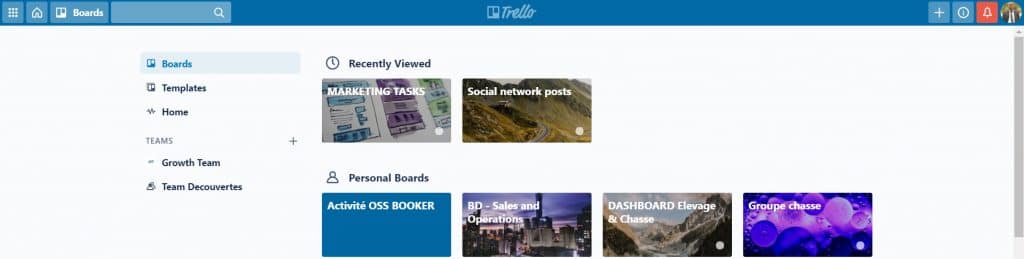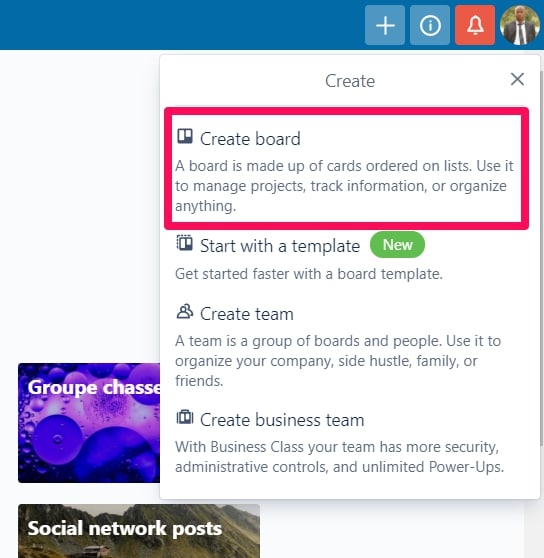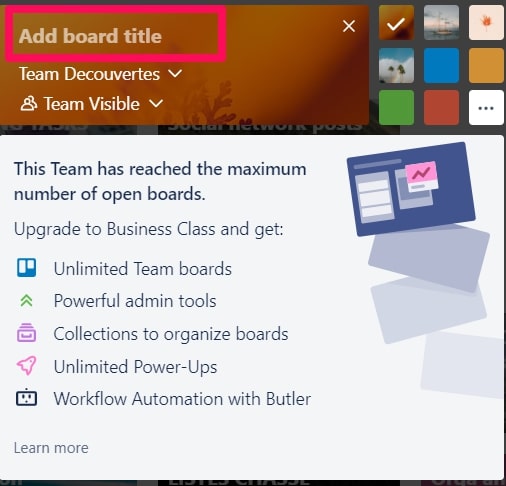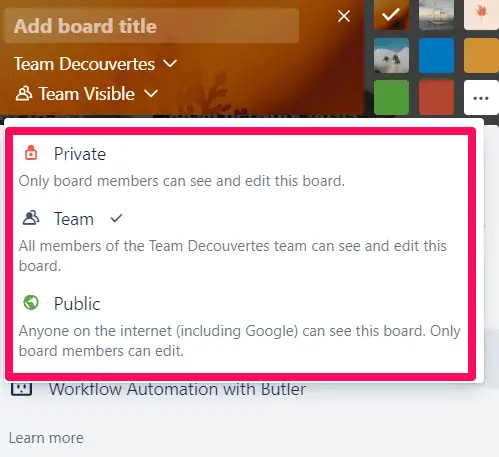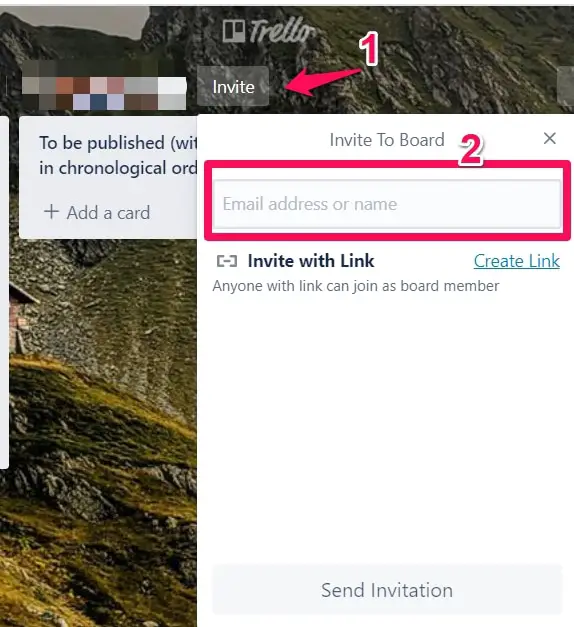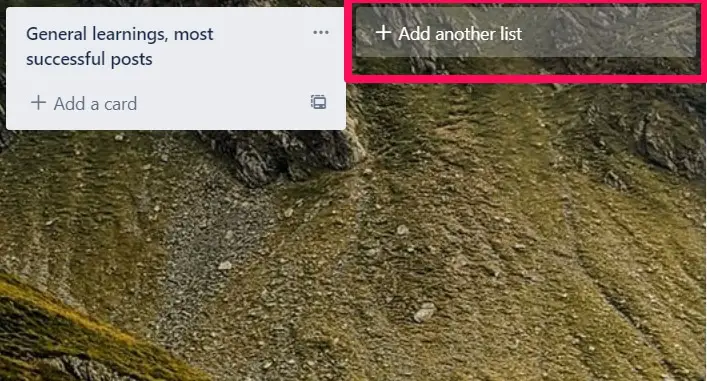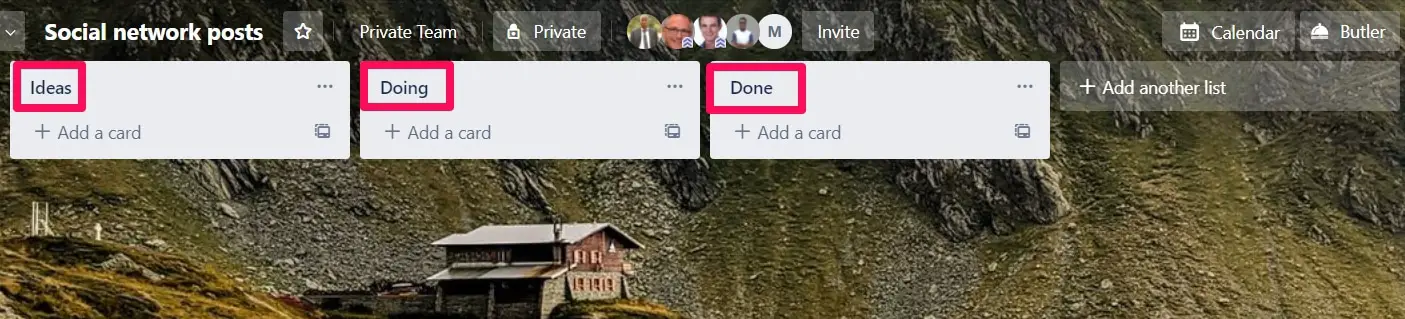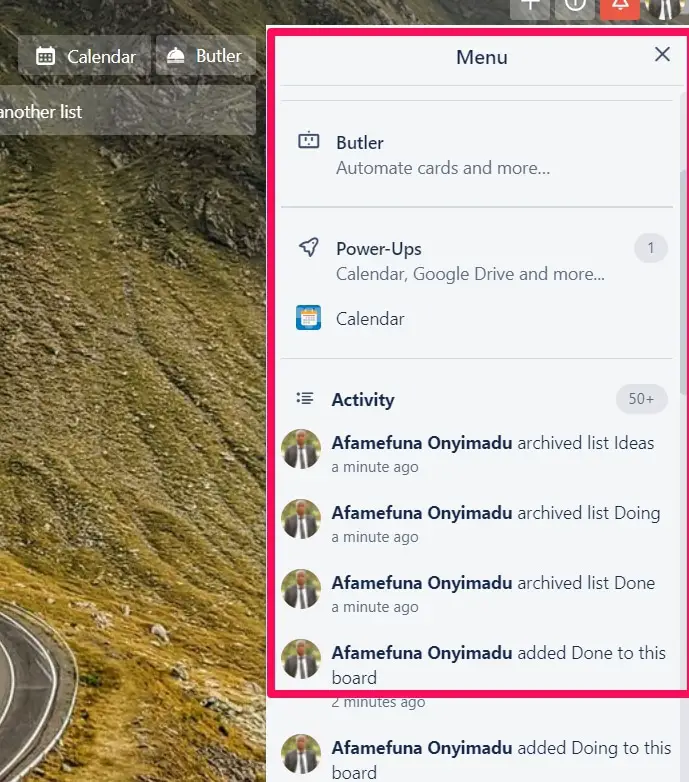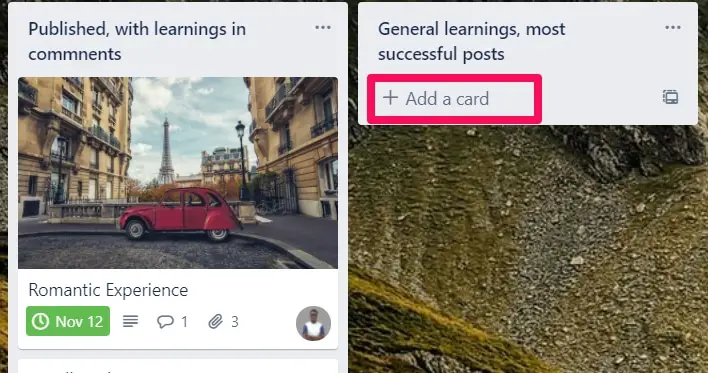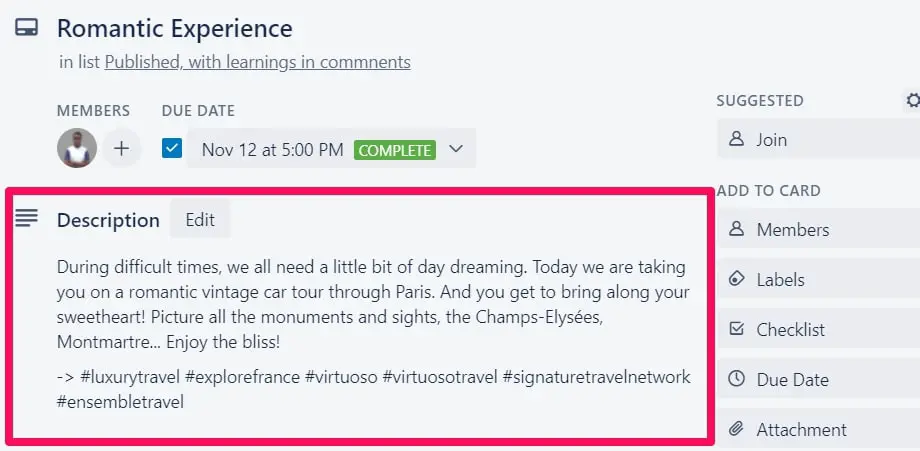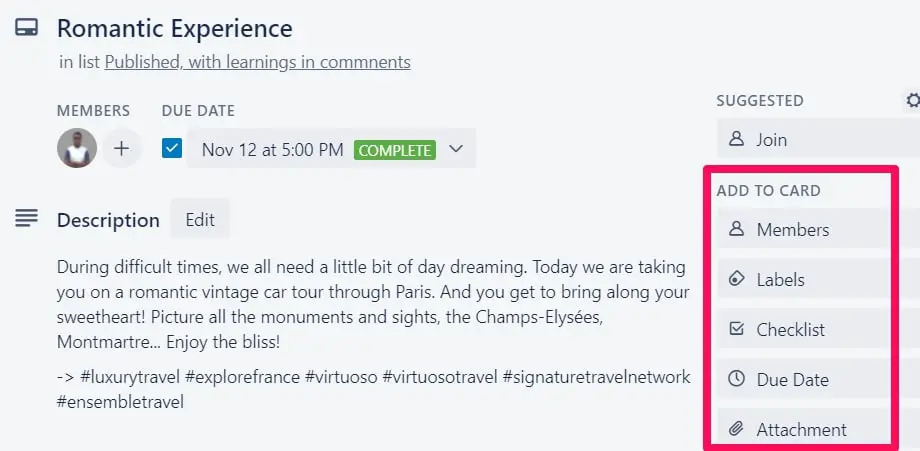Ever imagined why one needs to organize processes with Trello? Well, organization is the difference between getting the job well done or not.
In today’s highly technological world, the organization of task and processes are taken over and managed by productivity software and services known as project management tools. There are a lot of these services. One that stands out in this group is Trello.
From creating teams to final delivery of the project, Trello has a fluid and seamless pattern. I will take you through a few steps on how to organize processes with Trello.
Step-by-Step Process to Organize Processes with Trello
To get started using Trello, you need to create an account if you do not already have on, but if you do, just log in. To create an account visit the official page of Trello www.trello.com.
The process is quite simple, you need to input your name, email address, and password. After which you will be required to confirm your account via a link sent to your email.
When you click the confirmation link, you will be directed to the Trello board page shown below.
Trello Boards
This is where the bulk of your work happens on Trello. A Trello board is a list of lists, filled with cards, used by you and your team. It’s a lot more than that, though. Trello has everything you need to organize projects of any size. To use the boards follow these steps:
1. Create a Board
Click on “Create a new board”.
After clicking on create a new board, a new window is opened.
As shown in the image below, input the name of the board in the “Add board title” text box. Then click on the drop-down arrow. This gives options for private and public.
Choosing private means only members added to the board can view and edit while choosing public implies anyone with a link can view, but only members added can edit.
After clicking create, a new board is created as shown below. In this case, the board was named “Team A”
2. Adding members
To add members, click on the invite button at the top center. This displays a window with a textbox. Type the email address of the member to be added and click on the name from the suggestion of names that appear.
3. Adding Lists
This is the next stage after members are added. The lists simply state the process or the order for tasks to be performed.
To add lists, click on Add a list option by the top left corner. Enter a title for the list and click “ADD” button.
The lists should be created to match the order the process will follow. In this example, I will create a list for IDEAS, DOING and DONE as shown below.
Trello keeps a record of all the activity on the “menu”. The menu is located on the left side of the Board.
4. Creating Cards
Cards contain information, comments, labels, checklists, and due dates for activities to be performed.
To create a card click the “add a card” label of the list.
Once a card is created you can update it with descriptions, attachments, checklists, add labels, due dates, and even add specific members you need working on that very process.
To update the created cards, double-click on the newly created card. You can write a description explaining the task to perform in the description text field.
You can make comments in the comment section. Using the @ symbol followed by the alias of the member sends a notification by email to the member the comment is referred to.
You can add members, labels, checklists, due dates, and attachments by clicking on the buttons under “add to card” option.
Once an action has been taken on that process, the move button is used to move the card to the list indicated the stage the process is at.
These are the basic steps in using Trello. With constant use, one realizes that even the most complex processes can be broken down using this very powerful tool. Every business big or small can organize processes with Trello.
You may also like to read these posts
The Best Free Windows Disk Software To Manage Your Disk Partitions Easily