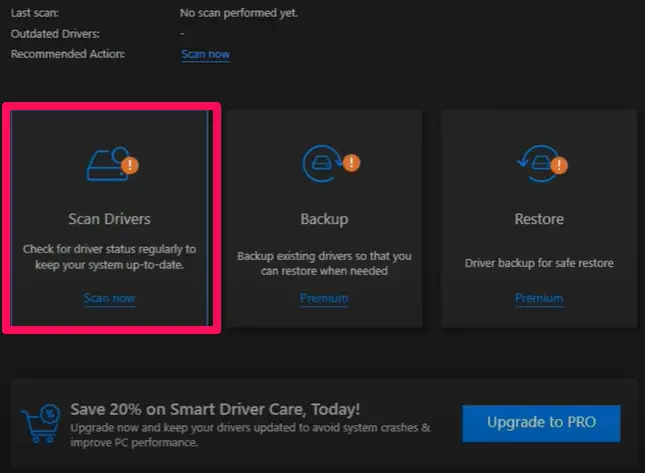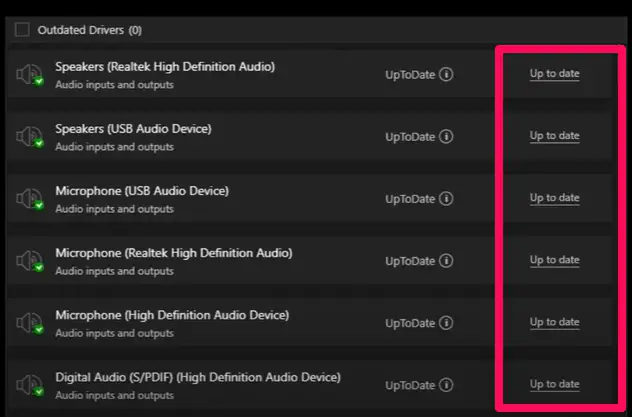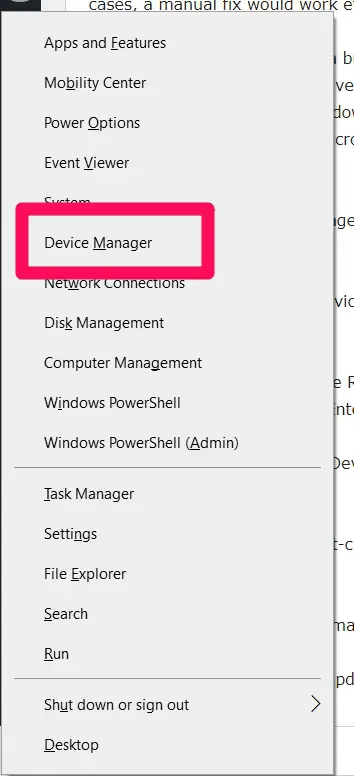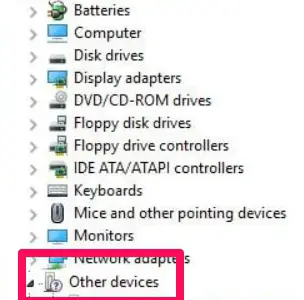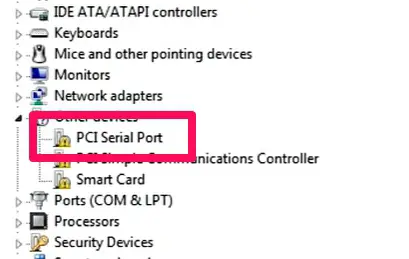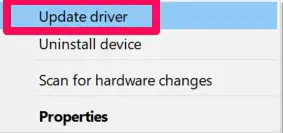To connect printers and monitors, computers are equipped with a Peripheral Component Interconnect (PCI) serial connection.
A PCI serial port will always be in a computer, even though other cables and ports are replacing it.
However, previously, the Peripheral Component Interconnect (PCI) serial port could connect a mouse, modem, and gaming joysticks.
In this article, I will explain issues related to the PCI Serial port and give my recommendations for repairs of the PCI Serial port drivers on your PC.
Drivers are an essential component of every computer operating system. These are usually the programs built to aid connection or create communication between software and hardware components.
In most circumstances, Windows 10 would be the operating system. If you want to utilize the device attached to the serial port, you’ll need relevant, compatible, and up-to-date drivers.
Top Methods for PCI Serial Port Driver Issues Repair on Windows PC
PCI Serial Port Driver Issues may be solved in one of two ways: automatically or manually. Let’s take a closer look at each option, and then it’s entirely up to you to decide which way you prefer.
Solving PCI Serial Port Driver Issues Automatically
In this case, the process is dubbed an automated approach because the user has virtually nothing to do and a program takes care of everything.
Numerous tools can be deployed to accomplish these steps, and most have a very easy learning curve.
I would not be able to cover them all, but I would introduce you to one that I find very efficient and is pretty much the same process for any you choose.
Here are a few options you may want to try:
- Smart Driver Care (The option I will be explaining)
- Driver Easy
- Bit Driver Updater
Using Smart Driver Care
This tool can quickly locate, scan, download, and install the latest drivers on a PC. This tool would help users resolve this computer problem in about 4 to 5 mouse clicks on its interface.
After this, the system takes control, and the user sits and watches till it is fixed.
Here are the steps required for Smart Driver Care:
The application may be downloaded through the official website.
Execute the file you downloaded in the step above to install the program. Please note that you may have to temporarily turn off your firewall or antivirus when installing this program.
Open the program and go to the Drivers area and choose Scan Now.
Immediately after the scan has been completed, the user is presented with a list of driver abnormalities.
Allow the software to update the driver by clicking the Update Driver link just by the PCI Serial Port driver. (In my example below, all my drivers are up to date, and there would be no need for an update)
Check whether the PCI driver issue persists after restarting the machine.
Here is a good point for users who would love to use this tool: It backs up all drivers before an upgrade begins. This is very important if users revert to the old versions.
Solving PCI Serial Port Driver Issues Manually
This is not my recommended way, but if you can follow these steps perfectly, you should also have your issues fixed.
The only danger to doing it manually is that sometimes you may not be successful in downloading the exact driver that you require. Still, in most cases, a manual fix would work efficiently.
The Device Manager, which is a built-in Windows program, is the next alternate technique for fixing the PCI serial port driver in your PC. To manage drivers, Microsoft has offered this program to all Windows users.
On the other hand, this program exclusively looks through updated drivers on Microsoft servers and will ignore every third-party website and database.
Here’s how to use Device Manager in Windows 10 to solve PCI serial port driver issues manually:
Press Windows + X to open Device Manager, then choose Device Manager from the menu options.
An alternative to this would be to open the RUN box. Users can do this by pressing Windows + R and typing devmgmt.msc, after which you click on the Enter button.
To expose the contents of the Device Manager, click on the Other Devices option from the list after it has opened.
Search for the PCI Serial Port. Once found, right-click on it, then from the options presented, choose Update driver.
Now click on Find Drivers Automatically or the update driver option and wait for the procedure to finish.
Once the update of the PCI is completed, you should be careful to follow all the instructions leading to a PC restart.
Check the device linked to your PCI serial port to see if there are any further PCI faults or failures.
Uninstalling PCI Serial Port Driver (A bit similar to the steps above)
Several PC users, however, have reported that the PCI Serial port driver problem persists even after upgrading the appropriate drivers.
If this is the scenario, you must reinstall your Windows computer’s PCI Serial Port Driver. You may do so by using Device Manager and following the instructions outlined below:
Press Windows + X to open Device Manager, then choose Device Manager from the menu options.
An alternative to this would be to open the RUN box. Users can do this by pressing Windows + R and typing devmgmt.msc, after which you click on the Enter button.
To expose the contents of the Device Manager, click on the Other Devices option from the list after it has opened.
Search for the PCI Serial Port. Once found, right-click on it, then from the options presented, choose Update driver.
Finally, select the YES button to confirm your activities.
Wait until the current PCI serial drivers have been removed before reinstalling PCI Serial port drivers from the PC manufacturer’s website.
To reinstall, follow the installation process already explained above.
📗FAQ’s
What is a PCI serial port driver?
A PCI serial port driver is a software component that enables the communication between a computer and a device connected to the computer’s PCI serial port. The driver allows the computer to recognize and use the device, which may include modems, printers, and other peripherals.
How to install a driver for PCI serial port?
First, to install a driver for a PCI serial port, identify the device’s manufacturer and model. Then, go to the manufacturer’s website and download the appropriate driver.
Open the device manager in Windows, right-click on the PCI serial port, select “Update Driver Software,” and follow the prompts to install the driver.
Where is the PCI serial port driver?
The PCI serial port driver can typically be found on the device’s manufacturer’s website. Alternatively, it may be available through Windows Update or in the device’s installation CD.
How do I install a PCI driver?
First, to install a PCI driver, identify the device’s manufacturer and model. Then, go to the manufacturer’s website and download the appropriate driver.
Open the device manager in Windows, right-click on the PCI device, select “Update Driver Software,” and follow the prompts to install the driver.
Do you need drivers for the serial port?
Yes, you need drivers for a serial port to enable communication between the computer and the connected device. Without the appropriate driver, the computer will not recognize the device.
What PCI port means?
PCI stands for Peripheral Component Interconnect. A PCI port is a slot on a computer’s motherboard that connects a device to the computer’s bus. PCI ports can be used to connect various types of hardware devices, including network adapters, sound cards, and video cards.
How to fix Windows Was unable to install your PCI serial port?
To fix the error “Windows was unable to install your PCI serial port,” update the driver manually by going to the manufacturer’s website and downloading the appropriate driver. If that does not work, try uninstalling and reinstalling the device with the correct driver.
How do I install a serial port driver in Windows 10?
First, to install a serial port driver in Windows 10, identify the device’s manufacturer and model. Then, go to the manufacturer’s website and download the appropriate driver.
Open the device manager in Windows, right-click on the serial port, select “Update Driver Software,” and follow the prompts to install the driver.
How do I activate my PCI slot?
PCI slots are typically activated by default. However, if the slot is not working, try checking the computer’s BIOS settings to ensure that the slot is enabled. Additionally, ensure that the computer’s chipset supports the device connected to the PCI slot.
How do I find my PCI device on Windows?
To find a PCI device on Windows, open the Device Manager and look for the device under the “System Devices” or “Other Devices” category.
Alternatively, use a third-party tool such as CPU-Z or HWiNFO to view information about the computer’s hardware components.
Where is the PCI in a computer?
The PCI slots are located on the computer’s motherboard. The exact location and number of PCI slots will vary depending on the computer model and motherboard.
How do I check my PCI slots on Windows?
To check the PCI slots on Windows, open the Device Manager and expand the “System Devices” or “Other Devices” category. The PCI slots should be listed there, along with any devices that are connected to them.
Do PCI cards need drivers?
Yes, PCI cards typically require drivers to be installed for the computer to recognize and use the device. The driver can be downloaded from the manufacturer’s website or included on an installation CD that comes with the device.
How do I manually install drivers?
First, download the appropriate driver from the manufacturer’s website to manually install drivers. Then, open the Device Manager in Windows, right-click on the device, and select “Update Driver Software.” Choose the option to install the driver manually, and select the downloaded driver file to complete the installation.
How to set up PCI in BIOS?
To set up PCI in BIOS, restart the computer and enter the BIOS settings by pressing the appropriate key (usually F2, F10, or Del) during startup. Navigate to the “Advanced” or “PCI Configuration” menu, and ensure the PCI slot is enabled. Save the changes and exit the BIOS.
How do I fix a serial port problem?
To fix a serial port problem, try updating the driver, checking the device settings, or connecting the device to a different port. If the problem persists, the device may be faulty and need replacement.
How do I set up a serial port?
To set up a serial port, connect the device to the computer’s serial port and ensure the appropriate driver is installed. The computer should then recognize the device, and communication can begin.
How do I connect a serial port to my computer?
To connect a serial port to a computer, use a serial cable to connect the device to the computer’s serial port. Make sure that the cable is securely attached and that the device and computer are turned on.
What is an example of a PCI device?
PCI devices include network adapters, sound cards, video cards, and storage controllers. PCI devices can be used to expand a computer’s capabilities and connect various types of hardware components.
What is the difference between PCI and USB?
PCI and USB are both methods of connecting devices to a computer but have different characteristics. PCI is a bus-based technology allowing faster data transfer and more reliable connections.
At the same time, USB is a serial-based technology designed for plug-and-play use and easy connectivity.
Does the PCI port matter?
Yes, the PCI port can matter depending on the specific application and connected device. Some devices require a specific type of PCI port, such as PCI Express, while others may be compatible with any PCI port.
Why is my computer not detecting my PCI card?
There are several reasons why a computer may not be detecting a PCI card, including a faulty connection, incorrect driver installation, or an incompatible device. Try reconnecting the card, updating the driver, or checking the device compatibility to resolve the issue.
Why is Windows not detecting my PCIe card?
Windows may not detect a PCIe card for several reasons, including a faulty connection, incorrect driver installation, or an incompatible device. Try reconnecting the card, updating the driver, or checking the device compatibility to resolve the issue.
How do I enable serial port in Windows 10?
To enable a serial port in Windows 10, open the Device Manager and locate the serial port. Right-click on the port and select “Properties,” then navigate to the “Port Settings” tab and click “Advanced.” From there, select the appropriate settings for the serial port and click “OK” to apply the changes.
How to install COM Port driver in Windows?
First, to install a COM Port driver in Windows, identify the device’s manufacturer and model. Then, go to the manufacturer’s website and download the appropriate driver. Open the Device Manager in Windows, right-click on the COM Port, select “Update Driver Software,” and follow the prompts to install the driver.
How do I reset my serial port for Windows 10?
To reset a serial port in Windows 10, open the Device Manager and locate the serial port. Right-click on the port and select “Uninstall device,” then confirm the action. Restart the computer, and Windows should automatically reinstall the serial port driver.
How do I enable COM ports in Device Manager?
First, ensure the port is physically connected to the computer to enable COM ports in Device Manager. Then, open the Device Manager and locate the COM port. Right-click on the port and select “Enable Device” to activate the port.
How do I enable PCI Express slot in Windows 10?
PCI Express slots are typically enabled by default in Windows 10. However, if the slot is not working, try checking the computer’s BIOS settings to ensure that the slot is enabled. Additionally, ensure that the computer’s chipset supports the device connected to the PCI Express slot.
How do I know if my PCIe is enabled?
To check if a PCIe slot is enabled, open the computer’s BIOS settings and navigate to the “Advanced” or “PCI Configuration” menu. Look for the option to enable or disable the PCIe slot, and ensure it is enabled.
How do you troubleshoot a PCI slot?
To troubleshoot a PCI slot, try reconnecting the device to the slot and restarting the computer. Check the device manager to see if the device is recognized, and try updating the driver if necessary. If the problem persists, the slot may be faulty and need replacement.
How do I download PCI drivers for Windows 10?
To download PCI drivers for Windows 10, go to the manufacturer’s website and look for the drivers section. Select the appropriate driver for the device and operating system, and follow the prompts to download and install the driver.
How do I update my PCI drivers for Windows 10?
To update PCI drivers in Windows 10, open the Device Manager and locate the PCI device. Right-click on the device and select “Update Driver Software,” then choose the option to search for updated drivers online. Alternatively, download the driver from the manufacturer’s website and install it manually.
Does Windows 10 support PCI?
Yes, Windows 10 supports PCI devices and includes built-in drivers for many types of PCI hardware.
How do I find PCI devices in Device Manager?
To find PCI devices in Device Manager, open the Device Manager and look for the devices listed under the “System Devices” or “Other Devices” category. The devices should be labeled as “PCI Device” or something similar.
Where is PCI in Device Manager?
PCI devices are in Device Manager under the “System Devices” or “Other Devices” category. Look for devices labeled as “PCI Device” or something similar.
Do all computers have PCI?
Not all computers have PCI slots; newer computers may use other expansion slots such as PCI Express or USB.
How do I see all PCI devices?
To see all PCI devices in Windows, open the Device Manager and expand the “System Devices” or “Other Devices” category. The PCI devices should be listed there along with any devices that are connected to them.
Do drivers install automatically?
In some cases, drivers may install automatically when a device is connected to a computer. However, manually downloading and installing the appropriate driver is often necessary to ensure that the device functions properly.
How do I automatically install missing drivers?
To automatically install missing drivers, open the Device Manager and locate the device that needs a driver. Right-click on the device and select “Update Driver Software,” then choose the option to search for updated drivers online.
What to do if the driver doesn’t install?
If a driver does not install properly, try downloading the driver from the manufacturer’s website and installing it manually. If that does not work, try uninstalling and reinstalling the device with the correct driver. If the problem persists, the device may be faulty and need replacement.
How is PCI connected to CPU?
PCI is connected to the CPU through the computer’s chipset, which bridges the CPU and the PCI bus. The chipset communicates with the PCI devices and translates their instructions into a format the CPU can understand.
How to install GPU on PCI slot?
First, to install a GPU on a PCI slot, ensure the computer’s power supply can support the GPU. Then, open the computer case and locate an available PCI slot.
Carefully insert the GPU into the slot, ensuring it is securely connected. Finally, connect the power cables to the GPU and close the computer case.
What is the difference between PCI and PCIe?
PCI and PCIe are expansion slots on a computer’s motherboard but have different characteristics. PCI is an older, slower technology that uses a shared bus for all devices connected to the slot.
On the other hand, PCIe is a newer, faster technology that uses dedicated lanes for each device connected to the slot, allowing for faster data transfer and more efficient communication between devices.
Final Thoughts on PCI Serial Port Driver Issues
Even though the PCI driver issue seems trivial, it causes a massive disaster. Everything appears to grind to a standstill when PCI serial port driver errors arise.
Either you can’t connect the device or access the one connected. In such instances, the best option is to use Device Manager or Advanced Driver Updater to update PCI serial port driver Windows 10.
If you want my suggestion, I recommend utilizing Smart Driver Care since there is no danger and the procedure is automated. However, this is only a personal choice; they are not the only viable options.
I hope you found my information useful and that you can upgrade the PCI serial port driver in Windows 10.
Please let me know in the comments section below if this hack works for you.