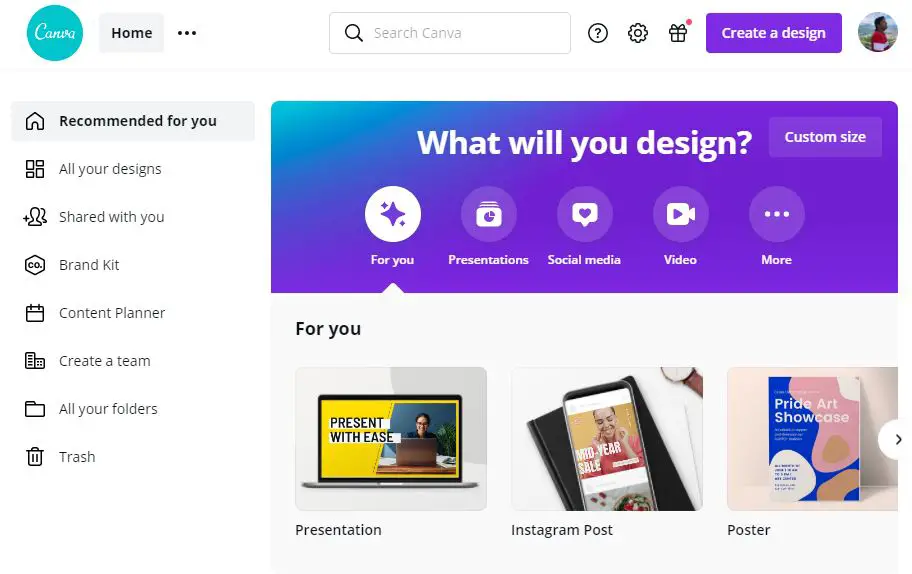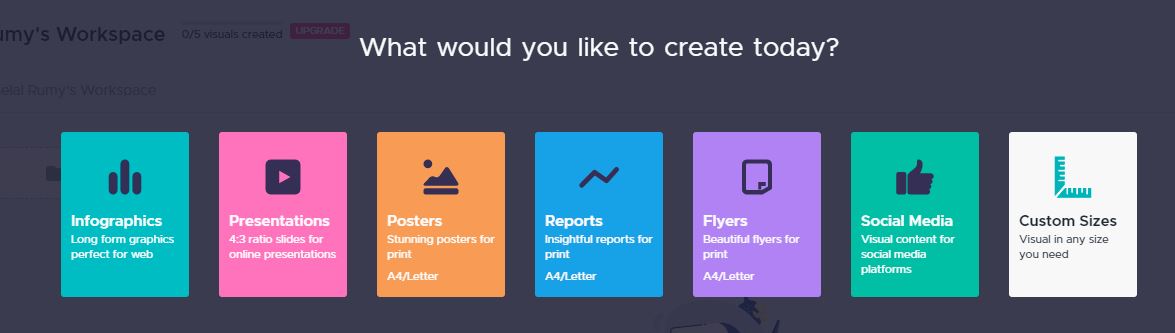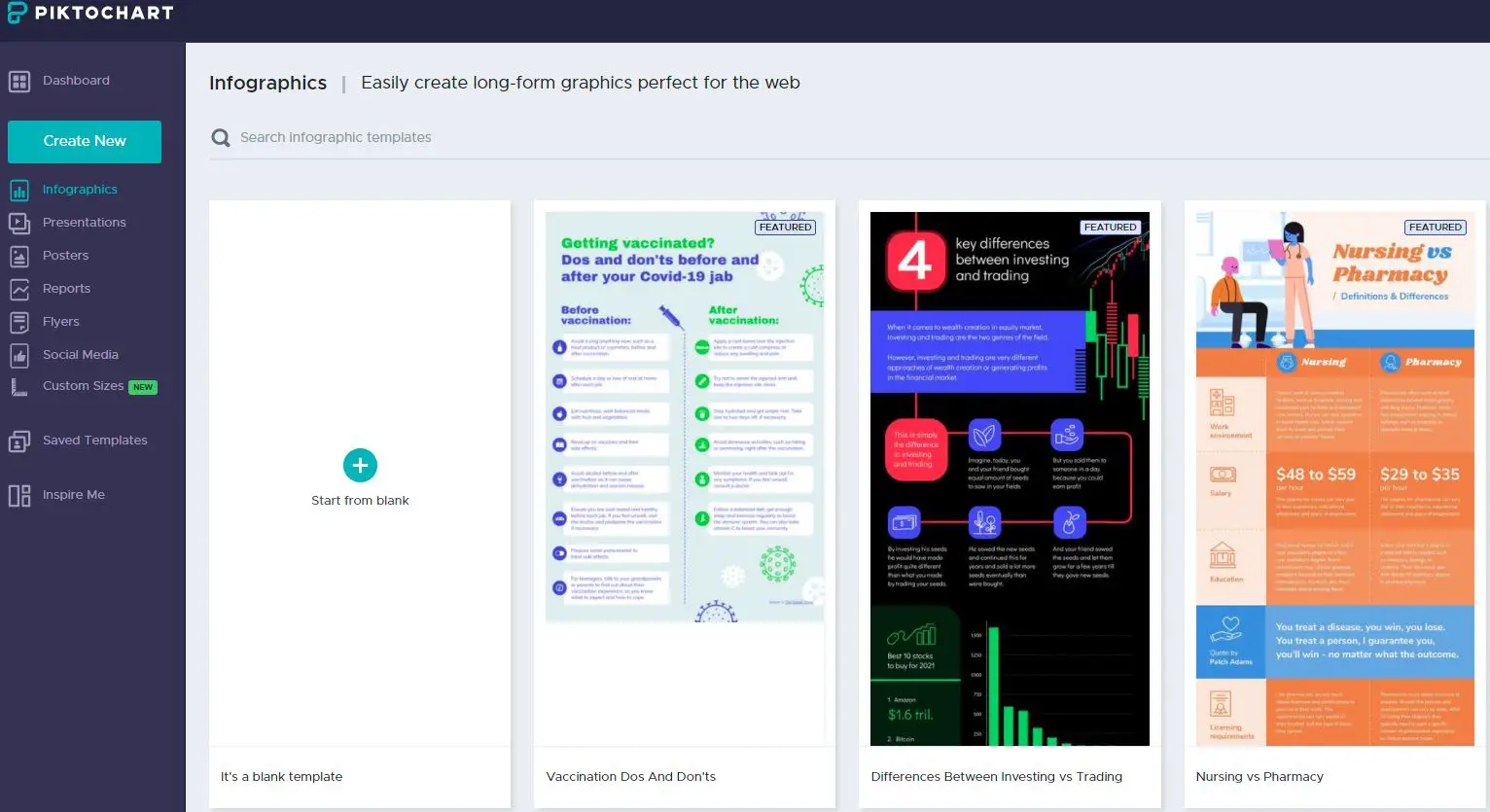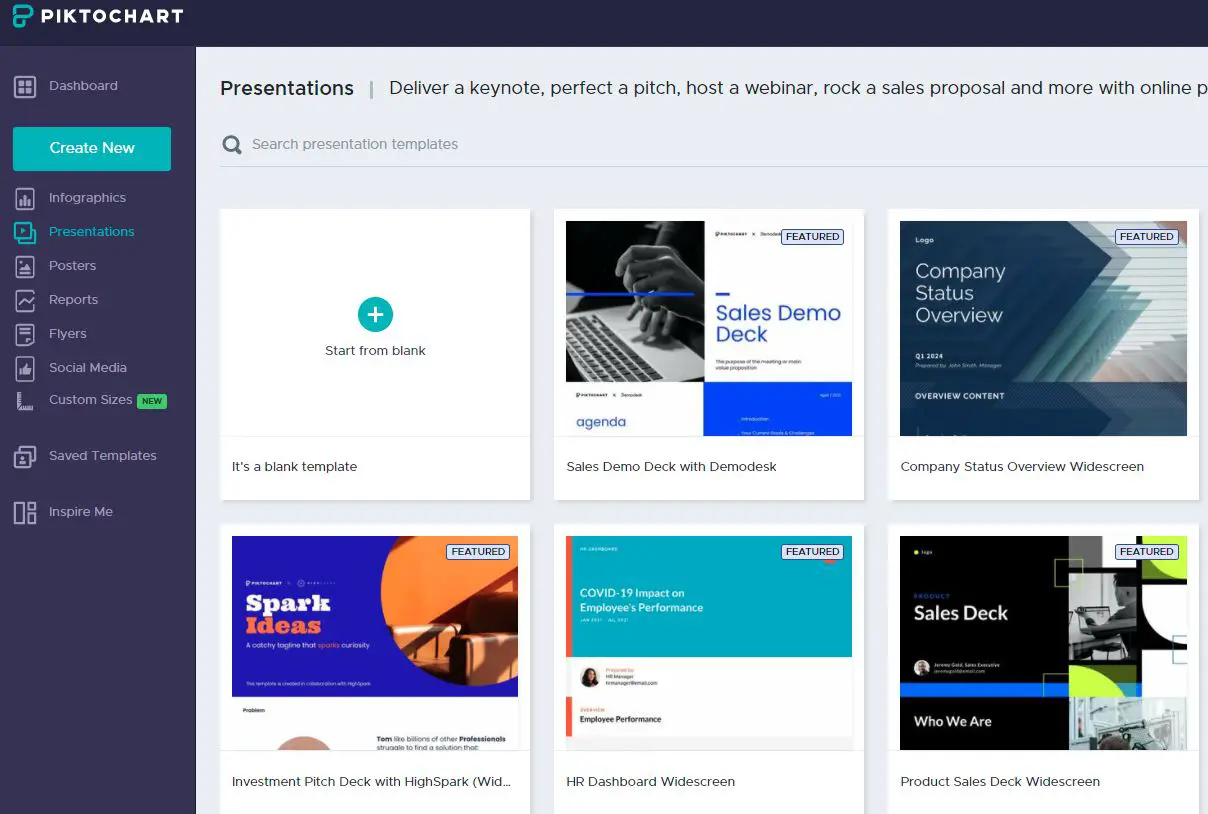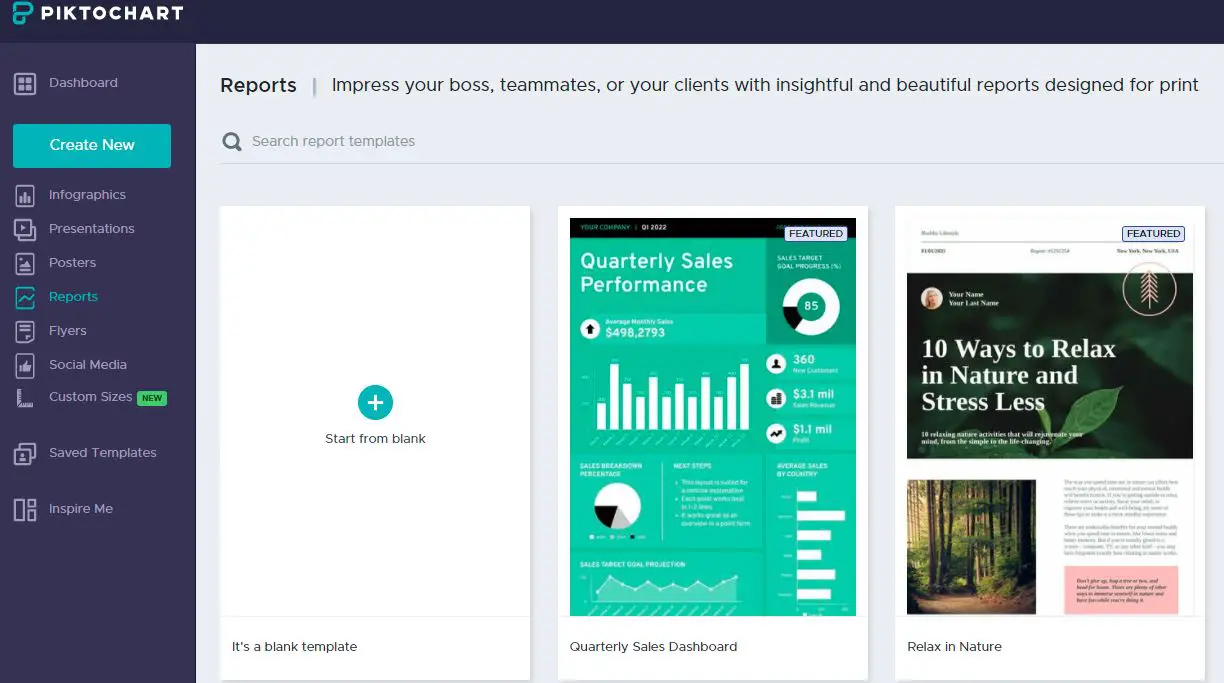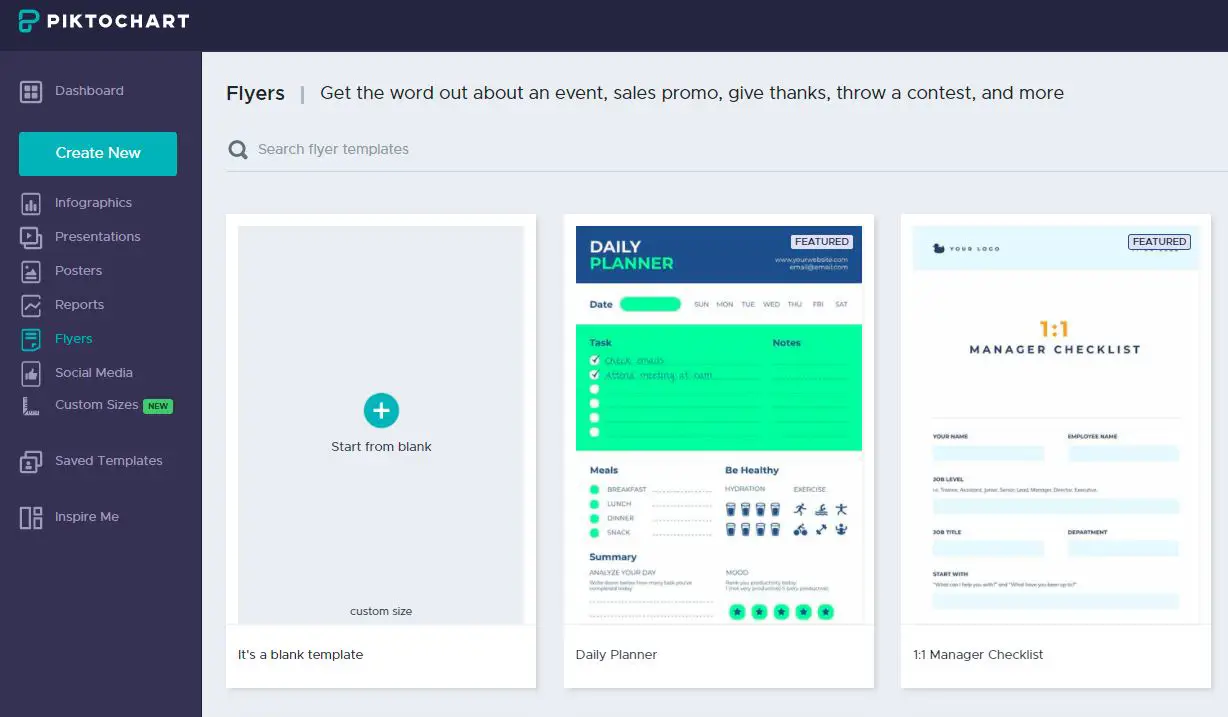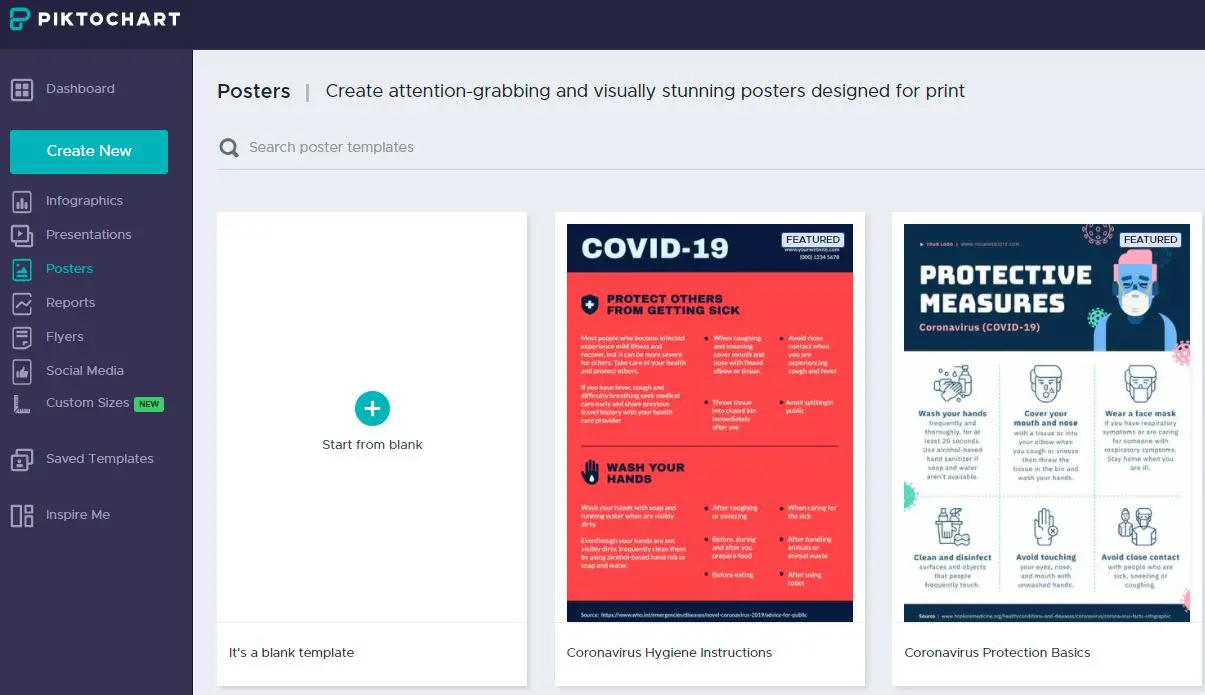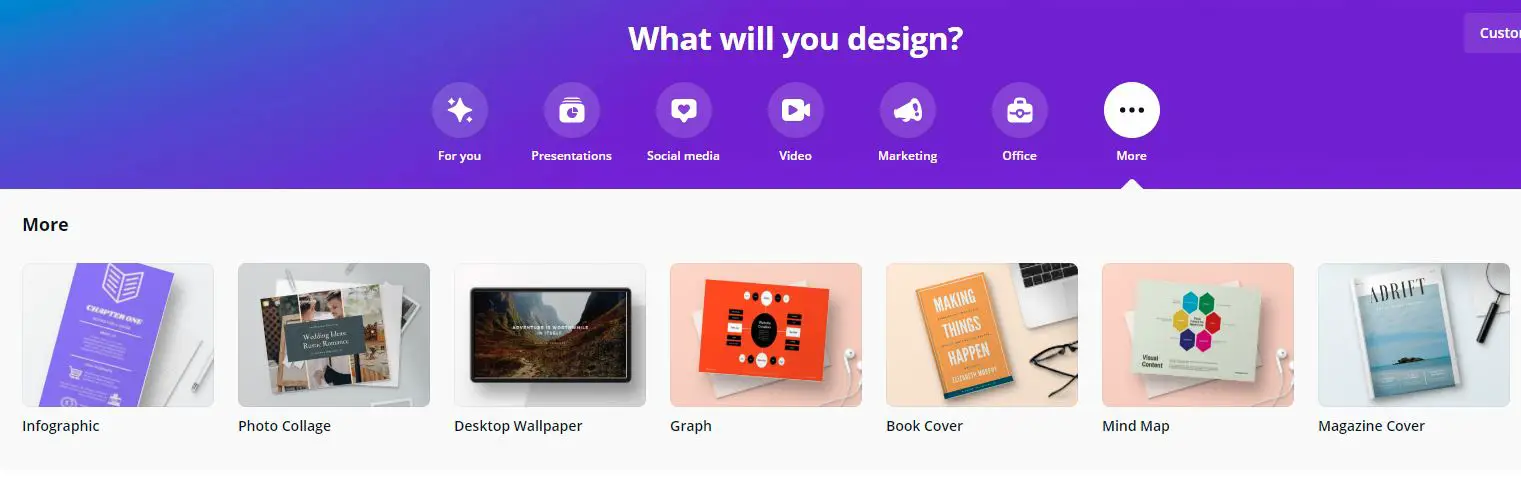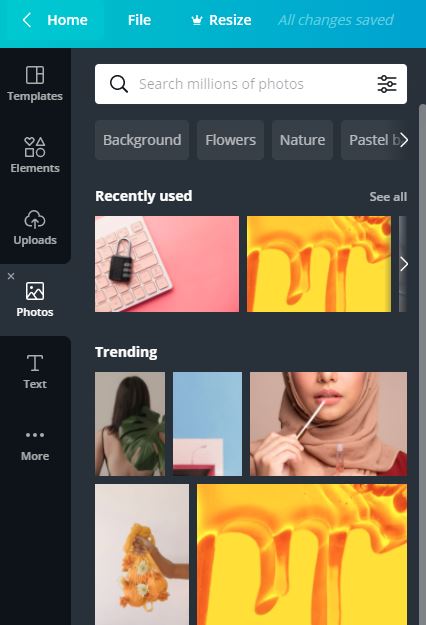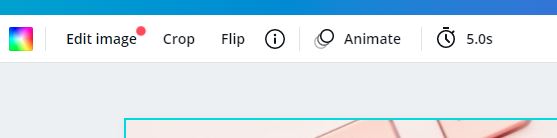Are you a blogger or a freelancer? If you are, then you must know the importance of a DIY design tool in your career. These tools help you design your blogs in order to make them presentable and eye-catching.
Developing interest in a reader’s mind to reading something on the internet is not that easy, which is why the importance of DIY design tools has increased over the years.
Even advertising agencies and entrepreneurs are using DIY design tools to promote their products or services in uniquely designed banners. Considering the present scenario, the market for DIY design tools is likely to increase in the coming years.
Witnessing the present trend in the market, many companies have launched their DIY design tools in the market. The competition in the DIY design market is likely to increase in the coming days, or we can say it has already increased.
However, two DIY design tool companies survived every competition and came out as a winner every time; they are Canva and Piktochart. The two factors that helped them survive in this market are affordable pricing and an easy-to-use interface.
Well, Canva and Piktochart are the most prominent players in the DIY design market, but it doesn’t mean that they don’t have competition. They both are each other’s biggest competition and are still competing with each other.
In this article about Piktochart vs Canva, we will discuss some points about each tool, giving you a better idea of which tool is more reliable.
What is Canva?
Canva is considered to be a visual design tool that got incorporated in the year 2012; since then, they have done a ton of upgrades on their website to make it handy for their users.
The tool got renowned by many DIY graphic designers and some professionals who admired the tool’s simplicity and easy-to-use interface. This tool has a ton of usages and features; it depends on the skills of the user on how much he/she can use it.
Some of the most essential and popular usages of this tool are social media layouts, infographics, and design graphics. This was all about Canva, now let’s take a dive into Piktochart.
What is Piktochart?
Piktochart is considered to be another DIY design tool which got launched in the year 2011, just one year before Canva.
Since its incorporation, it has only one goal, and that is to empower the common man so that they can present their powerful and inspiring stories with the use of visual graphics.
This tool is highly preferred by many graphic designers. This tool is used by almost 6 million people, including individuals, nonprofit organizations, companies, and many others. Piktochart comes loaded with many free templates that one can use to create unique and eye-catching designs.
We wanted you to know a little about the DIY design tools before we jump into more complex terms that are related to these tools. Further, in this article about Piktochart vs Canva, we will discuss features, pricing, etc.
Piktochart vs Canva: Which One is Better? 🤷♂️
Piktochart vs Canva: Features Comparison
To give you a more detailed and informative understanding of the topic Piktochart vs Canva, we decided to list some of the features of each of these DIY design tools.
These features will help you to choose which one is better among the two. So without making further ado, let’s dig into the information collected:
Piktochart:-
One of the main things that helped Piktochart to win the market is its all-in-one visual communication solution that came up with features like creating presentations, social media graphics, infographics, prints, and reports. This tool can prove to be handy for bloggers, entrepreneurs, and advertising agencies with all these features.
When you are working with Piktochart, you can bring or invite your team members and superiors to see your designs and give insights on the same so that you can re-edit the parts that are unlikable.
You can share brand assets and visual works with your colleagues. This feature of Piktochart promotes collaboration and teamwork.
Despite these exciting features, there are more features that will help make your art look more desirable and precise. Let’s discuss some of these features:
Interactive Charts and Maps:-
Interactive charts and maps are useful for those designers who are using Piktochart for creating infographics. Piktochart offers some beautiful and stunning interactive charts and maps for its users.
Using this feature of Piktochart, a beginner can also create a beautiful infographic. This feature helps to make complex tasks simple. You just need to import some numbers, choose the right interactive chart or map, customize it as per your preference, and it’s done.
Library of Images and Icons:-
Creating infographics becomes easy when you are working with Piktochart editor. Piktochart offers its users an extensive library of images and icons from where one can select any image or icon and place it onto the graphic.
You will also get the option to upload your own image or icon from your computer’s drive. This feature of uploading external stuff doesn’t cost you anything and is hassle-free in this tool.
Color Schemes:-
When you are planning to promote your brand as an entrepreneur, you need to take care of tons of stuff, and the most difficult part is to select the right color that would go perfect with your products when you advertise them.
Piktochart helps you in selecting the right color with the trial and error method. You can check tons of colors with your products and select the one that looks best. This way you can easily attract and catch the eye of customers.
SEO-Centric Graphics:-
If you are a content creator, blogger, or online store owner, SEO plays a big role in your career success. SEO is considered to be an important factor for any type of content that is uploaded on the internet, including graphic content.
When you create visual work, you expect it to be seen by tons so that you can gain some popularity, but these works are also created to be discovered. Piktochart plays a big role in helping searching engines to understand and find different visual content.
Password Protection:-
When you are a visual creator, the security of your profile matters a lot. It’s really important to secure your work from outsiders in order to avoid leaks before the actual launch.
A design getting leaked before the launch can cause a lot of harm to the designer, which is why they always prefer tools that have efficient security.
Piktochart knew the importance of security in this market which is why they built a fully secured website for its users. The profile of each designer is protected with a password and email id. This feature of Piktochart helps users to keep their work secure.
Presentation Maker:-
With the rise of the corporate world, presentations have become an everyday activity in every organization. Every employee is asked to present his/her activities through a presentation before the superior. This is when Piktochart proves handy for employees.
The presentation maker of Piktochart can help you in making presentations for sale proposals, pitches, host webinars, or keynote speeches.
The presentation maker has tons of templates pre-installed for its users in order to save their time. This feature helps a lot of people who are in corporate jobs at present.
The presentation maker comes with excellent and efficient visual assets, including photos, images, icons, interactive maps, and charts that help a designer to present data-driven stories, emotions, and beautiful color schemes.
If you are a beginner and do not know much about presentation, then Piktochart can be your best choice to start with.
Using the slick transitions show time, you can present your presentation in slides. Piktochart’s sharing options are amazing, it allows you to share your work with anybody, and the process is really simple.
Report Maker:-
If you are a marketer by profession, then your main goal is to satisfy your boss, clients, and even colleagues with your work.
In order to keep them happy and satisfied with your work, you need to regularly notify them and keep them updated regarding the progress of work assigned to you. You can present your work data with the help of a report that contains all the details.
With Piktochart, the report maker feature comes free. Using this feature, users become capable of making insightful reports that turn complicated and complex information into customizable, impressive, and interactive maps.
In order to use this feature, you don’t need to have prior technical knowledge. A normal person with average knowledge can easily operate and make efficient use of this feature.
The best part about Piktochart is that it comes with 15 different chart types, which helps a person to convert information-induced pie charts into creative icon matrixes that are more presentable.
Flyers:-
When dealing with customers directly in connection to products or services, you need to stay connected with them, and flyers are one of the best things to keep the customers updated about all the latest reports.
Using these flyers, customers can communicate information about events, promotions, news, contests, and many others.
When you send a simple mail to your customer to keep them updated regarding certain matters, it doesn’t attract customers, but a mail with flyers can attract and create interest within customers to read the mail top to bottom.
Making flyers in Piktochart is very easy, and one need not have to worry about design chops when he/she is starting to make a flyer using this tool. The tool also comes with tons of royalty-free images that one can use in flyers and make it look stunning.
You also don’t need to worry about the size of the flyer because Piktochart comes with a scale that tells you the right side of the flyer.
Customization of flyers can be done easily with different color schemes. Designers examine different visual assets in their flyers before coming up with the final one.
Poster Maker:-
With the free poster maker of Piktochart, you can easily create attractive and eye-catching posters within no time. Just like flyers, you can share the posters on social media easily without coming across any hassle.
Here also, the size of the poster doesn’t worry the designer because it has a scale. You can choose high-resolution images from the library and use them in the posters to make them look stunning.
This list of Piktochart’s features will prove beneficial in this article about Piktochart vs Canva as it helps in concluding which one is better.
Canva:-
Canva has also emerged as one of the popular brands on the internet, and this can’t happen overnight. It took Canva years to reach this stage and achieve this milestone.
They were able to achieve this only because they were consistent with their service and never disappointed their users. They continuously came up with new features that were solely developed to make users work simpler and easier.
Using the features of Canva, one can create a variety of stunning designs. Just like Piktochart, the features of Canva will give you a better understanding of this DIY design tool which will help you in selecting the right winner in Piktochart vs Canva.
Let’s discuss some of the important features of Canva:-
Variety of Document Types:-
Canva comes with tons of features; the most important feature among these is the collection of document design types. With this feature, you can create any type of document using Canva.
Some document designs that you will find in Canva are flyers, cards, social media posts, brochures, labels, calendars, invitations, logos, letterheads, planners, photo collages, resumes, presentations, thank you cards, menus, and more.
Unlike Piktochart, where you find only six document types, Canva comes with tons of document types that can prove handy for a designer.
Using Canva is simple, and it also scales the designs automatically, so you don’t need to worry about the size. Editing your pre-existing documents can also be done without any problems.
A beginner who has no prior experience in this line can easily operate this tool and create unique designs. A user doesn’t need any coding experience for creating a design in this tool. You can come up with a design within minutes using this tool.
Textures and Backgrounds:-
Canva comes with pre-installed textures and backgrounds that come in handy to accentuate images with transparency and use those images in your designs to make them eye-catching and attractive.
You can select from a variety of fanciful designs and patterns to real-world fabrics and papers, which you can add to your designs and make their visual appearance beautiful. With Canva, you will never run out of choices because there are many.
Image Cropper:-
If you are in the habit of cropping your images before putting them on your design, then Canva is the best DIY design tool for you because its cropping feature is efficient and performs without any errors.
Designers usually crop their images in order to achieve precision. A design with precisely cut images looks stunning to human eyes.
This feature of Canva comes in handy when you are stuck with images that require some retouching and labeling before they are attached to the original design.
When the images are trimmed down to the right size to fit in the design you are working on, it makes your design look stunning and attractive.
Plus, the most beneficial part of this feature is that you don’t need to open your laptop for trimming your images; you can easily do it with your mobile devices using the mobile app of Canva. It makes the designer’s work easier.
Speech Bubbles:-
If you write stories for comics and newsletters, then you must know the importance of speech bubbles. Speech bubbles are used to bring conversations to life in order to engage customers and interest them so that they won’t leave a story half-read.
Usually, designers use these speech bubbles when they are showcasing a mobile conversation in their story. These story bubbles make your story look interesting.
You can easily add speech bubbles to your design by dragging them from the elements section of Canva’s design dashboard. After dragging them, you can resize them according to your convenience and preference.
You can also edit the text present inside the speech bubble. All these features are meant for making your design unique and creative.
Photo Effects:-
This feature of Canva is one of the main reasons behind the success and popularity of Canva. Designers love this feature because of its efficiency and productivity.
Once you get hold of this feature, then you can create some stunning designs that are hard to ignore. The photo effect of Canva helps to create some unique visuals, and most importantly, it helps to glamorize images and designs.
One of the best photo effects is the background remover. You can use this effect to remove any part of the background that you don’t like and keep the parts that you think will look nice in your visual design.
With the help of this, you can add stellar photo effects to your visual design to give it a top-of-the-world look.
Canva comes with tons of photo filters that can easily make your images look stunning and attractive. You can give a signature look to your image using these filters.
You have to search through all the filters in order to find the right one that can fit perfectly with your design. It should look similar to the design you have imagined.
Add Text to Photos:-
This feature proves handy for those who design images having text in them. Using Canva, you can add any text to your image instantly. Memers are the ones who can make the perfect use of this feature.
You can add text of any font or size to the image of your choice. After the text gets added to the image, you can still edit it whenever the need arises.
Photo Straightener:-
With Canva, you can straighten your photos to make them look more precise. You can also rotate the images as per your preference when you are working on a particular design.
You can use the margins in the design dashboard to keep the image straight and squared up. When your images are not placed properly, the fear of the design looking incomplete increases, but with the photo straightener feature of Canva, this fear gets eliminated.
Canva’s photo straightener feature ensures an elegant design with perfectly placed photos.
Design and Photo Grids:-
Canva comes with different photo grid layouts for placing more than one photo in one single image. This comes in handy when you are trying to showcase different things in one single image.
When grids are used, it delivers a sense of form and structure to those who are looking at the design. There are tons of layout designs to choose from; you can examine each layout and choose the one that looks best with your design.
Transparent Images:-
Using Canva, you can also create designs that have transparent images. This feature of Canva helps you create a design with a beautiful backdrop whose transparency can be controlled.
You can just select an image or upload it from your drive and control its transparency with the opacity button in the dashboard. A transparent backdrop having a faded visual sometimes makes a design beautiful and attractive.
Digital Stickers:-
Digital stickers can make your design look premium and unique. Many designers add a lot of stickers to their designs in order to be creative.
Well, if you are one of those designers who love to add stickers to his/her design, then Canva will be the right DIY design tool for you because it comes with tons of digital stickers that are enough to make your design look beautiful and stunning.
You must strategically put the stickers in place so that the design doesn’t look crowded. Use the stickers only when there is a need.
Piktochart vs Canva: Support Comparison
Customer support plays a big role while selecting a DIY design tool because most people are unaware of the tools’ features, which is why they depend on user support to guide them in places where they have doubts.
Sometimes these tools show bugs and can cause trouble for designers; this is when user support comes in handy.
We are including some information regarding the customer support of both Piktochart and Canva in our article Piktochart vs Canva to give you a better understanding.
Piktochart:-
Piktochart offers support to its users through chatbox, help center, video tutorials, and social media.
Canva:-
Canva offers support to its users through blogs, social media, teaching tutorials, and they also have a design school for their users.
Piktochart vs Canva: Pricing Comparison
Pricing matters a lot while selecting a DIY design tool which is why we included the pricing chart of both the tools in this article about Piktochart vs Canva.
Piktochart:-
Piktocharts offers two plans to its users, which are named Pro and Pro teams. The pro plan will cost you $24 per month, whereas the Pro team plan will cost you $82 per month. They also have a free plan for their users, but they don’t offer free trials for their paid plans.
Canva:-
Canva also offers three plans, including a free plan. The two premium plans of Canva are named Pro and Enterprise plans. The Pro plan will cost you $9.95 per month, whereas the Enterprise plan will cost you $30 per month. The best thing about Canva is that they offer a one-month free trial for their premium plans.
Piktochart vs Canva: Pros and Cons
In the end, we must discuss the pros and cons of both tools so that you can efficiently decide to choose the one that will best suit your requirements.
Piktochart:-
Pros:-
- Simple and easy-to-use interface.
- Wide variety of templates.
- Comes with a free plan for beginners.
- Access to import data from external sources.
- Share features are available within the tool.
Cons:-
- The free plan comes with limited features.
- Lack of a rich media export option.
- Premium plans didn’t have a free trial.
- Expensive.
Canva:-
Pros:-
- Templates are placed categorically in an organized manner.
- Huge library of icons and elements.
- Images can be downloaded in multiple formats.
- The background remover feature comes in handy with this tool.
- Millions of stock photos come pre-installed.
Cons:-
- Users are charged individually in team plans.
- Background remover feature comes only with free plans
- Lack of rich media export option
- Limited photos in the free plan.
Conclusion
We hope that this comparison article has helped you understand which DIY design tool is better between Piktochart and Canva. Before choosing, you must consider your needs and then review the tools to see which one suits you the best.
After writing this article on Piktochart vs Canva, we concluded that Canva is somewhat better than Piktochart because it comes with a lot of features such as background remover, a huge library of templates, and many more.
On top of that, Canva offers a free one-month trial for its premium plans. Canva is also cheaper when compared to Piktochart.