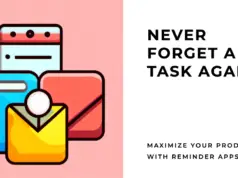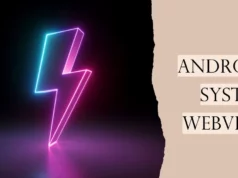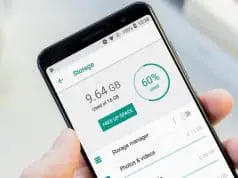Gaming has become a hobby for most of the people. People from almost every age group play video games and games on their smartphones. There are many popular games which keeps them busy! One such popular game is Pokemon Go! This game gained popularity due to its unique gameplay in which people are supposed to go out in the world and search for Pokemons.
This evidently meant that people cannot compete with other players if they are sitting at home! But, to tackle this issue, people came up with methods using which they could sit at their home and play Pokemon Go on their PC.
Thus, here we are with the method using which you can start playing Pokemon Go on your PC without moving an inch.
How to play Pokemon Go using Bluestacks?
Step 1- Install Bluestacks ( Download Link ) app player on your computer. Also, check whether it is running smoothly and sign in with a Google account if you have one! Otherwise, you must create a new Google account and log in to Bluestacks using it.
Step 2- Now, launch Bluestacks on your PC and download the original Pokemon Go by Niantic Inc on it. Now, install it by following the on-screen instructions but do not launch the game. There are a few steps which must be executed before you launch the game.
If you do not execute this step correctly, you will not be able to play Pokemon Go using Bluestacks.
Step 3- Now you need to restart your Bluestacks app player. To do this, first close so the running apps and then, click on the downward pointing arrow which you will find at the top right corner. And then, select ‘Restart Android Engine’ option from the drop-down menu. Soon, Bluestacks will be restarted.
Step 4- Now you need to set a fake GPS location. To do this, launch Bluestacks on your PC and on the navigation bar, click on the GPS icon which you will find at the extreme right of the navigation bar.
The maps application will be launched which you can use to navigate to any location. Once you are at your desired location, click on ‘Set’ which you will find at the top left corner of the application. Do not close this application and go ahead to the next step.
Step 5- Now you can launch Pokemon Go on Bluestacks. Log in to your Pokemon Go account and follow all the steps required to set up the game on your PC. The steps are exactly the same as the Android version of this game!
Once the game loads, you will find your character at the location which you had set in step 4. To change your location, go back to step 4 and modify your fake GPS location. However, do not make huge jumps in the map to avoid any kind of disruption.
If you have followed each and every step, you should now be able to play Pokemon Go on Bluestacks.
Possible Trouble Shooting
- Close BlueStacks
- Disable camera by going into Run > type REGEDIT on your computer and navigating to “HKEY_LOCAL_MACHINE > SOFTWARE > BlueStacks > Guest > Android > Config”. Press camera and change to decimal then change the 1 to a 0 then save.
Conclusion:
This is all you need to know about how to play Pokemon Go on Bluestacks. You can now go ahead and execute the steps listed above. But, be careful since missing or skipping any step can lead to failure in achieving the aim of playing Pokemon Go on Bluestacks.
If you have any queries regarding the steps or if you have a better method to play Pokemon Go on Bluestacks, then please let us know about it in the comments section below.