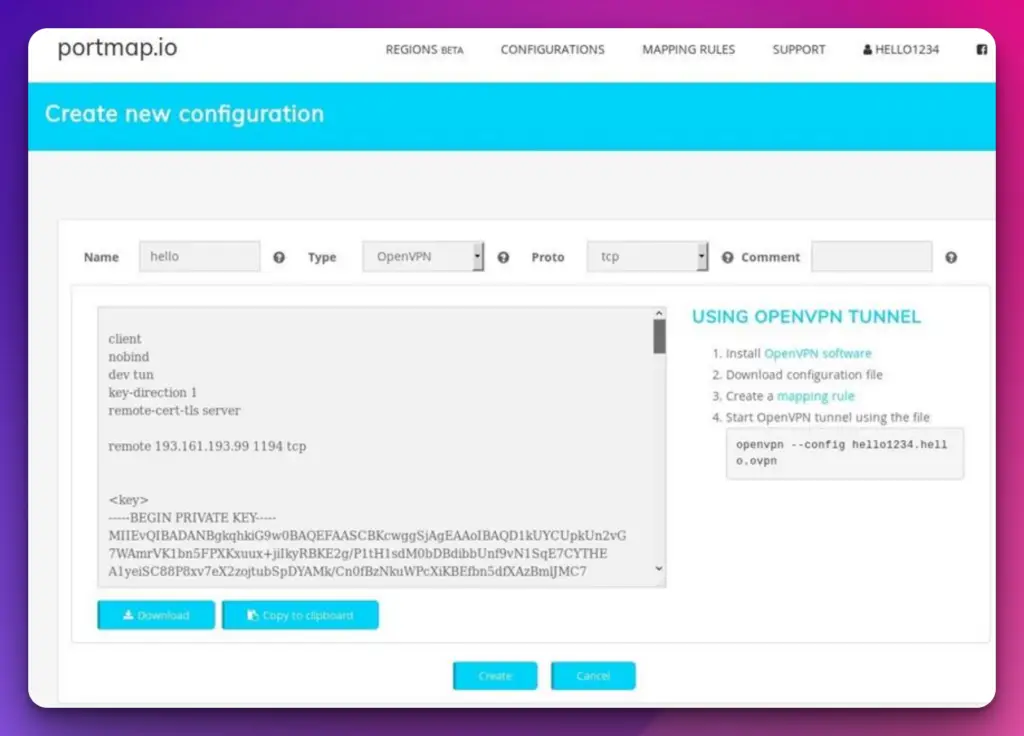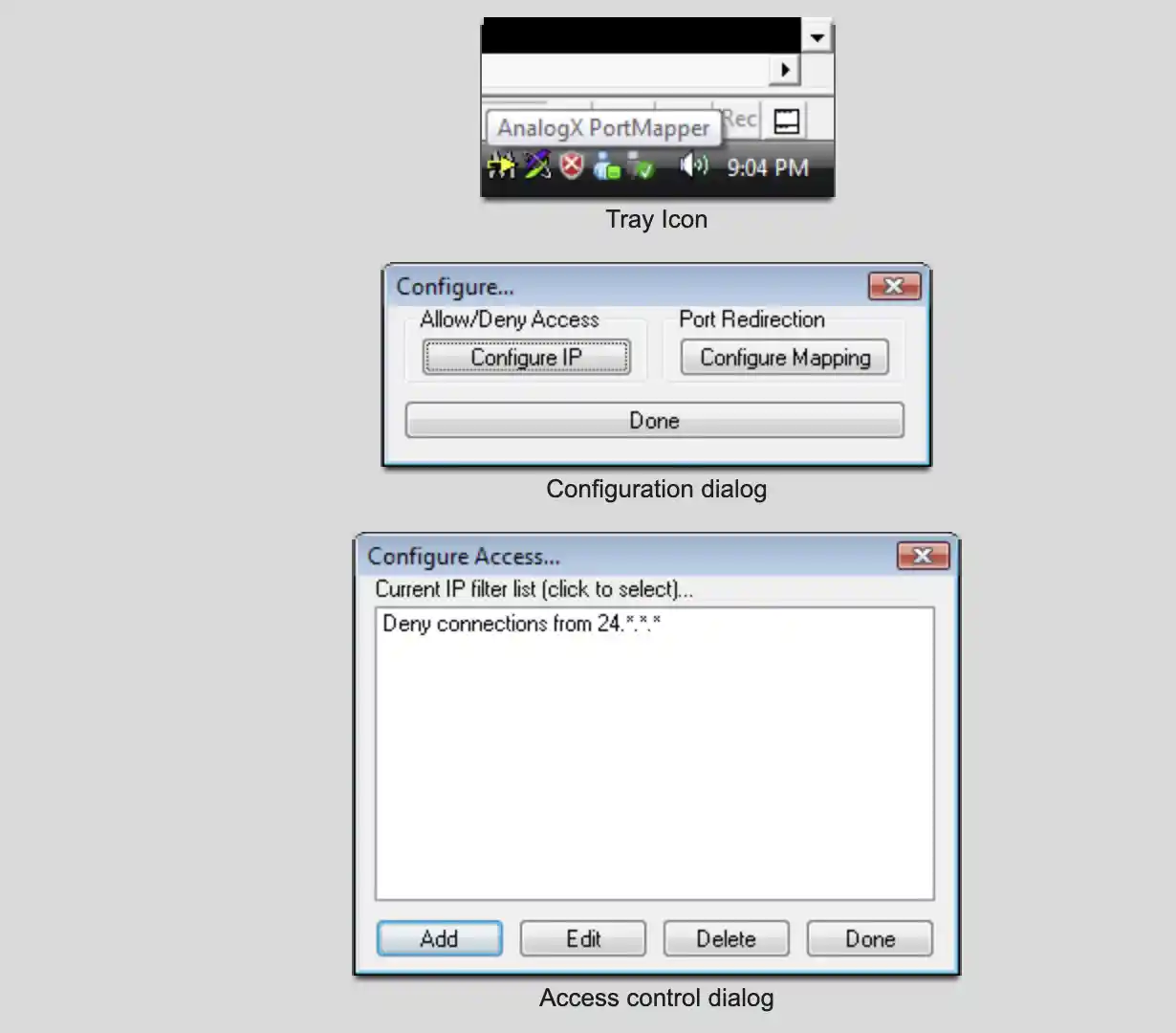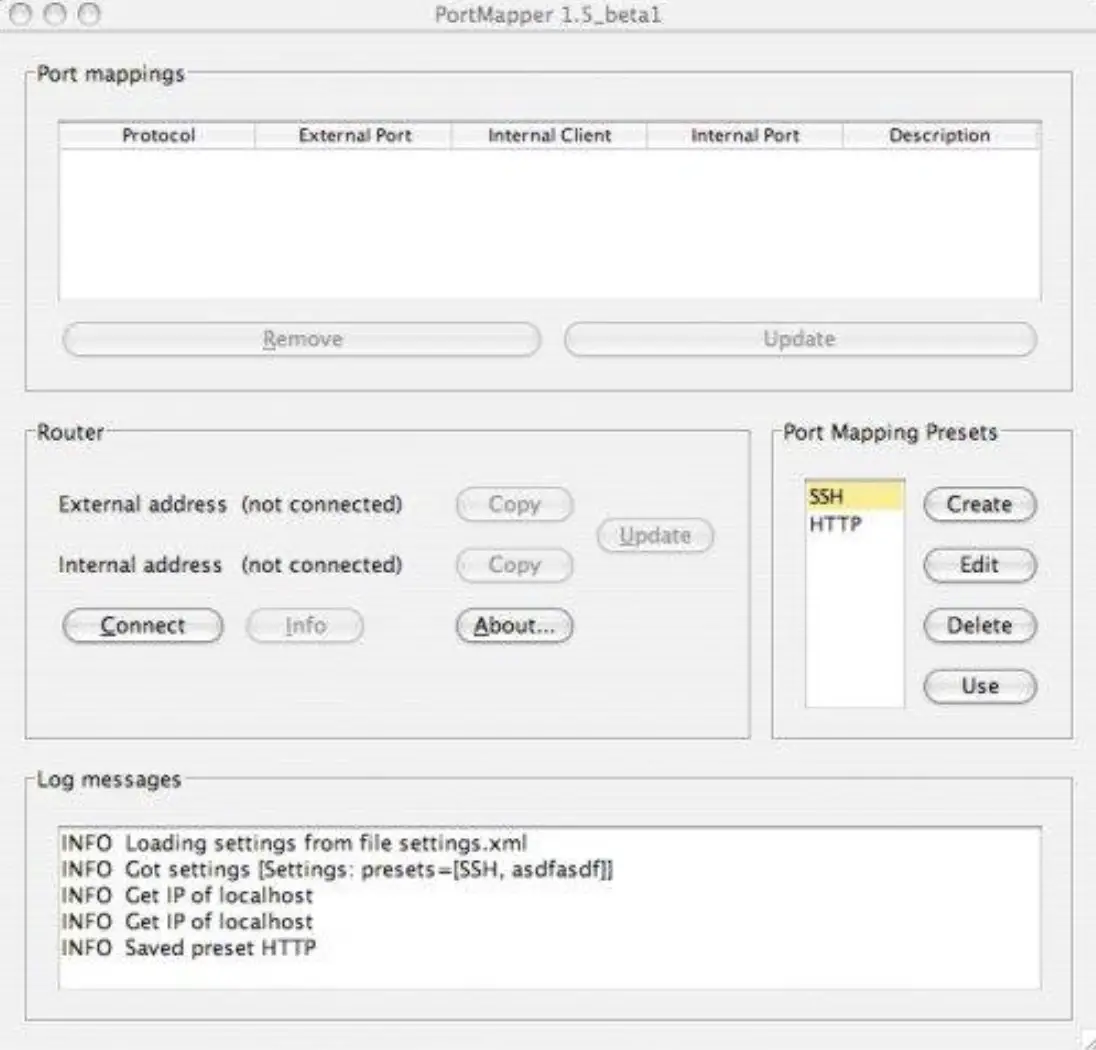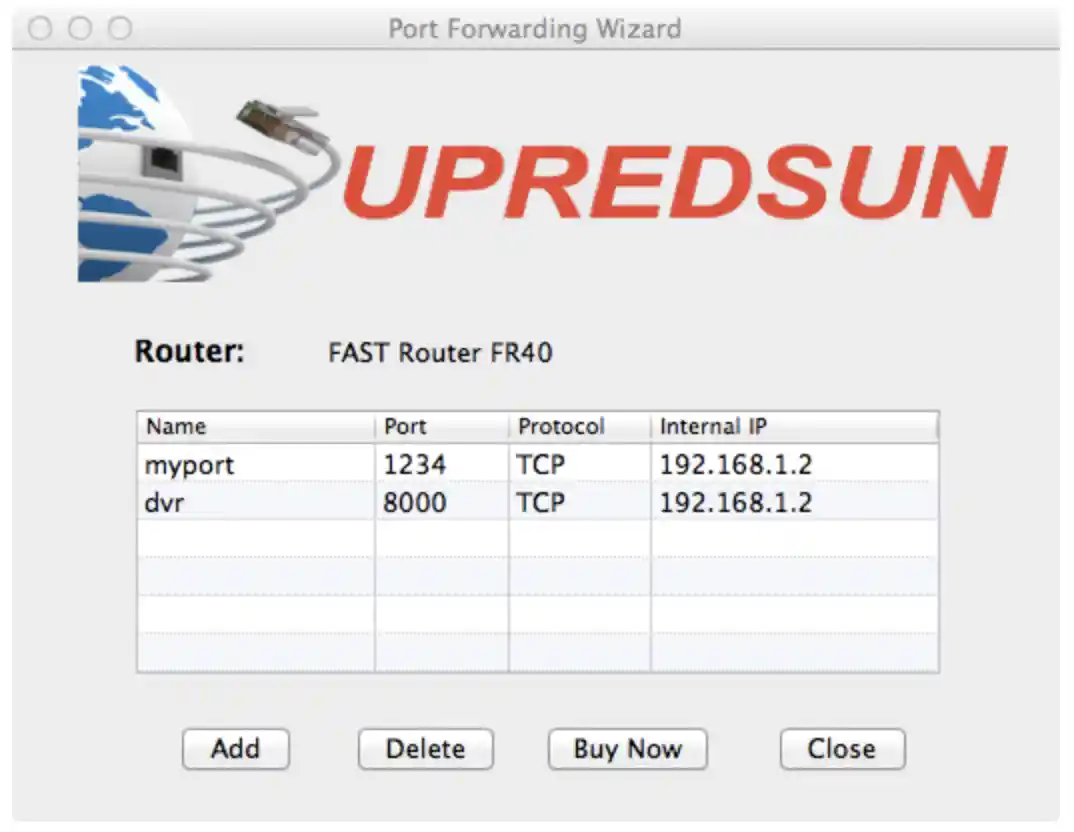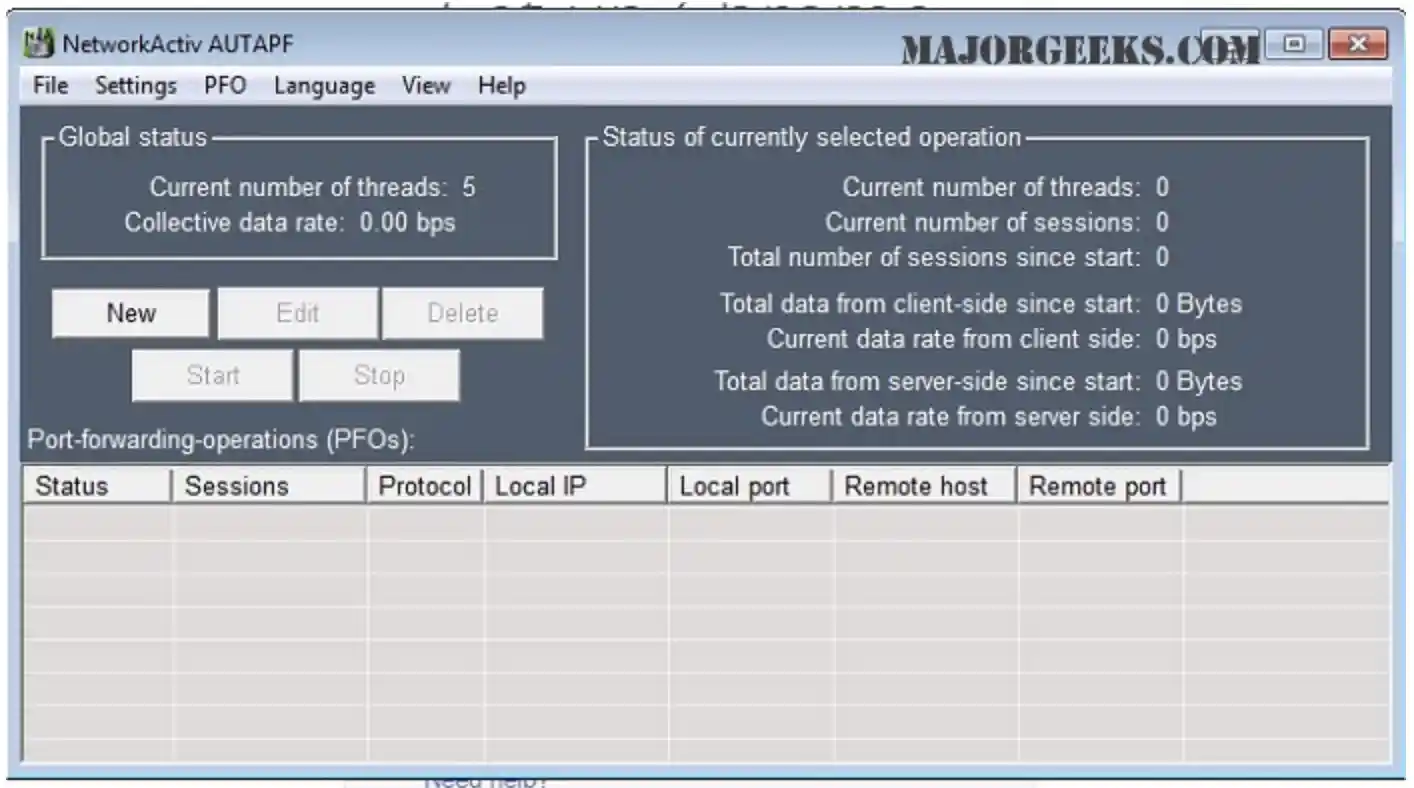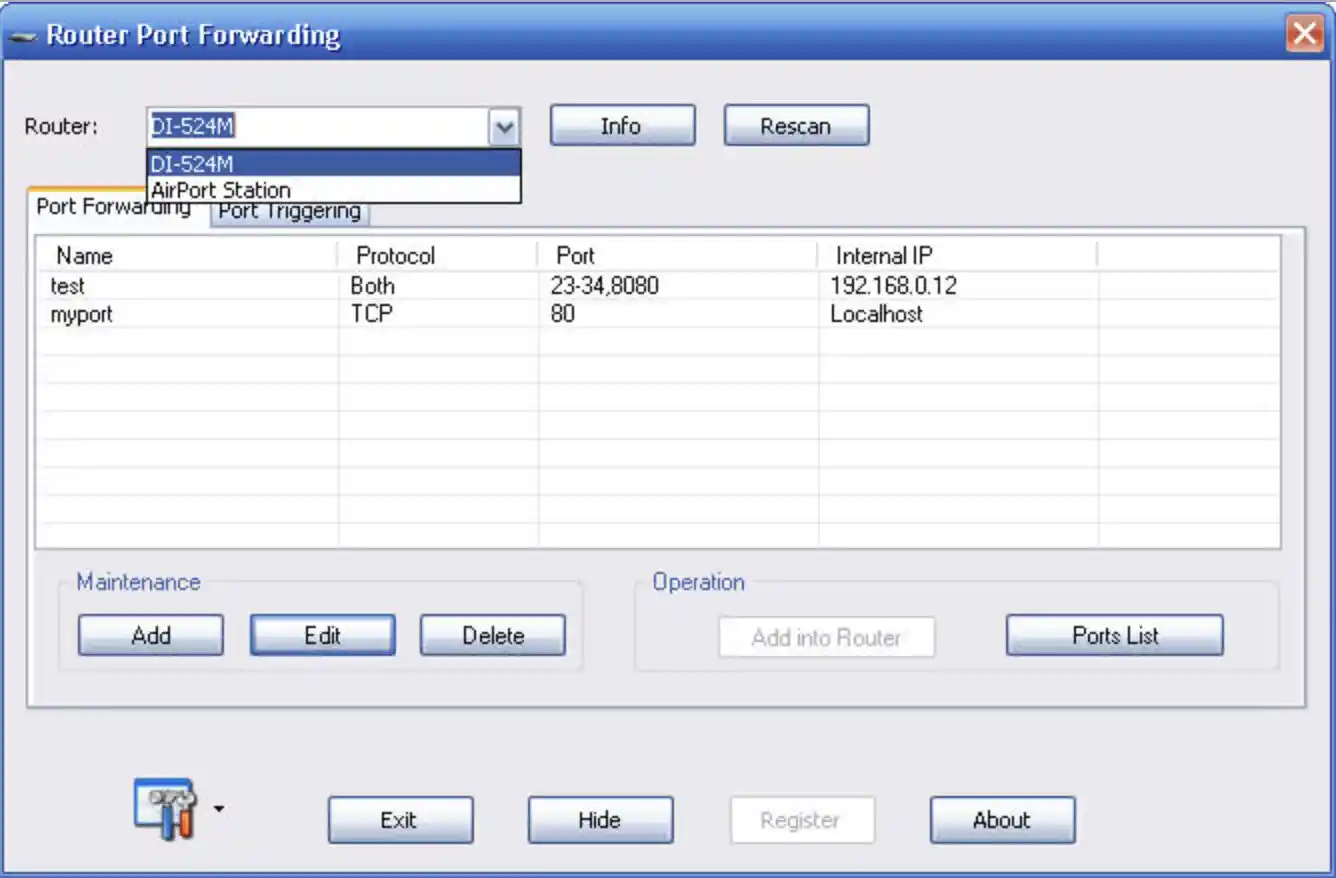Are you tired of being unable to connect to certain devices or services on your network because of port restrictions?
Port forwarding can be tricky and time-consuming, especially if you’re not tech-savvy. And finding the right software to help you can be a daunting task, with so many options available on the market.
In this article, we’ll introduce you to some of the best port forwarding software tools and help you find the perfect one for your needs.
Whether you’re a beginner or an advanced user, these programs will make port forwarding a breeze, so you can enjoy unrestricted access to your network and beyond.
So, let’s get started!
Best Port Forwarding Software To Simplify Remote Access
1. Portmap.io
Portmap.io is a leading port forwarding solution that stands out. Its impressive features and user-friendly interface have earned its reputation as the go-to choice for individuals and businesses.
One of the key advantages of portmap.io is its ease of use. The platform’s intuitive design allows non-technical users to set up port forwarding effortlessly.
Whether you’re a seasoned developer or a novice user, portmap.io simplifies the process.
Another standout feature is the free aspect of portmap.io. While other port forwarding solutions often come with hefty price tags, portmap.io offers its core functionality at no cost.
This is particularly beneficial for budget-conscious individuals and small businesses who require reliable port forwarding without breaking the bank.
Furthermore, portmap.io excels in providing a secure and reliable connection. Advanced encryption protocols ensure that your data remains confidential and protected during forwarding.
This level of security is essential, especially when dealing with sensitive information or engaging in remote access activities.
The versatility of portmap.io should not be overlooked either. It supports many protocols, allowing users to forward ports for applications such as web servers, gaming servers, remote desktop connections, and more.
This flexibility ensures that portmap.io can accommodate the needs of diverse users across different industries.
In conclusion, portmap.io is an exceptional choice for those seeking a port forwarding solution. Its user-friendly interface, robust security measures, and extensive protocol support make it a top contender in the market.
Whether a casual user or a business professional, portmap.io has the tools and capabilities to meet your port forwarding needs effectively.
2. PortMapper
PortMapper (Download Here) is a free, simple, and lightweight application designed to help users create port forwards on their routers.
Just enter your public IP address enter the public port you want to forward, and PortMapper will do the rest.
For security and privacy, you want to monitor all ports. But this task can be challenging because many ports use both TCP and UDP — and you’d need an effective tool to monitor them both.
The good news is that you can easily monitor all ports using TCP and UDP detection — a feature with the Windows Firewall Control app.
Simply type the IP address or a web URL, pick a port to map, and you can begin accessing all of your favorite FTP server files from any location.
PortMapper lets you set IP addresses that are not allowed to access your web server, which allows you to create a more secure environment.
Whether you’re setting up a public website or want to grant access to only certain IP addresses, PortMapper can help you keep unwanted visitors away.
And the best part is it’s easy to install on older Windows platforms, like Windows 95; it has no dependencies on other software on your computer.
Key Features:-
- HTTP/HTTPS, UDP, or TCP
- Manage presets of multiple port mappings
- Monitor all ports using TCP and UDP detection
- Limit access to certain IP/networks
3. Port Map
Portmap (Download Here) is the only Port Forwarding software one needs to set up. Using Portmap, you can access any resource on your computer through any other program.
With its easy-to-navigate interface, streamlined setup process, and secure remote connections, Portmap is the best solution for setting up remote resources.
Portmap is a smart router app that lets you share files, manage and access media, and watch videos — all with an intuitive, easy-to-use interface.
It’s powerful features and sleek design make it the perfect tool for anyone who needs to forward ports or share their media across a local network. The tool works with all modern routers and is updated monthly to support the latest devices.
Key Features:-
- Support all OS
- HTTP/HTTPS, UDP, or TCP
- Limit access to certain IP/networks
- Unlimited bandwidth
- They can specify which virtual host to connect
4. UPNP PortMapper
UPNP PortMapper (Download Here) is a cloud-based solution that allows users to port forward on their computers from any place in the world using any device.
Users can add and remove ports and access servers such as SSH, web, game server, and more. With this UPNP port mapper software, you can easily map your router’s UPNP ports on Windows.
There is support for the Google Chrome browser by providing an extension for your browser. UPnP PortMapper is the easiest way to map your home router.
It supports all UPnP devices, including routers, NAS servers, webcams, printers, network-attached storage, and more! With the click of a button, you can access your router’s interface and make changes quickly.
And if you find yourself with any issues, customer service is there to help you. PortMapper is a powerful port forwarding software in which users can add, edit and delete their port mappings in a Linux operating system.
Using this process, you can easily add or remove port mappings with just one click. This system stores the IP addresses you want to add to a database and retrieves them automatically when mapping new ports.
Key Features:-
- Manage port mappings of a UPnP-enabled router
- Manage presets of multiple port mappings
- Apply presets
5. PFConfig
As internet access has become a staple of modern life, routers have become as common in our homes as refrigerators.
However, configuring these devices is far more complex than it seems at first glance, especially for beginners.
With PFConfig (Download Here), users can configure their network’s settings without reading long manuals or visiting support forums created by others.
The program also allows you to create backup copies of all your settings and restore them if necessary.
PFConfig is a reliable and efficient network configuration tool that allows you to forward ports, troubleshoot connection issues, and even diagnose WiFi problems.
Easy to use and optimized for beginners, it comes in handy in the event that you need to forward a port through your router. Meanwhile, its advanced features let experienced users tweak their network settings instantly.
This app is simple; you only have to download it and install it on your computer.
Key Features:-
- Handles Multiple Routers
- Finds Router Automatically
- Tests both TCP and UDP
- Makes Faster Downloads
- Configures Router’s Firewall
6. Port Forward Network Utilities
Port Forward Network Utilities (Visit Here) helps users to access the services they desire from behind a router.
It’s easy to use and can help users connect to the internet without changing any settings on their router or opening any ports.
Port Forward Network Utilities is an automated software that is easy to use and requires zero technical knowledge.
Forwarding ports on your home router is an involved process that’s often harder than it should be.
It requires logging into the web-based control panels, searching for technical solutions, and manually inputting specific ports.
Port Forward Network Utilities makes this process easier with its user-friendly software toolkit packed with powerful tools to improve security, optimize your connection, and more.
Key Features:-
- Compatible with Windows 10, 8.1, 8, and 7
- Configures Access For Web Cameras
- Increase security
- Quick and easy configuration
- More routers are added every day
7. Port Forwarding Wizard for Mac
Port Forwarding Wizard (Visit Here) is a Mac application that lets you create port forwarding rules to enjoy your PS3, Xbox 360, PC, and other online games from any computer on the same network.
It’s suitable for all macOS versions, including Snow Leopard, Lion, etc. The UPnP standard incorporated into this app works seamlessly with your router, allowing your information to pass through without a hitch.
macOS is one of the best-operating systems in the world — and also one of the most secure and stable. However, it’s not perfect. While it offers nearly all the tools you need to run a business, some security flaws could bring your business down.
Only when your MacO’s security is in check will you be able to focus on business. So we recommend an application called Port Forwarding Wizard.
Using Port Forward Wizard, you can set up port forwarding in just a few steps. To get started, click the button below and select your router from the list (if you can see your model number or brand, it has been detected; otherwise, you may still proceed to use the wizard).
The next screen will show all of your active ports and their descriptions — if needed, add a new port and enter its description, IP address, and Game/App.
Key Features:-
- Can add additional Port
- Apps work best with all MacOs
- Easy access services behind firewalls.
8. AUTAPF
AUTAPF (Download Here) is a simple, easy-to-use tool that allows administrators to set up port forwarding without expensive software or extensive technical training.
With its intuitive interface, anyone on your team can manage port forwarding, ensuring your network is always protected.
The program’s many features allow users to quickly & securely forward ports for all kinds of applications; it can even help users choose the best port for their specific needs.
If your computer goes down or crashes, AUTAPF will monitor, all the network interfaces to ensure they are up and running.
If it detects a problem, AUTAPF will alert you through your chosen alerting tools via email, SMS, Push Notifications, or any other way you want.
AUTAPF can even send an emergency page to everyone in your company if it’s a critical issue.
With an intuitive interface, you can use AUTAPF to view the status of your network gateways at any given time. You can check out the number of active threads or sessions on your network, plus see how much bandwidth is being used.
AUTAPF is an open-source pcap-like framework for auto-correlation in a probabilistic fashion. It also lets you split and multiplex UDP packets in several directions, capture data from UDP packets using a dynamic code port, and supports IPv6 and scalable fingerprints.
Key Features:-
- The IP address can filter clients
- Full support for ScopeIDs and IPv6.
- Forward multiple ports simultaneously
9. Router Port Forwarding
Router Port Forwarding (Download Here) is the most powerful port forwarding software for Windows.
It detects multiple routers on your network and makes adding, deleting, and viewing entries easy.
It has specific features that make it easy to access the router login page and re-login if logged out due to inactivity. Instead of trying to remember the router password or setting up a static IP address, you can log in with just a click!
Just launch this software, and you’re set. Router Port Forwarding is almost as simple as it sounds. Router Port Forwarding provides you with a tool for creating open ports.
The program supports Port Triggering, so you can set rules for opening ports. The Port Check function lets you see if the ports are opened properly, so troubleshooting problems is easy.
This app starts by detecting the router automatically, but it also has a function that can search for other routers in your network if necessary.
Key Features:-
- Detects multiple Routers
- Add and Delete entries easily
- Supports Post Triggering
📗FAQ’s
What is port forwarding software?
Port forwarding software is a tool that allows you to redirect incoming network traffic from one port to another on your local network.
It enables external devices or users to access services hosted on your network by forwarding the appropriate data packets to the correct destination.
here’s a table comparing some of the best port-forwarding software available:-
| Software | Description | Price | Platform |
|---|---|---|---|
| Simple Port Forwarding | User-friendly software that automates the process of port forwarding. It supports a large number of routers and allows for custom configurations. | Free (basic version), $29.95 (pro version) | Windows |
| PortMapper | A lightweight and easy-to-use port forwarding software that supports UPnP and NAT-PMP protocols. | Free | Windows, Mac, Linux |
| PFConfig | A comprehensive port forwarding software that comes with a built-in database of routers and supports custom configurations. It also has a network monitoring feature. | $29.95 | Windows |
| Port Forward Network Utilities | A suite of network tools that includes a port forwarding software. It supports multiple protocols and has a simple user interface. | $39.95 | Windows |
| Simple Port Tester | A basic port testing software that checks if a specific port is open or closed. It also has a feature to generate a report of the test results. | Free | Windows |
Can you port forward for free?
Yes, port forwarding can be done for free. It is a feature most routers provide, allowing you to configure port forwarding settings directly within the router’s administration interface. No additional cost is typically associated with port forwarding on your router.
here’s a table summarizing whether port forwarding can be done for free:-
| Platform | Port Forwarding for Free? |
|---|---|
| Windows | Yes, but may require configuration of router settings |
| Mac | Yes, but may require configuration of router settings |
| Linux | Yes, but may require configuration of router settings |
| Router | Yes, typically included in router firmware |
| Mobile devices | Some apps allow free port forwarding, but may have limited functionality or require in-app purchases |
| Cloud services | May offer free tier with limited port forwarding capabilities, but more advanced features may require payment |
How can I do port forwarding?
Access your router’s administration interface through a web browser to perform port forwarding. Locate the port forwarding settings and specify the incoming and outgoing ports, along with the IP address of the device hosting the service.
Save the settings, and the router will forward incoming traffic to the designated device.
here’s a table on how to do port forwarding:-
| Step | Description |
|---|---|
| 1 | Determine the IP address of the device you want to forward a port to. This can usually be found in the device’s network settings. |
| 2 | Log in to your router’s web interface. This is typically done by entering your router’s IP address into a web browser. |
| 3 | Navigate to the port forwarding section of your router’s web interface. This is often found under “Advanced” or “Firewall” settings. |
| 4 | Create a new port forwarding rule by specifying the external and internal ports you want to forward, as well as the IP address of the device you want to forward the ports to. |
| 5 | Save the new port forwarding rule and exit the router’s web interface. |
| 6 | Test the port forwarding by attempting to connect to the device from outside your network using the external IP address and port number you specified in the port forwarding rule. |
Here’s an example of a table on port forwarding:-
| Service Name | Protocol | External Port | Internal Port | Internal IP Address |
|---|---|---|---|---|
| HTTP Server | TCP | 80 | 8080 | 192.168.1.100 |
| SSH Access | TCP | 22 | 22 | 192.168.1.200 |
| FTP Server | TCP | 21 | 21 | 192.168.1.150 |
| RDP | TCP | 3389 | 3389 | 192.168.1.50 |
| Custom Service | UDP | 12345 | 54321 | 192.168.1.75 |
In the table above, each row represents a different service or application that requires port forwarding. Here’s a breakdown of the columns:
- Service Name: The name or description of the service or application.
- Protocol: The network protocol used for the service (e.g., TCP or UDP).
- External Port: The port number on the router’s external interface (public IP) that incoming traffic will be directed to.
- Internal Port: The port number on the internal IP address of the device running the service or application.
- Internal IP Address: The IP address of the device on the local network where the service or application is hosted.
What tools help port forwarding?
Various tools simplify the process of port forwarding. Port forwarding checkers can verify if a specific port is properly open and forwarding traffic.
Port forwarding software or apps can provide a user-friendly interface to configure port forwarding settings. Additionally, online forums and guides offer valuable insights and troubleshooting tips for port forwarding.
Here’s a table listing some common tools that can help with port forwarding:-
| Tool | Description |
|---|---|
| PuTTY | A free and open-source SSH, Telnet, and serial console tool. It can also be used for port forwarding. |
| OpenSSH | A suite of secure networking utilities based on the SSH protocol. It includes the ability to set up port forwarding. |
| iptables | A command-line utility for configuring the Linux kernel firewall. It can be used to set up port forwarding rules. |
| pfSense | An open-source firewall and routing platform that includes a web-based graphical interface for configuring port forwarding. |
| Cisco IOS | The operating system used on Cisco networking devices. It includes commands to configure port forwarding on Cisco routers and switches. |
| Windows Firewall with Advanced Security | The built-in firewall solution in Windows operating systems that allows you to set up port forwarding rules. |
| VMware Workstation | A virtualization software that includes a network editor tool for configuring port forwarding in virtual machines. |
| VirtualBox | A virtualization software that allows you to set up port forwarding in virtual machines using its network settings. |
| ngrok | A cloud-based service that creates secure tunnels to expose local servers behind NATs and firewalls. It simplifies the process of setting up port forwarding. |
| Port Forwarding Wizard | A dedicated software tool that provides a user-friendly interface for configuring port forwarding on routers and gateways. |
Is port forwarding like a VPN?
Port forwarding and VPNs serve different purposes. Port forwarding enables external access to specific services on your local network.
On the other hand, a Virtual Private Network (VPN) creates an encrypted connection between your device and a remote server, enhancing privacy and security while masking your IP address.
Here’s a table comparing port forwarding and VPN:-
| Feature | Port Forwarding | VPN (Virtual Private Network) |
|---|---|---|
| Purpose | Allows external access to a specific service or device | Creates a secure connection for online privacy and security |
| Function | Forwards network traffic from one network to another | Encrypts and routes all network traffic through a server |
| Usage | Mainly used for remote access or hosting services | Primarily used for online anonymity and data protection |
| Protection | Does not provide encryption or data security | Encrypts all data transmitted over the network |
| Security | Provides minimal security as it exposes specific ports | Offers enhanced security with encrypted data transmission |
| Connection Method | Requires manual configuration on the network router | Requires VPN software or client to establish connection |
| Network Visibility | Makes the internal network visible to external sources | Hides the user’s IP address and encrypts network traffic |
| Application | Commonly used for gaming, file sharing, or hosting | Widely used for remote work, accessing geo-blocked content, and browsing privately |
| Limitations | Limited to forwarding specific ports | Requires a reliable VPN service and may affect internet speed |
| Compatibility | Works at the network level and is generally universal | Requires support from devices, operating systems, or applications |
What is the difference between port forwarding and a firewall?
Port forwarding and firewalls are distinct but complementary concepts. Port forwarding forwards specific network traffic to a device on your local network.
On the other hand, firewalls provide security by monitoring and controlling incoming and outgoing network traffic based on predefined rules, including port numbers. Port forwarding can work with a firewall to allow external access to specific services.
Is it risky to port forward?
Port forwarding can introduce some security risks if not properly configured. It opens specific ports on your network, potentially exposing vulnerable services to external threats.
It’s important to ensure that the forwarded ports are for trusted services and that proper security measures, such as strong passwords and updated software, are in place to mitigate risks.
here’s a table summarizing the risks of port forwarding:-
| Risk | Description |
|---|---|
| Increased Vulnerability | Port forwarding opens specific ports on a network, exposing devices and services to potential security risks and attacks. |
| Unauthorized Access | Port forwarding can provide unauthorized individuals with direct access to specific services or devices on the network. |
| Exploitation of Vulnerabilities | If the forwarded service or device has known vulnerabilities, attackers can exploit them to gain unauthorized access. |
| Network Intrusion | Misconfigured port forwarding can allow malicious actors to penetrate the network, compromising sensitive information. |
| Malware Infections | Open ports may attract malware and allow it to enter the network, potentially leading to data breaches or system compromises. |
| DDoS Attacks | Port forwarding can make devices susceptible to Distributed Denial-of-Service (DDoS) attacks, rendering them inaccessible. |
| Increased Attack Surface | Opening ports expands the attack surface of a network, providing more entry points for potential cyberattacks. |
| Privacy Concerns | Port forwarding can expose private IP addresses, potentially compromising privacy and allowing tracking or surveillance. |
| Configuration Challenges | Configuring port forwarding correctly can be complex, requiring technical knowledge and attention to detail. |
| Incompatibility Issues | Certain applications or devices may not function properly when port forwarding is enabled, causing compatibility problems. |
| Interference with ISP | Some Internet Service Providers (ISPs) may restrict or block certain port forwarding activities due to security concerns. |
Is it legal to port forward?
Port forwarding itself is a standard networking practice and is generally legal. However, the legality of the services you make accessible through port forwarding depends on your local laws and the terms of service of your internet service provider (ISP).
It’s essential to ensure you are not violating any laws or terms when using port forwarding.
What is a simple example of port forwarding?
A simple example of port forwarding is redirecting incoming requests on port 80 (HTTP) of your router’s public IP address to port 8080 of a local device hosting a web server.
This allows external users to access the web server on your local network by simply entering your public IP address in their web browsers.
Here’s a simple example of port forwarding:-
| Port Forwarding Example |
|---|
| Scenario: You have a home network with multiple devices, and you want to access a web server running on one of the devices from the internet. You have a router that connects your home network to the internet. |
| Device IP: 192.168.1.10 (IP address of the device running the web server) |
| Web Server Port: 80 (default HTTP port) |
| Router’s External IP: 203.0.113.1 (example external IP address) |
| Router’s Internal IP: 192.168.1.1 (default gateway IP address) |
| Port Forwarding Rule: Forward incoming requests on port 80 to the internal IP 192.168.1.10. |
| Result: You can access the web server by entering the external IP address (203.0.113.1) of your router in a web browser from outside your home network. |
Is port forwarding private or public IP?
Port forwarding typically involves forwarding incoming traffic from a specific port on your router’s public IP address to a device with a private IP address on your local network.
The private IP address is assigned to the device within your local network, while the public IP address is the address assigned to your router by your internet service provider (ISP).
Is port forwarding a virtual server?
Port forwarding and virtual servers are different concepts. Port forwarding redirects incoming traffic from specific ports to devices within your local network.
A virtual server, on the other hand, refers to a virtualized instance of an operating system or an application that runs on a physical server or cloud infrastructure.
Should I use DMZ or port forwarding?
The choice between DMZ (Demilitarized Zone) and port forwarding depends on your specific requirements and security considerations.
Port forwarding selectively forwards specific ports to devices on your local network, while DMZ places a device outside your internal network, exposing it to the internet.
Port forwarding offers more granular control, while DMZ provides easier external access to a single device with increased security risks.
Is DHCP the same as port forwarding?
DHCP (Dynamic Host Configuration Protocol) and port forwarding serve different purposes. DHCP is a network protocol used to automatically assign IP addresses to devices on a network. P
ort forwarding, on the other hand, is a technique that allows inbound traffic on specific ports to be redirected to devices within your local network.
How do you check if a port is open?
Using various online tools or command-line utilities, you can check if a port is open. One common method is to use the “telnet” command followed by the IP address and port number. If the connection is successful, the port is open.
Alternatively, port-checking websites can scan a specific port on your IP address and indicate whether it is open or closed.
What is the most commonly attacked port?
Port 22 (SSH), port 23 (Telnet), and port 3389 (Remote Desktop Protocol) are commonly targeted for attacks. These ports are often used for remote access, making them potential entry points for unauthorized access or malicious activities.
It is crucial to secure these ports and use strong authentication mechanisms.
How many times can you port forward?
There is no inherent limit to how many times you can set up port forwarding on your router. However, the number of available ports and the capacity of your router may impose practical limitations.
Additionally, it’s important to ensure that the forwarded ports are used for legitimate purposes and don’t pose security risks.
Is it safe to forward port 443?
Port 443 is the default port for HTTPS (secure HTTP) traffic, and forwarding this port is generally considered safe. Port 443 is commonly used for encrypted web traffic, and forwarding it allows secure communication with services such as web servers or secure VPN connections.
However, it is still important to implement proper security measures, such as SSL/TLS certificates and strong authentication, to ensure the safety of the forwarded traffic.
Which internet providers allow port forwarding?
Most ISPs do not restrict or prevent port forwarding by default. However, some ISPs might have specific policies or restrictions in place. It’s advisable to check with your ISP or refer to their terms of service to confirm their stance on port forwarding.
Can you reverse port forwarding?
Reverse port forwarding, also known as remote port forwarding, allows you to forward ports from a destination server to a source machine.
It enables you to access services on the source machine via the destination server. Reverse port forwarding can be useful in scenarios requiring direct access to the source machine.
However, reverse port forwarding typically requires administrative access to the destination server and configuration adjustments on both the source and destination machines.
Can you port forward remotely?
Port forwarding configuration is typically done within your router’s administration interface, which is accessed locally.
However, if your router supports remote administration, you may be able to configure port forwarding remotely by accessing the router’s interface through a secure remote connection.
On the other hand, remote port forwarding allows remote devices to access services on your local network by forwarding ports from your local machine to the remote device.
What is the biggest limitation of port forwarding?
One of the significant limitations of port forwarding is that it requires manual configuration on the router. This can be a technical challenge for individuals with limited networking knowledge.
Additionally, port forwarding may not be feasible if your ISP uses carrier-grade NAT (Network Address Translation) or your router lacks the necessary features or support for port forwarding.
here’s a table of the biggest limitation of port forwarding:-
| Limitation of Port Forwarding | Explanation |
|---|---|
| Only one device can be forwarded to at a time | Port forwarding maps incoming traffic to a specific IP address and port on a local network. As such, only one device on the network can be forwarded to at a time. This can be a limitation if multiple devices need to receive incoming traffic. |
| Potential security risks | Port forwarding opens up a direct pathway from the internet to a specific device on a local network, which can make that device vulnerable to attacks if not properly secured. Attackers can exploit open ports and gain access to sensitive information or launch attacks against the device or network. |
| Limited scalability | Port forwarding can be challenging to manage at scale as it requires manual configuration for each device that needs to receive incoming traffic. As the number of devices increases, the complexity of managing port forwarding rules grows. |
| Dependence on ISP | Port forwarding relies on the Internet Service Provider (ISP) to assign a public IP address to the network. If the ISP changes the IP address, all port forwarding rules will need to be updated. This can be a time-consuming process, especially for larger networks. |
| Incompatibility with some applications | Some applications require specific ports to be open for incoming traffic, and port forwarding may not work with all applications. This can limit the usefulness of port forwarding for certain use cases. |
Does port forwarding slow down the internet?
Port forwarding itself does not directly impact internet speed. However, if many incoming connections are established through port forwarding, and the network or the forwarded service is not adequately provisioned, it may affect the overall network performance.
Properly configuring and optimizing the forwarded service and network infrastructure can help ensure optimal performance.
What are 3 examples of ports?
Three examples of commonly used ports are:
- Port 80: Used for HTTP (Hypertext Transfer Protocol) web traffic.
- Port 443: Used for HTTPS (HTTP Secure) web traffic, encrypted with SSL/TLS.
- Port 22: Used for SSH (Secure Shell) remote access and secure file transfers.
These are just a few examples, and numerous other ports are designated for specific services and protocols.
Conclusion
In conclusion, port forwarding software can be an excellent solution to improve your online connectivity and enhance your network’s performance.
By allowing you to redirect traffic from specific ports to designated devices, these software tools can help you take control of your network and improve your overall online experience.
When choosing a port forwarding software, you must consider your specific needs and the options’ features. Look for a tool that is easy to use, reliable, and provides advanced customization options to suit your needs.
With the right port forwarding software, you can optimize your online experience and enjoy faster, more secure, and more reliable connections.
So why wait? Start exploring the world of port forwarding software today and take your online experience to the next level.