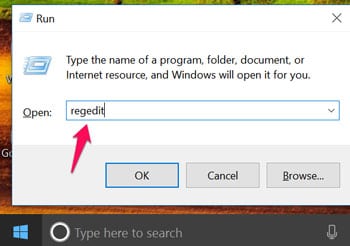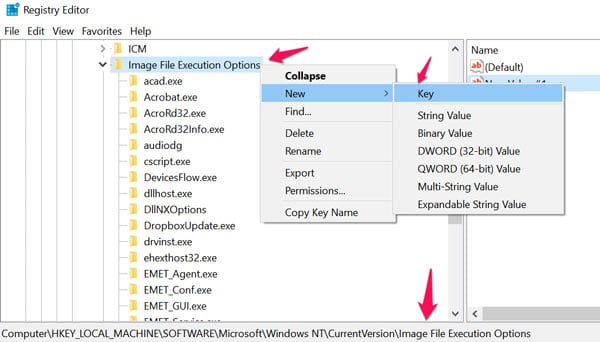With Ease of Access Microsoft tries to Make your PC easier to use.
Ease of Access options can help make it easier to:-
- Use your PC without a display. The narrator lets you hear audio descriptions for elements on the screen, like text and buttons.
- See what’s on the screen. Make the content on your screen bigger using Magnifier, or use high contrast mode.
- Use your keyboard. Turn on Sticky Keys, Toggle Keys, Filter Keys, or the On-Screen Keyboard.
- Use your mouse. Change the pointer size, or turn on Mouse Keys to use your keypad to move the mouse.
You were also able to launch your desired program at login screen by clicking on “Ease of Access” button without actually signing into Windows OS.
Step-by-step process to Replace Ease of Access Button:-
Open Run menu by pressing Windows Key + R or right-click on the start menu and select “Run” and enter “Regedit” without quotes.
Navigate to
HKEY_LOCAL_MACHINESOFTWAREMicrosoftWindows NTCurrentVersionImage File Execution Options
Under Image File Execution Options key, create a new key and set its name as utilman.exe
Select utilman.exe key and in right-side pane, create a new String and set its name as Debugger
Double-click on Debugger string and set its value to the full path of your desired program’s EXE file. If you want to launch programs like internet explorer, google chrome, paint etc provide the command or respective file location.
Video Tutorial:-
Also Check:- How do I reset utilman.exe back from utilman.exe.bak