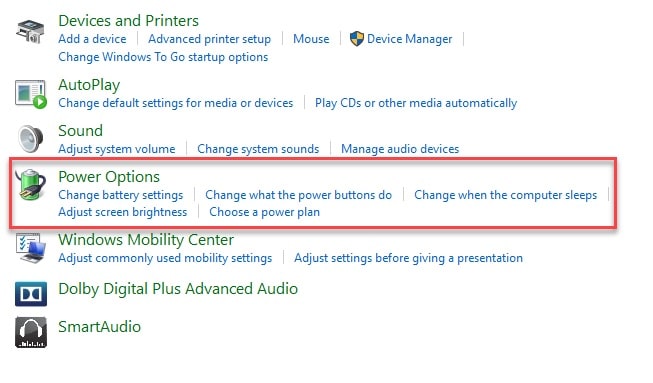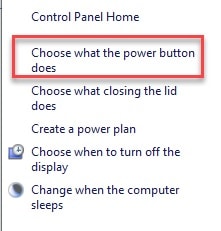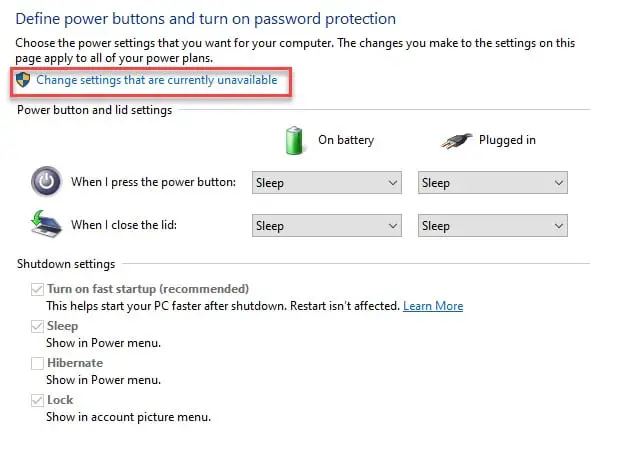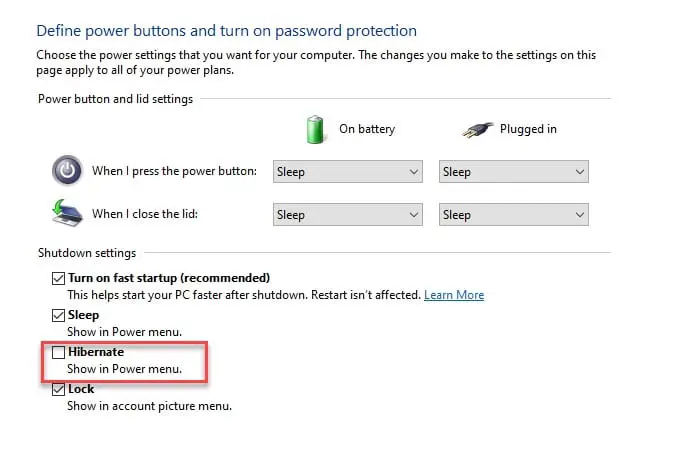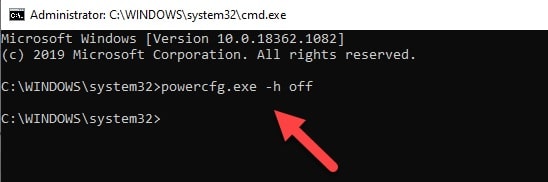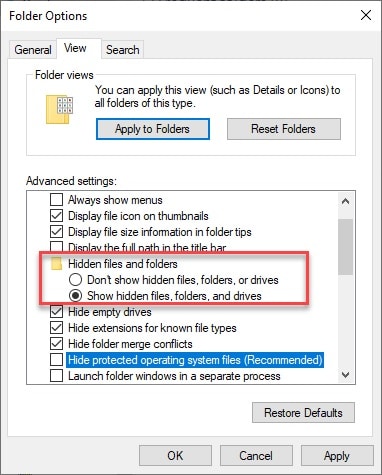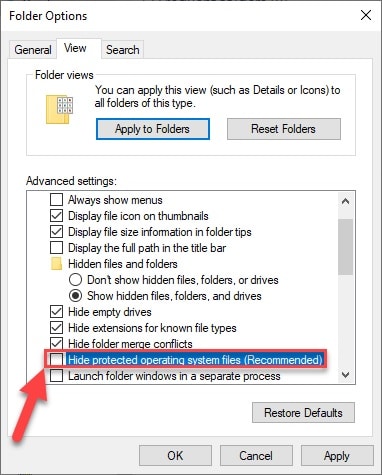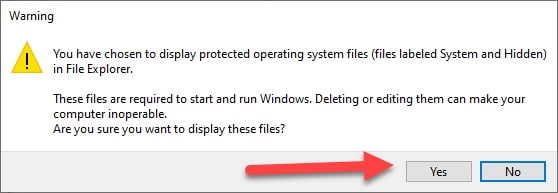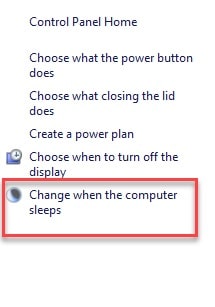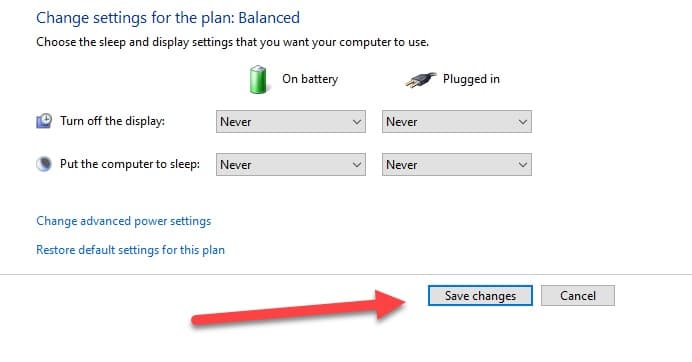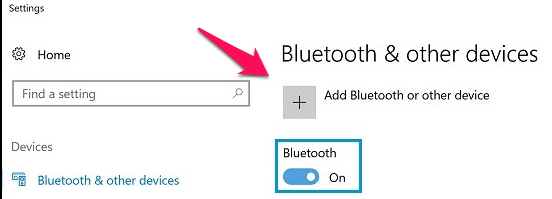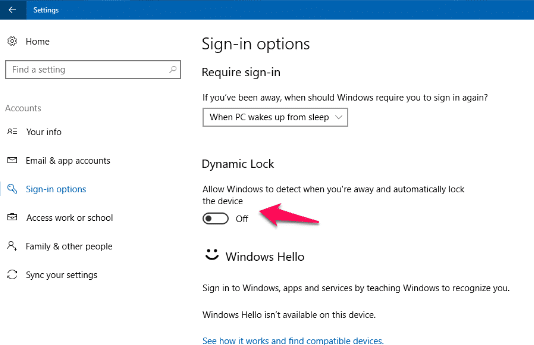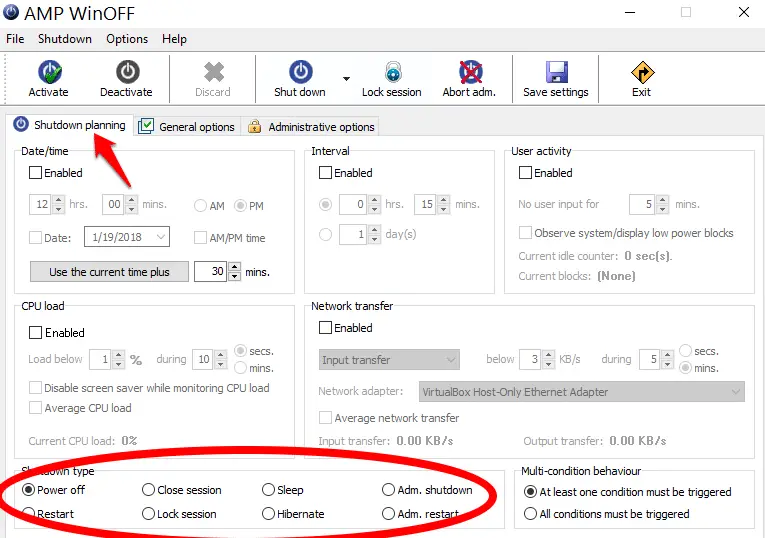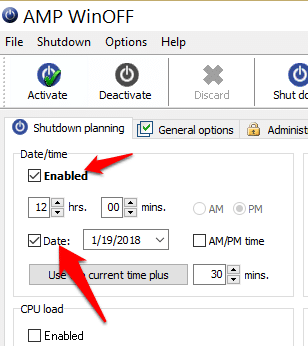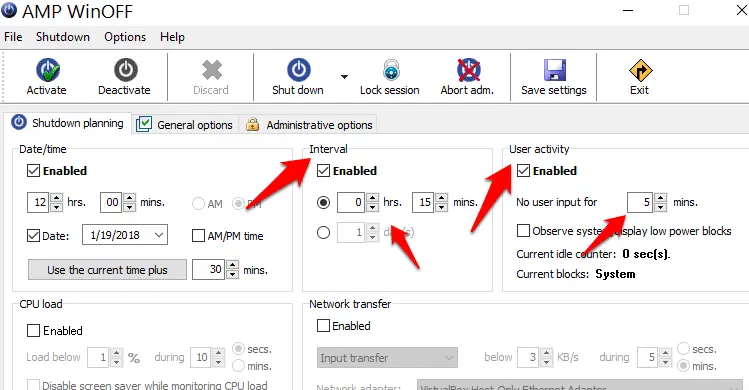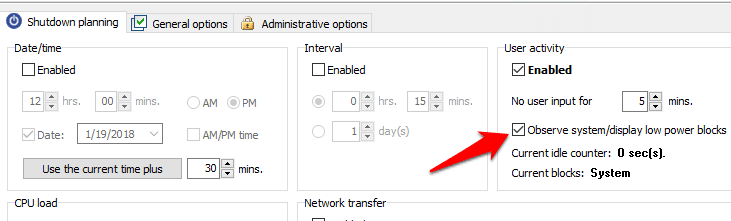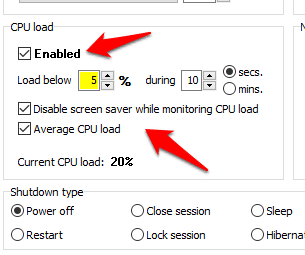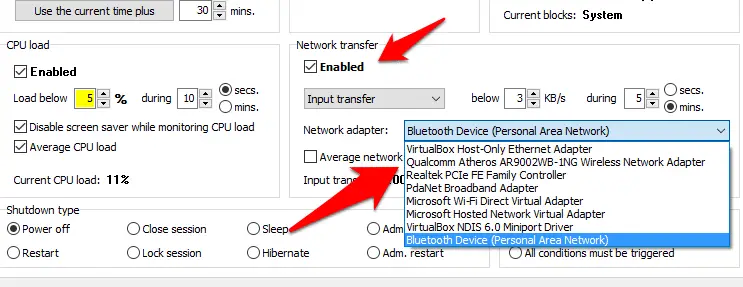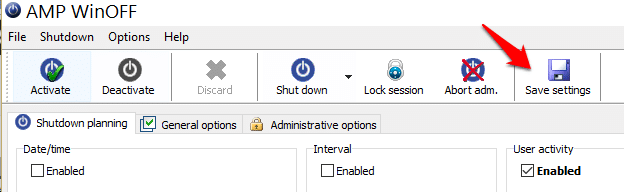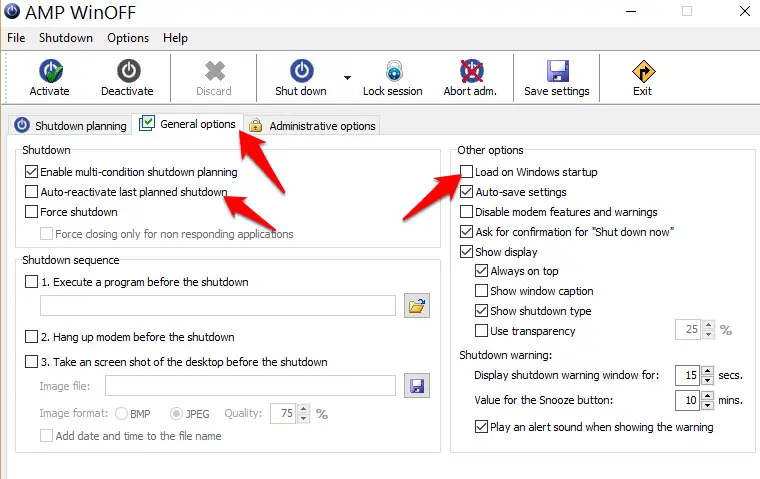A slow computer is very irritating and can cost you your productivity. Therefore, you delete the cache files from time to time but you might have not heard of another evil that is the Hiberfil.sys files that accumulate and slow your computer down.
In this article, we will discussing Hiberfil.sys files and will see how to remove this devil from your computer.
What is Hiberfil.sys File? 🤔
You might have seen the hibernation option while switching off your computer. Hibernation is nothing but an option that quickens the restart process.
They quicken the restart process by temporarily storing your program, files, and folders on your hard drive.
The best part about Hibernation is that when you awake your laptop or desktop from hibernation the programs that you are working on will not be lost and you will be able to continue from where you left.
One can easily hibernate his/her PC for days and weeks without having to worry much about the battery and the health of the PC.
But as we all know nothing is perfect, when you hibernate your PC it creates a file called “Hiberfil.sys”. This file has your system’s information and configuration that is used by the Hibernation feature to re-open your computer.
These files are not really visible and are mostly hidden if you need to see these files then you need to enable the “Show hidden files and folders” option in the Windows file manager.
The worst part about these files is that they accumulate and can MBs and GBs of space. Which will eventually fill your PC space and as a result will slow down your computer.
Hibernation Vs Sleep:-
Now, let’s have a quick battle between two similar features available in Windows 10, and let’s see what is better for you. Is it Sleep? Or Hibernation?
Sleep:-
Sleep is one of the common and famous modes that’s serving Microsoft customers. They are like a pause in the current state of action they are similar to pausing a video or a game.
While making your computer sleep it automatically puts any document or application you were working on in the memory.
They take your computer in a state where its battery is preserved. Even though you will notice a drop in the battery percentage, it will be like a drop in the ocean.
After resuming your PC will restart the program that you were working on from the place where you have left off.
Therefore, sleep is good when you just need to have a tea or a coffee break while working on a project.
Hibernate:-
Hibernate almost does the same things as sleep the only difference is the storing method. In the case of Hibernate, your documents are stored on your hard drive i.e; your hard disk.
Storing the files on the hard disk instead of RAM gives Hibernate mode an edge oversleep as it consumes even lesser power than the Sleep mode, we can say it consumes “zero” power.
So, when you want to awake your computer you just press the power button and your PC will restart the program that you were working on from the place where you have left off.
The problem with hibernation is that you can’t do this every time as the whole process of hibernating your PC and then opening is slower than that of Sleep. Therefore, it is not meant for a tea or coffee break.
Used Hibernate mode when will not be using your PC for more than five hours.
Hybrid Sleep:-
Hybrid Sleep is there to get the best of both worlds, they accumulated the hybrid and the sleep mode to create the Hybrid sleep mode for the desktops specifically.
The best thing about them is that they save your processing documents and application in the RAM first and then transfer them to the hard disk, making sure that the computer restarts quickly and at the same time it conserves its power.
This mode is primarily made for desktops as the desktops are very vulnerable to power cut because of the lack of battery like the one on laptops. But now they can be used for laptops as well.
Here’s a table comparing Hibernation and Sleep modes:-
| Feature | Hibernation | Sleep |
|---|---|---|
| Power Consumption | No power is consumed | Minimal power is consumed |
| Resume Time | Longer resume time | Faster resume time |
| State of the computer | The computer is completely shut down | The computer is partially shut down |
| RAM usage | Data is saved to the hard disk and RAM is cleared | Data is stored in RAM |
| Data loss | Data is not lost during hibernation | Data may be lost if power is lost during sleep |
| Usefulness | Useful for long-term storage | Useful for short-term storage |
| Process interruption | Processes are completely halted | Processes are paused and can be resumed |
| Time to Enter | Takes longer to enter hibernation | Enters sleep mode faster |
| Energy Efficiency | More energy efficient than sleep mode | Less energy efficient than hibernation |
Are Hiberfil.sys files deletable?
As mentioned earlier in this article, the Hiberfil.sys files can become humungous eventually causing your system to act like a snail by being sluggish.
You might think that, Ok I will delete these files! But the problem with these files is that they will be recreated the moment your computer enters the hybrid mode, therefore, we are going to disable the hybrid mode first, and then we will be deleting these files.
How to disable Hibernation in Windows 10
Disabling Hibernation files in Windows 10 is very easy. In this section, we will be discussing two methods by which one can easily disable the Hibernation mode in Windows 10.
Disable Hibernation mode with the help of Control Panel:-
To disable hibernation with the help of the Control Panel follow the prescribed steps:-
Step 1: Launch Command Prompt from the start menu and click on the “Hardware and Sound” option from the appeared window.
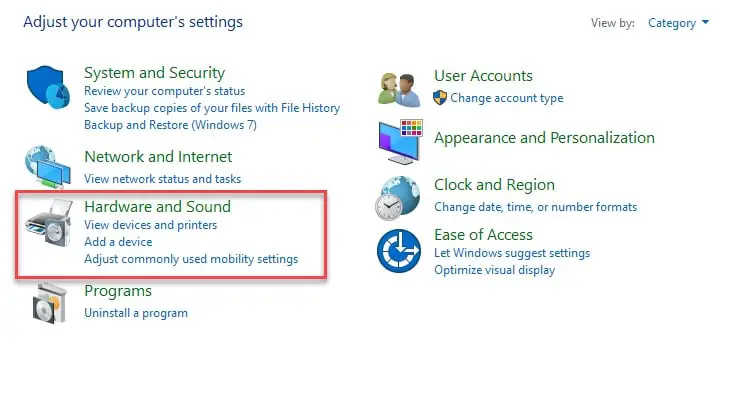
Step 3: Now a screen will appear where you will see your selected power plan and on the left side you will see a list, from there you need to click on the “Choose what power button does” option.
Step 4: Then click will redirect you to a window where you will see a different shutdown setting. Under the title “Define power button and turn on password protection” click on the “change settings that are currently unavailable” option.
Step 5: Then click will allow you to change the shutdown settings. To disable the hibernation make sure that it is unticked.
Finally, click on save changes and you are good to go.
Disable Hibernation mode with the help of command prompt
The command prompt is the windows command-line interpreter. It has served the Microsoft Windows for ages and will continue to do that. You can do a lot of different things with this and disabling the hibernation mode is one of them.
Therefore, if you don’t want to do the lengthy step mentioned above you can just do the same thing with Command Prompt with just two steps.
To disable hibernation mode with the help of the command prompt use the following steps:-
Step 1: Launch the command prompt as an administrator either by searching it out from the start menu or from the RUN box(Win + R), type “cmd” and hit ctrl + shift + enter.
Step 2: Type “powercfg.exe -h off” in order to disable the hibernation mode.
If you want to redo the settings and again enable the hibernation mode then just launch the command prompt as an admin and type the “powercfg.exe -h on” command.
How to delete the Hiberfil.sys files in Windows 10
As mentioned earlier in the article, to delete Hyberfil.sys files we need to disable them and then delete them. So, now you have disabled them with the help of the above-mentioned methods it’s time to delete the files to increase your system’s speed.
The hiberfil.sys files are usually hidden therefore before deleting them we first need to change the settings to “Show hidden files, folders and drivers”. To do that you need to follow the prescribed steps:-
Step 1: Launch the File Explorer or “this PC” and then from the top of the window click on the “View” tab.
Step 2: Under the View tab you need to click on the Options button.
Step 3: Now you will be redirected to a window where you need to go to the View tab and under its advance settings, select “Show hidden files, folders and drivers” option to see the hidden files.
Step 4: In the same section, you need to untick the “Hide protected operating system files(Recommended) option.
A warning will appear, you need to click on “Yes” to disable the “Hide protected operating system files(Recommended) option.
Now, these files are not hidden and you can just easily go to the C: drive and delete them.
How to prevent your computer from automatically hibernating or sleeping:-
If you are very irritated by your computer getting into the hibernating or sleep mode then you might want to increase the time before your PC enters the sleep or hibernating mode.
To do that you need to follow the prescribed steps:-
Step 1: Launch Command Prompt from the start menu and click on the “Hardware and Sound” option from the appeared window.
Step 2: Now click on the “Power option” button.
Step 3: From the appeared window you need to click on the “change when the computer sleeps” option.
Step 4: You will be redirected to a window where you can select the display and the screen time for both the cases when your PC is on battery or is charging by on battery and plugged in respectively. If you want to disable the option you can select the never option. And then click on Save Changes to save the alternations that you have made.
We would not recommend you doing this to a PC as it damages your battery and can reduce your battery life.
How to Schedule Automatic Shutdown in Windows
Windows 10 Creators Update introduced Smart Lock, which lets you set your PC to lock whenever you move away from it using a paired Bluetooth device, such as your phone.
In this article, we show you how to set up this handy feature so that you never leave your PC unlocked while it’s unattended.
We also show you how to use AMP WinOFF, a lightweight tool that lets you set your PC to power off, lock, restart, or go to sleep automatically under certain conditions.
This can be a specific time and date, or when a countdown timer finishes, but you can also schedule shutdowns after a period of inactivity, or if processor usage falls below a certain level.
This can be invaluable if you want to leave your PC to perform a large download and then shut down as soon as it’s finished. You can even set multiple conditions and choose
whether one or all of them must be met before the PC shuts down.
Before you can use Smart Lock, you must pair your smartphone with your Windows 10 PC via Bluetooth.
Make sure Bluetooth is enabled on your phone, then type Bluetooth into the Start menu on your PC and open ‘Bluetooth & other devices’. Click ‘Add Bluetooth or other devices’ and follow the instructions on the screen to pair the devices.
Click Start, open Settings, and click Accounts, then ‘sign-in options’. Scroll down the page until you see ‘Dynamic lock’, then tick the box to ‘Allow Windows to detect when you’re away and automatically lock the device’.
Now, when you walk away from your PC with your smartphone, Windows should lock automatically.
Next, run AMP WinOff ( Download Now ). You’ll see a number of different options that you can set under the ‘Shutdown planning’ tab.
First, choose the type of shutdown you want to schedule from the list at the bottom. These include ‘Power off’, Restart, ‘Lock session’, and Sleep.
Now you can set the criteria that will trigger your chosen shutdown. If you want to schedule your PC to shut down at a particular time, tick the box to enable a ‘Date/time’ condition. You can also tick the Date box to select a specific date.
Alternatively, tick the Interval box and set a time interval (either in hours and minutes or in days) after which your PC will shut down. The ‘User activity’ option lets you schedule a shutdown when the PC hasn’t been used for a certain amount of time.
If you enable ‘User activity’ as a condition, also tick the box to ‘Observe system/display low power blocks’. Doing this stops Windows shutting down if a process or application is preventing your PC from entering its low-power mode.
‘CPU load’ lets you shut down your PC if its processor activity falls below a certain level – for example, if it’s working at less than 5% for more than 10 minutes.
If you use this feature, it’s a good idea to tick the boxes that disable your screensaver and take an average CPU load 3 for the last five seconds.
The final option is network usage. Here, you can set your PC to shut down if upload or download activity falls below a specific amount for a set period of time.
If you use this option, make sure you select the correct network adapter from the drop-down menu.
The default setting (in the bottom-right corner) is for WinOFF to perform a shutdown if any single condition is met, but you can also choose ‘All conditions must be triggered’.
This way, you can set your PC to wait until there’s no user activity and no network activity before it shuts down, for example.
When you’re happy with your configuration, click the buttons to save and enable your shutdown plan.
Clicking the ‘General options’ tab lets you enable other features, such as reactivating the last planned shut down when the PC restarts. If you use this option, make sure you also tick ‘Load on Windows startup’.
📗FAQ
Is it OK to delete Hiberfil.sys?
It is generally not recommended to delete the Hiberfil.sys file as it is a system file required for the hibernation feature to function properly. If you do not use the hibernation feature on your computer, you can disable it instead of deleting the file.
How do I clean up Hiberfil sys?
To clean up the Hiberfil.sys file, you can disable the hibernation feature in Windows. Open the Command Prompt as an administrator and type “powercfg -h off” to disable hibernation. This will also delete the Hiberfil.sys file.
Why is my Hiberfil sys so large?
The size of the Hiberfil.sys file can vary depending on the amount of RAM installed on your computer. The file stores the system memory’s contents when the computer goes into hibernation mode. If you have a large amount of RAM, the Hiberfil.sys file may be larger.
How do I remove hibernation files in Windows 10?
To remove hibernation files in Windows 10, open the Command Prompt as an administrator and type “powercfg -h off” to disable hibernation. This will also delete the Hiberfil.sys file.
How do I remove hibernation storage?
To remove hibernation storage, you can disable the hibernation feature in Windows. Open the Command Prompt as an administrator and type “powercfg -h off” to disable hibernation. This will also delete the Hiberfil.sys file.
What happens if I disable hibernation?
If you disable hibernation, the Hiberfil.sys file will be deleted, and the hibernation feature will no longer be available. Your computer will still be able to enter sleep mode, which uses less power than hibernation.
Do you need Hiberfil sys to sleep?
No, you do not need the Hiberfil.sys file to put your computer into sleep mode. Sleep mode uses a different process and does not require the Hiberfil.sys file.
How do I delete hibernation files in Windows 11?
To delete hibernation files in Windows 11, you can disable the hibernation feature in Windows. Open the Command Prompt as an administrator and type “powercfg -h off” to disable hibernation. This will also delete the Hiberfil.sys file.
How do I remove Hiberfil sys from a secondary drive?
To remove the Hiberfil.sys file from a secondary drive, you can disable hibernation for that drive. Open the Command Prompt as an administrator and type “powercfg -h off” followed by “-drive X:” where X is the drive letter for the secondary drive.
What is the ideal size of Hiberfil sys?
The size of the Hiberfil.sys file should be equal to the amount of RAM installed on your computer. For example, if your computer has 8GB of RAM, the Hiberfil.sys file should be approximately 8GB in size.
Why Windows 10 hibernating automatically?
Windows 10 may hibernate automatically if the hibernation feature is enabled and your computer has been inactive for a period of time. You can adjust the hibernation settings in the power options to prevent this from happening.
What does hibernation file cleaner mean?
A hibernation file cleaner is a utility that can be used to remove hibernation files from a computer. This can help free up space on the hard drive and improve performance.
Why is my computer hibernating Windows 10?
Your computer may be hibernating in Windows 10 if the hibernation feature is enabled and your computer has been inactive for a period of time. You can adjust the hibernation settings in the power options to prevent this from happening.
What happens if I turn off hibernation Windows 10?
If you turn off hibernation in Windows 10, the Hiberfil.sys file will be deleted, and the hibernation feature will no longer be available. Your computer will still be able to enter sleep mode, which uses less power than hibernation.
Does hibernate damage hard disk?
No, hibernation does not damage the hard disk. However, if your computer is set to hibernate too frequently, it may increase the wear and tear on the hard disk and reduce its lifespan.
Why is my computer in hibernation mode?
Your computer may be in hibernation mode if the hibernation feature is enabled and your computer has been inactive for a period of time. You can adjust the hibernation settings in the power options to prevent this from happening.
What is the purpose of the Hiberfil sys and when is it created?
The Hiberfil.sys file is used by the hibernation feature in Windows to store the contents of the system memory when the computer goes into hibernation mode. The file is created automatically when the hibernation feature is enabled.
Is it OK to hibernate PC overnight?
Yes, it is generally safe to hibernate your PC overnight. However, if your computer is set to hibernate too frequently, it may increase the wear and tear on the hard disk and reduce its lifespan.
How to delete all data in hibernate?
To delete all data in hibernate, you can disable the hibernation feature in Windows. Open the Command Prompt as an administrator and type “powercfg -h off” to disable hibernation. This will also delete the Hiberfil.sys file.
Why did Windows get rid of hibernate?
Windows did not get rid of the hibernate feature, but it may be disabled by default on some computers to save space on the hard drive. The hibernate feature can be enabled in the power options.
How do I reduce Hiberfil sys in Windows?
To reduce the size of the Hiberfil.sys file in Windows, you can decrease the amount of RAM that is used for hibernation. Open the Command Prompt as an administrator and type “powercfg -h -size %” where % is the percentage of RAM to use for hibernation.
How do I delete corrupted hard drive?
To delete a corrupted hard drive, you may need to format the drive. However, formatting will erase all data on the drive, so it is important to back up any important files before formatting.
Is it safe to remove a secondary hard drive?
Yes, it is safe to remove a secondary hard drive as long as the computer is turned off and the hard drive is removed carefully.
How do I increase the size of a hibernation file?
To increase the size of the Hiberfil.sys file, you can increase the amount of RAM installed on your computer. The Hiberfil.sys file should be equal to the amount of RAM installed.
How much space do system files take?
The amount of space that system files take up on a computer can vary depending on the operating system and the installed programs. System files can take up several gigabytes of space, but the exact amount can vary.
How to check hibernate size?
To check the size of the Hiberfil.sys file, you can open File Explorer and navigate to the root directory of the system drive (usually C:). Click on “View” in the toolbar, then select “Options” and “Change folder and search options”. Select the “View” tab, then uncheck “Hide protected operating system files (Recommended)”. The Hiberfil.sys file should now be visible in the root directory.
What happens if I always hibernate my laptop?
If you always hibernate your laptop, it may increase the wear and tear on the hard disk and reduce its lifespan. However, hibernation is generally a safe way to save power and quickly resume your work.
Does hibernate reduce battery life?
No, hibernation does not reduce battery life. In fact, hibernation can help save battery power by turning off the computer completely and storing the system memory on the hard disk.
Does disabling hibernation improve performance?
Disabling hibernation may slightly improve performance by freeing up space on the hard disk, but the difference is usually negligible.
How long does hibernation last?
Hibernation can last indefinitely as long as the computer is not restarted or shut down. However, it is recommended to restart the computer periodically to install updates and maintain optimal performance.
How do I fix my computer from hibernating?
To fix a computer from hibernating, you can try pressing the power button to wake it up or pressing a key on the keyboard. If the computer does not respond, you may need to force a restart by holding down the power button.
Is hibernation same as shutdown?
No, hibernation is not the same as shutdown. Hibernation saves the contents of the system memory to the hard disk and turns off the computer, while shutdown completely powers off the computer.
Is it OK to leave your computer on 24 7?
Leaving your computer on 24/7 is generally safe, but it may increase the wear and tear on the hard disk and reduce its lifespan. It is recommended to shut down the computer periodically to maintain optimal performance.
What are dangers disadvantages of hibernation?
The main disadvantages of hibernation are that it can increase the wear and tear on the hard disk and reduce its lifespan, and it may cause problems with hardware or software if the computer is not properly configured.
What is the problem with hibernate?
The main problem with hibernation is that it can increase the wear and tear on the hard disk and reduce its lifespan. It may also cause problems with hardware or software if the computer is not properly configured.
What are the cons of hibernating?
The main cons of hibernating are that it can increase the wear and tear on the hard disk and reduce its lifespan, and it may cause problems with hardware or software if the computer is not properly configured.
Is it better to put computer to sleep or shutdown?
Putting your computer to sleep uses less power and allows you to quickly resume your work, but shutting down the computer completely is generally better for the health of the hard disk and can help maintain optimal performance.
Does hibernate harm SSD?
Hibernating does not harm SSDs, but it may cause more wear on the drive than sleep mode. However, modern SSDs are designed to withstand a large number of write cycles and should not be significantly affected by hibernation.
Should I disable hibernation Windows?
Whether or not to disable hibernation in Windows depends on your personal preferences and usage habits. If you do not use the hibernation feature, disabling it can free up space on the hard disk and improve performance.
Why is my hibernation file so large?
The size of the Hiberfil.sys file can vary depending on the amount of RAM installed on your computer. If you have a large amount of RAM, the Hiberfil.sys file may be larger.
Where is Hiberfil sys saved?
The Hiberfil.sys file is saved in the root directory of the system drive (usually C:).
Can I move Hiberfil sys to another drive?
No, the Hiberfil.sys file cannot be moved to another drive. It must be stored on the system drive (usually C:).
Should you shutdown your PC every night?
Whether or not to shut down your PC every night depends on your personal preferences and usage habits. Shutting down the computer can help maintain optimal performance and reduce wear and tear on the hard disk.
Is it good to put your PC to sleep every night?
Putting your PC to sleep every night is generally safe and can save power, but it may increase the wear and tear on the hard disk and reduce its lifespan over time.
Is it safe to leave your PC on all night?
Leaving your PC on all night is generally safe, but it may increase the wear and tear on the hard disk and reduce its lifespan over time. It is recommended to shut down the computer periodically to maintain optimal performance.
How big should Hiberfil sys be?
The size of the Hiberfil.sys file should be equal to the amount of RAM installed on your computer. For example, if your computer has 8GB of RAM, the Hiberfil.sys file should be approximately 8GB in size.
How do I read a Hiberfil sys file?
To read a Hiberfil.sys file, you can use a third-party utility such as NirSoft’s HiberFileView.
What is Hibernate dirty data?
Hibernate dirty data refers to data that has been modified but has not yet been saved to disk. When a computer goes into hibernation mode, the contents of the system memory, including any dirty data, are stored in the Hiberfil.sys file.
How to soft delete using Hibernate?
To soft delete using Hibernate, you can mark the entity as deleted in the Hibernate session and commit the transaction. Hibernate will then generate the appropriate SQL statements to delete the entity from the database.
How to delete a file in Hibernate?
To delete a file in Hibernate, you can use the Session.delete() method to mark the entity as deleted and then commit the transaction. Hibernate will then generate the appropriate SQL statements to delete the entity from the database.
Can I delete Hiberfil sys?
You can delete the Hiberfil.sys file, but doing so will disable the hibernation feature in Windows. If you do not use the hibernation feature, you can disable it instead of deleting the file.
Is hibernate obsolete?
Hibernate is not obsolete and is still a useful feature for saving power and quickly resuming work on a computer.
How do I turn off hibernation storage?
To turn off hibernation storage, you can disable the hibernation feature in Windows. Open the Command Prompt as an administrator and type “powercfg -h off” to disable hibernation
How do I reduce the hibernation size in Windows 11?
To reduce the hibernation size in Windows 11, you can decrease the amount of RAM that is used for hibernation. Open the Command Prompt as an administrator and type “powercfg /h /size %” where % is the percentage of RAM to use for hibernation.
Is it possible to fix corrupted hard disk without formatting?
It is possible to fix a corrupted hard disk without formatting by using disk repair tools such as chkdsk or third-party software. These tools can scan the disk for errors and attempt to repair them.
Does hibernation take up storage?
Yes, hibernation takes up storage space on the hard disk to store the contents of the system memory.
Does hibernate take up disk space?
Yes, hibernate takes up disk space to store the contents of the system memory.
How do I free up system files space?
To free up system files space, you can use the Disk Cleanup utility to remove unnecessary files and the Windows Storage Sense feature to automatically free up space.
Why is my system files so big?
The size of system files can be large due to the operating system and installed programs, as well as temporary files and cached data. Removing unnecessary files and using disk cleanup tools can help free up space.
How do I check my hibernation status?
To check the hibernation status in Windows, open the Command Prompt as an administrator and type “powercfg /a”. The output will show if hibernation is available or not.
What is the size of hibernation file in Windows 10?
The size of the hibernation file in Windows 10 is equal to the amount of RAM installed on your computer.
Does hibernation save energy?
Yes, hibernation saves energy by turning off the computer completely and storing the system memory on the hard disk.
Is hibernating bad for computer?
Hibernating is not necessarily bad for the computer, but it may increase the wear and tear on the hard disk and reduce its lifespan over time.
How long can a laptop stay in hibernation mode?
A laptop can stay in hibernation mode indefinitely as long as the battery does not run out.
What are the disadvantages of hibernation?
The main disadvantages of hibernation are that it can increase the wear and tear on the hard disk and reduce its lifespan, and it may cause problems with hardware or software if the computer is not properly configured.
Overall, hibernation can be a useful feature for saving power and quickly resuming work on a computer. However, it is important to consider the potential drawbacks and make sure the computer is properly configured to use hibernation without causing problems. Regularly maintaining the computer and backing up important data can also help minimize the risks associated with hibernation.
Wrap-up:-
The Hiberfil.sys files can slow down your computer by consuming much of your memory. Now let’s quickly go through what we discussed in this article.
- Hibernation quickly restarts by temporarily storing your program, files, and folders on your hard drive.
- Every time your computer hibernates a hiberfil.sys file is created, therefore, before deleting it we need to disable the hibernation option.
- To disable hibernation from the control panel, launch the control panel>Hardware and sound>Power Options>Choose what power button does>change settings that are currently unavailable>untick hibernation.
- To disable hibernation from the command prompt, launch the command prompt in admin mode and then type “powercfg.exe -h off” and hit enter.
- The deletion of Hiberfil.sys files is very simple, it is some like other hidden files, to unhide these files go to file explorer>View tab>Options>View tab>Advance settings>Show hidden files, folders and drivers and then untick the “Hide protected operating system files(Recommended) option.
- To prevent your computer from getting into the sleep or hibernation mode, launch the control panel>Hardware and sound>Power Options> change when the computer sleeps and then change the timing to never.