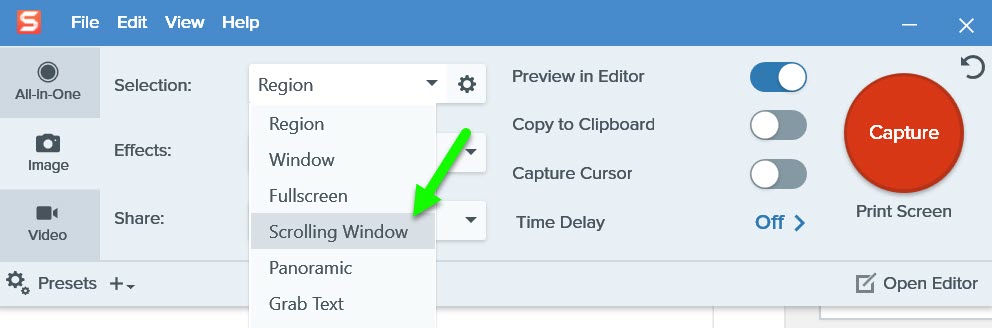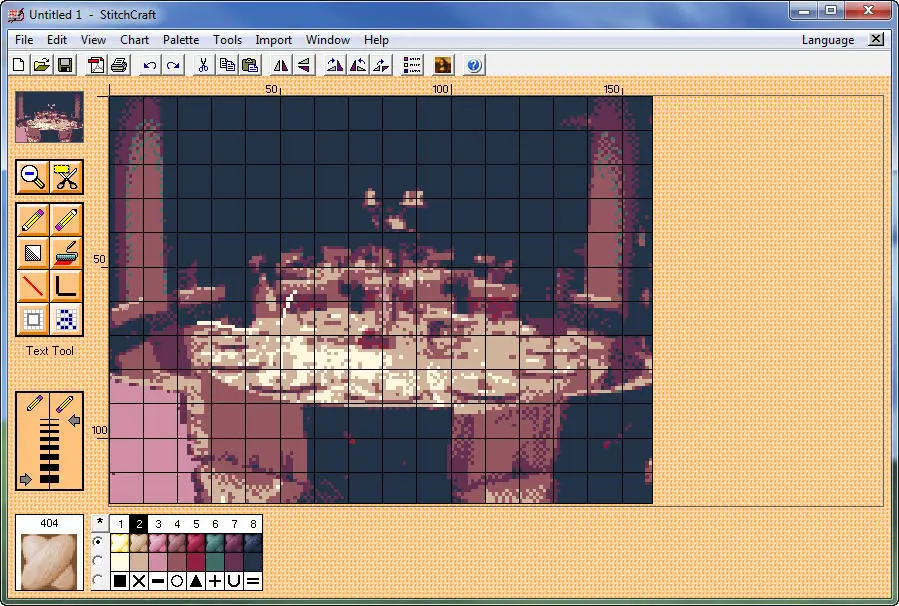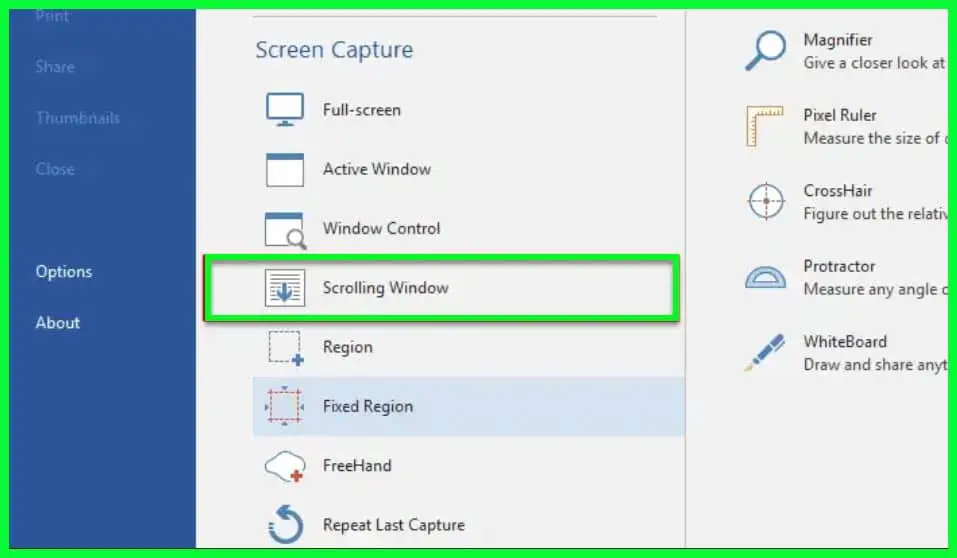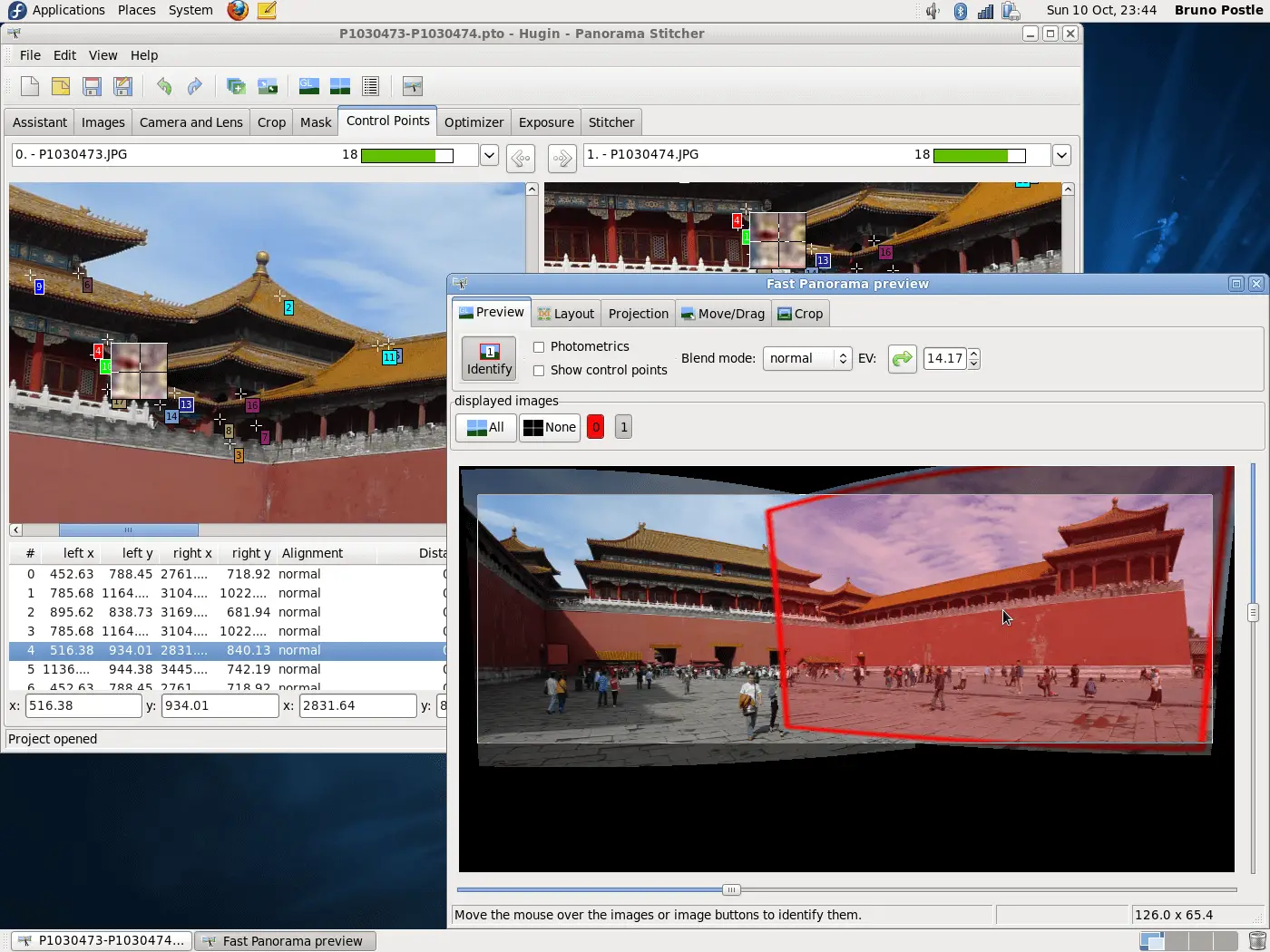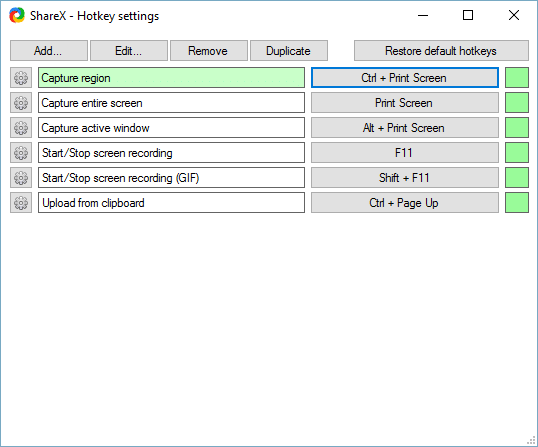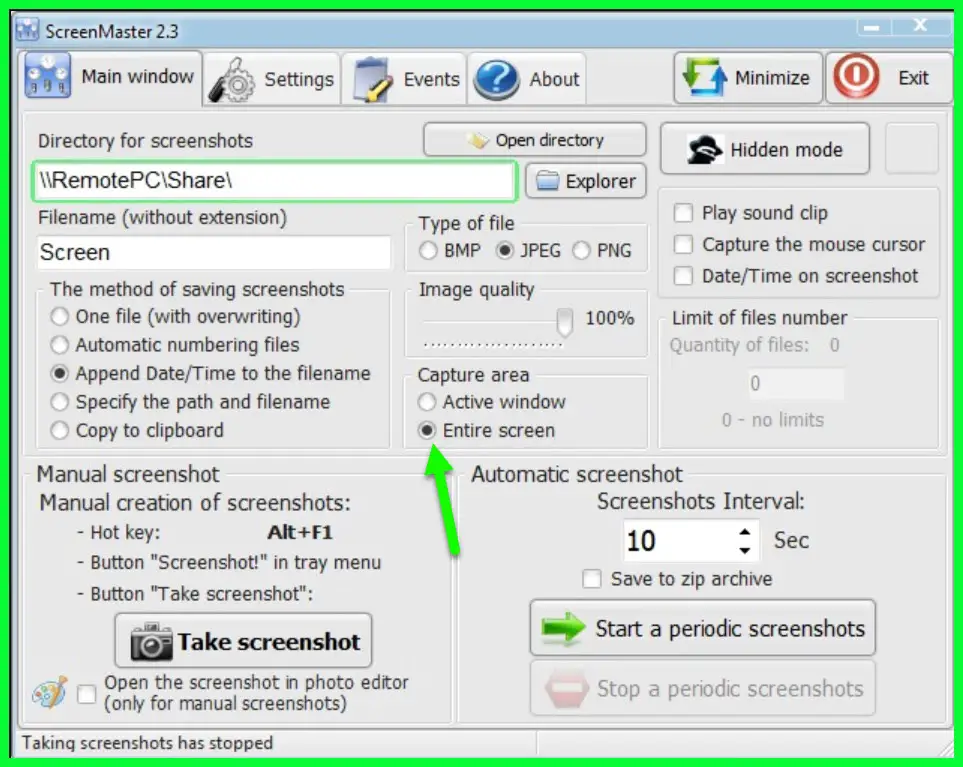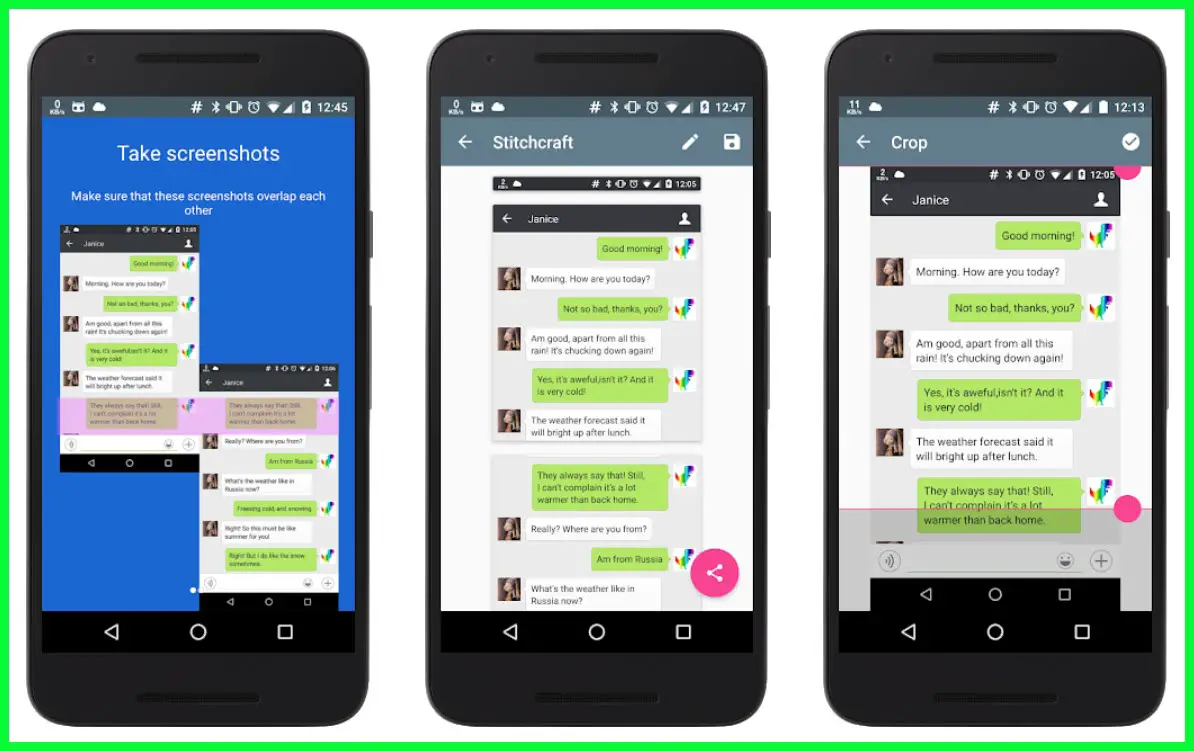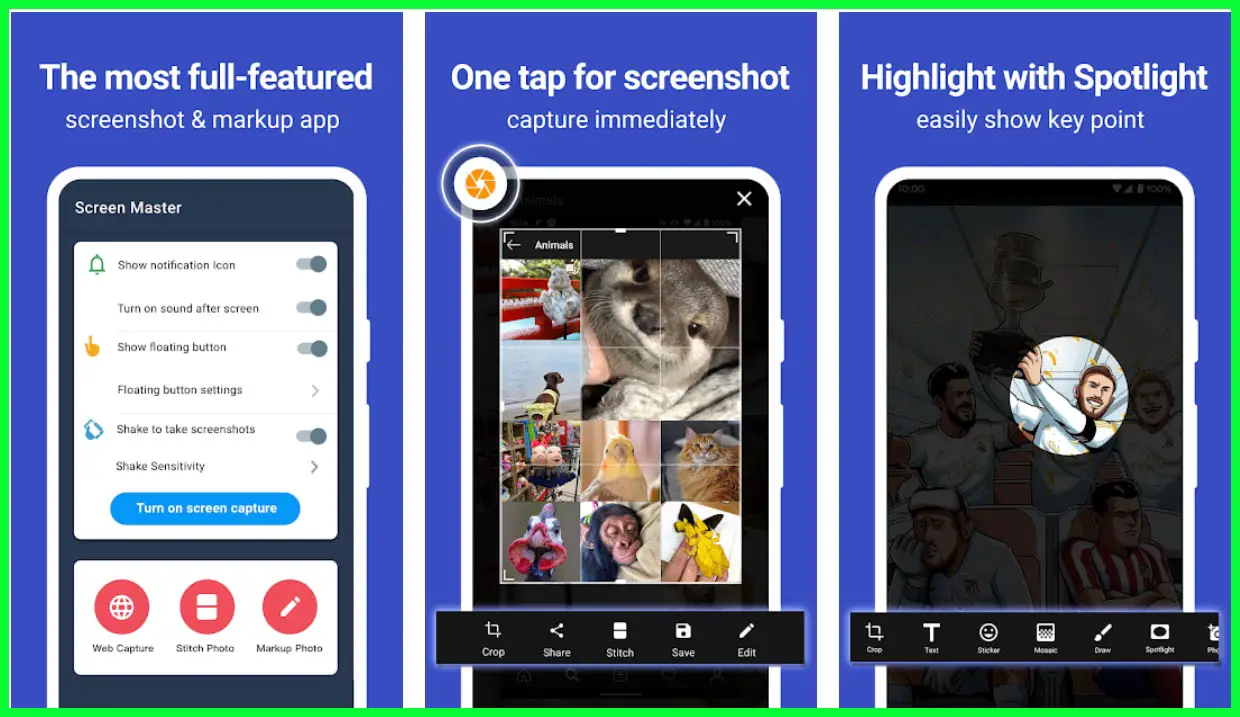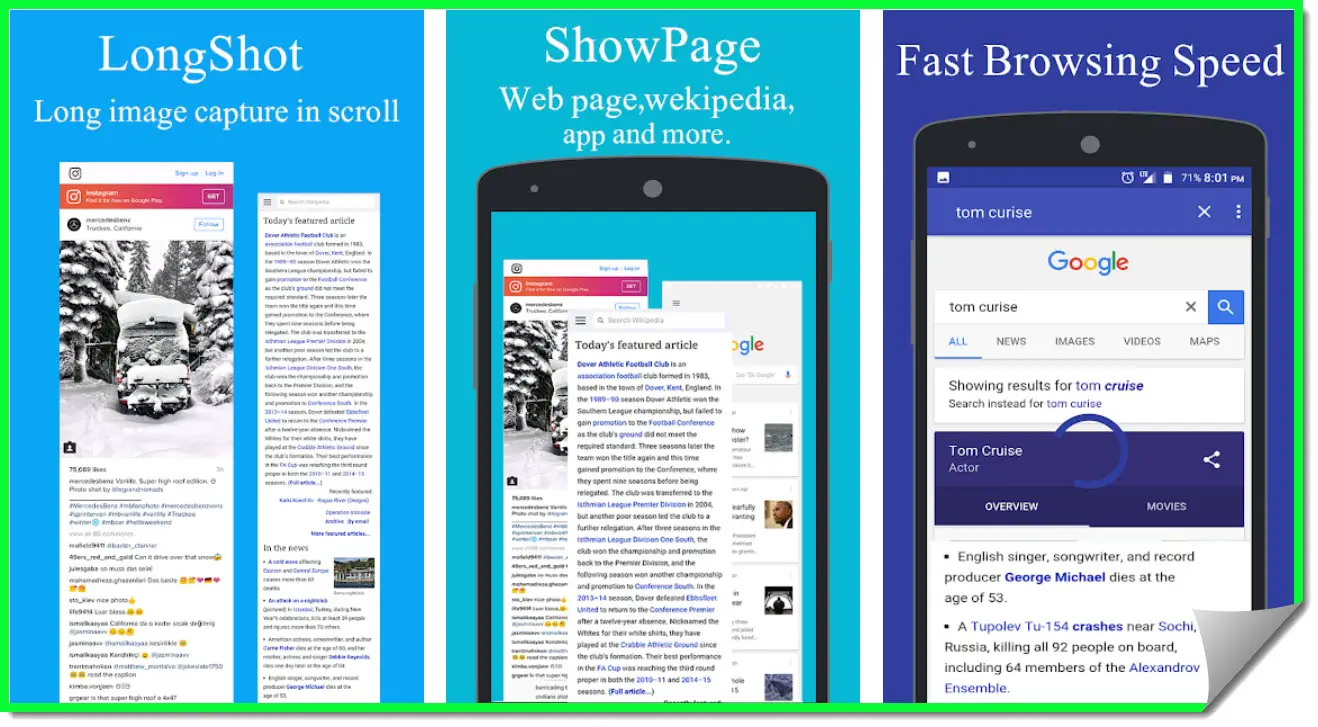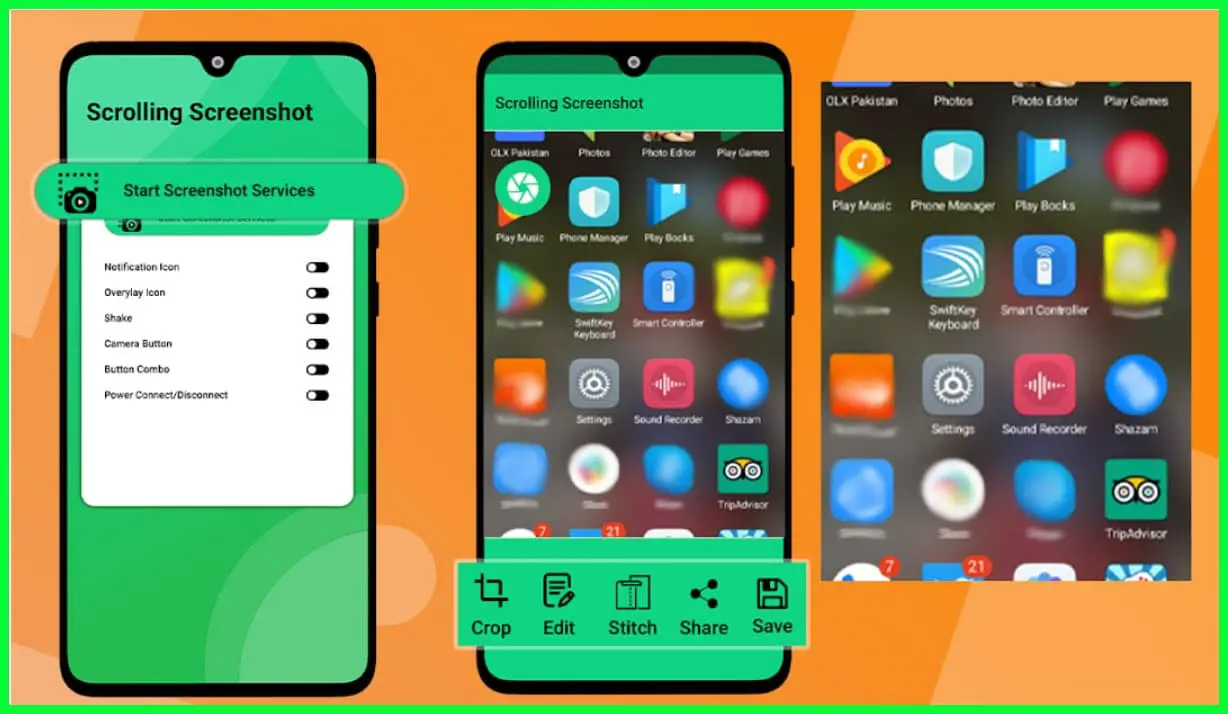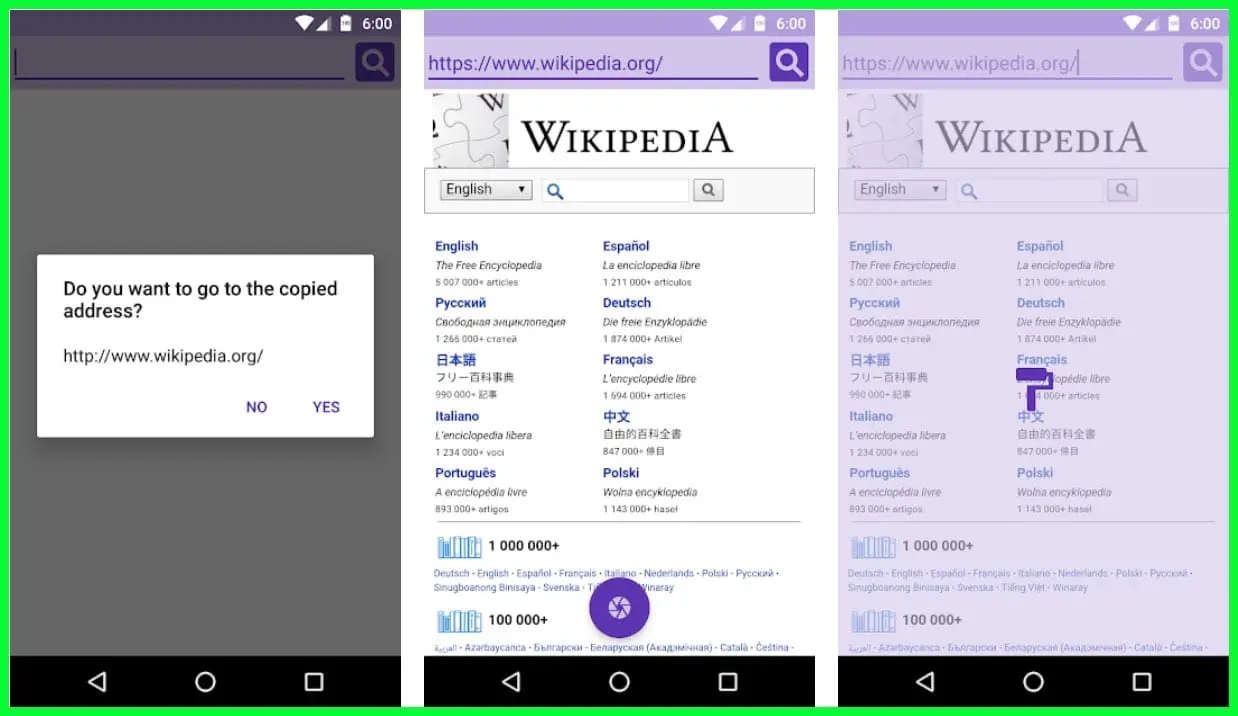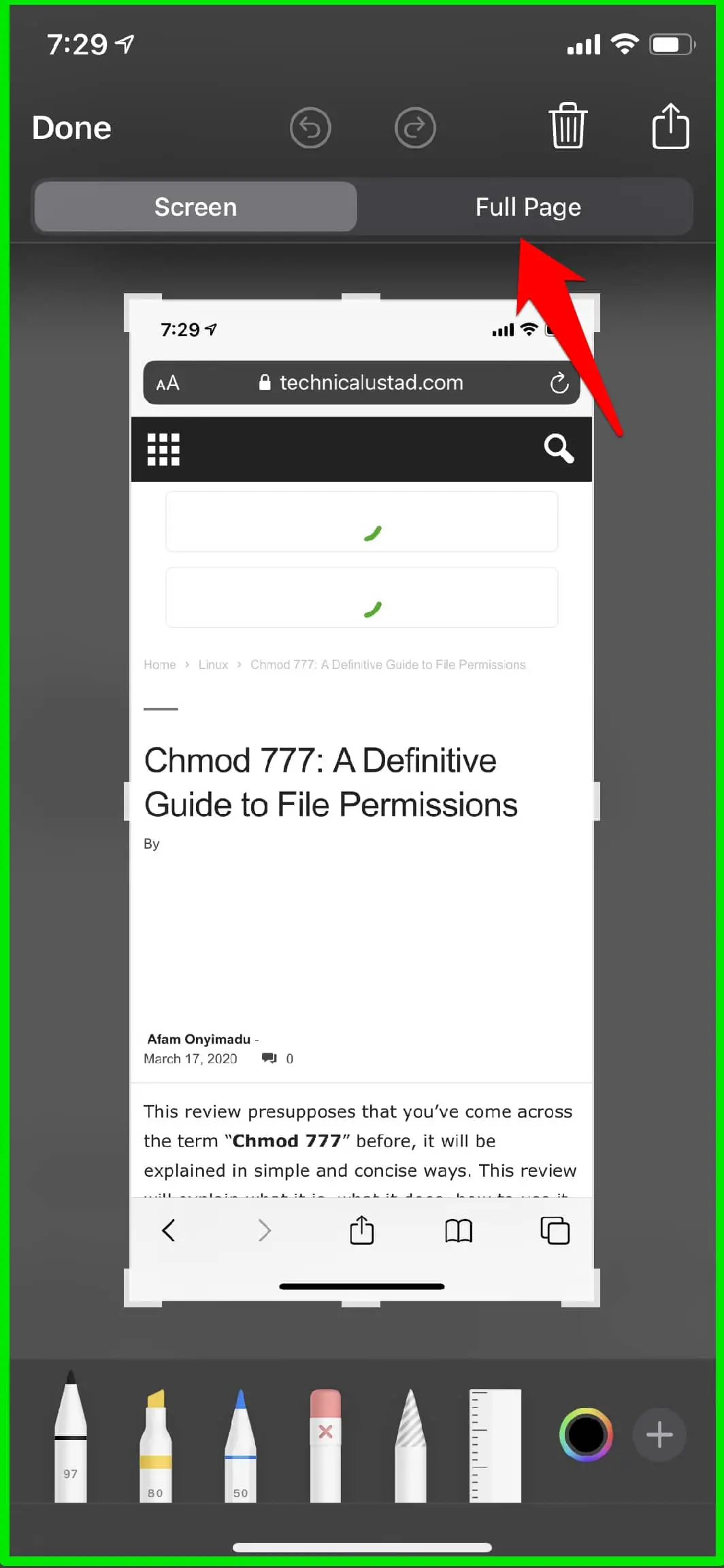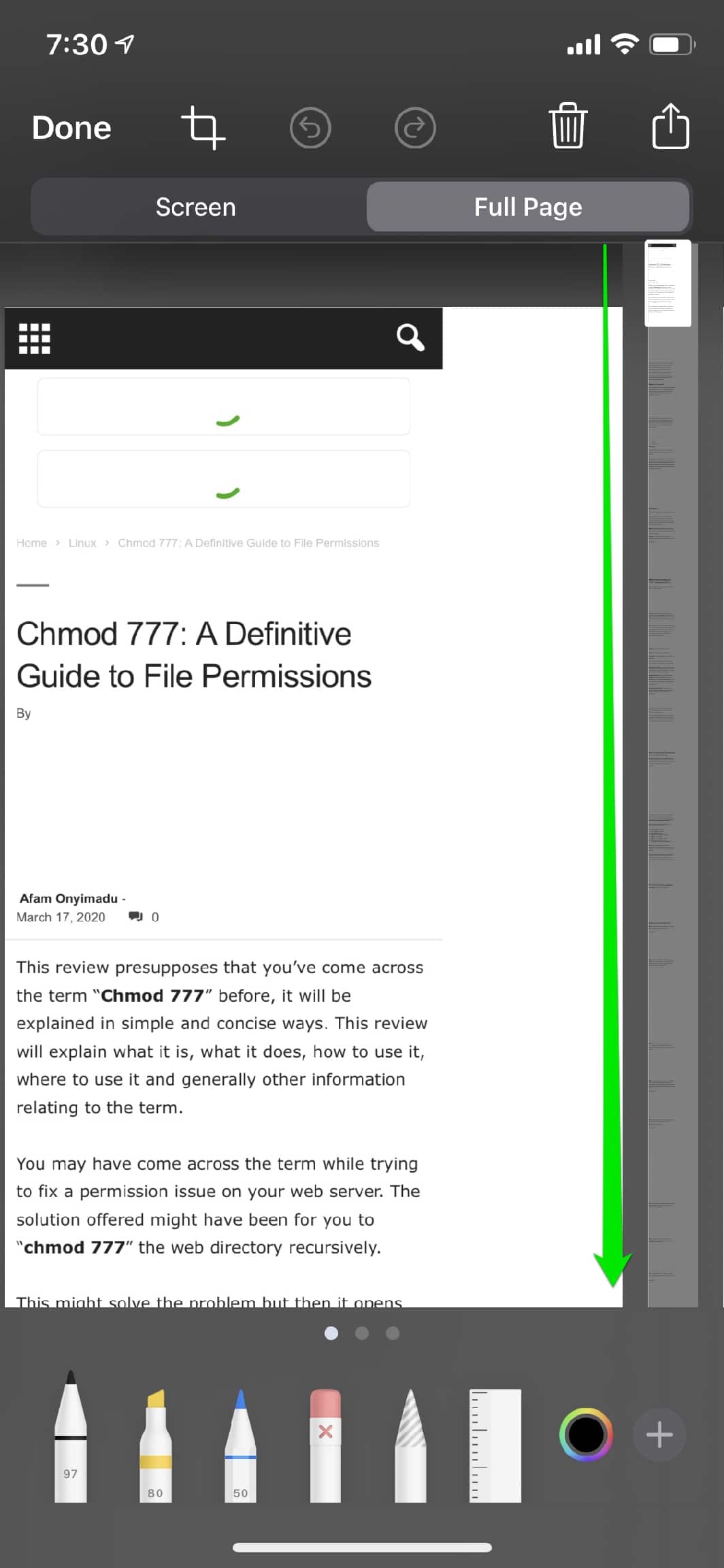Are you in a dilemma of taking scrolling screenshots? Perhaps, you are facing this predicament and have come here to find the answer. Well, you are the right place.
In this post, we will take a look at some robust scrolling screenshot software tools that can make your life easier.
But, before we move on, we need to know what a scrolling screenshot is in the first place. Why do you need to take screenshots, when you have tons of other ways to save your documents, images, files, receipts, and other data?
You see, taking a screenshot can solve a lot of problems and save you headaches. Even for the smallest of things, technology comes in use. It could be a receipt or document but having a record of that in your Windows PC or Windows phone, saves you from unwanted trouble.
Supposing, you purchased an expensive clothing item from a high-end store, reach home to find out that it does not fit you. Sadly, you get back to the store only to notice that you have forgotten to bring the receipt with you.
Luckily, you have a screenshot of the same receipt in your Windows phone. Well, problem solved. This also comes handy when you have forgotten to carry your license or car documents with you.
In life, you are faced with live situations, that you cannot put in words, but screenshots can get you out of a lot of trouble, even legally. So, basically, screenshots are an image of the document, file, or whatever is present on your screen.
It is like an extended screenshot of content that you cannot have on your device but needs to be scrolled. In this post, we will be mainly dealing with scrolling screenshots software tools that can help you take images that actually fit inside your device.
Significance of scrolling screenshots
Using screenshots on android devices is the norm today. It saves anything that has suddenly sprawled on your monitor. You can easily store the files without having to use Windows tools. Today, you can find it as an essential part of any phone.
Some designers have added the edit and scrolling options on it to make it productive and user-friendly. It has the ability to capture the entire image on the web page or your document, by simply scrolling down the page.
When you do not want to take the entire screenshot, you can interfere with a mere tap or click on your mouse. Sadly, this kind of feature is not available on all devices, and only a few producers have installed it on their Windows phones, leaving others in the lurch.
Some Windows phone manufacturers like Samsung, Huawei, and OnePlus provide you with the Scroll Capture tool. They come with a native scrolling screenshot tool known as ‘Smart Capture’. But, they may not be very efficient and in some cases, come with limited abilities.
Most of the time, you have to rely on third-party screenshot tools. When that is the case, then you may not want to click on the first tool that your eyes lay sight off. You may want to research and find some of the best scrolling screenshot software tools that we have listed.
Tools For Scrolling Screenshots on Windows
It is the same on your Windows PC on your Windows phone. If you are using a Windows PC and are wondering how you can use a software that allows you to control the screen, then you do have them.
Not to mention, you can do some more additional editing. We have taken the time to do some research so that you do not have to worry about the reliability of the software tool. We have compiled a list of scrolling screenshot software tools just for you.
Let us take a look at some of the scrolling screenshot tools that actually work.
1. Snagit
First on our list of scrolling screenshots software tools is one of the best software in the market, Snagit (Download Here). It is a product made by TechSmith. For those of you who do not know, TechSmith has a history of designing high-performance software.
Snagit comes with plenty of features, is lightweight, and it is very unobtrusive. In a sense, you can easily record and complete the capture process effortlessly. Using the image editor, you can learn how to use this fantastic software on your Windows PC.
When you are happy with what you see in the end, you can then share it with your clients or colleagues. This is suitable for professional photographers, video editors, and professors as well.
You can edit the image with comments that you have captured on the screenshot using shapes and arrows. The software tool comes with a built-in advanced image edition option and recording feature.
You can also take a full page and capture scrolls using both horizontal and vertical. Snagit is ideal for professionals who deal with blogging, journalism, and teaching.
That is because, when you need to hide essential data, edit fancy callouts, take images of your Windows screen, or take scrolling screenshots on mac, then this is the perfect option.
Sadly, the product comes priced very high. Few users have pointed out that it is the main reason they declined to use an otherwise excellent software tool for their Windows device. They felt that is priced higher when compared to other screen capture programs.
Snagit comes with an intuitive user interface, loads of features, and robust image editor software. There is no denying in the fact that it is the best screen capture software on the market.
This is suitable for designing documentation for software. This software tool is an excellent option for the money you pay for its license. If you are alright with the pricing and the fact that it comes with no video editor, then you have no reason to wait.
2. TechSmith Capture (Formerly Jing)
Our next scrolling screenshot Windows tool is from TechSmith too, named TechSmith Capture (Formerly Jing) (Download Here). The simplicity of this tool got us spellbound. When you are somebody looking for a no-frill and straightforward tool, then you may want to consider this product.
The work is quite simple. You can easily capture the image or video of the screen. The user interface of the software is excellent, and you can share your captured images quickly. Apart from that, you can upload pictures on your social media accounts.
This is useful for artists. You can also get rid of the brand names from the images that you want to use. It aims to provide you with a tool for capturing and taking screenshots easier.
On the whole, this Windows scrolling screenshot software comes with several benefits like there is no learning curve and you straight jump into the tool. The features are basic, yet decent.
Don’t forget; they give you 2GB of storage space online. This is something that you do not get to see often. Having said that, it is way too simple, and you may want to consider using the Pro version.
Its .swf format is not something that you often see in today’s world of screenshots. Do we recommend Jing for our readers? When you have a developing product from the stable of TechSmith, then you know that you have something to look out for.
Yes, it is a new product and still is yet to make much noise in the market.
But, when you are in search of a no-frill tool that helps you to save time, by recording the screenshots rather than having to write procedures, but do not want to learn how to use new software.
3. StitchCraft
StitchCraft (Download Here) is a free scrolling screenshot Windows tool that lets you take a screenshot quickly. It is not automated because you have to capture each of the pages that you need to copy and then stitch it to make it into a screenshot.
As well as, the tool does not come with an automatic stitching processor. Using that, you can choose the images you want to design the screenshot. As the name runs, it stitches the shots that you want to make into a lengthy one.
It is like scrolling the monitor capture.
Its working is simple. When you take the screenshots, you need to ensure that there is a common area between them. We have a small suggestion, take the screenshots such that they are in order and do not overlap with each other.
Some of the main advantages of using StichCraft is that, with the paid version, you have no advertisements on them, they work efficiently, and you can capture the screenshots by scrolling.
This software works seamlessly with backgrounds that are fixed and can capture screenshots quickly. It also provides you with a user interface to work, and you can share the results with friends.
This is free but comes with in-app advertisements that do not come in the Pro version for $1. Having considered all that, when you are looking for a useful scrolling screenshot tool, then StitchCraft ticks all the boxes that it should.
You cannot go wrong with your screenshots when using this fantastic software that does wonders on your Windows PC.
4. LongShot
Taking a screenshot of a webpage or file on your Windows phone is easy. But, when you want to capture an entire website or pages, then it is tough. Capturing a long screenshot of a webpage or combining them using an editing tool available on most Windows smartphones today, can be a tedious task.
Welcome, LongShot (Download Here). This is one of the most technically sound tools in the market today. This powerful scrolling screenshot is suitable for Windows PC and Windows phones. Similar to StitchCraft in features and capabilities, this one stitches the pages or screenshots.
It also comes with a feature where you can merge several screenshots. This tool comes with a floating tool that captures several screenshots immediately. You can capture everything scrolling down.
You will be astounded by the quality of the images because all the details are captured. This is something that you do not get to see often. It is also known as a floating tool because of its ability to snap several screens quickly.
This scrolling screenshot Windows software is suitable for lecturers and professors working in universities who need to prepare lengthy presentations for students preparing projects. The start and end can be added.
The need to fret about watermarks is not there as it does not show on your final screenshots. You have auto-scroll support and adequate support for the floating buttons to capture several screenshots.
On the whole, LongShot is one reliable scrolling screenshot tool that you do not want to miss out on. When you want stable Windows PC software that does not leave any watermarks, then go for it.
5. PTGui
When you hold the volume buttons and the home button on your Windows phone, as we read earlier in this post, this is a default process. Though it is convenient for you to capture screenshots as and when you want, you cannot take the screenshot of any web page.
Using a scrolling screenshot tool like PTGui (Download Here), you can now take an entire chat. It is another lightweight tool that allows you to work on your chores effortlessly. You can take long screenshots by stitching each of them together.
The user interface is excellent, and even newbies can find their way around effortlessly. An exciting aspect about this scrolling screenshot Windows software is that it gives you more options when compared to other software.
This software is priced well for its wide range of features at less than $20. You may like the PTGui Pro as it is a high-performance tool. You are in possession of useful software that offers you immense control over the screenshot process.
You have a simple-to-follow workflow; few newbies might find the going difficult. However, professionals like the setting parameters option. This enables you to tweak things as you move on using this software.
The PTGui stands out for its ability to maintain sharpness along seams. We were highly impressed with the panoramic photos and demand for capturing images. You will also like the fact that it works seamlessly on HDR panoramas when you shoot multiple-exposure images.
6. Hugin
Hugin (Download Here) is a popular photo stitching software that is widely used among students and professional photographers.
This is an open-source tool that gives you another dimension of photography and scrolling screenshot capabilities on your Windows device.
The functions are immense, and it prioritizes customizability. You can easily take scrolling screenshots of the images that you want. Not to mention, you can also edit the parameters that you want for the output.
It can rectify poor shots, bad inconsistency, projection types, and advanced corrections. The support for HDR stitching was out of the world. Hugin is your go-to scrolling screenshot Windows tool when you are looking for professional software that comes with features.
ShareX (Download Here) is an open-source tool that is free and lightweight. This scrolling screenshot software is free from advertisements, which ensures your work is not affected. You may be a student, professor, or photographer.
This free, but stable Windows software comes with a barrage of features that makes your image capturing session fun and exciting. You find adequate support for Windows devices, the screen capture is a simple process, and there are customizable workflows.
Apart from that, the software comes with an image editor for clarity, screen color, and even a QR code generator.
8. Adobe Lightroom CC
Adobe Lightroom CC (Download Here) is a product of Adobe. As you are aware, Adobe is one of the most popular tools used on Windows devices. They are always on the prowl when it comes to image capturing and screenshots.
We included this fantastic tool in our list because of its photo stitching capabilities. When you are using Adobe products, you know that you cannot go wrong. Though some users felt that the product is not user-friendly, we did not feel that way.
It is one of the most widely used tools in the photography industry. You can easily make use of photo stitching using an automatic overlapping algorithm. It ensures that the intervention of users during the screenshot or capturing session is very less.
9. PhotoStitcher
TeoreX recently released this Windows scrolling screenshot software. PhotoStitcher (Download Here) is another simple use, but feature-rich Windows tool. We liked the part where you can combine several overlapping pictures into a single screenshot.
Unlike other tools that often face technical issues, this one doesn’t. That means you have unbiased creation of stitched images. Not to mention, they come in the proper kind of alignment, it also has a distortion compensation, and there is varying perspective.
The software can adequately support horizontal, combined, and vertical shots without inputs from you. It is priced slightly less than $20.
On the whole, we find this program likable because it comes with simple-to-use features, is priced well, and effortlessly gets the job done.
10. Screen Master
Screen Master (Download Here) is a free and easy-to-use capture app that you can make use of on your Windows PC. Many users have commended this tool for its ability to work effortlessly on it. Not to mention, it comes lightweight with a floating button.
Using this floating button, you can capture a screenshot on your screen. When you want to be able to capture long screenshots, you can do so using this app. Similar to the ones that we saw above; it stitches the screenshots.
The app offers you an inbuilt markup tool where you can edit and add emojis. You can also shake the smartphone if you want to capture images or use the floating option. Users will be delighted to know that it does not come with any root access.
The screenshots come in the ideal format of PNG. It automatically captures the whole image or the webpage. The users can save the screenshot using an external SD card.
Some of the features in this highly underrated tool include blur images, add text, spotlight key info, and rotate the image.
One more feature that we found exciting ways you can capture the entire web page copying the URL onto the app. If you want more from this lightweight tool, then we highly suggest that you make use of the pro version of it.
Apps For Scrolling Screenshots on Android
1. StitchCraft
StitchCraft is ranked first on our list. You will know why once you are finished reading all about it. This is a free app that lets you take a screenshot easily.
It is not automated because you have to capture each of the pages that you need to copy and then stick it to make it into a screenshot.
As well as, the app does not come with an automatic stitching processor. Using that, you can choose the images you want to design the screenshot. As the name runs, it stitches the shots that you want to make into a lengthy one.
It is like scrolling the monitor capture.
Its working is simple. When you take the screenshots, you need to ensure that there is a common area between them. We have a small suggestion, take the screenshots such that they are in order and do not overlap with each other.
Some of the main advantages of using StichCraft is that, with the paid version, you have no advertisements on them, they work efficiently, and you can capture the screenshots by scrolling.
This app works seamlessly with backgrounds that are fixed and can capture screenshots quickly. It also provides you with a user interface to work and you can share the results with friends. This is free but comes with in-app advertisements that do not come in the Pro version for $1.
Having considered all that, when you are looking for an effective scrolling screenshot tool, then StitchCraft ticks all the boxes that it should. You cannot be wrong with your screenshots when using this fantastic app.
2. LongShot for long screenshot
Taking a screenshot of a webpage or file on your smartphone is easy. But, when you want to capture an entire webpage or pages, then it is tough.
Capturing a long screenshot of a webpage or combing them using an editing tool available on most smartphones today, can be a tedious task.
Welcome, LongShot. This is one of the most technically sound apps in the market today. This powerful scrolling screenshot is suitable for Windows PC as well as your android smartphone. Similar to StitchCraft in features and capabilities, this one stitches the pages or screenshots.
It also comes with a feature where you can merge several screenshots. This app comes with a floating tool that captures several screenshots immediately. You can capture everything by scrolling down.
You will be astounded by the quality of the images because all the details are captured. This is something that you do not get to see often. It is also known as a floating tool because of its ability to snap several screens quickly.
This scrolling screenshot app is suitable for lecturers and professors working in universities who need to prepare lengthy presentations for students preparing projects. The start and end can be added.
The need to fret about watermarks is not there as it does not show on your final screenshots. You have auto-scroll support and adequate support for the floating buttons to capture several screenshots.
On the whole, LongShot is one worthy scrolling screenshot app that you do not want to miss out on. When you want a stable app that does not leave any watermarks, then go for it.
3. Stitch It! – Screenshot Editor
When you hold the volume buttons and the home button on your android smartphone, you can take a decent screenshot of the image that you want. This is for the Samsung, OnePlus, and Huawei makes.
Like we read earlier in this post, this is a default process. Though it is convenient for you to capture screenshots as and when you want, you cannot take the screenshot of any web page. Using a scrolling screenshot app like Stitch It!, you can now take an entire chat.
This is another lightweight app that allows you to work on your chores effortlessly. You can take long screenshots by stitching each of them together. Yes, you read it earlier, in StitchCraft. Likewise, the same process can be done.
The user interface is good and even newbies can find their way around effortlessly. An interesting aspect about this scrolling screenshot app is that you can capture long screenshots and stitch them using an option to imgur.com.
4. Screen Master: Screenshot & Longshot, Photo Markup
Screen Master is a free and easy-to-use capture app that you can make use of on your Windows PC. Many users have commended this tool for its ability to work effortlessly on it. Not to mention, it comes lightweight with a floating button.
Using this floating button, you can capture a screenshot on your screen. When you want to be able to capture long screenshots, you can do so using this app. Similar to the ones that we saw above, it stitches the screenshots.
The app offers you an inbuilt markup tool where you can edit and add emojis. You can also shake the smartphone if you want to capture images or use the floating option. Users will be delighted to know that it does not come with any root access.
The screenshots come in the ideal format of PNG. It automatically captures the whole image or the webpage. The users can save the screenshot using an external SD card.
Some of the features in this highly underrated tool include blur images, add text, spotlight key info, and rotate the image.
One more feature that we found exciting ways you can capture the entire web page copying the URL onto the app. If you want more from this lightweight tool, then we highly suggest that you make use of the pro version of it.
5. Web Scroll Capture
Web Scroll Capture is fifth on our list of scrolling screenshot apps. It is a new app when compared to the ones that we have mentioned here. But, we were highly impressed with some of its unique features.
You need to work along with the image or web pages that you want to capture. Unfortunately, you cannot capture images on your social networking apps using this tool. That might be a minor drawback for those of you who want to share your work with others.
However, you can save web pages as images or PDFs. As you can see, this is a lightweight tool that does not come with too many bells and whistles. Overall, Web Scroll Capture is supported by ads and lets you capture screenshots on your smartphone.
Since it works only with web pages, you cannot capture images from message threads. But, your android smartphone can handle the PDF format that it saves the images and it comes into play when you want to save web pages as images.
6. Easy Scrolling Screenshot
Easy Scrolling Screenshot is next on our list of some of the best scrolling screenshot apps in the market. This app can be downloaded from the store for free on the link given below.
It is more of a capture assistant enabling you to take the images of the document that you want.
Some of the features of this app include a screenshot that comes cropped, a long screenshot, even a video screenshot. When you want to capture a long screenshot, then you need to make use of the stitching process provided in the app.
You can take the picture or image that is open on your smartphone. When you’re moving downwards, the images are captured effortlessly. While it may not seem extravagant, these small features can make a huge difference in the end.
You see, taking excellent screenshots is nothing short of a work of art. So, you want to make sure that all the details are present in the image. Your app must be good enough to capture these details efficiently into the smartphone.
When it comes to scrolling screenshots, Easy Scrolling Screenshot was one of those few apps that can really stand out and deliver you the results. You may be an artist or a photographer wanting to impress somebody, then you might want to use this app.
Screenshot Crop & Share is a basic app that is available today for capturing screenshots on your android device. The makers have come up with the latest version that lets you do more than just that.
Some of its impressive features include deleting files, editing the images, and sharing the documents with your friends or colleagues. Screenshot Crop & Share has tools that are massively helpful and functional.
According to a user, who is a teacher, she found this app quite useful in preparing notes for her students. Due to a surge in online activity in schools and colleges, she found it difficult initially to come up with presentations.
Thankfully, with this feature-rich app, she is able to do more than preparing presentations for her students. Likewise, many users who are also students have found this scrolling screenshot app extremely useful for their cause.
You can cut the status bar and the navigation bar of the scrolling screenshot app. Along with that, you can copy the text onto your clipboard using text recognition.
You can also use the floating bubble environment and use quick settings for the faster creation of screenshots.
Screenshot Crop & Share is a powerful and multi-functional tool that is designed to meet the needs of professionals who do not wish to flip around multiple apps for capturing a decent image and then edit it.
8. Scroll Capture for Web
Scroll Capture for Web is your ideal scrolling screenshot app that can bring back your favorite memories in an instant. A few years ago, a screenshot had no value or was not used that often by people.
You could find screenshots only when there was an issue or a problem on your monitor. Thankfully, people have realized the significance of screenshots and start using them in their day-to-day lives.
Screenshots are taken for both personal as well as educational purposes. On that note, Scroll Capture for Web is a simple app that works efficiently on your android smartphone to capture those important images and documents that you want.
Like its name, you need to scroll, then capture on the webpage you want. Sadly, it does have one flaw. You should use the Scroll Capture browser for capturing images on your device, otherwise, it will not work.
9. Screenple Screenshots
Screenple Screenshots is an ideal option for you to take scrolling screenshots effortlessly. When you need to copy the image or file on your screen, then why use tools that cost you money, when you have excellent options.
Instead of hitting the print screen button and getting a sub-standard image on your Windows PC, you can make use of a decent tool like Screenple Screenshots giving you more control. At the end of the day, your client or boss will be impressed with your efforts.
So, your time and effort are not going in vain. This is a complete screenshot app where you can capture images as you wish. You could use the normal screenshot, scrolling screenshot, and cropped screenshot.
This is one of the apps that give you more control over capturing images like using the home button, notification message, and others. One user was particularly impressed at how the app was able to handle a huge screenshot.
It also comes with simple manual cropping as well as automatic crops. Few notes can be added with the screenshots. This feature is useful for teachers. You can also navigate through the screenshots as and when you want.
When you are looking for an app that is simple to collect and organize your screenshots and helps you save your images as notes.
Not to mention, it comes with automatic cropping done, and multiple screenshots given as one, then you might as well go with Screenple Screenshots.
10. Screenshot Capture Recorder
Screenshot Capture Recorder is the final scrolling screenshot app in our search for the best tool. This is a free app that is quite similar to the tools that we have mentioned here. It comes offering you an easy method to capture, share and edit your work.
This amazing app comes with a user-friendly interface and fantastic functionalities. Unfortunately, it can support android devices that work on android 5.0 and above.
Screenshot Capture Recorder comes with an easy overlay button for you to access the images.
You can shake the device for taking screenshots, provide you with a buttons combo for taking screenshots, and is able to capture web pages that can be scrolled. Summing up, you are going to use a free, feature-packed, high-performance scrolling screenshot app in the form of Screenshot Capture Recorder.
How to take scrolling screenshots on iPhone
I know this post is about How to Take Screenshot Of Whole Page in Chrome but I am an ios user and in my day-to-day life I am always taking the full screenshot, I thought why not share this with you. 🙂
Open the Safari browser in your iPhone and press the Power button + Volume up key to take the screenshot that you are always doing to take the screenshot.
After taking the screenshot tap on the screenshot itself, here you will get two options one is the screen where you are, now tap on the Full Page option to take the full page of a screenshot.
now you will see the full webpage here. 🙂
In conclusion
As you can see, knowing how to capture scrolling screenshots on your Windows devices can be immensely helpful for your cause. You could be a teacher or a professor preparing for your online classes or presentations.
The long scrolling screenshots are similar to infographics. You can find them in several formats; they come as images; are sharable and can store information for you. This software do not come for a price; neither do they have any purchases.
The scrolling mentioned above screenshots tools can enhance your ability to design professional instructional content. It can also be used for office purposes. Maybe you want to train your subordinates or newcomers.
Not to mention, these screenshots are handy for reporting issues with new software. If you are somebody who does a quality check on a newly released software, then you can quickly point out the errors effortlessly.
Do we have any recommendations for you? To be honest, we ensured that all of the above listed are efficient, quick, and affordable tools. So, pinpointing one good one from the list would be difficult.
Yes, we did feel that some outdid the rest, and is a boon for professional users or heavy taskmasters. We felt that Snagit and Adobe Lightroom CC have that edge over other tools for scrolling screenshots on your Windows devices.
Of course, you would want to give a try to other tools that we have discussed. They too can help you with your tasks efficiently. That is, it; these are the best tools for scrolling screenshots on your Windows devices.
You are free to download the Windows software from the links given in this post or visit the store and download them anytime. If you have tried any one of the tools mentioned above or know something else that is better or capable, then please do mention them.
We would like to hear from you on scrolling screenshots tools.