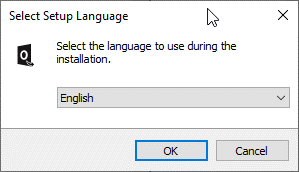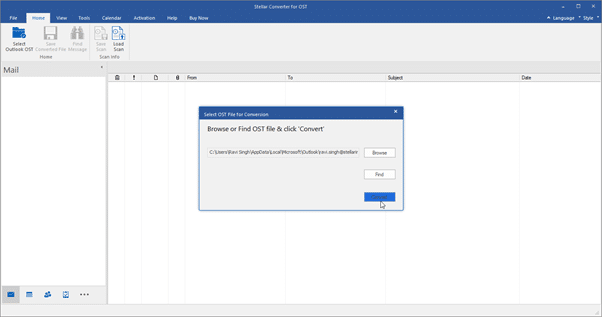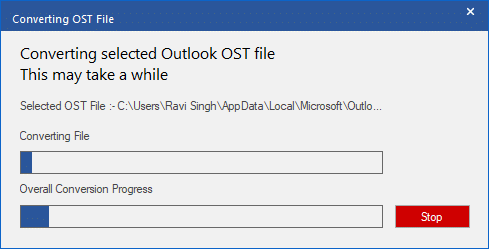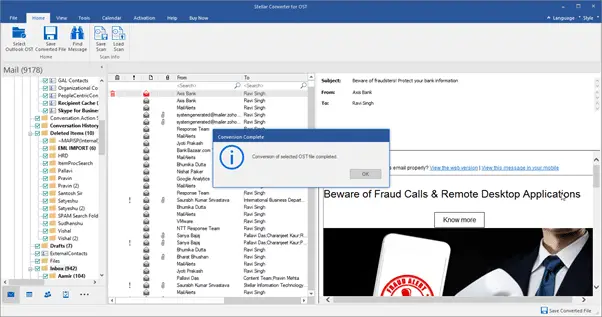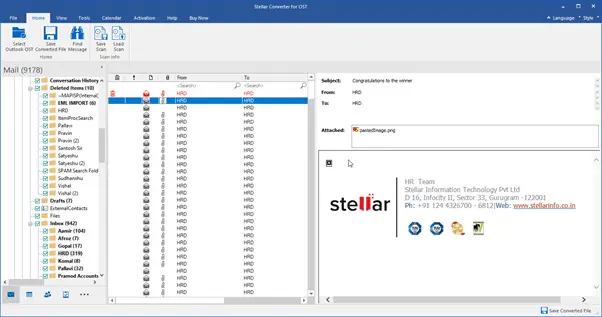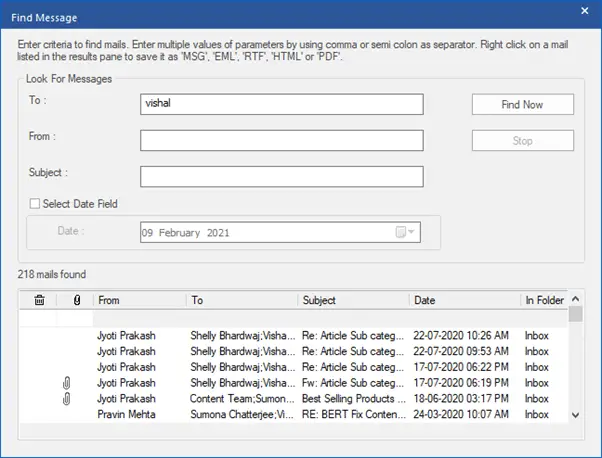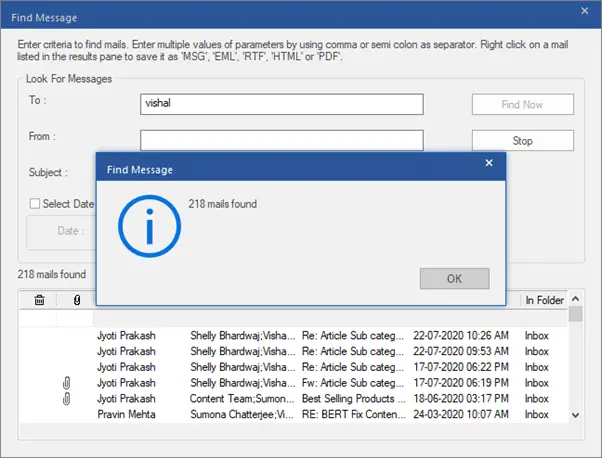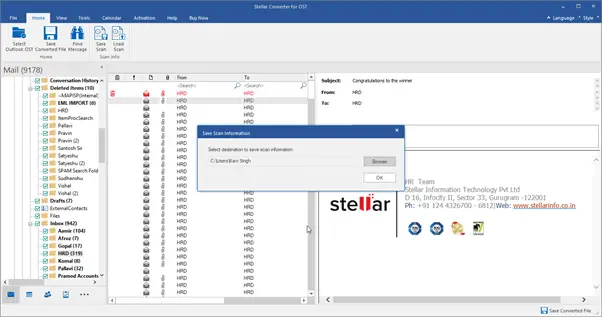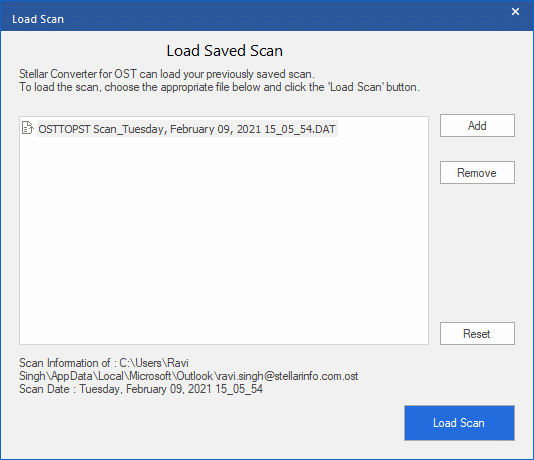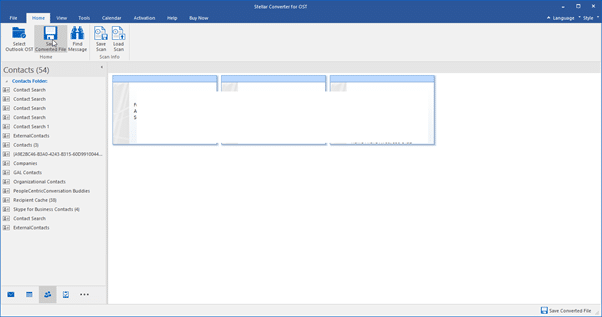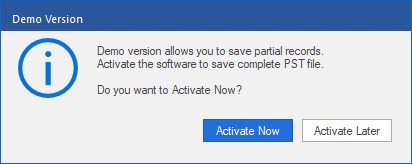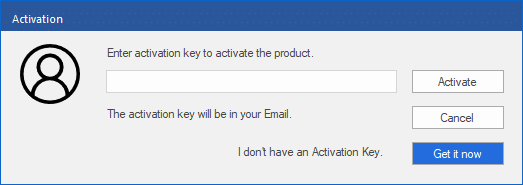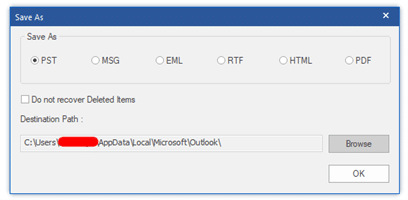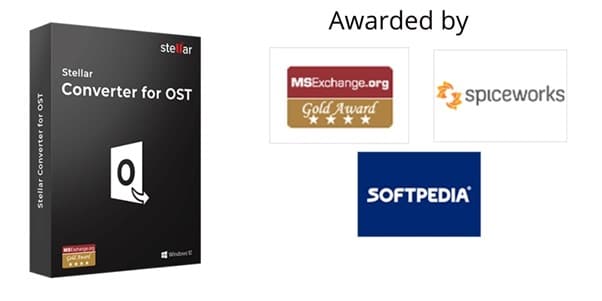MS Outlook is a popular email client used by small, medium, and large enterprises across the globe. When Outlook is configured with an Exchange, Office365, Outlook.com, or IMAP email account or profile, it creates a local offline Outlook data file (OST).
The OST file stores a synchronized copy of mailbox data, such as emails, attachments, contacts, notes, etc. It allows Outlook users to access their mail items even without a mail server or when the system is offline.
However, unlike the PST Outlook data file, the OST file cannot be imported or accessed from other Outlook profiles as it is encrypted by default with MAPIEntryID GUID. It can be accessed through an authorized MAPI profile only.
In such cases, where you cannot access OST mail items or require to access or migrate mail items from an orphaned or inaccessible OST file to a different Outlook profile, live Exchange, or Office 365 account, you can use an OST to PST converter, such as Stellar Converter for OST.
In this post, we will review Stellar Converter for OST, an advanced OST to PST converter software that converts inaccessible, corrupt, and orphaned OST files to Outlook importable PSTs and other multiple file formats.
Stellar Converter for OST
Stellar Converter for OST is a highly rated and professional software to convert OST files to PST format. The software comes in handy when an email profile is removed from the server or Outlook displays errors, such as Send/Receive errors while sending or receiving emails.
The software helps users resolve various Outlook errors and issues in a few clicks by extracting mailbox data from damaged OST files to Outlook PST format with 100% integrity, accuracy, and precision.
The software also helps Outlook, Exchange, and Office 365 users and IT admins migrate mail items from OST files to another Outlook profile, live Exchange server, or Office 365 accounts directly. It also recovers deleted mailbox items during the scan and conversion process from Outlook OST files.
Further, the software can be used to access or convert encrypted or password-protected OST files into PST or other formats, such as EML, PDF, RTF, and HTML.
Stellar Converter for OST is available in two editions, Corporate, and Technician. We tested the corporate edition for OST to PST conversion and explored its features.
Using Stellar Converter for OST
Stellar Converter for OST software is free to download. The free demo version of this software allows you to convert OST file and save up to 20 items per folder. If you want to save more mail items, you must activate the software.
Its installation is relatively easy and quick. When you run the setup, it allows you to choose a language. You may also change the language after installing the software. It supports English, German, French, Spanish, and Italian languages.
After installation, when you launch Stellar Converter for OST, it displays a ‘Select OST File for Conversion‘ dialog box. You may click Browse if you know the location of the OST file or click the Find button to locate and then select the OST file.
After selecting the OST file, you can start the conversion process by clicking on the Convert button. This may take a while based on OST file size and your system configuration.
After the conversion, click OK to close the dialog box.
You can click on the mailbox folders in the left pane and then click on a mail item in the middle pane to see its detailed preview in the right pane.
The software also highlights deleted mail items with red color and a delete icon. This helps you quickly recover and save deleted mail items. Further, you also get other advanced options, such as Find Message and Save Scan under the Home menu.
If you can’t find emails or mail items manually, you may click on the ‘Find Message‘ option. The Find Message option helps you automatically find specific mail items based on parameters, such as Subject, From, To, Attachments, Body, Date, etc.
The software lists all emails matching the parameters provided for quick conversion or export to PST and other formats.
The Save Scan option allows users to save the OST scan information. This feature helps when you have a large OST file and want to convert mail items to PST or other formats in stages. By saving scan information, you can save the time required for scanning the OST file again.
Users can resume the OST to PST conversion by loading the scan information by using the ‘Load Scan’ button under the Home menu.
Users can also export Contacts to PST with a few clicks.
After finding and selecting the desired mailbox items and folders, click Save Converted File under the Home menu. At this stage, if the software isn’t activated, it provides an option to activate.
To activate, click ‘Activate Now‘ and then enter the activation key. If you don’t have an activation key, click ‘Get it now.‘
After Activation, you’ll see a Save As window with multiple saving options. You can choose PST or any other desired option. Further, you also get a ‘Do not recover Deleted Items’ option to filter out deleted items during the save process. To start saving, you need to click ‘Browse’ and choose a save location.
Then click ‘OK’ to begin saving the converted OST mail items in the desired format.
NOTE: If you want to convert multiple OST files at once or want to export converted OST mail items to Live Exchange Server, Existing Outlook Profile, or Office 365, install Stellar Converter for OST-Technician Edition.
Features
Following are the key features of Stellar Converter for OST:
- Converts orphaned or inaccessible OST file to PST
- Converts OST file without file size limitation
- Extracts data from encrypted OST to PST
- Previews OST mail items before saving
- Provides an option to search, filter, and sort mail items
- Provides an option to save scan and load scan information
- Compatible with Outlook 2007, 2010, 2013, 2016, 2019, and Office 365
- Converts multiple OST files to PSTs together (Technician Edition)
- Exports mailbox data directly to Office 365 or live Exchange server (Technician Edition)
- Option to save converted OST file in MSG, EML, RTF, HTML, PDF, DBX, and MBOX formats
- Option to split and save large PST files to avoid corruption
- Option to compress large PST files to avoid integrity issues
- Exports contacts from OST file to CSV format
Pricing and Plans
- Stellar Converter for OST – Corporate – $79 (free download available)
- Stellar Converter for OST – Technician – $149 (free demo available)
Performance and Verdict
In our tests, Stellar Converter for OST took approximately 10 minutes to scan a 2 GB OST file. However, the conversion may vary based on system configuration and level of damage. You can also check out the OST converter tool benchmark report to know more about Stellar Converter for OST performance, based on parameters of speed, precision, completeness, and consistency.
Moreover, it takes less time to load save scan information. Thus, if you need to migrate or convert OST mail items to PST or other formats in stages, the Save Scan option could make a significant difference and save you a lot of time.
Overall, we found the software highly useful for OST to PST conversion, especially when you need to extract or recover deleted mailbox items from a damaged, inaccessible, or orphaned OST file or backup mail items. The tool is recommended for every Outlook user and IT admin who manages the Exchange servers and mailboxes.