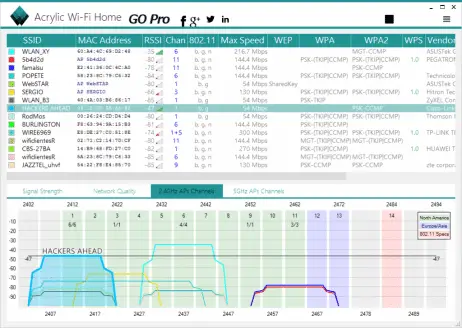Your home Wi-Fi can be slowed down by all kinds of household objects. In this article, we tried to reveal the items that could be affecting the speed of your wireless connection.
Home Appliances That Can Slow Down Your WiFi
1. Microwave oven
If you own a microwave oven, you may have noticed that your wireless signal drops considerably whenever you’re using it to cook, reheat or defrost food.
That’s because microwave ovens leak interference in the 2.4GHz band – one of the two bands that Wi-Fi transmits on (5GHz being the other). Tests performed some years ago by the Farpoint Group suggested that wireless data throughput could drop by 64% within eight meters of a microwave.
To avoid this particular problem, make sure your router is nowhere near your microwave and, when it’s being used for cooking, stand well away when you access the internet.
Even better, switch your router and devices to work on the 5GHz band and try changing the wireless channel you connect through. You can perform both of these tweaks via your router’s settings page in your browser.
Note:- I have written a post for people looking for the best wifi card to buy?, do read it If you are interested.
2. Bluetooth
Devices that use Bluetooth to communicate, such as phones and smart speakers can also interfere with your wireless signal, but contrary to some articles you may read online, it’s not likely to cause you any major problems.
Bluetooth transmits over the 2.4GHz radio frequency (between 2.402GHz and 2.480GHz, to be exact), which–as we’ve already mentioned – is one of the bands used by Wi-Fi.
However, this doesn’t pose a serious problem because, unlike Wi-Fi, Bluetooth sends
out signals over a short range.
Additionally, Bluetooth technology uses something called spread-spectrum frequency hopping to rotate between 79 randomly chosen frequencies, changing 1,600 times a second.
You can reduce the interference problem further – if you are experiencing issues, that is–by using the 5GHz band for Wi-Fi wherever possible and minimizing the number of active Bluetooth devices nearby.
3. Mirrors
Mirrors work by reflecting photons – rays of light – which bounce off the smooth surface of the mirror at the same angle. Mirrors don’t only reflect light, however, they also reflect wireless signals, sending them back the way they came. This reflected signal then interferes with the signal coming from your router, degrading it before it reaches your device. This only becomes a problem if you have a large mirror (at least one metre in height or width) in close proximity to your router.Small mirrors some distance away
will have a very little effect.
Clearly, the easiest way to fix this problem is to not have any large mirrors facing your signal. On a related note, you can actually use a large mirror to redirect your wireless signal around objects that might be getting in the way of your Wi-Fi, such as wall columns. However, it will take a lot of experimentation to get this right.
4. Solid walls and furniture
Anything that a wireless signal has to pass through, be it walls, floors, doors or heavy furniture, can degrade its strength. Some materials are worse than others: wood, glass, and synthetic material don’t put up too much resistance, but bricks, marble, and – surprise! – water have a greater impact.
Plaster and concrete provide a high level of interference, but even these are topped by metal, which can really mess up your signal, especially if the metal object is super-shiny.
The trick to avoiding this kind of problem is to make sure your router is positioned somewhere central and away from anything in your home that could degrade the signal.
So put your router on top of a desk, rather than under it, for example – and definitely not in a cupboard. The fewer objects around the router, the better. It should also go without saying that if you mostly connect to the internet on the ground floor, then that’s the floor your router should be on. Finally, if your router has directional aerials (not all do), point
them away from any problematic items.
5. Cordless phones
As most people have at least one mobile phone that they can use to communicate with
(and who wants to have multiple phone numbers to remember?). If you do still have
a landline, and your cordless handset operates in the 2.4GHz or 5GHz range, then this, as
you might expect, can cause interference when you’re making a call.
The solution to this problem–aside from switching exclusively toamobile phone–is to make sure you position yourself away from your router when you make a call.
6. Christmas tree lights
Despite their festive glow, those sparkly fairy lights on your Christmas tree can
– according to Ofcom – reduce Wi-Fi performance by 25%. Even more, if the lights are blinking.
Turn the lights off when you need better Wi-Fi, or connect to the internet (or stream video) away from the tree. On the plus side, you’ve got another eight months before this is going to be a problem!
7. Your neighbors
If your neighbor’s Wi-Fi signal overlaps yours, it could have a significant impact on your connection speed, especially if their Wi-Fi is stronger–for example, if they have an
802.11ac router that backs onto a shared wall.
To overcome this problem, you can try changing the channel in your router to one that’s different from theirs. You’ll need to log into the router settings to do this. You can use
guesswork to figure out the best channel, but a smarter option is to use Acrylic Wi-Fi Home.
I will recommend you to read The Most Helpful WiFi Tools
Launch this excellent free tool and it will show you all the SSIDs (networks) in range and the channel that they are using. Handily, you can sort the list by channel to find the least congested one, then switch to it.