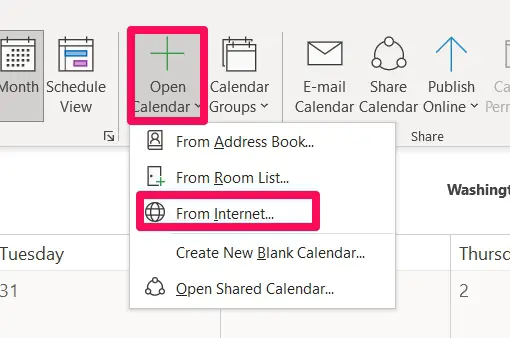Are you tired of juggling multiple calendars and struggling to organize your appointments and events? Look no further!
In today’s fast-paced world, where technology rules the roost, syncing your Outlook calendar to Google Calendar can be a game-changer.
Seamlessly integrating these two powerful tools will unlock a new level of efficiency, productivity, and peace of mind.
In this article, we’ll walk you through syncing your Outlook calendar to Google Calendar using simple, step-by-step instructions.
Whether you’re a busy professional, a student managing your academic schedule, or someone who wants to streamline their agenda, this guide will provide the tools and knowledge to keep your calendars in sync effortlessly.
So, if you’re ready to bid farewell to the headache of managing separate calendars and embrace a unified, synchronized system, let’s dive into the wonderful world of syncing Outlook Calendar to Google Calendar.
Say hello to a stress-free, well-organized schedule that integrates seamlessly with your preferred productivity apps and devices.
Steps to Sync Outlook Calendar to Google Calendar
The first thing to note is that synchronizing the two calendars does not need extra extensions or plug-ins because all platforms utilize the same format.
You’ll be required to obtain a link from Outlook before connecting it to Google.
To obtain this link, these are the steps to take on Outlook:
I am assuming you already own an office 365 account. If this is the case, open it. Navigate to Outlook, select the settings option, then the “View All Outlook Settings” option.
Next to the left, locate “Calendar” and the “Shared Calendars” option.
The required Outlook links are in the “Publish Calendar” section. Select the “Calendar” option from the drop-down menu and then the “Can View All Details” option. Once this option is set, click on Publish.
You will be given an ICS link. Just click on the icon to copy it. This link would be valuable in the Google integration.
Now we will be switching to Google Calendar, where we will complete the synchronization.
Here’s what you’ll need to do on Google Calendar:
On your browser, navigate to Google Calendar. Once it opens up, click on the “Other Calendars” option on the lower-left pane. This option has a plus (+) sign in front of it.
You would get a list of options for selecting “From URL.”
You could paste the link you copied from Outlook, after which you select the option to “Add Calendar.”
You could check the “make the calendar publicly available” checkbox if you would like your calendar to be available to anyone.
Now you have been able to successfully Sync Outlook Calendar to Google Calendar. You may modify the calendar’s colors, save, and even rename it.
If you ever want to disconnect the two calendars, all you have to do is hover over the calendar’s name and click the X symbol. It is a pretty straightforward process.
Guide to Sync Outlook Calendar to Google Calendar on an Android Device
Here is the next stop for all Android users.
Installing Microsoft Outlook’s free software on your Android device (phone or tablet) is one of the most acceptable options for using multiple calendars.
Once Outlook is installed on your device, you can link it to your Google Calendar to keep track of all your appointments in a central location.
To install Microsoft Outlook on an Android device, please follow these steps:
Open the Play Store and search for the Microsoft Outlook app, or click on this link to open it up on the play store. Once it opens, click the install button.
After the installation process is over, click the button to open. You would need to sign in to your Microsoft account.
Make sure you sign in with the google account corresponding to the calendar you need to be linked.
After the sign-in process, you will see all your Gmail emails on Outlook, and you will have the option to view your calendar by clicking on the “Calendar” option on the lower right side of your inbox.
Guide to Sync Outlook Calendar to Google Calendar on iPhone and iPad.
Using your calendar primarily on your iPhone gives you a few choices when syncing Outlook and Google calendars. Creating several email accounts is one solution, but it won’t address the issue in the long run.
The ideal option is to use the Calendar app on your iPhone or iPad to sync calendars. Without synchronizing your Google and Outlook accounts, you’ll be able to view all of your appointments in a straightforward and organized way.
Furthermore, the procedure is simple and won’t take up much of your time. Here’s how to go about it:
On your iPhone or iPad, navigate Settings and the Calendar. Once in Calendar, tap on the Account option.
Here you will have the option to add an account. Add both the Outlook and the Google accounts, and make sure you toggle to sync all your calendars.
All the schedules and information from your calendars will automatically show on your device’s calendar at the end of the procedure.
You would have solved any issues you may have had with duplicate appointments and bookings.
Guide to Sync Outlook Calendar to Google Calendar on Mac
Since I have given you the hack for iPhone and iPad users, it is only fair to continue with a solution for Mac users.
As I have previously noted, it’s often simpler to maintain two calendars on the same platform updated than synchronize them.
There is a method to utilize Google Calendar via Outlook if you like. The first step is downloading and installing the Outlook software on your Mac, then linking it to your Google account.
The procedure is as follows:
Open the Outlook app and navigate Outlook > Preferences.
Select Accounts from the options presented in the pop-up, and select the plus sign (+) located at the lower left side.
Now, tap on New Account, then enter your Google credentials to log in. Once this is done, make sure you click on the option to continue.
![Sync Outlook Calendar To Google Calendar [Step-By-Step]](https://technicalustad.com/wp-content/uploads/2021/09/New-Account.jpg)
![Sync Outlook Calendar To Google Calendar [Step-By-Step]](https://technicalustad.com/wp-content/uploads/2021/09/allows.jpg)
Now, when you click on your calendar icon, you will see all your events in Outlook.
Guide to Sync Outlook Calendar to Google Calendar on Windows 10
For Windows users, here is a step-by-step guide on how to sync Outlook to Google calendar.
Navigate to Google Calendar on any browser and click on the Settings icon (the gear icon). On the left pane of the browser, select the Import & Export option.
Next, click on the Export option. It will allow you to download the ICS file.
On your Microsoft Outlook application, click the file menu at the top left corner, then navigate “Open and Export” at the left pane.
Select the Import/Export option from the choices displayed.
Follow the instructions and open the ICS file when prompted to do so. This will complete the importation of your calendar to Microsoft Outlook.
Steps to Import Google Calendar to Outlook
Users may find it more convenient to use Google Calendar straight from Outlook. It does, however, need a time-consuming synchronization procedure between the two accounts. To begin, make sure your Google Calendar is ready for the merge:
Navigate to your Google Calendar and hover over the calendar that needs to be shared. This will reveal three dots in front of the calendar name. Click on these.
Select the Settings and Sharing option that pops out. Then scroll down the new windows displaying and click on the Integrate option in the left pane.
Scroll down to where you have Secret Address in iCal Format, and copy the hashed address.
This is enough configuration on the Google Calendar. You would now head to your Outlook application and open the calendar.
Navigate Open calendar and From Internet.
Next, you must click OK and Paste the new hash you copied.
You canview all of your Google Calendar appointments from Outlook, and everything will be in a single location.
📗FAQ’s
How do I sync my Outlook calendar with Google Calendar?
To sync your Outlook calendar with Google Calendar, you can use a third-party tool such as Sync2 or gSyncit. These tools allow you to set up a two-way sync between the two calendars, so any changes made in either calendar will be reflected in the other.
Why won’t my Outlook calendar sync with Google Calendar?
There could be several reasons why your Outlook calendar won’t sync with Google Calendar. One common issue is that the calendar is not properly configured to sync, or there may be an issue with your sync tool.
Ensure your settings are correct and you have the latest version of the sync tool installed. You may also want to check that you have a stable internet connection.
Does Outlook Calendar integrate with Google Calendar?
Outlook Calendar can integrate with Google Calendar using a third-party sync tool such as Sync2 or gSyncit.
To share your Outlook calendar with Google, you can use a third-party sync tool such as Sync2 or gSyncit. These tools allow you to set up a two-way sync between the two calendars, so any changes made in either calendar will be reflected in the other.
How do I sync my Outlook calendar?
To sync your Outlook calendar, you can use a third-party tool such as Sync2 or gSyncit. These tools allow you to set up a two-way sync between your Outlook calendar and another such as Google Calendar.
How do I merge calendars in Outlook?
To merge calendars in Outlook, you can use the built-in import/export feature to combine two or more calendars into one calendar.
First, export the calendars you want to merge as .csv files. Then, create a new calendar in Outlook and import the .csv files into the new calendar.
How do I sync my calendar with Google Calendar?
To sync your calendar with Google Calendar, you can use a third-party tool such as Sync2 or gSyncit. These tools allow you to set up a two-way sync between your calendar and Google Calendar.
Does Microsoft To-DO integrate with Google Calendar?
Microsoft To Do can integrate with Google Calendar using a third-party tool such as gSyncit.
Does Google Calendar integrate with email?
Yes, Google Calendar integrates with email through Gmail. You can create events and send invitations directly from your email, and Gmail will automatically add the event to your Google Calendar.
Is Microsoft calendar the same as Outlook calendar?
No, Microsoft Calendar is not the same as Outlook Calendar. Microsoft Calendar is a new app that was introduced in Windows 10, while Outlook Calendar is part of the Microsoft Office suite of applications.
What is the difference between Gmail calendar and Outlook calendar?
Gmail Calendar is part of the Google Suite of applications and is a web-based calendar service, while Outlook Calendar is part of the Microsoft Office suite of applications and is a desktop application. Both calendars have similar features, but the user interface and design differ.
here’s a table outlining some key differences between Gmail calendar and Outlook calendar:-
| Feature | Gmail Calendar | Outlook Calendar |
|---|---|---|
| User Interface | Simple and user-friendly | Complex and feature-packed |
| Integration | Integrates well with Google services | Integrates well with Microsoft products |
| Availability | Web-based and mobile app | Desktop, web-based, and mobile app |
| Cost | Free | Paid, part of Microsoft Office subscription |
| Sharing | Easy sharing with other Gmail users | Easy sharing with other Outlook users |
| Collaboration | Limited collaboration features | Advanced collaboration features |
| Syncing | Good syncing with other Google services | Good syncing with other Microsoft services |
| Spam Filtering | Excellent spam filtering capabilities | Good spam filtering capabilities |
| Search | Advanced search features | Advanced search features |
| Attachments | Limited support for attachments | Robust support for attachments |
| Customization | Limited customization options | Robust customization options |
To sync your Outlook calendar with a shared calendar, you can use a third-party tool such as Sync2 or gSyncit. These tools allow you to set up a two-way sync between the two calendars, so any changes made in either calendar will be reflected in the other.
Can I update Google Calendar from Outlook?
Yes, you can update Google Calendar from Outlook using a third-party sync tool such as Sync2 or gSyncit.
How do I sync two calendars?
To sync two calendars, you can use a third-party sync tool such as Sync2 or gSyncit. These tools allow you to set up a two-way sync between the two calendars, so any changes made in either calendar will be reflected in the other.
How do I sync multiple calendars?
To sync multiple calendars, you can use a third-party sync tool such as Sync2 or gSyncit. These tools allow you to set up a two-way sync between multiple calendars, so any changes made in any of the calendars will be reflected in the others.
Why isn’t my calendar syncing with Google?
There could be several reasons why your calendar isn’t syncing with Google. One common issue is that the calendar is not properly configured to sync, or there may be an issue with your sync tool.
Ensure your settings are correct and you have the latest version of the sync tool installed. You may also want to check that you have a stable internet connection.
How do I sync a non Google Calendar with Google Calendar?
To sync a non-Google Calendar with Google Calendar, you can use a third-party tool such as Sync2 or gSyncit. These tools allow you to set up a two-way sync between the two calendars, so any changes made in either calendar will be reflected in the other.
How do I sync my Outlook calendar with Google Calendar on Android?
To sync your Outlook calendar with Google Calendar on Android, you can use the Outlook app for Android, which allows you to sync your Outlook calendar with your Android device’s calendar. You can then sync your Android device’s calendar with Google Calendar.
Does Office 365 sync with Google Calendar?
Yes, Office 365 can sync with Google Calendar using a third-party tool such as Sync2 or gSyncit.
How do I integrate Office 365 calendar with Google Calendar?
To integrate Office 365 calendar with Google Calendar, you can use a third-party sync tool such as Sync2 or gSyncit. These tools allow you to set up a two-way sync between the two calendars, so any changes made in either calendar will be reflected in the other.
What electronic calendar syncs with Google?
Many electronic calendars can sync with Google, including Outlook, Apple Calendar, etc. To sync your electronic calendar with Google, you can use a third-party sync tool such as Sync2 or gSyncit.
How do I automatically add events to my Google Calendar?
To automatically add events to your Google Calendar, you can use a third-party app or tool that integrates with Google Calendar, such as IFTTT or Zapier. These tools allow you to create automated workflows to add calendar events based on certain triggers.
How do I sync my email with Google Calendar?
To sync your email with Google Calendar, you can use a third-party app or tool that integrates with both email and calendar, such as Microsoft Outlook or the Google Calendar app. These apps allow you to create events directly from your email.
Which is better Google Calendar or MS Outlook calendar?
The choice between Google Calendar and MS Outlook Calendar depends on your preferences and needs.
Google Calendar is a web-based service that integrates with other Google apps, while Outlook is a desktop application that is part of the Microsoft Office suite. Both calendars have similar features, but the user interface and design differ.
How do I export my Outlook calendar?
To export your Outlook calendar, open Outlook and click on “File” > “Open & Export” > “Import/Export”. Select “Export to a file” and click “Next”. Choose “Comma Separated Values” as the file type and select the calendar you want to export. Choose the location where you want to save the file and click “Finish”.
Which is better, Google or Outlook?
The choice between Google and Outlook depends on your personal preferences and needs. Google offers a suite of web-based apps that integrate, while Outlook is a desktop application that is part of the Microsoft Office suite.
Both Google and Outlook offer calendar and email services, but their user interface and design differ. Additionally, Google offers features such as Google Drive and Google Meet, while Microsoft offers features such as OneDrive and Microsoft Teams.
Ultimately, the choice between the two depends on your preferences and which platform best suits your needs.
Final Thoughts on How to Sync Outlook Calendar to Google Calendar
In conclusion, synchronizing your Outlook calendar with Google Calendar is a simple yet powerful way to streamline your schedule and stay organized.
Following the steps outlined in this article, you can seamlessly integrate these two popular calendar platforms and enjoy the benefits of having all your appointments, events, and reminders in one consolidated view.
With the sync set up, you’ll never have to worry about missing an important meeting or appointment again.
Whether at your desk or on the go, your Outlook and Google calendars will stay in perfect harmony, ensuring you’re always up-to-date and well-prepared.
By leveraging the power of synchronization, you can also enhance collaboration and improve productivity.
Syncing your calendars allows you to effortlessly share your schedule with colleagues, friends, or family members, making coordinating meetings, events, and social activities easier.
Furthermore, syncing your Outlook calendar to Google Calendar opens up possibilities by seamlessly integrating with other Google services.
You can set up automatic reminders, create events from your emails, or even leverage the power of Google Assistant to manage your schedule hands-free.
So why wait? Start syncing your Outlook calendar to Google Calendar today and experience the convenience, efficiency, and enhanced productivity of having all your important dates and events in one place.
With just a few simple steps, you can unlock a whole new level of organization and stay in control of your busy life.

























![Sync Outlook Calendar To Google Calendar [Step-By-Step]](https://technicalustad.com/wp-content/uploads/2021/09/settings-2.jpg)
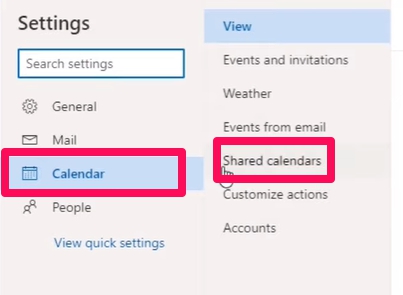
![Sync Outlook Calendar To Google Calendar [Step-By-Step]](https://technicalustad.com/wp-content/uploads/2021/09/details.jpg)
![Sync Outlook Calendar To Google Calendar [Step-By-Step]](https://technicalustad.com/wp-content/uploads/2021/09/ics.jpg)
![Sync Outlook Calendar To Google Calendar [Step-By-Step]](https://technicalustad.com/wp-content/uploads/2021/09/calendar.jpg)
![Sync Outlook Calendar To Google Calendar [Step-By-Step]](https://technicalustad.com/wp-content/uploads/2021/09/from-url.jpg)
![Sync Outlook Calendar To Google Calendar [Step-By-Step]](https://technicalustad.com/wp-content/uploads/2021/09/add-1.jpg)
![Sync Outlook Calendar To Google Calendar [Step-By-Step]](https://technicalustad.com/wp-content/uploads/2021/09/install.jpg)
![Sync Outlook Calendar To Google Calendar [Step-By-Step]](https://technicalustad.com/wp-content/uploads/2021/09/open.jpg)
![Sync Outlook Calendar To Google Calendar [Step-By-Step]](https://technicalustad.com/wp-content/uploads/2021/09/android-calendar.jpg)
![Sync Outlook Calendar To Google Calendar [Step-By-Step]](https://technicalustad.com/wp-content/uploads/2021/09/account-1.jpg)
![Sync Outlook Calendar To Google Calendar [Step-By-Step]](https://technicalustad.com/wp-content/uploads/2021/09/pref.jpg)
![Sync Outlook Calendar To Google Calendar [Step-By-Step]](https://technicalustad.com/wp-content/uploads/2021/09/plus.jpg)
![Sync Outlook Calendar To Google Calendar [Step-By-Step]](https://technicalustad.com/wp-content/uploads/2021/09/mic.jpg)
![Sync Outlook Calendar To Google Calendar [Step-By-Step]](https://technicalustad.com/wp-content/uploads/2021/09/import.jpg)
![Sync Outlook Calendar To Google Calendar [Step-By-Step]](https://technicalustad.com/wp-content/uploads/2021/09/ex-1.jpg)
![Sync Outlook Calendar To Google Calendar [Step-By-Step]](https://technicalustad.com/wp-content/uploads/2021/09/exes.jpg)
![Sync Outlook Calendar To Google Calendar [Step-By-Step]](https://technicalustad.com/wp-content/uploads/2021/09/imp-300x173.jpg)
![Sync Outlook Calendar To Google Calendar [Step-By-Step]](https://technicalustad.com/wp-content/uploads/2021/09/dots-1.jpg)
![Sync Outlook Calendar To Google Calendar [Step-By-Step]](https://technicalustad.com/wp-content/uploads/2021/09/integrate-1.jpg)
![Sync Outlook Calendar To Google Calendar [Step-By-Step]](https://technicalustad.com/wp-content/uploads/2021/09/hash.jpg)
![Sync Outlook Calendar To Google Calendar [Step-By-Step]](https://technicalustad.com/wp-content/uploads/2021/09/calendars.jpg)