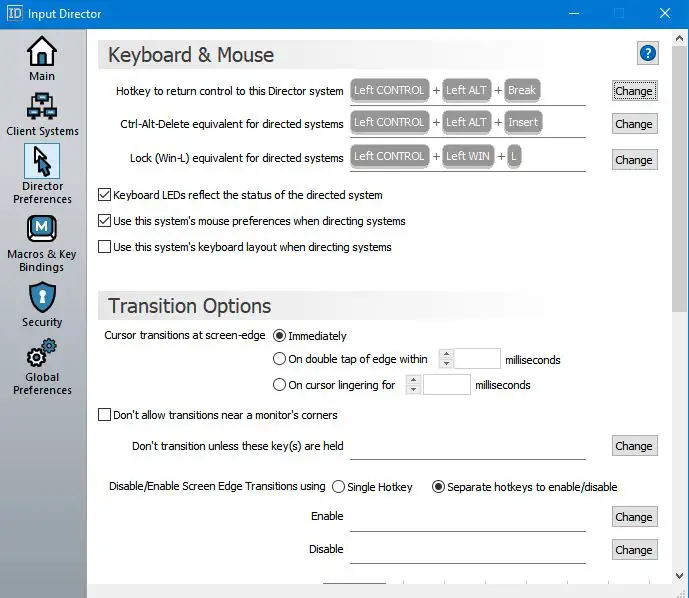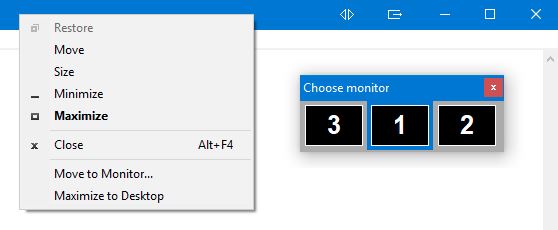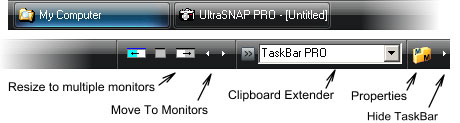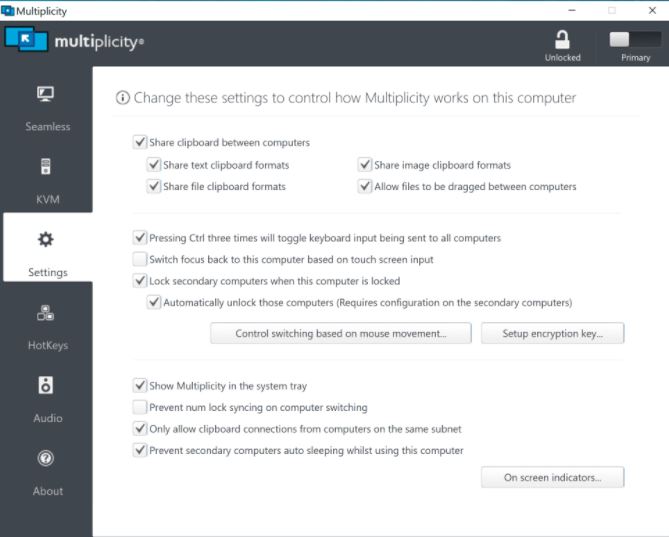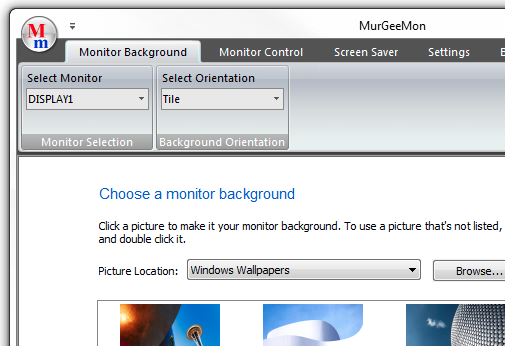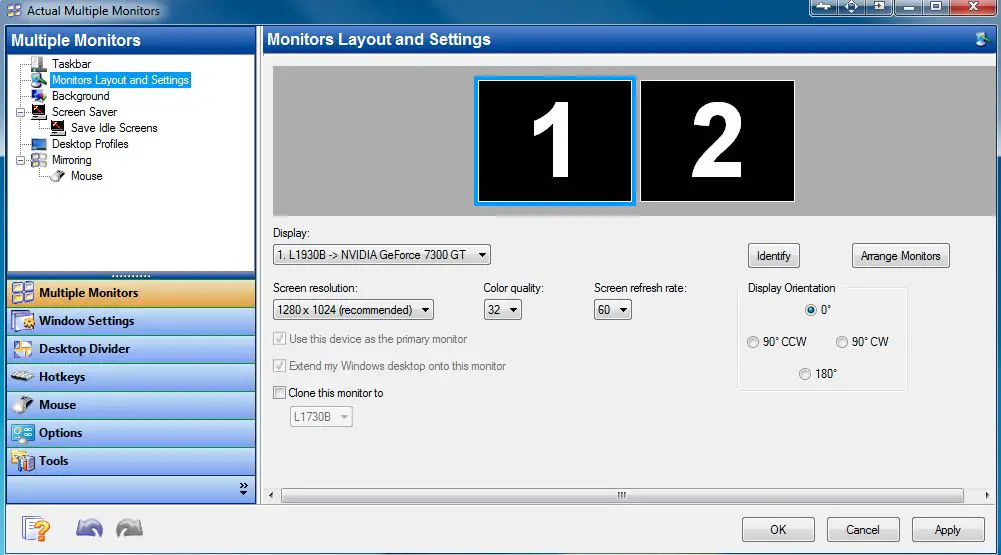Are you tired of using the same old mouse and keyword combination that no longer works for you?💁
Are you constantly looking for alternative solutions that can help you boost your productivity and efficiency? If so, you’re not alone.
The truth is, relying on traditional mouse and keyword combinations can be limiting and frustrating. It can cause unnecessary strain on your wrists, fingers, and neck, leading to discomfort and even injury.
Moreover, it can slow down your work process and affect your overall performance.
Fortunately, there are Synergy Alternatives that can help you overcome these challenges and take your work to the next level.
Synergy Alternatives are innovative tools and techniques that enhance your workflow and make your life easier. From ergonomic mice to voice recognition software, Synergy Alternatives can help you work smarter, not harder.
In this article, we’ll explore the different Synergy Alternatives available to you and show you how they can improve your productivity, efficiency, and overall well-being.
So, let’s dive in and discover the world of Synergy Alternatives together!
Best Synergy Alternatives – Our Top Pick 👌👌
ShareMouse is a keyboard and mouse sharing program for several networked PCs like the top-most Synergy alternatives.
It is simple to install, set, and use, with enormous adaptability and features similar to Synergy.
The advantages are the automatic setting, useful hotkeys, highly attractive graphical indications to track your pointer, network encryption, password security, and clipboard sharing without glitches.
One of ShareMouse’s unique qualities is that this application operates in different directions, allowing you to control computers in any orientation.
This indicates that a single-direction master and slave architecture isn’t restricted.
In the beginning, ShareMouse does not support Linux, although Synergy does. Additionally, ShareMouse may also inactive the monitors, whereas Synergy does not.
In addition, ShareMouse has data encryption, password protection, and also a portable version. The main disadvantages of ShareMouse are that it does not support logging and that the unregistered version may be used on two PCs only.
ShareMouse is also better in terms of being user-friendly than Synergy. However, limits in the free version of this app may not be suitable for everyone, even though it provides excellent value.
ShareMouse may be a better choice for those who require additional features such as file sharing and remote control.
At the same time, Synergy may be a more cost-effective solution for those who need to share a keyboard and mouse between multiple computers.
ShareMouse offers more features, such as clipboard sharing and encryption, while Synergy is more affordable and supports file sharing.
here’s a table comparing ShareMouse and Synergy:-
| Feature | ShareMouse | Synergy |
|---|---|---|
| Price | It starts at $49.95 for a single-user license | It starts at $29 for a basic license |
| Platforms | Windows and macOS | Windows, macOS, and Linux |
| Mouse and Keyboard | Allows sharing of both mouse and keyboard | Allows sharing of both mouse and keyboard |
| Clipboard Sharing | Allows for clipboard sharing between connected computers | Allows for clipboard sharing between connected computers |
| File Sharing | Does not support file sharing | Supports file sharing between connected computers |
| Encryption | Supports AES encryption for secure sharing of data | Supports SSL encryption for secure sharing of data |
| Ease of Use | Simple and intuitive user interface | Can be challenging to set up and configure for some users |
| Performance | Fast and responsive | Can experience lag or delays depending on network conditions |
2. Input Director
By distributing the keyboard and mouse over the connected systems and their monitors, the Input Director can control numerous computers and monitors.
It also allows users to manage and arrange monitors on the available grid by dragging and dropping them into place.
It also functions as a management solution for desktops for all its connected monitors. For anyone with a single system to which the monitors and PCs are connected, linking is possible, like Synergy, and utilizes a keyboard and a mouse.
The fundamental distinction is the compatibility of Synergy with most major and prominent OS, whereas Input Director limits only to Windows PCs that must all be networked.
Input Director is worth considering for people with a giant screen to complete a task in a larger area. Transferring the cursor and keyboard functionalities from one screen to another screen in such a case while concurrently locking PCs as you use the app, gets even easier.
You may also use the same keyboard and mouse to sync backgrounds and screensavers across the displays you’ve linked and the transition between them.
The Input Director may also encrypt network data between managed machines, and its setup can be locked down so that only system administrators can make modifications.
Synergy vs input director:-
Input Director may be a good choice if you are looking for a free and easy-to-use application for basic keyboard and mouse sharing on Windows.
However, Synergy may be a better option if you need more advanced features or want to use the software on multiple platforms.
here’s a comparison table between Synergy and Input Director:-
| Feature | Synergy | Input Director |
|---|---|---|
| Price | Free and paid versions are available | Free |
| Platforms | Windows, macOS, and Linux | Windows only |
| Clipboard sharing | Yes | Yes |
| File sharing | Only with a paid version | No |
| Encryption | Only with a paid version | No |
| Keyboard sharing | Yes | Yes |
| Mouse sharing | Yes | Yes |
| Drag and drop | Yes | No |
| Cross-platform | Yes, can share between different OS | No, only works between Windows computers |
3. Mouse without Borders
Mouse without Borders (Download Here) is one of the best Synergy alternatives, built-in in 2009.
It ensures extended and complete control over the computer fleet, letting users smoothly transfer files between different computers and increasing productivity using numerous devices.
You can use it for copying text and dragging or dropping files between computers much like you do with Synergy, however, it is only available for Windows OS users.
A key benefit is that it reduces the clutter of many keyboards and mouse for each desktops in your office. The key need is fulfilled when all of your computers are linked to the same network, but the program will work regardless of whether your PCs are running any Windows version over them.
You’ll need administrator privileges to run this application, and you’ll need to set up different firewall settings for it to perform efficiently.
4. DisplayFusion
With strong functionalities, including customizable HotKeys, buttons on the title bar, multiple monitor taskbars, and many more, DisplayFusion is meant to make multiple monitor life easier.
The DisplayFusion tool organizes two monitors by adding a common taskbar with each connected monitor, which may be customized to show all the programs or screens.
A starting button, start menu support for third-party devices or systems, a grouping of buttons, and a common desktop button is all included in the app.
You can also use native functions for managing the desktop windows or moving the windows to fit your demands. You can get gorgeous wallpaper images from your collection or many sources.
You may also adjust settings, profiles, splitting, and fading by automatically dimming the unneeded displays and application screens and splitting your monitor into numerous virtual ones.
You can use the Triggers functionality to listen for events like creation, window focus, desktop unlock, and system idle and perform customized scripts or predefined commands to modify windows.
You can also use a mobile device to operate the monitors via remote control. DisplayFusion provides a 30-day free trial, similar to Synergy is also entirely free and an open-source application that can be enjoyed indefinitely even after the end of the trial version.
5. UltraMon
UltraMon is a time controller for monitors that allows you to control many screens from a single computer.
You can make use of more space on your desktop and a wider selection of elements of the interface for easier screen management this way.
The software is meant to help you manage all of your tasks and time more effectively and efficiently, resulting in increased task productivity.
The Smart Taskbar allows you to manage multiple programs as you like, mirror the main display to various other monitors to control the app or presentations, and move between multiple windows for optimum coverage.
UltraMon includes correct program control and system location for greater control and command over shortcuts, similar to Synergy, which gives basic functionalities, including multiple monitoring and sharing of the keyboard and the mouse.
It also lets you set it up to work on 10+ monitors, just like the most preferred Synergy alternatives, which support infinite devices and wallpapers or screensavers.
This app, unlike Synergy, isn’t free because you have to pay for numerous licenses, whether a single license or 100+.
6. Dual Monitor Tools
Another of the most recommended Synergy alternatives is Dual Monitor Tools (Download Here), which essentially integrates all of the functions that let you operate your numerous monitor configurations.
The program interfaces with all the open-sourced tools that independently operate, letting you use those you desire the most. Dual Monitor Tools, like Synergy, are open source, meaning you can customize them to fit your needs.
The Launcher, Swapping of Screen, Wallpaper Changer, Snapping, and Dual Wallpaper are some of its most useful features. The primary DMT tool works in notifications and supports various modules.
You can alter configurations by using the generic DMT module to get all the information related to configuration regarding the DMT and the available displays.
The Cursor module also lets you limit the cursor’s movement and then lock it to the active monitor. At the same time, the Launcher lets you quickly start your favorite apps and place them on any of the connected monitors with minimal keystrokes.
You may also utilize the Snapping, ping of Screen, and switcher tool of wallpaper to take screenshots of one screen and then display them on another, conduct routine actions on the connected monitors, and change wallpapers at regular intervals.
In their free versions, it may lack data encryption, and it may also not operate with operating systems other than the Windows OS.
7. MultiMon Taskbar
Another controller for multiple monitors is MultiMon Taskbar, which displays applications and programs from all the connected monitors.
It also includes visual features for integration that lets you use several displays and a multi-taskbar with ease. Regardless of whatever monitor you open, the application also ensures that you view all of the programs on the primary display taskbar.
You may add another taskbar to the expanded desktop or another after that to the second extended display in case of a tri-monitor setup using the TaskBar 2.1 version, which is the freeware version of the application. A button for move to monitor or a text clipboard extender may be included too.
The nicest part about its plans is that it lets you acquire different features while keeping the TaskBar simple. The applications will also be displayed on all the connected monitors, and you will have support in the primary monitor.
While Synergy is compatible with Windows, Mac OS X, and Linux, this software is only compatible with Windows, thus, you may not get to connect and control many systems at the same time.
8. ZBar
ZBar (Download Here) is the tool to use if you wish to use many monitors simultaneously.
A taskbar at the top or bottom of the non-primary displays, a calendar with six months of dates listed, and keyboard shortcuts for moving the windows down a screen are among the features of the modest free utility.
The ZBar utility, while not as comprehensive as Synergy, also lets you shift Windows to a different monitor and then get to manage a picture for each screen for backgrounds or one image over all the connected monitors.
After installing the ZBar, the taskbar will appear immediately across the other displays, and you can easily transfer the files across your desktop with the help of enhanced commands, shortcuts, and controls.
There is a slew of customization choices available with the tool. Support for regular or increased to twice height, eight distinct skins, a mirror, and a glass are just a few of the special effects available.
It also has a clock that may be purchased separately. Its wallpaper support is also restricted, with only one background image available for each screen.
You can’t use PNGs with this program because it only supports JPG, GIF, and BMP, but if you want something for handling all the image formats and randomly rotating the wallpapers or grabbing them from the web, check out the other alternatives on this list.
ZBar can be used without any cost requirement, but it has a few downsides, including a lack of documentation and the fact that it only works with Windows OS.
9. Barrier
Barrier (Download Here) refers to a fork of Synergy that is available at zero cost, works on multiple platforms, and is open source. It clears away all the ambiguity found in Synergy and provides a straightforward keyboard and mouse-sharing capability.
Suppose you’ve used Synergy and didn’t like it. In that case, you’ll be highly satisfied with this app, which operates in the same way, has an entirely similar setup and interface and all other functionalities.
When you first set it up, you’ll choose whether the system will be the client- or server-side.
After finally configuring the server as a client-side one or a server-side one, all you require now is to enter the server’s IP address and then start sharing the keyboard and the mouse.
The barrier also has the same hotkey configuration as Synergy, logging, a dragging-and-dropping interface, and sharing feature for the clipboard. Another reason to choose it over Synergy is the graphical user of the former one which provides an encryption option.
10. StarDock Multiplicity
Multiplity is a simple to install and use tool that lets you operate several mice, keyboards, and monitors from a single computer.
Although there is no free trial version of the application, you may benefit the most from its restricted free trial and amazing functionalities, including a shared unlocking, sharing of music, and the ability to use it on both your primary as well as secondary connected PCs.
While Synergy provides dragging-and-dropping functionality and sharing of a clipboard, Multiplicity does not, but it does provide impressive encryption- AES 256, for the data.
This application is also compatible with Windows version 10, and once installed, you can pick whether your PC will be the primary machine or the second one in the configuration.
The primary computer contains the keyboard and mouse, while the secondary computer displays the name and password code of the computer, which you must also enter on the first computer.
Switching the hotkey and displaying a status window are two options in Multiplicity, as they are in Synergy. Conversely, diversity lets you darken the inactive screen and thus prevent the lock screen, whereas Synergy does not.
11. AquaSnap
AquaSnap is a good option if you want straightforward, uncomplicated software to control your keyboard and mouse-sharing features.
The free tool improves how you handle windows on the desktop by letting you resize or transfer them just like you would on any system, without sacrificing any of your familiar motions or pixels.
Enlarging the screens by double-clicking or snapping them to the edges of the monitor are two of the primary capabilities in AquaSnap that are also available in Synergy.
AquaSnap, on the other hand, goes a step further by allowing you to shake a screen to raise it to the highest height.
12. MurGeeMon
Murgeemon is another Windows-based controller for multiple-monitor and screens and one of the best synergy alternatives that allows you to operate your systems quickly and conveniently.
The application is designed for developers, programmers, and designers who use numerous monitors to control any of the projects.
This program, like Synergy, allows you to control several displays. However, you are also allowed to quickly enable a primary monitor and disable a secondary one while still using all of the program’s features.
You may also use it to change the background and screensaver of any chosen monitor without having to utilize the same image over the entire desktop.
It also allows you to modify the screen resolutions of connected monitors and create shortcuts on the desktop.
Additionally, you can connect multiple displays per your demand to the main system and explore all of the functionality you need from the primary system.
13. Matrox PowerDesk
Matrox PowerDesk is a powerful tool that allows you to effortlessly and effectively control multiple monitor and desktop settings when configuring multiple monitors.
The application includes both beginner and advanced capabilities and functions for controlling and configuring your monitors and extending functionalities over many independent or extended desktops.
Pivot, clone mode, bezel control, and overlapping of edges are just a few of the capabilities available in Matrox PowerDesk.
In contrast to Synergy, which runs on both Mac and Linux, Matrox PowerDesk is only available for Windows. Matrox PowerDesk also includes tools for adjusting the display settings and supports a wide range of graphics cards, whereas most other programs do not.
14. Multi-Monitor Eyefinity
Multi-Monitor Eyefinity, as its name implies, is specifically created to extend the screen area for better development and gaming experience. By attaching numerous monitors to the primary one and then working over them independently, the application allows you to extend your desktop.
Developers, gamers, other professionals, and consumers who use numerous displays or monitors and want a larger workstation for development, programming, or any other activity can benefit from the program.
You can see whole functions when viewing large-scale models and apps across displays as if they were single.
Although it also does not provide data encryption, Synergy does offer the benefit of functioning with multiple OS.
However, if you want to try some best synergy alternatives, this is one of the best ones to consider!
15. Swap Screen
It is a straightforward tool (Download Here) that lets you switch between two displays and manage many windows in a multiple monitor environment.
You can transfer the system’s active window to another one, reduce windows on a single screen, and utilize additional functionalities like a changer for the wallpaper to swap between images available on display, just like you can with Synergy.
Move the active window to the previous one, move the active window to the next one, and shrink or maximize the active window are some of the tabs available on Swap Screen.
Like the Dual Monitor Tools software, the application has a dual launcher and snap, along with other features that let you connect the displays and control them as if they were a single one.
It also involves using hotkeys to facilitate window management in multiple monitor environments. You may also control the pointer or mouse on a single screen and lock them.
16. JeS Multi-Monitor Suite
Making use of virtual desktop systems as well as taskbars, JeS Multi-Monitor Suite (Download Here) is a simpler solution, promising to boost your overall productivity for you.
It eradicated all the complications related to Synergy. It replaced them with a customized hotkeys system solution, allowing you to completely monitor and control your setup with a few quick keys.
To increase the efficiency further, the app also uses straightforward functionalities, including customizable functions and a task switcher, which is integrated with it.
You may also construct your personalized functions to make moving, controlling, and resizing windows easier.
This application isn’t a flashy tool, so it is straightforward to use and available for free, however, you won’t receive data encryption, sharing of a clipboard, dragging and dropping, or other features that Synergy provides.
17. Actual Multiple Monitors
Actual Several Monitors refer to one of the alternatives and a taskbar utility that allows you to control many displays simultaneously.
It is an application offering a comprehensive solution to enhance the overall capabilities of the Windows UI for more productive configuration tasks.
It also makes switching from one window to another easier and quicker. It is also known for adding the primary taskbar to other monitors, and the toolbars, Start buttons, notification icons, and clock and tray are all the same.
Additional custom hotkeys, title bar buttons, desktop divider, multiple monitor gaming, multiple monitor wallpaper, window snapping, desktop mirroring, and multiple monitor screensaver are some of the features of this program.
This utility is designed for programmers, designers, and developers who want each connected monitor to have a start menu, a fully functional taskbar, and a system tray.
18. Remote
Remote (Download Here) is a full-featured program that lets you operate several computers with a single mouse and keyboard.
The software improves your workflow when you’re completing long, repetitive tasks, allowing you to save hours.
You may connect to the computers using wifi, Bluetooth, or USB; you don’t require an internet connection.
This software allows you to do various things, including share your display, share your clipboard, turn off computers with a single command, support for multiple shortcuts, and much more. Furthermore, the Remote is easily usable and lightweight, so you do not have to face any complications during setup.
The software improves your workflow when you’re completing long, repetitive tasks, allowing you to save hours. You may connect to the computers using wifi, Bluetooth, or USB; you don’t require an internet connection.
This software allows you to do various things, including share your display, share your clipboard, turn off computers with a single command, support multiple shortcuts, and much more. Furthermore, the Remote is simple and lightweight, so there are no complications during setup.
It can reduce the extra workload for contact centers, designers, editors, and agents using both PCs and laptops because it is a versatile, secure, and economical wireless KVM software.
Remote PC access, seamless control transition, excellent compatibility with all types of display and mixed resolutions, audio sharing, copy and paste, drag and drop seamless switching, and more are just a few of the capabilities available.
ShareKM is one of the best synergy alternatives software, allowing you to operate your Droid from your computer using a keyboard and a mouse.
It appears useful for enhancing the overall workflow using the same computer, mouse, and keyboard. It also provides you with some highly customizable shortcuts to let you get more out of the actual workout.
Using it, you can share your Clipboards with the other computer, thus saving time. Copy a block of text, various shortcuts, copy some text from your droid, turn off the PC, and manage the device volume, are just a few options.
There is no requirement for an internet connection with ShareKM because it connects by wifi, Bluetooth, and USB.
Synergy vs Logitech flow
Synergy and Logitech Flow are good options for sharing a mouse and keyboard between multiple computers.
Synergy is more versatile and offers more advanced features, while Logitech Flow is easier to set up and is specifically designed for Logitech devices.
Synergy requires a one-time payment of $29 for a lifetime license for one computer, with additional costs for more devices. Logitech Flow is free with compatible Logitech devices.
Here’s a table comparing Synergy and Logitech Flow:-
| Feature | Synergy | Logitech Flow |
|---|---|---|
| Cross-platform support | Yes | Yes |
| Multi-computer control | Yes | Yes |
| Supported operating systems | Windows, macOS, Linux | Windows, macOS |
| Cost | Paid (with free trial) | Free (with compatible devices) |
| Security | Encrypted data transfer | Encrypted data transfer |
| Maximum number of devices | Unlimited | Up to 3 |
| Additional features | Clipboard sharing, remote control | File sharing, cursor and keyboard sharing |
Wrapping Up
These top alternatives can fill the gap if you seek the most trusted Synergy alternatives, as each offers a unique strategy.
Some may let you sync logging in and out, while others offer clipboard sharing and drag-and-drop functionality and are free and simple to use.
On the other hand, other programs go above and above to provide data encryption, which Synergy’s free tool does not, as well as ease of use, customization, and location-aware profiles. Try any of these possibilities to locate one that meets your present needs.