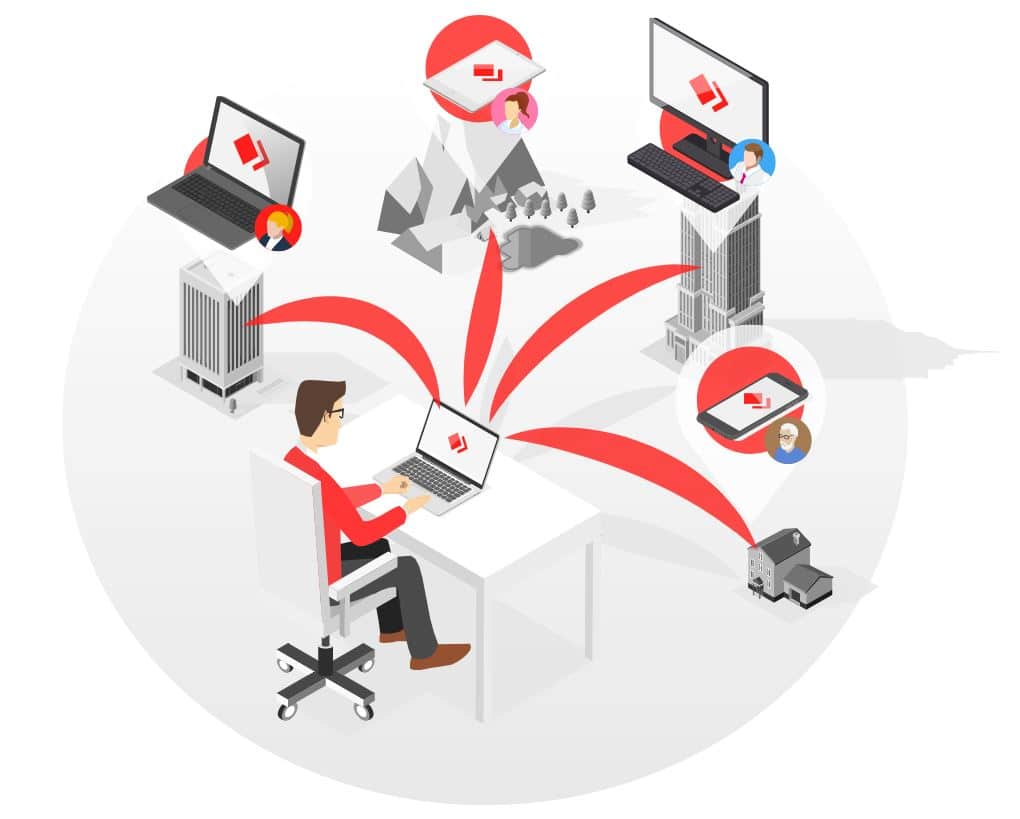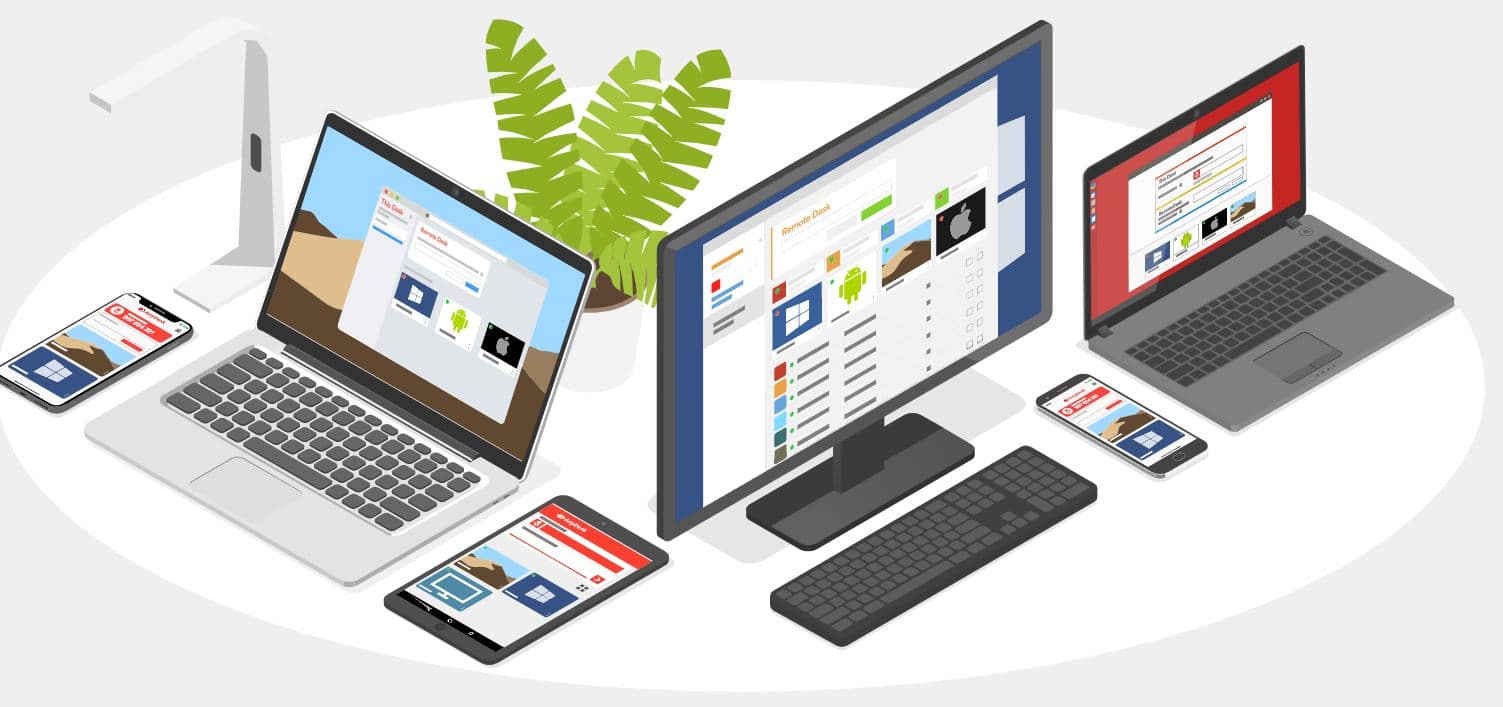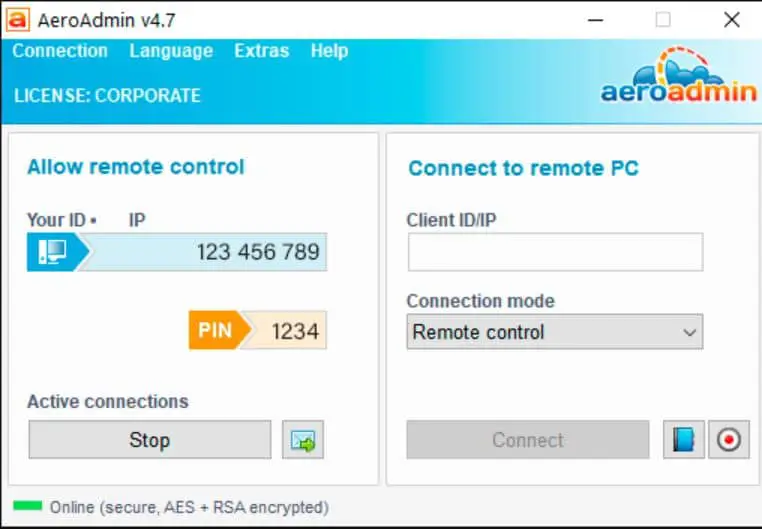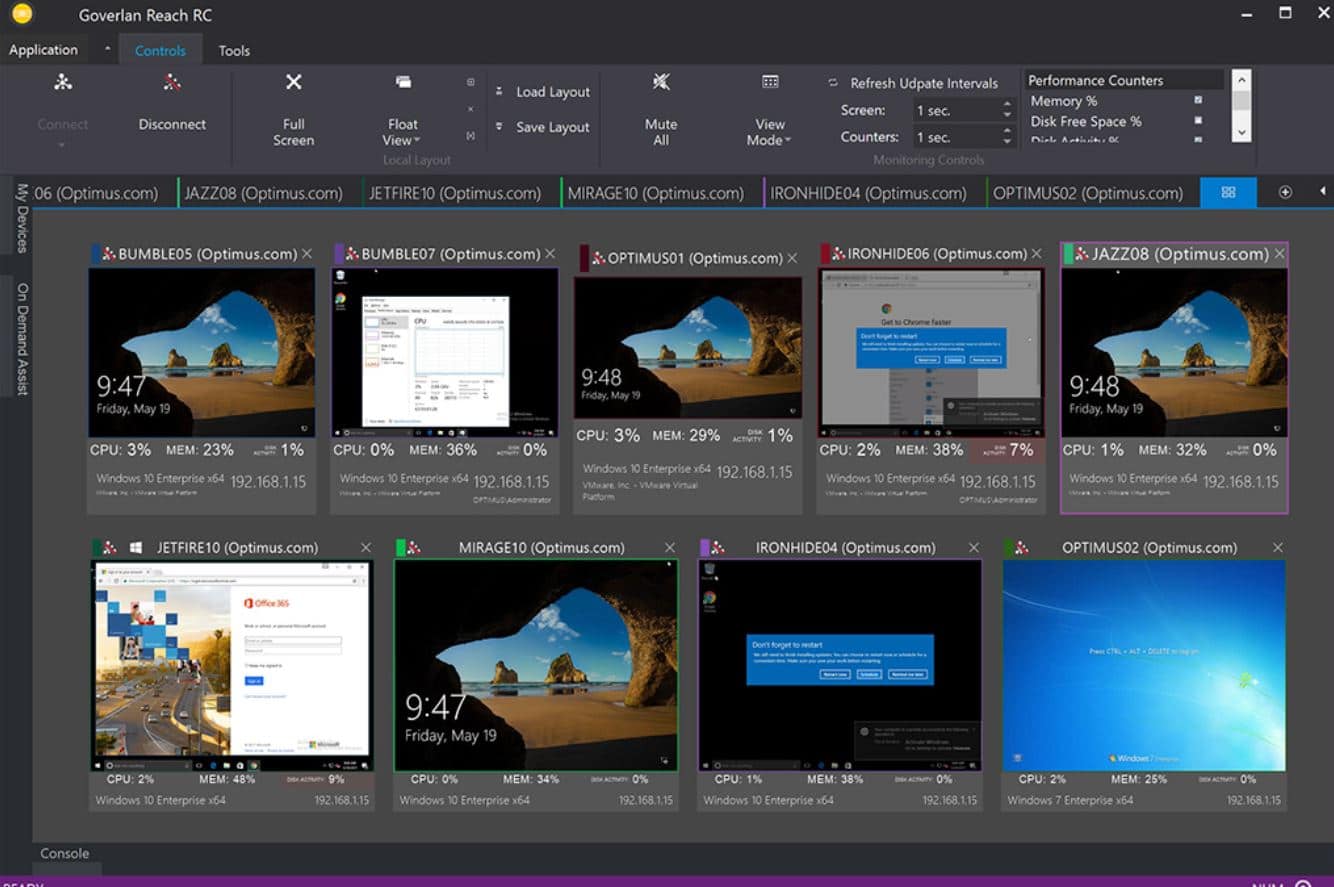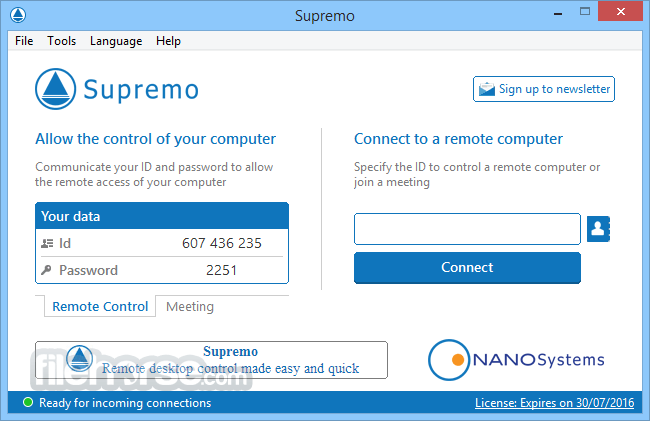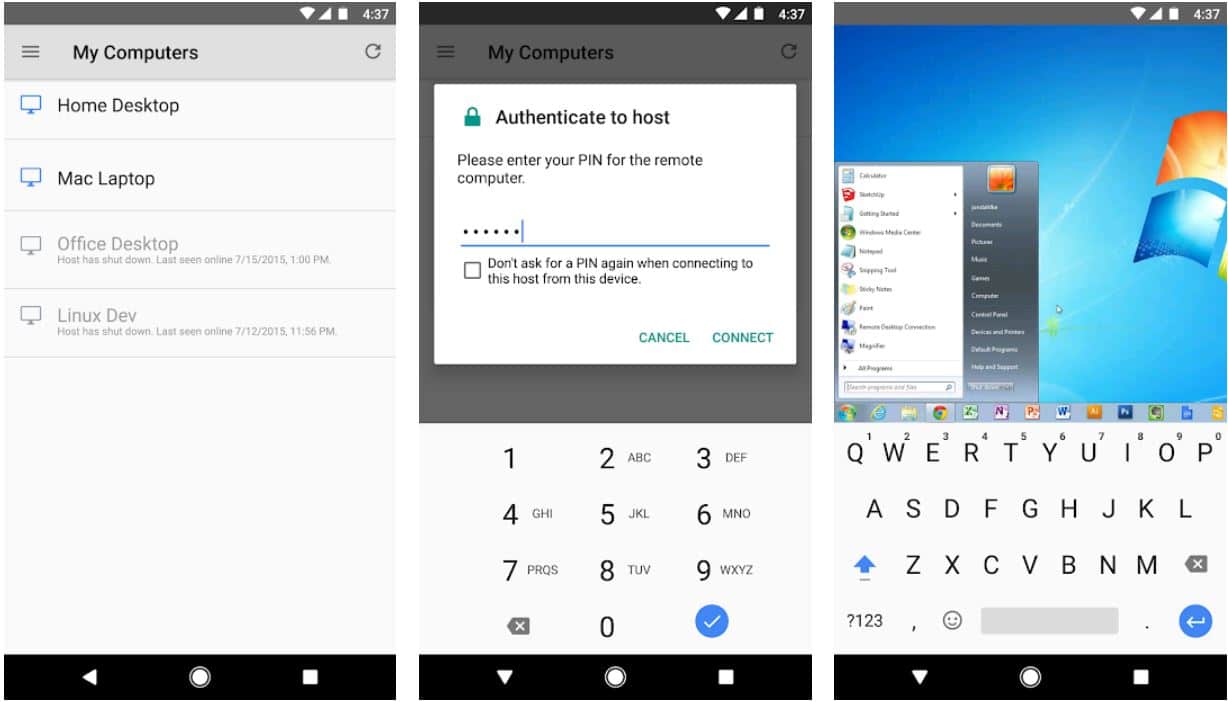Everyone in 2020 is locked in their homes. There is no doubt that due to the pandemic, things have changed drastically.
Employees who used to go to the daily office work from home and simultaneously manage their teams and families. Managing remote work was among the most challenging things about the global pandemic.
Often, when we have issues during work, we ask our supervisor or team lead to come and look. But now that’s impossible as they work from home, which could be on the other side of the city.
So TeamViewer has just found the rekindling of its user base. Now more than ever, people are using TeamViewer to access other people’s computers to solve their problems or access the screen they want to share.
TeamViewer has been ruling the primary remote management software solution market worldwide for a long time. We might be lying if we said we hadn’t used it not even once, because we did, and that’s when we found some issues that need to be resolved in this software.
As a result, we came up with this article to talk about how TeamViewer affects your privacy and its alternatives. In addition, we will provide you direct links to download this software on your system and start using them instantly.
After researching this software and finding all the ins and outs they offer users, we have made this list. The software cannot be perfect.
If you think about software that can be agreed as the best software and everyone is satisfied with its working, you won’t be able to find one software.
Even Google is criticized by several users even though they like how it works. Thus, you can’t satisfy everyone with one software.
That’s why we have a list of 11 different TeamViewer alternatives to make screen sharing easier and more user-friendly.
Why Do You Need A Software Like Teamviewer?
A TeamViewer is a software that gives you access to the remote control desktop sharing and makes it easier to transfer files between computers.
You can use the in-software calling system to call the other person whose system you are accessing for additional communication.
You might want to share your screen with other users and give them access to your computer in several scenarios. Given below, we have discussed some of these scenarios.
Employee Training:-
When a manager wants to know what you are doing and faces an error in your code, this is one of the most common scenarios when a manager wants to access your computer’s screen to see the code you are making.
Deploying Software:-
When you want to access the client’s screen to deploy the new software, password-protected, and you don’t like to share your company’s password with them.
With the help of screen sharing, you can have remote access to their system, and from there, you can easily install the software and make it run seamlessly on their computer.
Online Meeting:-
Screen sharing is most effective when working with a remote team in making the collaboration successful. It puts everyone from the client’s side to your team on the same page, literally and figuratively.
Screen sharing will help you to be in the driving seat and make others follow your lead. Screen sharing will make your work more efficient and effective.
Better Brainstorming Sessions:-
When it comes to brainstorming sessions, your mere presence isn’t enough. You need to have more than just a check-in. You must develop new ideas, but how will you define them and convey them to your other team members?
Some screen-sharing software allows you to have a virtual board to share your ideas with the other online team members. You can create notes on shared documents and so on.
It becomes an online canvas where people and their ideas can be shared on one platform.
Webinars:-
When you are thinking about conducting a lecture that can help your employees learn about the new technology, screen sharing can help.
It can provide you with a show me, don’t tell me approach, which boosts participants’ engagement. Moreover, it helps in real-time engagement and in-depth discussion of new concepts.
Customer Support:-
One of the best ways to troubleshoot an issue in your client’s computer is by taking control of your client’s system.
Anyone familiar with calling customer support to solve a problem knows how frustrating it is when automated systems start to answer your call or the support staff cannot understand what you are trying to say.
With the help of the Teamviewer alternative, you will likely have a better customer support experience.
Taking An Interview:-
You are taking an interview with a candidate who is located far from the company’s physical location.
You do not want to waste time and money on the candidate and the company, so you take the interview online and ask the candidate to create a simple algorithm code in front of you by sharing his screen.
In addition, if you want to know how familiar a candidate is with the software your team is working on, you can screen your share, take their live test, and see what they can do when working on the software live.
This is one of the best ways to determine if the candidate is good for the current job or needs to look for someone else.
Pitching Up Sales:-
Most companies want to connect with their potential clients when trying to convert a sales pitch. Why, might you ask? The sales pitch looks formal, and both the pirates know what it’s about.
But when you are not showing the live version of the software or the product, you are talking about it. The meeting becomes a bit boring. There is no doubt that the usage of live conferencing and screen sharing can help you reach your sales targets.
What Are The Disadvantages Of Using Teamviewer?
No doubt, Teamviewer is one of the fastest remote management tools designed to help IT service providers that allow IT people to manage and control remote systems present from client endpoints. But there are some disadvantages to it which we could find during our usage.
Not A Free Software:-
Suppose you are a company and want many people connecting on Teamviewer to see your screen. Then you need to pay for it, and you can’t use it to stream your screen to multiple users.
In addition, as a company, you need a license to make your screen shareable to more than two users at a given time.
Large Files Are A Big No:-
There’s a reason why it is famous for being a screen-sharing tool, not a file-sharing tool. If you want to send a file that is more than a few 100 MBs, you are in trouble, as the connection via Teamviewer will take hours to get the transfer done.
On the other hand, sometimes the file transfer won’t even be possible.
Proxy Servers Are Trouble:-
Suppose you are the one who uses proxy servers when you are surfing the internet or sharing your screen with your clients. In that case, you might want to re-think installing Teamviewer as it doesn’t work with it.
Most proxy servers take a bit of a toll on your internet speed, and that’s where the problem occurs.
Teamviewer also needs high-speed internet to provide seamless remote control to the other end-user. You might not get enough bandwidth in the countryside to use a TeamViewer properly.
Everyone Needs To Have The Same Version:-
When you want to connect with the other user and share your screen with them, you and the other party need the same version of the Teamviewer. If one of the persons has another version, the connection between the systems will not be established.
Only Accessible When They Are Running:-
This is a nice feature in terms of privacy protection, as the other person won’t be able to see your screen when it’s turned off.
But on the other hand, if there is some emergency and you are not around the system to log in, you can’t permit another employee from your company to remotely access your system.
Best TeamViewer Alternatives – Our Top Pick👌
Now we come to the main part of the article, where we will name some of the best in the market TeamViewer alternatives you can download anytime you want and start sharing your screen with other users.
1. AnyDesk
To start our list, we have to talk about AnyDesk. The name comes first in mind when anyone looks for a TeamViewer alternative.
Like its competitor, AnyDesk has many features you might need when sharing your screen with other users. In addition, it allows you to access your computer remotely from anywhere in the world.
What more could you ask from software, right? One of the best things about using AnyDesk instead of TeamViewer was the higher bit rate transfer of the video, allowing 60fps screen sharing.
On the other hand, the latency period is almost negligible; thus, if you click on a folder, it will open instantly while sitting in a remote location, making the whole process feel more natural and seamless.
You work on Linux; Don’t worry; AnyDesk is compatible with Linux OS. You have a Macbook and can download AnyDesk from the AppleStore itself.
It is a rare software available on almost every single platform you can think of for its usage.
When we went deep into the software’s line of code, we discovered that AnyDesk is using the most advanced banking-standard TLS 1.2 technology, including RSA 2048, which is asymmetric encryption.
All these security features ensure that no one without your prior knowledge will access the information on your computer.
The company has also launched a new software version called AnyDesk 4.0, adding features like file browser mode, custom alias, session recording, etc.
2. Mikogo
Suppose you want something tangible to provide you with all the basic screen-sharing features and some advanced features.
In that case, Mikogo (Download Here) needs to be your go-to better alternative to Teamviewer.
You can download it from the main website on any platform. More than 25 people can access the same computer in a given time by using the HTML viewer of the software.
Besides this, if you want to share the administration permission with someone else, it can be done remotely in just a few seconds.
It has all the features you can expect from an alternative, such as text chatting, a whiteboard to share ideas, and a recording tool to record the screen so it can be viewed later.
Well, not all good things come at a low price or, in this case, cost-free. You need to pay a subscription fee for Mikogo, which is $48 for up to five single-user licenses for a month.
3. AeroAdmin
Suppose you are someone who is not comfortable with the English language. In that case, you can try out AeroAdmin (Download Here).
The software comes with more than 15+ user languages, and you can select any of them for its user interface.
Moreover, it is quite similar to TeamViewer. Still, it has many features, making it unique, and it stands at 3rd on our list.
It is one of the premium applications used for small-scale and large-scale companies depending on their requirements. One of the most significant advantages of using this software is its unattended access and secure file transfer.
Likewise, you can store contact books inside the software to instantly connect with the other user without sending them a code or password.
Suppose you want a secure connection that gives no way for unauthorized access anytime during your computer’s off-hours. In that case, you need to have this software.
If you are working with a multi-monitor configuration, then AeroAdmin can share all your different monitors one by one or all of them together. Lastly, suppose you have any problem while running this software.
In that case, you can send a mail or connect with customer support that works 24×7 to help users sort their issues with the software.
It has both a free and paid version for your download, and you can see the pricing for the paid version in the link below.
4. LogMeIn
Just from the name of the software, you can make out what this Teamviewer alternative is all about. LogMeIn gives you access to handle and manage your computer through the internet, giving you unconditional remote access.
It gives you complete control of the system. You can share, edit, or even collaborate on the files you want to work with any device you feel comfortable using the software.
Unlike Teamviewer, which is mostly used to share the screen, this software focuses more on providing control. So the user can manage their system and work on it remotely without taking it anywhere physically.
LogMeIn can give you all the screen-sharing software benefits. With the added support of remote access, it is the perfect software for those working from remote locations.
One thing which makes it stand out from the rest of the other alternatives in this list is the free 1TB free cloud storage, which allows quick sharing of files with anyone.
You can ask for remote printing of documents, playing audio files, and streaming video content. All of this is stored in LogMeIn cloud storage.
When you first download it for your system and start its installation wizard. You will find running the setup and deploying the software on your computer is relatively easy.
It has a drag and drops file transfer system, making transferring files as easy as possible. The paid version pricing starts at $30 a month, which is reasonable considering the features it provides users.
5. Goverlan Reach
Want to have a streamlined business solution to assist your clients and customers? Then make sure you have Goverlan Reach installed on your computers.
It gives you all the management tools to take control of the client’s system to operate it.
The main reason for developing this application is to make IT support easily accessible to startups and small-scale companies.
If your team with whom you are working on a given project is spread out in different offices and cities. You can use this application to work remotely while staying in touch with the whole team.
It has an active directory management system, IT process automation, and software and patch management. It is one of our list’s most versatile TeamViewer alternatives. But in addition to being versatile, it is bang on the buck.
While many of its competitors are continually raising their prices as each year passes. With inflation, they still manage to keep the price as low as possible.
There are three different features of this software, standard, pro, and enterprise. The Goverlan Reach starts with a monthly fee of $29 for concurrent technicians, including unlimited endpoints. Lastly, you get no cap on the number of sessions, even with the standard edition.
6. Parallels Access
Suppose you want remote access to your computer from anywhere in the world in the simplest, fastest, and most comfortable way possible.
In that case, Parallels access is the alternative made just for you. The software allows you to access all your software in the system and the different files you have saved offline.
One of the favorite features of this application is its mobile app, which can be downloaded on both Ios and Android devices.
If you look at our list, you will see most of the applications provide a mobile version of themselves. But Parallels Access gives you the best user experience as your touch controls are instantly recognized by the computer you control via this software.
On the other hand, one of the issues with using a mobile device for remote access is the application’s native support on mobile devices. But this software does a tremendous job of making users take control of computer apps like native mobile applications.
You can use its inbuilt magnifying glass to copy and paste the text and files precisely. If you want to use it for your personal use, it’s free of cost, but you can get it as low as $19 a year for business usage.
7. Supremo Remote Desktop Assistant
Although if you ask someone which is the best screen-sharing software in the market, most people will come up with one answer: TeamViewer.
But in truth, Supremo remote (Download Here) is a good TeamViewer alternative that can provide almost every single feature of TeamViewer with a better user interface.
In addition, it is a relatively new software in the market. As a result, it knows what people want from it and steers clear of the old screen-sharing software’s mistakes.
One thing about the Supremo, which every user loves, is how easy it is to install the software and how much less space it takes in our hard drives than other software.
It is simple to use due to its modern-day user interface. It permits a single computer to be connected by multiple users simultaneously.
It does not ask you to configure the firewall or your router settings to work correctly. We all are acquainted with drag-and-drop file sharing, and this software has the same type of copy-sharing abilities.
These are some of the features that come in addition to the plethora of features you get in Supremo. We could not find anything to put us off during our usage and wanted to change the screen-sharing application.
8. VNC Connect
Want security for your sessions? Then VNC connects (Download Here) is an application you need on your computer. 128-bit AES encrypts every single session on this software for enterprise users from both ends.
Also, each session has its password, which one needs to have to connect with the remote system. This tool has both a free and paid version, giving you a choice between the two according to your needs and requirements.
If your per-computer usage is relatively low, you can do it without thinking twice, as the annual cost is just $55 for individual systems.
The standard features which you are looking for in screen-sharing software are present in this TeamViewer alternative. In case you are looking to use this as an ERP solution.
We want to give you a stop signal here. It does not have a web conferencing plugin installed, and you can’t install it individually.
9. Chrome Remote Desktop
Here we have a name you might not be familiar with in screen sharing software. The chrome remote desktop (Visit Here) is a perfect ally to Google chrome if you use it on your system.
This alternative is nowhere near as powerful as TeamViewer or the other alternatives provided in this list, but it is free to use and can quickly help you get things done.
Like any other alternative, it lets you remotely access the system from chrome or the Chromebook.
The best thing about the chrome remote desktop is its end-to-end encryption and availability, presented on every platform we could find. You get the power to access your computer from Linux, macOS, Android, etc.,
All you need is google chrome in your system, and things will work out.
But, indeed, it can get the work done without being too heavy on the system. You don’t need to pay a single dollar to the company as it is free on all platforms.
10. DWService
Lastly, we have one more application that is free of cost for its use. This application can be used with macOS, Windows, and Linux.
This software (Download Here) lets you connect with the system more securely and strongly remotely. You can rely on its security and performance as it beats every software in the free software lineup.
The developers of this software use some of the most advanced IT infrastructures at the back end of its functionality.
Things To Keep In Mind While You Are Screensharing Your System
Screen sharing has become a powerful tool for businesses and companies. Still, people often don’t know how to share their screen while keeping their confidential data hidden from the other end-user watching their screen.
Chances are, you might have already shared your screen with your co-worker at one time, whether you are sharing a PowerPoint presentation for pitching a new idea to your client.
Screen sharing helps create better collaboration across the board. A few points written can give your meeting a better experience making your clients like your professionalism.
Silent Your Notification
When using any remote desktop application, you will find that most of them allow you to turn off the notification bar—making your presentation more comprehensive and less distracting.
Moreover, this is one thing that slips people’s minds when screen sharing their system.
You do not want your client to know your and your professional relations. It is also one of the most annoying things as it can distract everyone’s attention, which is attending the meeting.
Put Your Notes In A Separate Place
When you are in a meeting, we know it is essential to take notes, but pausing the screen share to write down something you feel is important doesn’t seem to be an excellent idea.
Better opt for handwritten notes or ask one of your team members to write them down while presenting them to others.
Chose Single Tab
If you share a single tab from your computer or a single program, then ensure only that one program is shared with others.
You can get the preference from your screen-sharing software and hide what your colleagues don’t want to see when they are in the meeting.
But you must clear the junk on your home screen and make it more organized. It has more to do with your professionalism and how you want things to be when working on them. Bad desktop backgrounds can reveal much about you, so choose the background wisely.
Clear Out The Clutter
This is something many people already know, but we are still mentioning it here. When you are going to share your screen, make sure you have only the needful tabs opened. You do not want to share your daughter’s birthday pic with your clients.
In the same way, confidential information can also be seen in personal documents, which could be harmful both from business and individual points of view.
As a result, we would like you to close all the other applications which you do not want to share with other people and keep the document open that you want to share.
Don’t forget To Exit.
The meetings are over, and you have finished presenting, but you forget about one thing, you didn’t turn off the screen-sharing, and it’s still working in the background. Please don’t feel embarrassed. This has happened to a lot of us.
Don’t make other people watch your Facebook timeline exit after the presentation is done, and double-check your task manager before you do something else on your computer.
Know About Your Software
Many of you might not be from a tech background, and it’s okay to ask questions about the software you use.
In addition to this, when you start to work on new software, make sure you go through its online demo to understand how to use it properly and fully.
Learn the basics of presenting before you share your screen, and check all the shortcuts that might help during your presentation.
A sure-shot way to make your presentation run smoothly is by preparing for it beforehand. It would be best if you prepared for things in advance.
It’s obvious, and nobody wants to be looking for a document they want to showcase when everyone is waiting for you to present it.
Have A Good Internet Speed
Before you take on the task of representing your PowerPoint or code, you must ensure that your connection is strong. Sharing your screen with other viewers on the internet requires a good quality internet connection.
If you doubt your connection, ask someone else to present it. Cause nobody wants to see a stutter or lost connection notification when they attend a meeting.
📗FAQ
Is there a free TeamViewer alternative?
UltraVNC. For Windows users, UltraVNC, an open-source program, is a great TeamViewer substitute. It was created and released using the open-source GPLv2 license.
You can set up and manage remote connections with the help of the software bundle from the viewer (client) and server (remote PC).
You can also give various TeamViewer alternatives like AeroAdmin, LogMeIn, AnyDesk, VNC Connect, etc., a go.
Does Microsoft have something like TeamViewer?
The Microsoft service that comes closest to TeamViewer is Microsoft Teams. Microsoft Teams aids in bringing individuals together so that projects can be completed.
This one is the only software that combines a calendar, files, tasks, meetings, video calls, and conversations in one location. Bring ideas to life by connecting with people quickly over video calls or group chats.
However, it’s necessary to consider the restrictions of both Teamviewer and Microsoft Teams. Because Microsoft Teams only supports one screen share, organizations that don’t utilize Microsoft Office may find it less useful.
There is a cap on the number of devices one account can manage in Teamviewer, a resource-intensive tool.
Is AnyDesk better than TeamViewer?
Both AnyDesk and TeamViewer are great choices for offering IT help to teams that merely require remote access to various devices. The decision is ultimately based on the demands of the organization.
AnyDesk is possibly the greatest alternative for organizations who want the flexibility of running their remote access solution on-premises or in the cloud.
And because of the variety of manufacturers it supports, TeamViewer might be the preferable option for teams who wish to guarantee device compatibility.
Do Microsoft Teams detect TeamViewer?
Following the deployment of the Microsoft Teams and TeamViewer integration, users of Microsoft Teams can control which device groups they can access, share devices with other team members, and access their TeamViewer Dashboard as a personal tab, which offers a view of all currently active sessions, connection history, and a helpful user guide.
Organizations will require a Microsoft Teams license and an appropriate TeamViewer plan to benefit from this integration.
Does Microsoft Teams have a remote Desktop?
It does, indeed. Microsoft Teams supports collaboration and chat capability support in a remote desktop services environment. The advice in this article should be followed to provide a top-notch user experience.
How much is TeamViewer per year?
TeamViewer’s lowest tier subscription costs $34.90 per month for a single user ($418.80 per year), going up to $102.90 for up to 20 users and $206.90 for up to 200 users.
Conclusion
So these were some of the best software to be used as a Teamviewer alternative. Most of them you see in our list are free of cost, but the ones with monthly or annual costing are quite affordable from a business point of view.
You can be sure of one thing. When you start using them, you are not going back to Teamviewer. Our team of experts handpicks these, and each Teamviewer alternative is efficient and reliable.
We hope you liked this article. If there is any other software you might want us to have in this list of Teamviewer alternatives, let us know in the comment section. We would love to keep our listing up to date occasionally.