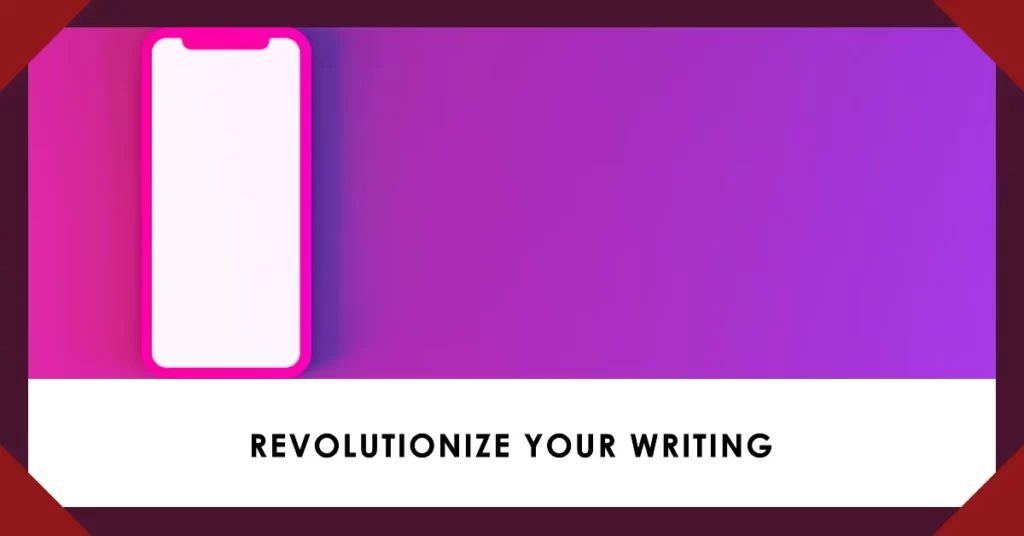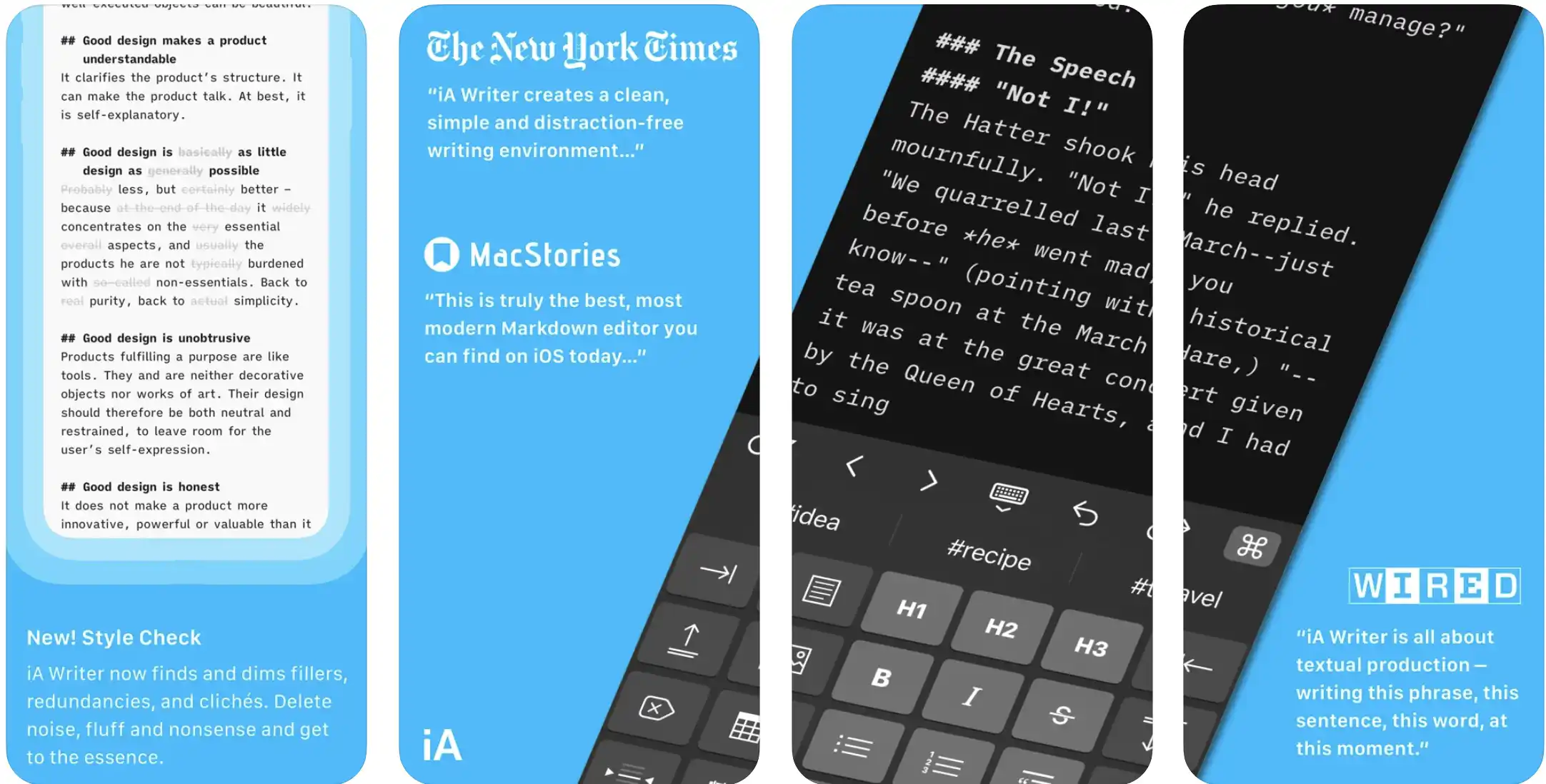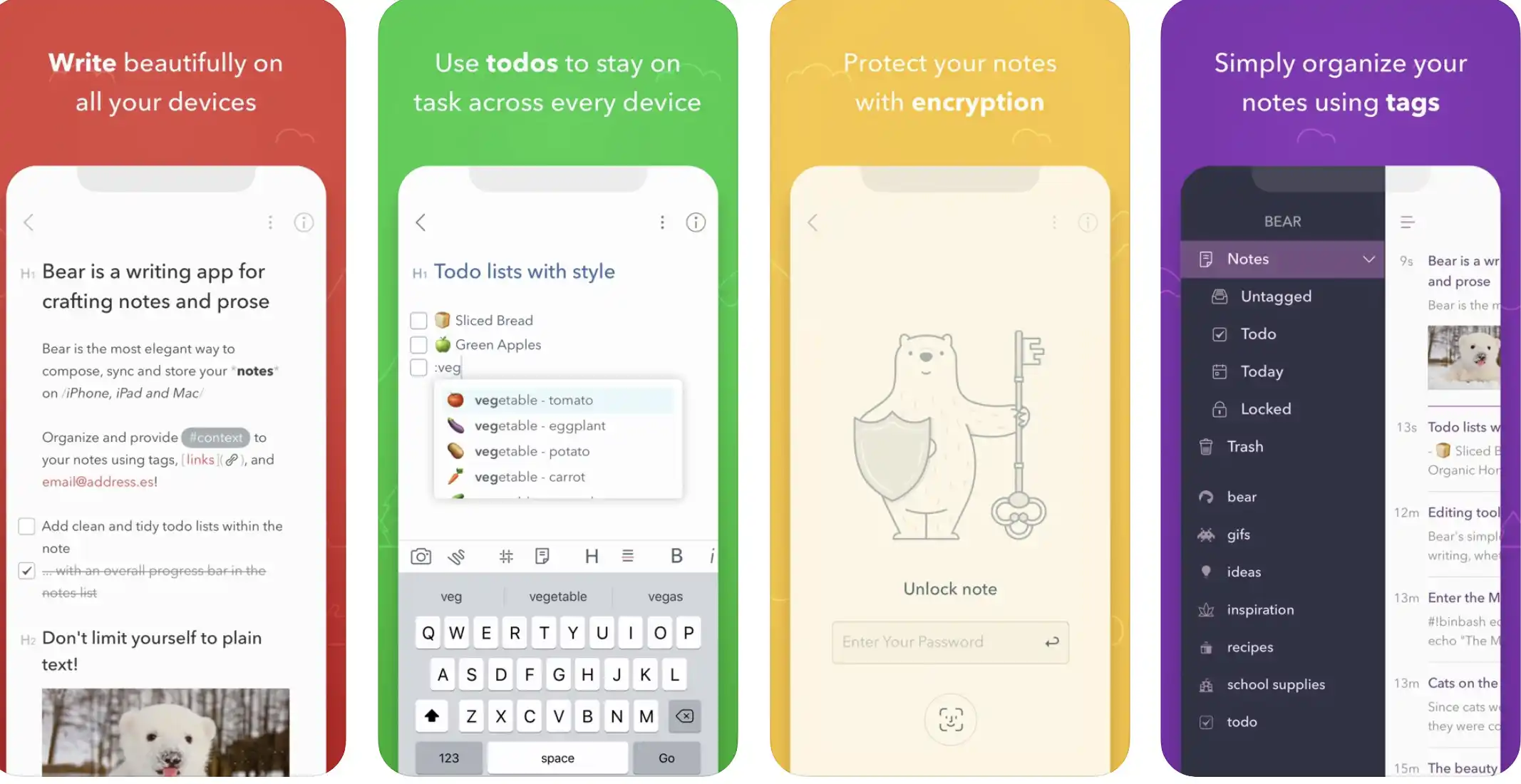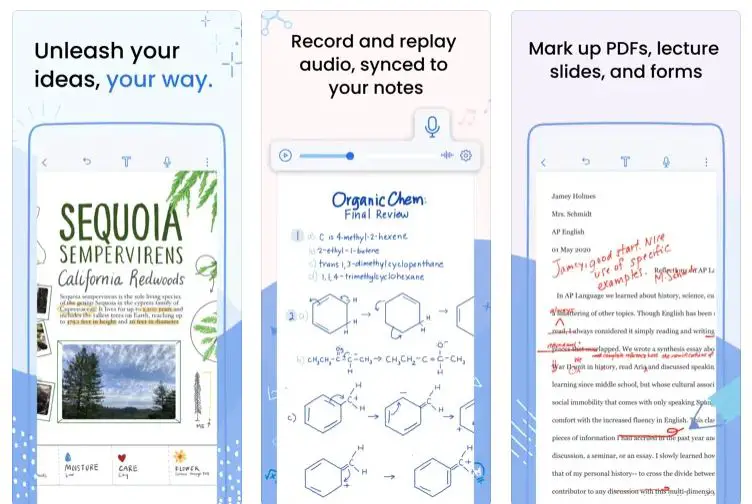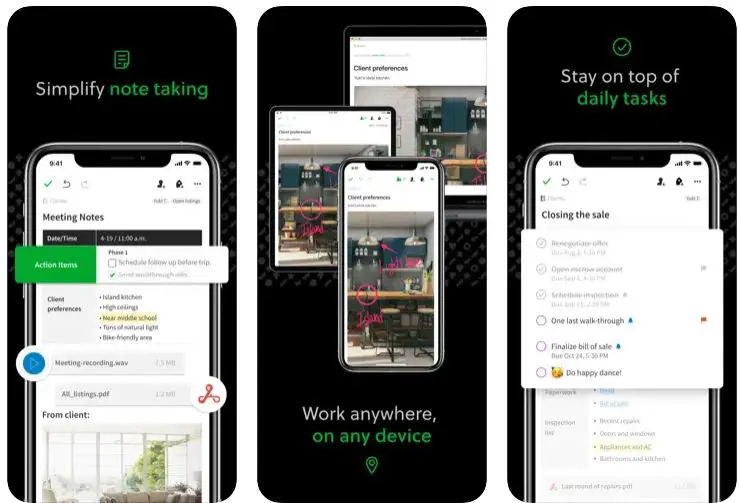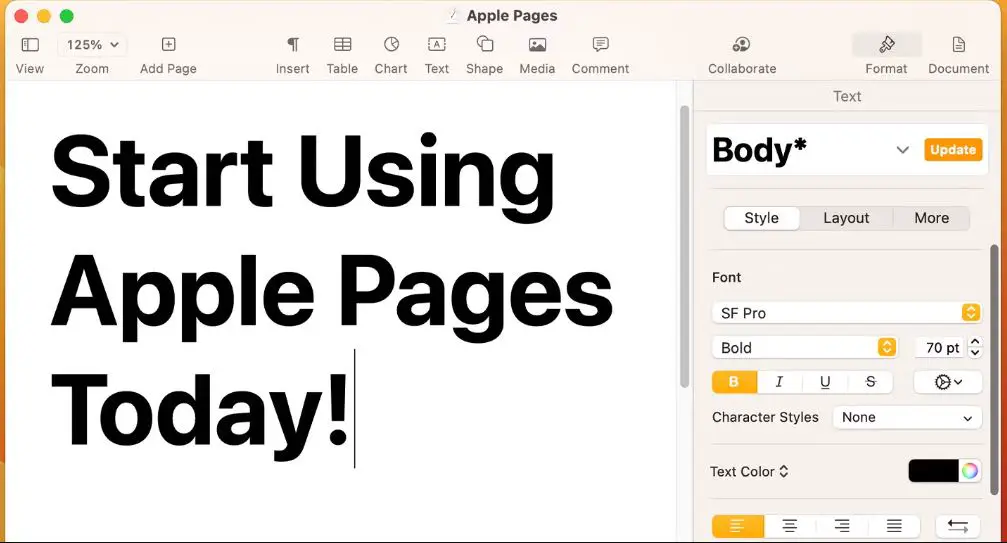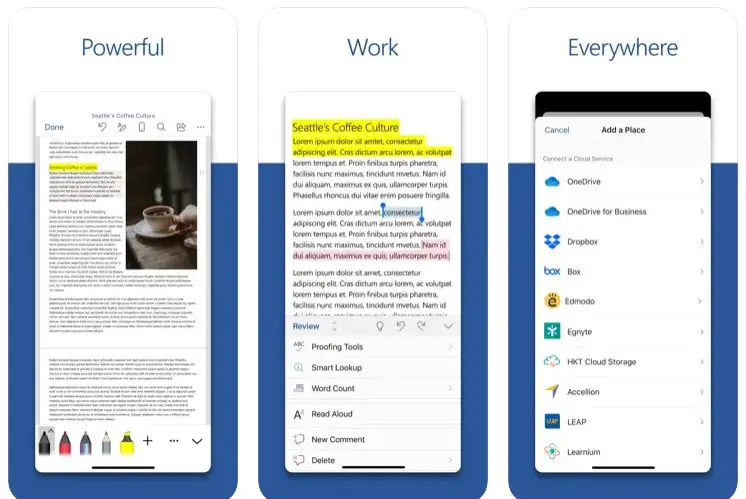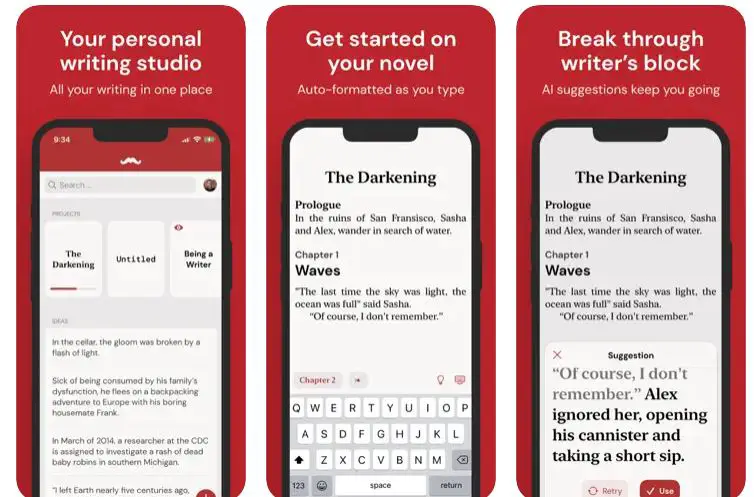If you’re an iPhone user who frequently writes or edits text documents, you know the struggle is real. You’ve probably found it frustrating to work on lengthy documents, correct text errors, or organize your writing effectively, especially when using native iPhone tools.
Sometimes, you might feel like you’re wrestling with the keyboard instead of getting actual work done. The lack of robust features in many apps and difficulty maneuvering through your texts can make even the simplest tasks feel like a slog.
Imagine constantly saving and losing work, battling an unresponsive interface, or dealing with an app that crashes when you’ve written the perfect sentence. What if you’re on the go and need to review a document quickly, but your app doesn’t support advanced editing or formatting?
These are not mere inconveniences. They can seriously disrupt productivity, waste valuable time, and increase stress. But it doesn’t have to be this way. What if I told you that superior text editors are available for your iPhone that could revolutionize how you write and edit?
This article will introduce you to the best text editors for iPhone, designed to empower your writing and editing experience.
They offer advanced features like syntax highlighting, customizable themes, cloud syncing, markdown support, and more. With these tools, you can write and edit effortlessly, from any location, right on your iPhone. It’s time to turn your iPhone into a powerful writing tool.
Let’s dive in.
Key Features To Consider in iPhone Text Editors
When selecting an iPhone text editor, examining the key features that enhance your writing experience and boost productivity is crucial. These features ensure a smooth and efficient workflow on your mobile device.
Let’s delve into the essential aspects to consider:-
1. User Interface and Ease of Use:- A well-designed and intuitive user interface significantly impacts your writing experience. Look for text editors that offer a clean and clutter-free interface with easy-to-navigate menus and controls. A minimalistic design promotes focus and reduces distractions, allowing you to concentrate on your writing.
2. Markdown and Syntax Highlighting Support:- Markdown is a lightweight markup language that easily lets you format text. Ensure the text editor supports Markdown syntax, providing shortcuts for formatting elements like headings, bold and italic text, lists, and links. Additionally, syntax highlighting for various programming languages benefits developers and coders.
3. Cloud Syncing and Cross-Platform Compatibility:- Look for text editors with cloud-syncing capabilities to seamlessly access your documents across devices. This feature enables you to work on your iPhone and effortlessly continue writing on other devices like your iPad or Mac. Ensure the text editor is compatible with popular cloud storage services like iCloud, Dropbox, or Google Drive.
4. Customization Options and Additional Features:- A versatile text editor allows you to customize your writing environment. Look for options to change font styles, sizes, colors, and background themes. Additional features like word count, search and replace, and text statistics enhance your writing workflow and efficiency.
5. Integration with Third-Party Apps and Services:- Consider text editors integrating with third-party apps and services to streamline your workflow. Integration with note-taking apps, task managers, and project management tools enables you to transfer content and collaborate with others easily. Considering these key features, you can select an iPhone text editor that aligns with your writing style and enhances productivity.
Here, we have prepared a list of some of the best ones for you –
Best Text Editors For iPhone and iPad
1. iA Writer
Regarding the best text editors for iPhone and iPad, iA Writer is a powerful and feature-rich option. With its minimalist design and focus on distraction-free writing, iA Writer offers an exceptional writing experience for users on their iPhones.
One key feature that sets iA Writer apart is its typographic excellence. The app utilizes a specially crafted Nitti typeface that ensures optimal readability, making you’re writing a pleasure to read on the iPhone’s screen.
iA Writer embraces the Markdown syntax, allowing you to format your text effortlessly with simple and intuitive shortcuts. The app intelligently renders the Markdown elements, providing a live preview of your formatted text while you write.
To enhance your writing workflow, iA Writer seamlessly integrates with popular cloud storage services such as iCloud and Dropbox. This allows you to access and sync your documents across multiple devices, ensuring your work is always up to date.
The focus mode in iA Writer eliminates distractions by highlighting the current sentence and fading out the rest of the text. This feature encourages deep concentration and helps you stay immersed in your writing process.
Additionally, iA Writer provides advanced tools such as syntax highlighting for code snippets, word count tracking, and the ability to publish your work directly to WordPress or Medium.
Overall, iA Writer stands out as one of the best text editors for iPhone, offering a seamless writing experience with its typographic finesse, Markdown support, cloud integration, and powerful features.
Whether you’re a professional writer or a casual note-taker, iA Writer is a fantastic choice for enhancing your productivity on your iPhone.
Pros:-
Minimalist and distraction-free design: iA Writer’s clean and clutter-free interface allows you to focus solely on your writing, minimizing distractions and enhancing concentration.
Typographic excellence: With its specially designed Nitti typeface, iA Writer ensures optimal readability, making your text a pleasure to read on the iPhone’s screen.
Markdown support with live preview: iA Writer embraces the Markdown syntax, offering intuitive shortcuts for formatting, and providing a live preview of your formatted text as you write, allowing you to see the final result in real-time.
Seamless cloud integration:- The app integrates seamlessly with popular cloud storage services like iCloud and Dropbox, enabling you to access and sync your documents across multiple devices easily.
Advanced features:- iA Writer provides additional features like syntax highlighting for code snippets, word count tracking, and direct publishing to platforms like WordPress and Medium, enhancing your writing process and productivity.
Cons:-
Limited customization options: While iA Writer’s minimalistic design is praised by many, some users might find the lack of extensive customization options for fonts, colors, and themes restrictive.
No collaboration features: Unlike other text editors, iA Writer lacks built-in collaboration features, which may be a drawback for users who frequently collaborate with others on their writing projects.
Premium pricing: iA Writer offers a free trial, but a premium subscription is required to unlock the full range of features. This pricing model may not be suitable for users seeking a completely free text editor.
Overall, iA Writer shines as a top text editor for iPhone, focusing on distraction-free writing, typographic excellence, Markdown support, and seamless cloud integration.
While customization and collaboration features may have some limitations, the app’s strengths outweigh the cons, making it a preferred choice for many iPhone writers.
Download the App from Apple App Store
2. Ulysses
Regarding text editing on iOS, Ulysses stands out as a remarkable choice. With its exceptional blend of powerful features and intuitive design, Ulysses has earned its reputation as one of the best text editors available for iOS users.
Ulysses offers a seamless and distraction-free writing environment that allows writers to focus on their words without any unnecessary clutter. Its clean and minimalist interface provides a pleasing aesthetic that enhances the writing experience.
One of the key strengths of Ulysses lies in its flexibility and organization. It employs a unique hierarchical structure with groups, sheets, and subgroups, enabling users to manage and navigate their writing projects efficiently. The ability to create customized writing goals, such as word counts or writing time, further aids in enhancing productivity.
Another noteworthy feature is Ulysses’ markup-based writing system. With support from Markdown and Markdown XL, writers can effortlessly format their text while focusing solely on the content. The inclusion of syntax highlighting provides visual cues, making it easier to spot errors or structure the text effectively.
Ulysses also offers seamless synchronization across devices through iCloud, ensuring that your work is always up to date. Additionally, it integrates with popular cloud services like Dropbox and supports exporting options to various formats, including PDF, Word, and HTML.
Ulysses is a superior text editing tool for iOS users, combining its powerful features, user-friendly interface, and versatile organization. Whether you’re a professional writer or a casual note-taker, Ulysses provides a remarkable writing experience that sets it apart as the best text editor for iOS.
Pros:-
Powerful Features: Ulysses offers a range of powerful features, such as writing goals, syntax highlighting, and a hierarchical structure, enabling users to enhance their writing process and productivity.
Intuitive Design: With its clean and minimalist interface, Ulysses provides a visually appealing and distraction-free writing environment, allowing writers to focus on their content.
Organization and Flexibility: The hierarchical structure of Ulysses, including groups, sheets, and subgroups, facilitates efficient organization and easy navigation of writing projects, ensuring a streamlined workflow.
Markdown Support: Ulysses supports Markdown and Markdown XL, allowing writers to format their text effortlessly while concentrating on the content. Syntax highlighting helps identify errors and improves text structure.
Synchronization and Exporting: Ulysses seamlessly synchronizes across devices through iCloud, ensuring your work is always up to date. It also integrates with cloud services like Dropbox and provides various exporting options to different file formats.
Cons:-
Subscription Model: Ulysses operates on a subscription model, which may not appeal to users who prefer a one-time purchase. However, the subscription provides regular updates and access to the app on multiple devices.
Learning Curve: While Ulysses offers a user-friendly interface, some users may find navigating and fully utilizing all of its features initially challenging. However, the learning curve becomes less daunting with some exploration and practice.
Limited Collaboration: Ulysses focuses primarily on individual rather than collaborative writing, which may be a drawback for users requiring extensive collaborative features or real-time collaboration.
Platform Restriction: Ulysses is designed specifically for iOS and macOS, which may not be suitable for users who frequently switch between operating systems or rely heavily on other platforms.
Overall, Ulysses excels as a text editor for iOS with its robust features, user-friendly design, and efficient organization.
While it has a few limitations, such as the subscription model and limited collaboration features, its strengths outweigh the drawbacks, making it a top choice for writers seeking a powerful and versatile writing tool on iOS.
Download The App From Apple App Store
3. Bear
Regarding text editing on the iPhone, Bear emerges as an exceptional choice. With its versatile features and seamless user experience, Bear has established itself as a top-tier text editor among iOS users. The first standout feature of Bear is its sophisticated markup editor, which allows users to format their text using Markdown and MultiMarkdown effortlessly.
This capability empowers writers to easily add emphasis, headings, links, and other formatting elements while maintaining a clean and distraction-free writing environment.
Bear’s tagging system elevates organization, allowing users to categorize and search their notes effortlessly. Using tags, users can create a hierarchical structure and effectively manage their notes, boosting productivity and accessibility.
Furthermore, Bear supports real-time cross-device synchronization through its iCloud sync feature. This ensures that your notes are always up to date and accessible from any iPhone or iPad. The seamless sync process ensures you never miss a beat, whether on the go or switching between devices.
In terms of aesthetics, Bear shines with its elegant and minimalist design. The clean and intuitive interface creates a visually pleasing environment, allowing users to focus solely on their words.
Additionally, Bear offers a variety of customization options such as themes, typography, and syntax highlighting, allowing users to personalize their writing experience.
In summary, Bear stands out as an exceptional text editor for iPhone users, offering powerful features, including a sophisticated markup editor, a comprehensive tagging system, and seamless synchronization.
With its user-friendly design and customization options, Bear provides an ideal platform for writers to create, organize, and access their notes easily.
Pros:-
Sophisticated Markup Editor: Bear’s advanced markup editor with support for Markdown and MultiMarkdown allows users to effortlessly format their text, enabling rich and visually appealing content creation.
Powerful Organization with Tagging System: Bear’s robust tagging system allows users to categorize and search their notes efficiently, providing a hierarchical structure that enhances organization and accessibility.
Real-time Cross-Device Synchronization: With iCloud sync, Bear ensures seamless and automatic synchronization of notes across all devices, enabling users to access and update their content from anywhere.
Elegant and Minimalist Design: Bear’s clean and intuitive interface offers a visually pleasing and distraction-free writing environment, allowing writers to focus on their thoughts and ideas.
Customization Options: Bear provides a range of customization options, including themes, typography, and syntax highlighting, allowing users to personalize their writing experience and make it more visually appealing.
Cons:-
Limited Platform Availability: Bear is primarily designed for iOS devices, which means users who work across multiple platforms may find it restrictive or need to look for alternative solutions for other operating systems.
Subscription Model: Bear operates on a subscription-based pricing model, which may be a drawback for users who prefer a one-time purchase or are looking for free alternatives.
Collaboration Features: While Bear offers basic collaboration features, it may not be as robust as other dedicated collaborative writing platforms, limiting its usability for extensive teamwork or real-time collaboration.
Learning Curve: Some users may find Bear’s advanced features and customization options overwhelming, requiring a learning curve to explore and utilize the app’s capabilities fully.
Despite a few limitations, Bear excels as a text editor for iPhone users, offering a sophisticated markup editor, powerful organization tools, seamless synchronization, and a visually pleasing design.
Its customization options further enhance the writing experience, making Bear a compelling choice for writers seeking a versatile and feature-rich text editor on their iOS devices.
Download the App from Apple App Store
4. Notability
Regarding text editing on the iPhone, Notability stands out as a powerful and versatile choice. With its wide range of features and intuitive interface, Notability has established itself as a leading text editor among iOS users.
Notability offers an impressive array of tools and functionalities, making it an excellent choice for casual note-taking and professional document editing.
From handwritten notes to typed text, users can seamlessly combine various formats within a single document, allowing for a highly personalized and dynamic writing experience.
One of Notability’s standout features is its flexible organization system. Users can create folders and subfolders to categorize and manage their notes effectively. The syncing capability ensures that these notes are always up-to-date and accessible across multiple devices.
Notability also excels in its annotation capabilities. Users can easily highlight, underline, and add handwritten annotations to their documents. The recording feature allows users to synchronize audio recordings with their notes, making it a powerful tool for lectures, meetings, and interviews.
Furthermore, Notability offers a variety of export options, including PDF, RTF, and Microsoft Word formats. This versatility allows users to seamlessly share their work with others or transfer it to different platforms for further editing.
In summary, Notability is a feature-rich and versatile text editor for iPhone. With its powerful annotation capabilities, flexible organization system, and wide range of export options, Notability is an excellent choice for users who seek a comprehensive and efficient tool for writing, note-taking, and document editing on their iOS devices.
Pros:-
Versatile Writing Experience: Notability offers a wide range of tools and functionalities, allowing users to combine handwritten notes seamlessly and typed text. This versatility enhances the writing experience and caters to note-taking and editing needs.
Flexible Organization System: With the ability to create folders and subfolders, Notability provides a robust organization system. Users can easily categorize and manage their notes, ensuring a streamlined workflow and easy access to important documents.
Annotation Capabilities: Notability excels in its annotation features, enabling users to highlight, underline, and add handwritten annotations to their documents. This functionality proves invaluable for tasks such as studying, research, or collaborating on projects.
Synchronization and Accessibility: Notability’s syncing capability ensures that notes are always up-to-date and accessible across multiple devices.
This feature allows users to seamlessly switch between devices and continue their work without any hassle.
Export Options:- Notability offers a variety of export options, including PDF, RTF, and Microsoft Word formats. This versatility allows users to share their work easily with others or transfer it to different platforms for further editing or collaboration.
Cons:-
Paid Application: Notability is a paid application, which may be a drawback for users who prefer free alternatives or have budget constraints. However, the app’s comprehensive features and capabilities justify the cost for many users.
iOS Platform Exclusive: Notability is only available for iOS devices, which limits its accessibility for users who work across multiple platforms or prefer to use different operating systems.
Learning Curve: Some users may initially find Notability’s extensive features and functionalities overwhelming, requiring a learning curve to fully explore and utilize the app’s capabilities.
Limited Collaboration Features: Notability offers annotation and sharing options but may not provide extensive real-time collaboration features in dedicated collaborative writing platforms.
Overall, Notability shines as a feature-rich and versatile text editor for iPhone, offering a versatile writing experience, a flexible organization system, powerful annotation capabilities, and convenient synchronization.
While it is a paid application limited to iOS devices, its comprehensive features make it a popular choice for users who prioritize efficient note-taking, writing, and document editing on their iPhones.
Download The App From Apple App Store
5. Evernote
Regarding text editing on the iPhone, Evernote stands out as a versatile and comprehensive choice. With its wide range of features and seamless integration, Evernote has become a go-to text editor for iOS users. Evernote offers a powerful note-taking platform that goes beyond traditional text editing.
Its ability to capture various media types, such as photos, voice recordings, and web clippings, sets it apart as a robust tool for organizing and enriching notes.
As a text editor, Evernote provides a clean and intuitive interface, allowing users to focus on their content. The app supports rich text formatting, enabling users to emphasize text, create bullet lists, and insert hyperlinks to enhance the readability and structure of their notes.
One of the standout features of Evernote is its syncing capability. With seamless synchronization across devices, users can access and update their notes from their iPhone, iPad, or desktop. This ensures that important information is always within reach, no matter where they are.
Furthermore, Evernote offers powerful search functionality that lets users quickly find specific words or phrases within their notes. This feature is invaluable when dealing with a large collection of documents and needing to locate information efficiently.
Evernote’s tagging system adds another layer of organization, enabling users to categorize and group their notes effortlessly. Tags are an additional organizational tool, facilitating quick access to specific topics or themes.
In summary, Evernote excels as a versatile text editor for iPhone, providing a comprehensive note-taking platform with robust syncing capabilities, powerful search functionality, and an intuitive interface.
Whether it’s capturing ideas, organizing thoughts, or collaborating on projects, Evernote is an invaluable tool for iOS users seeking a reliable and feature-rich text editor.
Pros:-
Versatile Note-Taking Platform: Evernote goes beyond traditional text editing, allowing users to capture various media types such as photos, voice recordings, and web clippings, making it a versatile tool for organizing and enriching notes.
Clean and Intuitive Interface: Evernote provides a user-friendly and intuitive interface, enabling users to focus on their content without distractions. The app’s clean design enhances the overall writing experience.
Seamless Syncing Across Devices: Evernote’s syncing capability ensures that notes are always up to date and accessible from iPhone, iPad, and desktop devices. This feature allows users to switch between devices and access their notes from anywhere seamlessly.
Powerful Search Functionality: With Evernote’s robust search functionality, users can quickly locate specific words or phrases within their notes. This feature is particularly useful when working with a large collection of documents.
Tagging System for Organization: Evernote offers a tagging system that allows users to categorize and group their notes effortlessly. Tags serve as an additional organizational tool, making finding and retrieving specific information easier.
Cons:-
Limited Formatting Options: While Evernote supports rich text formatting, some users may find the format options limited compared to other dedicated text editors. Advanced formatting features may be lacking for users with more specific formatting needs.
Free Version Limitations: The free version of Evernote has certain limitations, such as monthly upload limits and restricted access to certain features. Users with extensive note-taking needs or who require advanced functionality may need to subscribe to a paid plan.
Learning Curve for Advanced Features: Evernote offers a wide range of features and capabilities, which can result in a learning curve for users new to the app or unfamiliar with its more advanced functionalities.
Dependency on Internet Connection: Evernote’s syncing and cloud-based nature require a stable Internet connection for seamless access and synchronization. Users in areas with limited or unreliable internet connectivity may experience difficulties.
Overall, Evernote is a versatile and comprehensive text editor for iPhone, with its ability to capture various media types, clean interface, seamless syncing, powerful search functionality, and tagging system.
While it may have limitations in terms of formatting options and the free version’s restrictions, Evernote remains a popular choice for users seeking an efficient and feature-rich note-taking and text editing solution on their iOS devices.
Download The App From Apple App Store
6. Apple Pages
Pages is a powerful word processor that empowers users to create stunning documents effortlessly. As a feature-rich application included with most Apple devices, Pages offers a range of tools and functionalities to enhance the document creation process.
With Pages, users can tap into many advanced formatting options to perfectly customize their documents. The word processor provides an intuitive user interface that makes it easy to navigate and utilize the various tools available.
Whether a professional report, a creative flyer, or an elegant resume, Pages provide a wide selection of beautiful templates to jumpstart document creation. Users can choose from various professionally designed layouts and customize them to suit their needs.
The collaboration features in Pages make it a powerful tool for teamwork and cooperation. Users can easily share their documents with others and collaborate in real-time, enabling seamless communication and efficient editing.
Furthermore, Pages offer compatibility across Apple devices, allowing users to seamlessly work on their documents from their Mac, iPhone, or iPad. The synchronization ensures that users can access their documents from any device, anytime, anywhere.
In summary, Pages is a powerful word processor that enables users to create stunning documents. With its extensive formatting options, beautiful templates, collaboration features, and cross-device compatibility, Pages are a valuable tool for individuals and professionals, making document creation a breeze on Apple devices.
Pros:-
Stunning Document Creation: Pages allows users to create visually appealing and professional documents with its advanced formatting options and beautiful templates.
User-Friendly Interface: Pages offers an intuitive user interface that makes it easy for users to navigate and utilize the various tools and features available.
Cross-Device Compatibility: Pages is compatible across Apple devices, including Mac, iPhone, and iPad, ensuring seamless access to documents from different devices.
Collaboration Features: Pages provide features that enable real-time collaboration and seamless sharing of documents, making it a valuable tool for teamwork and cooperative editing.
Included with Apple Devices: Pages come pre-installed on most Apple devices, making them easily accessible without additional purchases or installations.
Cons:-
Limited Compatibility with Non-Apple Devices: Pages documents may have compatibility issues when trying to open or edit them on non-Apple devices or software, which can be a limitation for collaboration with users outside the Apple ecosystem.
Steep Learning Curve: While Pages offers a user-friendly interface, new users may experience a learning curve when exploring and utilizing its more advanced features and functionalities.
Limited Third-Party Integration: Pages may have limitations in integrating with certain third-party apps or services, which can impact the seamless workflow and integration of documents with other software tools.
Less Robust than Dedicated Word Processors: While Pages is a powerful word processor, it may not offer the same extensive features and functionalities as dedicated word processing software, which can be a drawback for users with specific or complex document requirements.
Despite a few limitations, Pages remains a powerful word processor with stunning document creation capabilities, a user-friendly interface, cross-device compatibility, and collaboration features.
Its inclusion with most Apple devices makes it a convenient and accessible tool for creating and editing documents, catering to the needs of individuals, students, and professionals.
Download The App From Apple App Store
7. Microsoft Word
Microsoft Word is a prominent choice for a text editor on the iPhone. As a powerful and feature-rich application, Word offers a range of tools and functionalities that make it an essential tool for document creation and editing on iOS devices.
With Microsoft Word, users can easily create, edit, and format documents. The app provides robust formatting options, allowing users to customize fonts, styles, colors, and layouts to achieve professional-looking documents.
One of the standout features of Microsoft Word is its seamless integration with other Microsoft Office applications. Users can effortlessly open and edit documents across different platforms, ensuring compatibility and smooth workflow.
The collaboration features in Word are highly valuable, allowing multiple users to work on the same document simultaneously. Users can track changes, leave comments, and co-author documents, enhancing teamwork and streamlining the editing process.
Furthermore, Microsoft Word offers cloud storage and synchronization capabilities through OneDrive, ensuring that documents are accessible from any device. This feature enables users to work on their documents seamlessly using their iPhone, iPad, or desktop.
In summary, Microsoft Word is a reliable and comprehensive text editor for iPhone users. With its extensive formatting options, seamless integration with other Microsoft Office applications, collaboration features, and cloud storage capabilities, Word provides a robust solution for creating, editing, and sharing documents on iOS devices.
Pros:-
Powerful Formatting Tools: Microsoft Word provides a wide array of formatting options, allowing users to customize fonts, styles, layouts, and more, resulting in professional-looking documents.
Seamless Integration: Word seamlessly integrates with other Microsoft Office applications, ensuring compatibility and smooth workflow across different platforms, enabling users to open and edit documents across devices easily.
Collaboration Features: Word offers robust collaboration features, including real-time co-authoring, change tracking, and commenting, making it ideal for teamwork and collaborative editing.
Cloud Storage and Synchronization: With OneDrive integration, Word enables users to save their documents in the cloud and access them from any device, ensuring seamless synchronization and easy access to files.
Wide Adoption and Support: Microsoft Word is widely used and supported, with extensive online resources, tutorials, and community support, making it easier to find help or learn new features.
Cons:-
Resource-Intensive: Microsoft Word can be resource-intensive, requiring a relatively powerful iPhone to run smoothly, especially when working with larger or complex documents.
Subscription Model: Access to the full range of features in Microsoft Word often requires a subscription to Microsoft 365, which may be a drawback for users who prefer one-time purchases or free alternatives.
Learning Curve: Word offers a vast array of features and functionalities, which can result in a learning curve for users new to the application or unfamiliar with advanced word processing tools.
Limited Compatibility with Non-Microsoft Formats: While Word supports various file formats, compatibility issues may arise when opening or editing documents created in non-Microsoft formats, potentially affecting collaboration with users outside the Microsoft ecosystem.
Despite a few limitations, Microsoft Word remains a powerful and versatile text editor for iPhone users. With its extensive formatting tools, seamless integration, collaboration features, cloud storage, and wide adoption, Word provides a reliable solution for creating, editing, and sharing documents on iOS devices.
Download The App From Apple App Store
8. Textastic Code Editor
Textastic stands out as an advanced code editor for iPhone, offering a rich set of features that cater to the needs of developers on the go. With its support for syntax highlighting, remote file transfer, and SSH, Textastic provides a powerful coding environment at your fingertips.
The syntax highlighting feature in Textastic enhances code readability by applying different colors and formatting to different elements of the code, making it easier to spot errors and understand the structure of your code.
This feature supports various programming languages, allowing developers to work on diverse projects seamlessly. Textastic also enables remote file transfer, allowing you to access and edit files stored on remote servers or cloud services directly from your iPhone.
Whether you need to make quick edits or manage your codebase, Textastic simplifies the process by providing seamless integration with services like FTP, SFTP, WebDAV, and S3.
Additionally, the SSH support in Textastic allows developers to securely connect to remote servers and execute commands or access files through a secure shell connection.
This feature is particularly valuable for managing server configurations and deploying applications directly from your iPhone. With its intuitive interface, customizable themes, and powerful features, Textastic is a comprehensive code editor for iPhone.
Whether you’re a professional developer or an aspiring coder, Textastic empowers you to write, edit, and manage code with ease, all from the convenience of your iPhone.
Pros:-
Syntax Highlighting: Textastic provides robust syntax highlighting support for many programming languages, doing code reading and writing more efficient.
Remote File Transfer: The ability to connect to remote servers and cloud services allows for seamless editing and management of files, providing flexibility and convenience.
SSH Support: Textastic’s SSH support enables secure connections to remote servers, allowing developers to execute commands and access files securely from their iPhones.
Intuitive Interface: The app boasts a user-friendly interface that makes navigation and code editing a breeze, enhancing productivity and ease of use.
Customizable Themes: Textastic offers a variety of customizable themes, allowing developers to personalize their coding environment according to their preferences.
Cons:-
Paid App: Textastic is a paid app, which might be a drawback for users seeking a free code editor for their iPhone.
Limited Collaboration Features: While Textastic provides a robust set of features for individual development, it lacks built-in collaboration tools, which may be a downside for teams working on shared projects.
Steep Learning Curve: Some users might initially find Textastic’s advanced features and configuration options challenging, requiring a learning curve to fully leverage its capabilities.
Despite these limitations, Textastic remains a powerful and versatile code editor for iPhone, with its extensive language support, remote file transfer capabilities, and SSH integration, making it a valuable tool for developers on the go.
Download The App From Apple App Store
9. Werdsmith
Werdsmith is a dynamic writing app that empowers writers to unleash their creativity and enhance their writing productivity. With its innovative features and user-friendly interface, Werdsmith has gained popularity among writers of all levels.
At the heart of Werdsmith is its powerful writing environment. The app provides a distraction-free space where writers can focus solely on their craft.
The clean and intuitive interface allows for seamless navigation and writing experience. One of Werdsmith’s standout features is its cloud syncing capability. This ensures your work is securely saved and accessible across multiple devices, including iPhone, iPad, and the web. You can easily pick up where you left off, allowing seamless device transitions.
Werdsmith also offers writing goals and progress tracking, allowing you to set targets for your writing and monitor your progress. These features help motivate writers and keep them accountable for their writing ambitions.
Collaboration is made easy with Werdsmith’s shared writing feature. Inviting others to collaborate on a document is ideal for co-writing projects or seeking peer feedback.
Additionally, Werdsmith provides a range of writing prompts and inspirational quotes to stimulate creativity and combat writer’s block. These resources offer a valuable source of inspiration and help writers overcome creative hurdles.
Whether you’re a professional writer, an aspiring author, or enjoy writing as a hobby, Werdsmith is a powerful tool that fosters creativity and boosts productivity.
With its innovative features and user-friendly interface, Werdsmith has become a go-to writing app for many writers seeking to enhance their craft.
Pros:-
User-Friendly Interface: Werdsmith offers a clean and intuitive interface, making it easy for writers of all levels to navigate and focus on their writing.
Cloud Syncing: The app’s cloud syncing feature ensures that your work is securely saved and accessible across multiple devices, allowing for seamless transitions and flexibility in your writing process.
Writing Goals and Progress Tracking: Werdsmith’s writing goals and progress tracking features help writers set targets, stay motivated, and monitor their progress, providing a sense of accomplishment and accountability.
Shared Writing: Werdsmith enables collaborative writing, making it convenient for co-writing projects or receiving feedback from others, fostering a sense of community among writers.
Writing Prompts and Inspirational Quotes: The app offers a variety of writing prompts and inspirational quotes to stimulate creativity, combat writer’s block, and inspire when needed.
Cons:-
Limited Formatting Options: While Werdsmith provides a clean writing environment, it offers limited formatting options compared to other writing apps, which may be a drawback for writers who require extensive formatting capabilities.
In-App Purchases for Additional Features: Some advanced features in Werdsmith, such as custom themes and exporting options, require in-app purchases, which may not be ideal for users looking for a completely free writing app.
Compatibility Restrictions: Werdsmith is primarily designed for iOS devices, limiting its compatibility with other operating systems, which might be a limitation for users who prefer cross-platform accessibility.
Despite these minor limitations, Werdsmith remains popular for writers due to its user-friendly interface, cloud syncing, writing goals, collaboration features, and inspirational resources. It provides a dedicated space for writers to focus on their craft and enhance their writing productivity.
Download The App From Apple App Store
📗FAQ’s
Is there a text editor for iPhone?
The answer is a resounding yes! Regarding productivity on your iPhone, having a reliable text editor is essential. Fortunately, several exceptional options are available that cater to various writing needs.
One of the popular choices is iA Writer, a versatile text editor renowned for its minimalist design and powerful features. With iA Writer, you can enjoy a distraction-free writing experience thanks to its clean interface and focus mode.
If you prefer a text editor with extensive customization options, Ulysses might be the perfect fit. It offers a range of typographical styles and themes, allowing you to personalize your writing environment.
Bear is a fantastic choice for writers who require advanced features and seamless integration with other apps. It combines simplicity with powerful functionality, offering features like Markdown support, note linking, and tagging.
Evernote and Microsoft Word are popular text editor options for iPhone users. Evernote provides a comprehensive note-taking experience with robust organizational features, while Microsoft Word offers a familiar and feature-rich environment for creating and editing documents.
So, if you’re wondering if there’s a text editor for iPhone, rest assured that you have multiple options.
Whether you prioritize simplicity, customization, or advanced features, there’s a text editor out there to suit your writing needs on your iPhone.
| Text Editor | User Ratings (out of 5) |
|---|---|
| iA Writer | ⭐⭐⭐⭐⭐️️️️️️️️ |
| Ulysses | ⭐⭐⭐⭐⭐️️️️️️️️ |
| Bear | ⭐⭐⭐⭐️️️️️️️️️️️ |
| Drafts | ⭐⭐⭐⭐️️️️️️️️️️️ |
| Evernote | ⭐⭐⭐️️️️️️️️️️️ |
| Microsoft Word | ⭐⭐⭐️️️️️️️️️️️ |
What is the Best Free iPhone App for Editing?
When it comes to editing on your iPhone, finding the best free app can greatly enhance your editing experience.
One standout option is Grammarly, an exceptional app with powerful editing features and tools. Grammarly is renowned for its advanced grammar-checking capabilities, ensuring your writing is error-free and polished. The app also provides suggestions for improving sentence structure, enhancing clarity, and offering alternative word choices.
With its intuitive interface and seamless integration with various apps and platforms, Grammarly has become an indispensable tool for editing your iPhone. It supports popular apps like Mail, Notes, and Microsoft Word, allowing you to effortlessly refine your writing across different platforms.
Whether you’re working on professional documents, emails, or casual writing, Grammarly stands out as the best free iPhone app for editing.
Its comprehensive editing features and user-friendly design make it a go-to choice for anyone looking to elevate the quality of their written content.
How Can I Edit a Text Document on iPhone?
Editing a text document on your iPhone is simple with the Notes app. Open the app, find the document you want to edit, and tap on it.
This opens the text editor, where you can make changes, add or delete text, and format your document using various options like bold, italics, and bullet points.
Does Apple Have a Plain Text Editor?
Absolutely! Apple provides iPhone users with Notes, a convenient plain text editor pre-installed on every iPhone. With this built-in app, you can easily create, edit, and manage plain text documents.
What Text Editor Does Apple Use?
The Notes app is Apple’s preferred text editor for basic text editing needs. It offers an intuitive interface for creating and editing plain text documents on iPhone.
However, Apple users can turn to third-party apps on the App Store for more advanced text editing requirements.
How Do I Use Apple Text Editor?
Using Apple’s text editor, Notes, is straightforward. Open the app, create a new note or select an existing one, and start typing.
You can customize the text with different formatting options, organize your notes into folders, and even sync them across your Apple devices using iCloud.
Does iPhone Have Editing Software?
Yes, the iPhone provides users with built-in editing software for various purposes.
In addition to the text editing capabilities of the Notes app, iPhone users can edit photos with the native Photos app, edit videos using the iMovie app, and even make quick edits to documents with apps like Pages and Numbers from Apple’s iWork suite.
Can I Edit PDF on iPhone?
Yes, you can edit PDF documents on your iPhone using various apps available on the App Store. Notable options include Adobe Acrobat Reader, PDF Expert, and GoodNotes, which offer features like annotating, highlighting, adding text, and even editing the content of PDF files directly on your iPhone.
How Do I Edit Text in a PDF on iPhone?
To edit text in a PDF on your iPhone, you need a dedicated PDF editing app such as Adobe Acrobat Reader or PDF Expert. These apps provide tools to select, modify, and add text within a PDF document, empowering you to make changes and annotations on the go.
How to Edit PDF Text?
Editing PDF text requires specialized PDF editing software. Using apps like Adobe Acrobat Reader or PDF Expert, you can select the text you want to edit, delete or replace it, and even add new text to the document. These apps offer a range of text editing tools and features to ensure precise modifications.
What Apple App is Like Notepad?
If you’re looking for an Apple app similar to Notepad on Windows, the closest equivalent would be the aforementioned Notes app.
Notes provide a basic and user-friendly interface for creating and editing plain text documents, making it an ideal substitute for Notepad on an iPhone.
What is the Alternative for TextEdit in iOS?
On iOS devices, including iPhone, the alternative for TextEdit is the Notes app. While TextEdit is available on macOS, Apple’s Notes app serves a similar purpose on iOS, allowing you to conveniently create and edit plain text documents.
How Do I Use the Editor on My iPhone?
To use the editor on your iPhone, open the Notes app or any other preferred text editor app you have installed. Create a new document or select an existing one, and start editing the text by tapping on the text field.
Use the provided tools and options to format the text, add headings, or include bullet points, depending on your needs.
How Do You Edit and Add Text on iPhone?
To edit and add text on your iPhone, launch the Notes app or any other text editor app you prefer.
Open the document you want to modify and tap on the desired location within the text. The keyboard will appear, allowing you to edit existing text or add new text as needed.
Is TextEdit Like Notepad?
While TextEdit on macOS and Notepad on Windows share some similarities as basic text editors, they differ in features and capabilities.
TextEdit offers additional functionalities such as rich text formatting, document styles, and graphics handling, whereas Notepad primarily focuses on plain text editing.
Is There a Free Editing App for iPhone?
Yes, there are numerous free editing apps available for iPhone users. Notable options include Microsoft Word, Google Docs, and Pages.
These apps offer comprehensive editing features and are free on the App Store, allowing you to edit and create documents on your iPhone without any cost.
What is the Name of iPhone Editor App?
The built-in text editor app on iPhone is called Notes. It is a versatile and user-friendly app that allows you to create, edit, and manage plain text documents directly on your iPhone.
Does iPhone Have a Free PDF Editor?
Yes, there are free PDF editor apps available for iPhone, offering basic editing functionalities. Apps like Adobe Acrobat Reader, PDFelement, and PDF Expert provide free versions with limited features for editing PDF documents on your iPhone.
How Do I Edit a PDF in Apple?
To edit a PDF on your iPhone using Apple’s native apps, you can use the Markup feature available in the Files app.
Open the PDF file in the Files app, tap the Markup icon, and add annotations, highlight text, and even draw on the PDF.
Can You Change PDF to Word on iPhone?
You can convert a PDF to Word format on your iPhone using apps like Adobe Acrobat Reader or Microsoft Word. These apps provide PDF-to-Word conversion features that allow you to save a PDF file as a Word document for further editing.
Can I Edit Existing Text on a PDF?
Yes, with the help of PDF editing apps like Adobe Acrobat Reader, PDF Expert, or GoodNotes, you can edit the existing text within a PDF document on your iPhone.
These apps enable you to select and modify the text, change fonts, or even delete and replace text within the PDF file.
How Do I Edit Text in a PDF on My Phone?
To edit text in a PDF on your phone, you need to install a PDF editing app like Adobe Acrobat Reader, PDF Expert, or GoodNotes.
Open the PDF file within the app, select the text you want to edit, and make the necessary changes using the available editing tools provided by the app.
How Can I Edit Text in a PDF for Free?
For free PDF text editing on your iPhone, you can utilize apps such as Adobe Acrobat Reader, PDFelement, or PDF Expert, which offer free versions with basic editing capabilities. These apps allow you to modify and annotate PDF text without requiring a paid subscription.
How to Edit PDF Without Adobe?
To edit a PDF without Adobe, you can use alternative PDF editing apps available on the App Store, such as PDFelement, PDF Expert, or GoodNotes.
These apps provide robust editing features, allowing you to modify text, add annotations, and make other changes to your PDF documents.
Why Can’t I Edit Text in a PDF?
Sometimes, the inability to edit the text in a PDF may be due to restrictions imposed by the creator or if the PDF has been digitally signed or secured.
Additionally, certain PDF viewers or editors may have limitations in their free versions, requiring a paid subscription or upgrade to access full-text editing capabilities.
Which is the Best PDF Editor?
The best PDF editor for iPhone depends on your specific needs and requirements. Notable options include Adobe Acrobat Reader, PDF Expert, and PDFelement, which offer a range of features, intuitive interfaces, and reliable performance. It’s recommended to try out different apps and choose the one that best suits your editing needs.
Where Is Notepad on iPhone?
Notepad, a Windows application, is unavailable on the iPhone by default. However, the closest equivalent for quick text editing is the Notes app, which is built-in on all iPhones and offers a similar plain text editing experience.
Is Apple Notes Free?
Yes, Apple Notes is a free app provided by Apple for iPhone users. It comes pre-installed on all iPhones, offering basic text editing and note-taking capabilities without any additional cost.
Are iPhone Notes Free?
Yes, the Notes app on iPhone is free to use. It is a native app that comes pre-installed on all iPhones, allowing users to create, edit, and organize notes without additional charges.
Can You Use Notepad++ on iPad?
Notepad++ is not available as an official app for iPad. However, alternative code editors on the App Store offer similar functionalities and support various programming languages, such as Coda, Textastic, and GoCoEdit.
What iOS App is Like Word?
For word processing on iOS, the closest equivalent to Microsoft Word is Apple’s Pages app.
Pages provides comprehensive features for creating and editing documents, including rich formatting options, collaboration capabilities, and seamless integration with other Apple devices and services.
Conclusion
In conclusion, transforming your iPhone into a powerful writing and editing tool is more than a dream—it’s a reality.
The text editors we’ve explored in this article testify to our progress in mobile technology, enabling us to easily write, edit, and format documents.
They offer many features that can streamline your writing process and enhance productivity.
Choosing a text editor that best suits your needs and preferences is key.
Whether you’re a coder needing syntax highlighting, a writer seeking a distraction-free interface, or a professional constantly on the go requiring seamless cloud-syncing, there’s a perfect text editor.
So, the next time you pull out your iPhone to jot down a quick note or revise a draft, you’ll be armed with a capable text editor that can handle your demands.
Happy writing and editing on your iPhone!