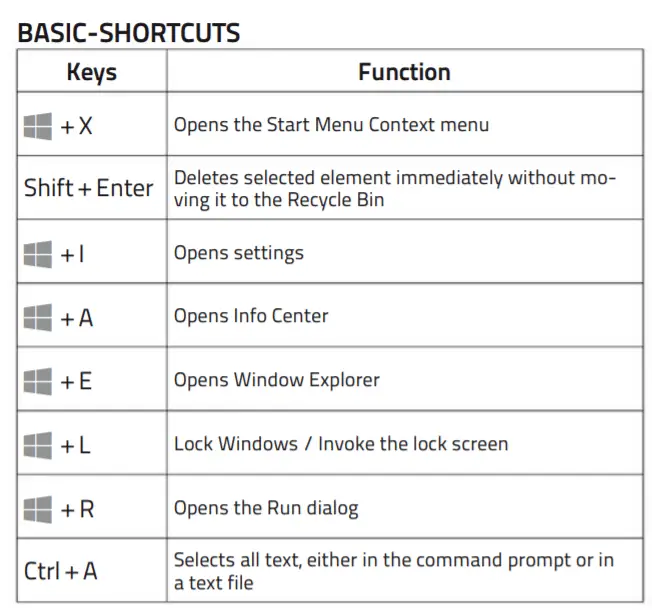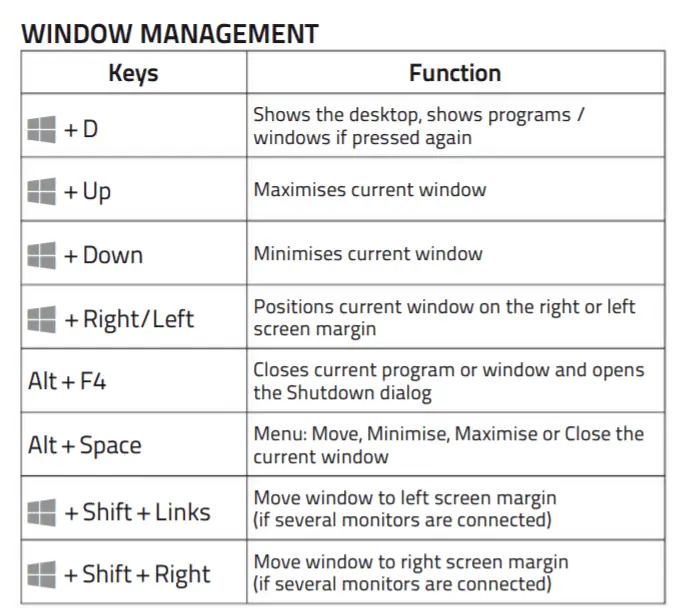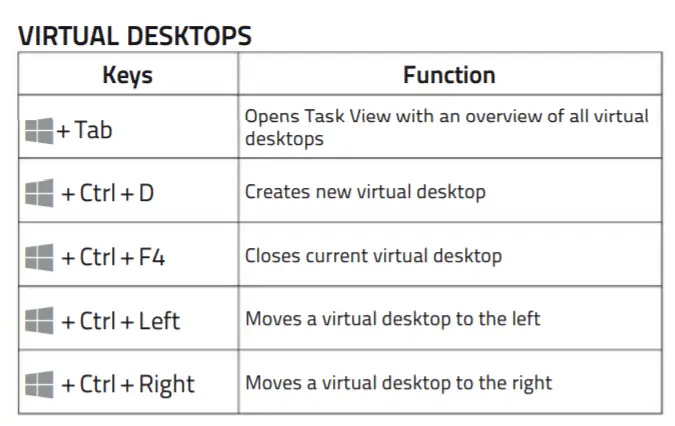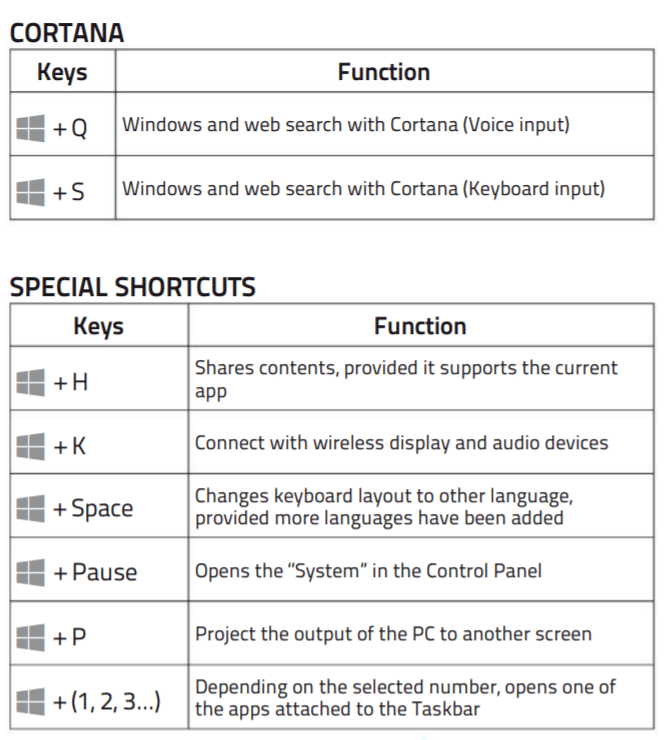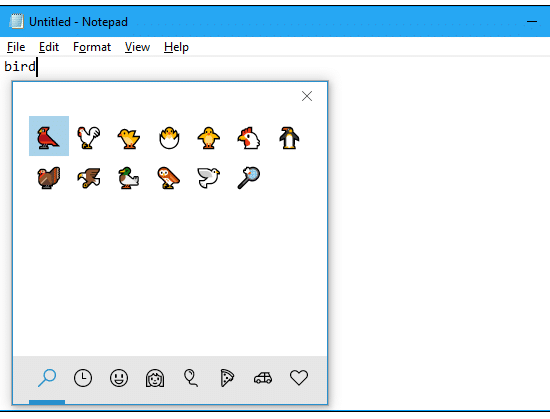Although Windows 10 can be operated with pen input and via Cortana through voice commands, the mouse and keyboard play the biggest part in our daily use.
Microsoft obviously knows this, because many Windows 10 commands and functions can also be run using key combinations. In many cases, this is faster than searching and clicking the corresponding command with the mouse.
In this Windows 10 keyboard shortcuts expert tip, we present to you the shortcuts that Windows 10 users should know, sorted in a tabular form according to their function. You will be surprised to see what is possible with just a few simple key combinations.
Restart Your PC’s Graphics Drivers
To restart your graphics drivers, press Win+Ctrl+Shift+B on your keyboard.
Your screen will go black for a split second and you’ll hear a beep. Everything will then reappear just as it was before you pressed the hotkey. All your current applications remain open, and you won’t lose any work.
Secret Hotkey to Opens Windows 10’s New Emoji Picker in Any App
Windows 10 has a hidden emoji picker you can use to type emoji in any application, even desktop programs like Google Chrome. It’s accessible by pressing a keyboard shortcut combination.
To open the emoji picker, press Win+. or Win+; on your keyboard. In other words, hold the Windows key down and press either the period (.) or semicolon (;) key.
Your cursor must be somewhere that accepts text while pressing these keys, but you can use this shortcut in practically any application—from text fields in your web browser to messaging apps to Notepad to Microsoft Word.
Just click the emoji in the window that pops up to insert it. The panel also remembers your most recently-used emoji and presents them at the top of the list.
Work faster by using the function keys:-
If you see carefully, you will see dust on the function or F-keys on most of the keyboards since these keys are generally not used. These keys offer many useful functions that can save a lot of time in your routine work.
F1: With this key, you can activate the online help of Microsoft. You can show or hide the menu group in Office applications with [Ctrl]+[F1].
F2: To rename a file or a folder, click on file/folder and then press the [F2] key.
F3: Use the [F3] key to access the search fields in browsers like Edge, Chrome, Firefox or Opera quickly, [F3] is a shortcut for [Ctrl] + [F]
F4: With the key combination [Alt]+[F4] you can rapidly close the active program window.
F5: Press the [F5] key to refresh an Internet page. In Office applications, you can open the ”Search and Replace” window with this key. If you are working on a PowerPoint presentation, then you can start a slideshow with [F5].
F6: In so browsers like Edge or Firefox, you can control the address bar with the
[F6] key. Use the shortcut [Ctrl]+[F6] to access the opened Office documents and
directly thus saving time and efforts.
F7: [Shift]+[F7] opens the Thesaurus in Word, Spellcheck and Grammar can be
checked via [Alt]+[F7].
F8: If you encounter a problem on your computer, then you can activate the safe mode by pressing the [F8] key when Windows starts.
F9: Refreshes a Work Document in Word.
F9 is rarely used.
F10: The combination [Ctrl]+[F10] is used to minimize or maximize a Word document. You can open the context menu with [Shift]+[F10].
F11: This function key opens or closes the full-screen mode of the browser.
[Shift]+[F11] will create a new sheet in an Excel file.
F12: With [F12], you can call the command “Save As” in Office programs.
[Shift]+[F12] saves the file immediately,
[Ctrl]+[F12] opens a document.
At the time of our research, we found a video about “15 Amazing Shortcuts You Aren’t Using” which is too good to watch.
Note:- I have written a post for people looking for the best cheapest laptops with backlit keyboards to buy, do read it If you are interested.