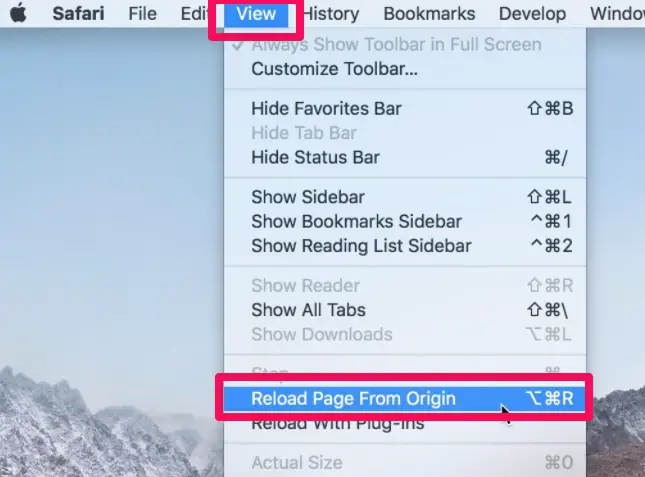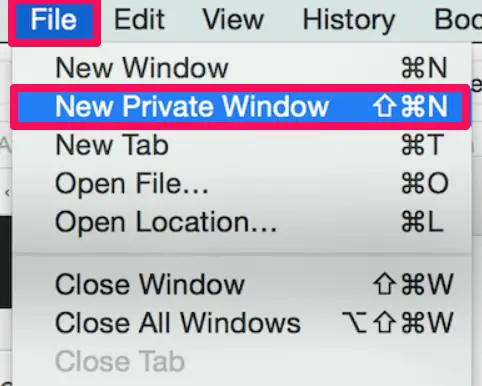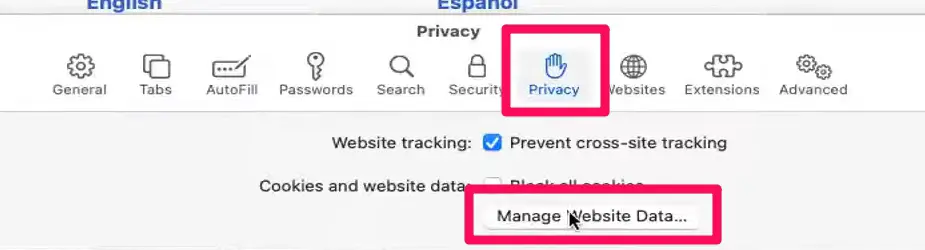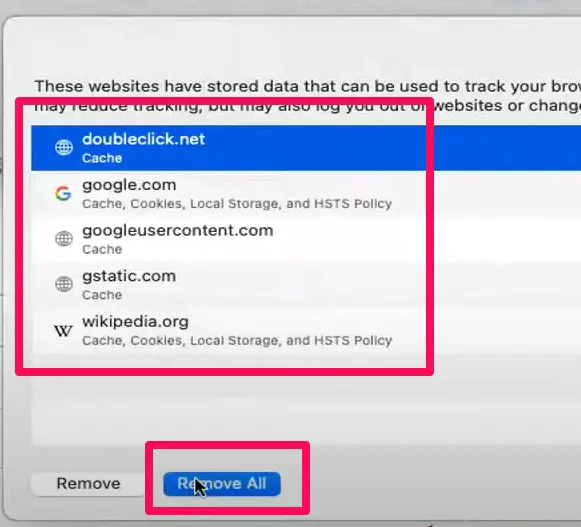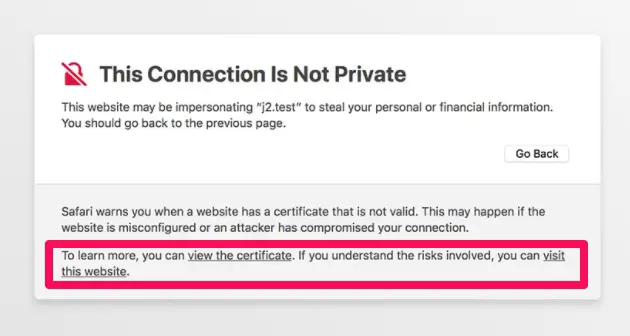Safari is a smart browser when it comes to detecting unsecured and hazardous websites. SSL verification is also used to determine the security status of a website.
This connection is not private in safari shows up if the browser detects any mismatches or conflicting material. If the problem is with a user’s system, they may solve it individually or may allow some time for website or browser admins to address the certificate-related difficulties.
This problem affects a lot of people, including you and me. Users of MacBooks and macOS computers would notice it is a common safari error.
Websites are getting more secure on a daily basis. Encryption and other means of security are used to keep them safe. However, not only are websites becoming more secure, but online browsers are also taking steps to improve their security.
There are many unscrupulous websites on the internet that want to acquire your information, so having a safe browser is critical.
Apple Safari is an extremely safe browser that protects users from any potentially harmful websites.
Hackers wishing to steal the personal information of website users can’t simply search for information in the website’s server database. As a result, they frequently imitate well-known websites and fool visitors into visiting phishing sites, where they hand over all of your personal information.
This article tells you what to do when confronted with “This Connection Is Not Private in Safari”.
How To Fix This Connection Is Not Private in Safari
1. Double Check The Internet Connection
If you have any experience in computers, you should by now know this is your safest starting point. When your Wi-Fi is turned on, the network automatically selected is usually the one with the strongest signal.
This, however, does not guarantee that it is always the correct network selected. Safari should only be used to browse the internet over viable, strong, and secure connections. When this is not the case, this Connection Is Not Private in Safari is often the result.
2. Examine the antivirus/firewall and software Wi-Fi
For public Wi-Fi, it is possible for someone to hack into the network and steal users’ data.
While using public Wi-Fi, when the connection is not private warning pops up in Safari, it’s conceivable that the Wi-Fi is not secure or that somebody is stealing your data. When utilizing public Wi-Fi, the best way to safeguard your data is to utilize a VPN.
It’s also conceivable that the antivirus and firewall software are incompatible with the website, resulting in an error. Users may fix it by turning off the antivirus and firewall software. However, you need to be sure that the site is safe.
3. Refresh and Force a Page Reload
Reloading the site is the most popular way to fix the “This is not a private connection” problem in Safari. There are sometimes too many people attempting to access a particular server at once. When this happens, the server’s response time to the users slows down, culminating in an error.
To achieve this in the browser, click on view then select the option to “Reload page from origin“.
Alternatively, to refresh the page, try the keyboard shortcut F5 or the reload arrow icon on the browser; this may resolve the problem.
4. Make sure System Date and Time are Correct
When the time and date on your device do not match the website’s time and date in your location, an SSL connection issue would occur. It will result in an error message similar to This Connection is Not Private in Safari. In order to fix the Safari problem, double-check your Mac’s date and time.
Click the Apple logo in the upper-left part of the screen. Choose Date & Time from System Preferences. Check the date and time on your devices and make any necessary adjustments if they are incorrect.
While the time and date are automatically established, if a user has not their computer in a while, they may see date and time mismatches.
5. Use the Private Mode Browsing Option
Private browsing, often known as incognito surfing, is now standard in all browsers. The mode hides user cookies, cache, history, and other personal information, allowing users to remain anonymous.
Because there may be a security problem on the website, running it in private mode might assist in accessing it. Users should erase the cache and cookies if they gain access in private mode.
Users will have to navigate File>>New Private Window.
6. Clear the Cookies and cache
It’s possible that your Safari has numerous cookie and cache files in its memory. These files occupy a lot of room on your hard drive, and when you access a site, the browser accesses all of the cookies and cache providing users a pre-configured experience.
However, in cases where the browser reads a lot of cookie and cache files, the website will take a long time to load. It may slow down to the point where you receive the error stating “This is not a private connection”.
Follow the instructions below to erase cookies and cache in your Safari browser:
Open the Safari web browser.
Select Preferences from the menu bar after clicking on the Safari option.
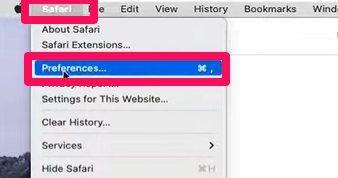
Now you could select individual sites you want to clear the cache for or click the Remove all button at the bottom.
7. Ignore the Manual Caution Message
It is possible to ignore the caution message but this must be the last resort especially since the website may be unsafe and dangerous. Safari provides users with a number of options. However, you will be placing your sensitive information, such as bank account numbers, in danger.
Click the visit this website option if you are certain that the site is safe; the Safari browser will proceed to load the site. However, proceed with caution; ensure that the site’s cache, javascript, and cookies are deactivated for security reasons.
8. Restart The Device
This is a hack that may resolve a lot of problems. A computer will function more smoothly if it is rebooted every now and again.
Doing this clears the memory, putting an end to any processes that are using RAM. It’s possible for an app to affect your memory even after you’ve closed it. A reboot may also resolve problems with peripherals and hardware.
9. Disable Third-Party Applications
I strongly advise users to utilize only Apple-sponsored apps available on the App Store for macOS and iOS devices.
By accident, third-party apps including antivirus software might cause this error. They accomplish this by altering your default network settings. To remedy this error, just deactivate or delete untrusted third-party programs.
What Causes Error Message This Connection is Not Private in Safari?
- Non-compliance with the HTTPS protocol: If users attempt to browse a website that isn’t secured by the HTTPS protocol, they’ll get this error.
- Expired SSL certificate: This error may occur if a website’s SSL certificate has expired or if the certificate has never been granted to this website.
- Mismatch in Server: The error could be created when there is a server mismatch. This rationale may be valid if the website you’re attempting to access is a reputable one.
- An out-of-date browser: If your browser hasn’t been updated in a while, it may be unable to interact effectively with a website SSL, resulting in this error.
Final Thoughts on This Connection is Not Private in Safari
For many users, the Safari browser’s private connection issue has spoiled many hours. However, the issue is small, and users can quickly set everything up using the techniques outlined above.
I’ve discovered that the problem might occasionally be caused by a discrepancy in the time and date settings. As a result, users must ensure the system’s clock is set to auto mode and is synchronized with the internet.
If you use a VPN, double-check that you’ve granted necessary authorization; or else, the VPN didn’t function, and you’ll get the annoying “This connection is not private” message in Safari again!
I am curious to know what has worked for you, please drop comments or suggestions on How to Fix this error below.