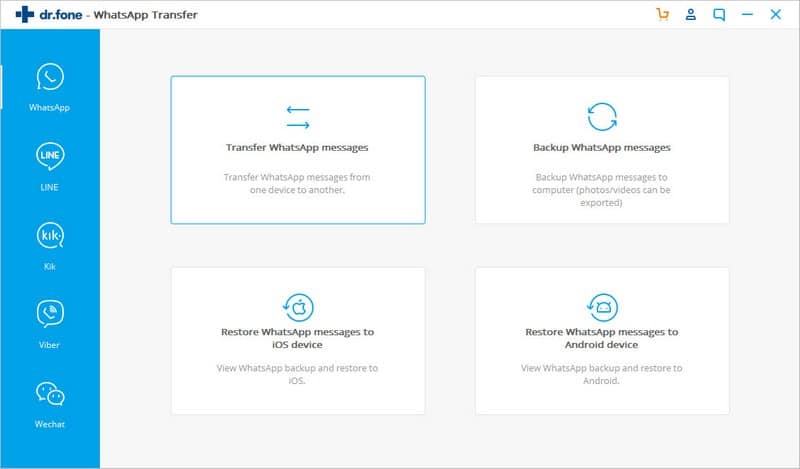It’s obvious after some time you will upgrade to a new mobile due to any reason. Sometimes you even switch from one mobile OS to another. However, the biggest concern while changing the phone is not losing your valuable data from the old smartphone.
You will worry more if it is about WhatsApp messages. There are several crucial chats that you need to keep as a record so of course, you can’t afford to lose that data. If you are also going from the same dilemma, stop fretting.
You can transfer WhatsApp from iPhone to Android mobile or vice versa. You just need to follow a few right techniques, and your Whatsapp is ready like before. It means you’ll retrieve all your messages.
So, here we are going to present to you some amazing methods to restore WhatsApp messages on one device to another.
Ways to Transfer Whatsapp Messages On Other Device
1. Back up Method
Using backup technique is a foremost technique to transfer messages from iPhone to Android. Follow these steps:
- Firstly, open WhatsApp on your iPhone and go to Settings.
- There you tap on Chats and then choose the Chat Backup option from the menu.
- After that, you’ve to tap on the Back Up Now option. It will back up your entire WhatsApp chats to iCloud.
- Now you have to uninstall WhatsApp from your iPhone device.
- Further, download and install WhatsApp on the Android mobile.
- Now you have to sign in on your Android mobile with the same WhatsApp number as you were using on the iPhone.
- WhatsApp will itself inform you with a notification as “Message Backup Found”.
- Now you have to click on the Restore option on the screen.
- Lastly, carefully follow the instructions to allow WhatsApp to transfer all the messages to your Android phone.
- That’s it your WhatsApp on the new phone is ready to use with the previous chats uploaded on it.
Note: You can use the backup process to transfer WhatsApp messages from Android mobile to iPhone as well.
2. Using Dr.Fone to Export WhatsApp Messages on iPhone
If you accidentally lost your WhatsApp backup from a mobile you can restore the chats using this backup. Here are the steps to restore Whatsapp messages on iPhone:
After installing Dr.Fone on your computer, using the USB cable connect your iPhone with the computer or laptop.
Now open the Dr.Fone app and choose “WhatsApp Transfer” to begin the process.
Then tap on “WhatsApp” from the left panel of the app’s window.
Further, click on the WhatsApp backup file of your iOS device, and click on the “Next” button at the bottom.
Click on the “Restore” option from the app’s interface. In the meantime, the app will recognize your phone’s data to create a backup.
Finally, you will see your WhatsApp messages backed up on the new iOS phone.
Note: Using the same method, you can also backup WhatsApp messages from your Android mobile with this app.
3. Transfer WhatsApp Messages from iOS to Android Device
Transferring WhatsApp messages from one device to another or one OS to another can be the smoothest process when you use the Dr.Fone app.
With this program, you can directly move conversations from the source Android mobile to your new iPhone device. Below are the steps to transfer messages:
Download the Dr.Fone WhatsApp transfer app on your computer system. Open the app and there tap on the “WhatsApp Transfer.”
Connect your Android mobile to the computer. Now choose WhatsApp from the left side panel of the window. Then click on “Restore iOS messages to Android Device.”
Select the device from where you want to transfer messages and click on the Next button.
Further, you’ see all the WhatsApp data that you can transfer by clicking on the “Restore to device” option.
Your messages will export successfully to Android mobile after some time depending upon the volume of backup data.
Note: Make sure to backup all your iOS WhatsApp chats on PC before you start transferring them to Android mobile. You can also use this technique to transfer the WhatsApp messages from Android to an iOS device.
Using Dr.Fone to Restore iPhone Messages on PC
This app also allows you to back up all your Whatsapp conversations from the iPhone on the computer for future use.
In this way, you can restore all your messages on a new device directly from PC whenever you want. Here are simple steps to restoring messages on PC by using Dr.Fone software:
- Begin by connecting your iPhone to the computer system.
- Now open the Dr.Fone program on your PC.
- Click on the “Start Scan” button to let the app scan your mobile to locate all the WhatsApp data on your device.
- You can also preview before restoring the data.
- Afterward, click on the “Recover to Computer” option found below the app’s window.
- Your data will back up successfully on the PC.
Using Dr.Fone to Restore Android Messages on PC
If you want a one-click transfer on WhatsApp messages, download the Dr.Fone app now. This message restoring app is also helpful to restore all your WhatsApp messages on the computer from the Android mobiles. So, follow these steps:
- Launch the Dr.Fone app.
- Afterward, connect your Android mobile with the PC using a USB cable.
- Then you have to check the box “WhatsApp messages & attachments” from the app’s screen to choose the recovery file.
- Further, select the mode of scanning as per your preference.
- Now the app will scan through all your WhatsApp data from the mobile. You can see the restored data on the app’s window.
- You can select all or specific WhatsApp data to retore it on your computer system.
- Click on the “Recover” button below and all your data will save on PC within a few minutes.
Additional Tips:-
Dr.Fone app can even restore media and attachment files from WhatsApp.
Make sure that your devices stay connected until the data transfers successfully.
This app is also efficient in restoring messages for other popular chatting platforms as well, namely, Line, Viber, WeChat, and Kick.
It supports all the major smartphone brands.