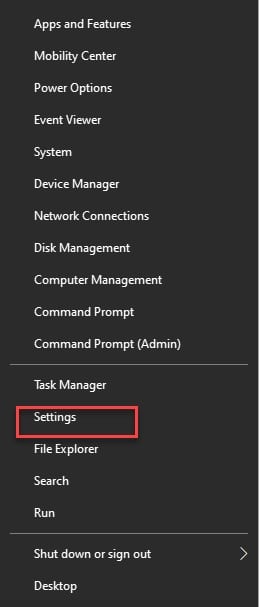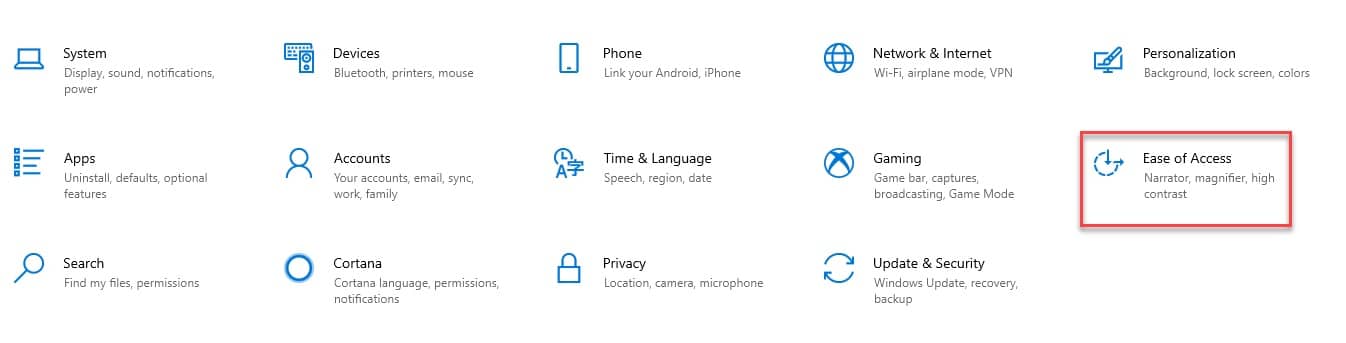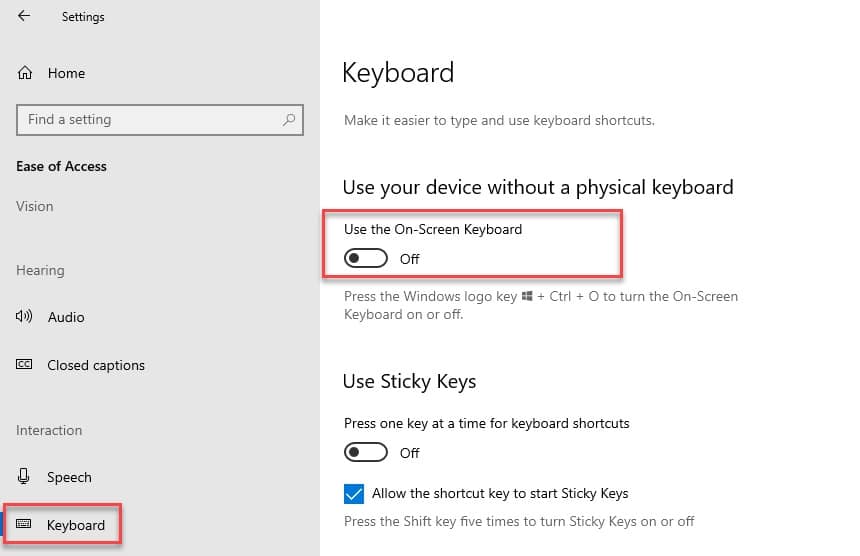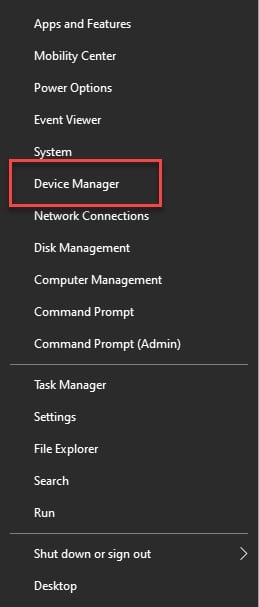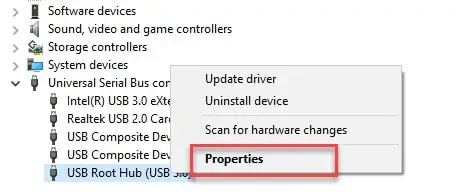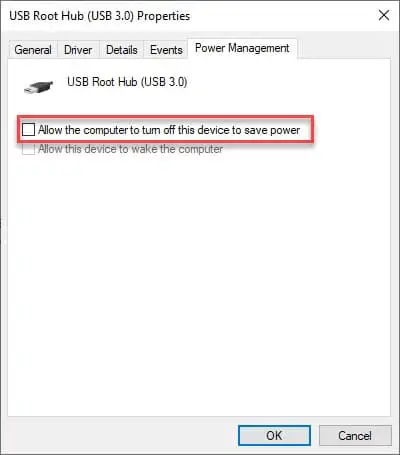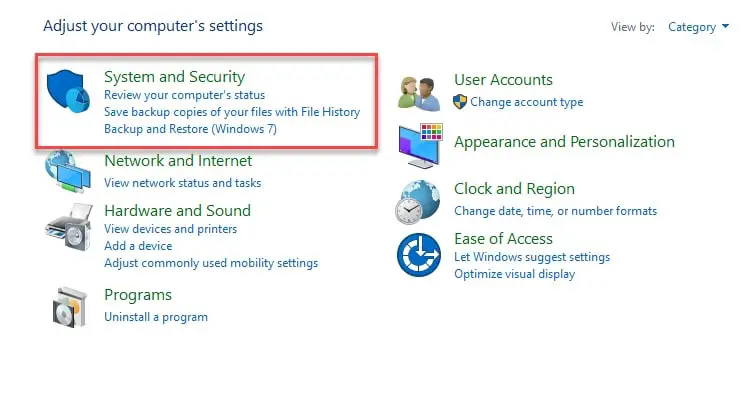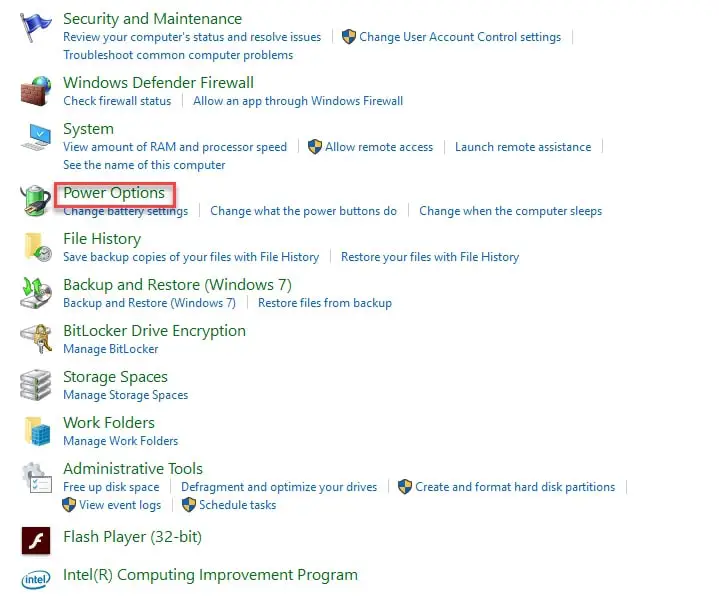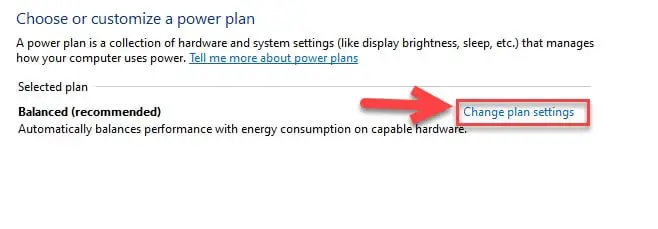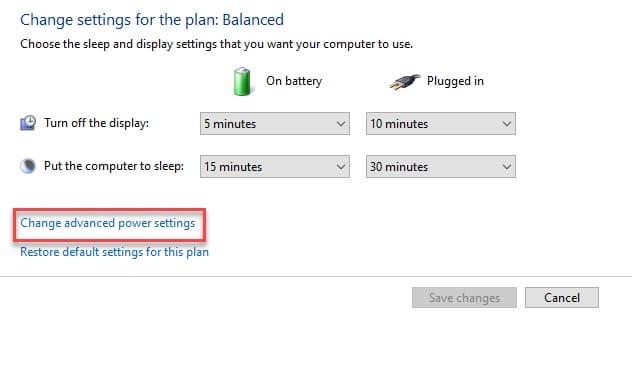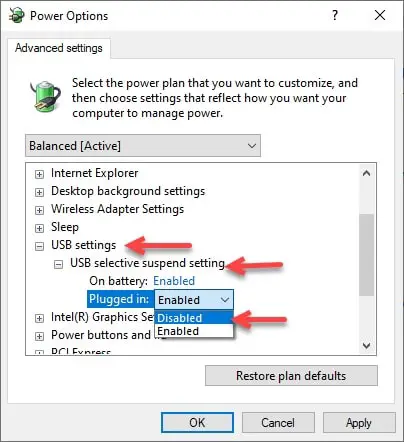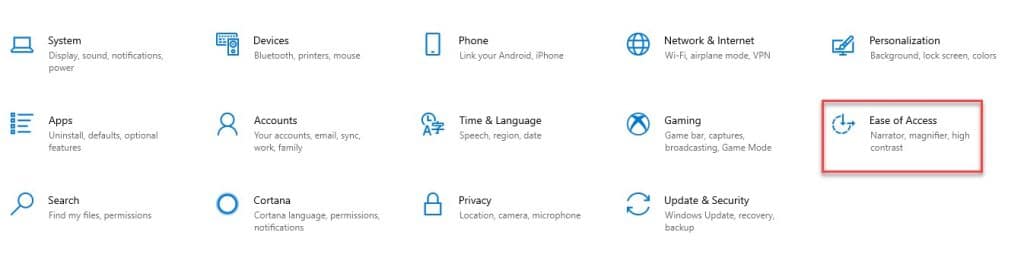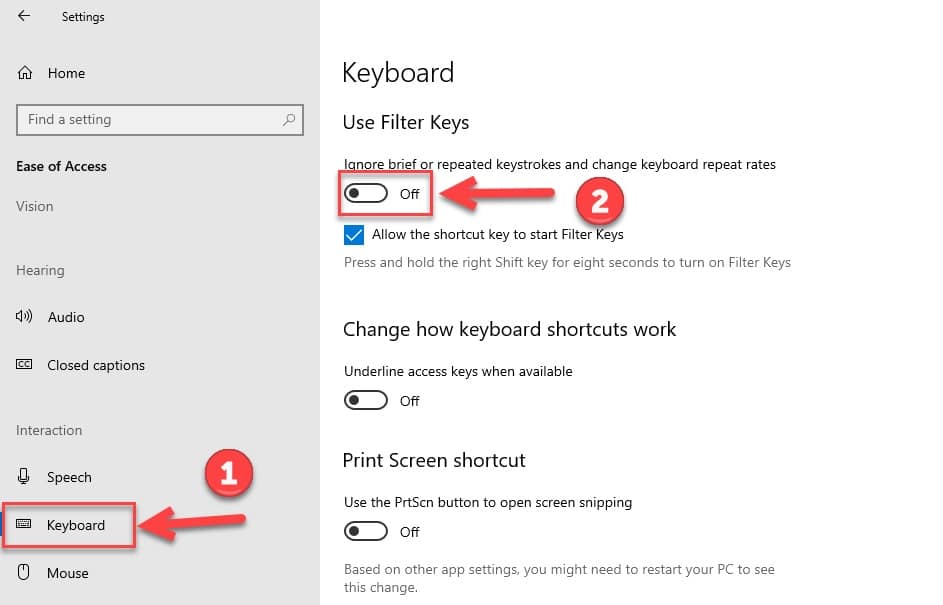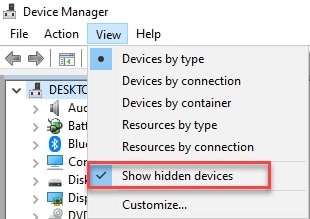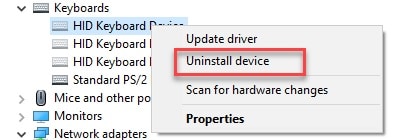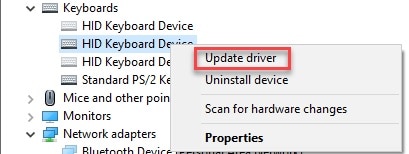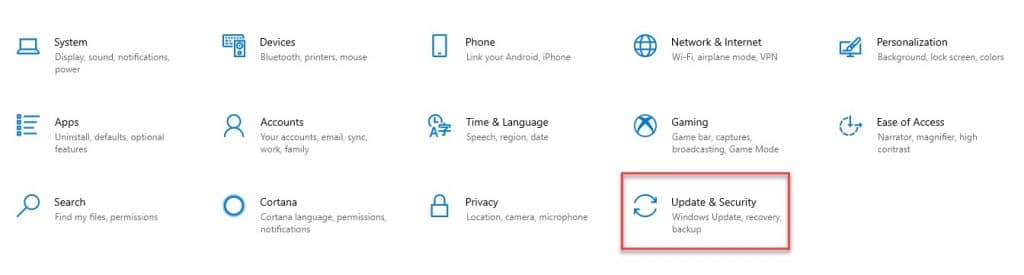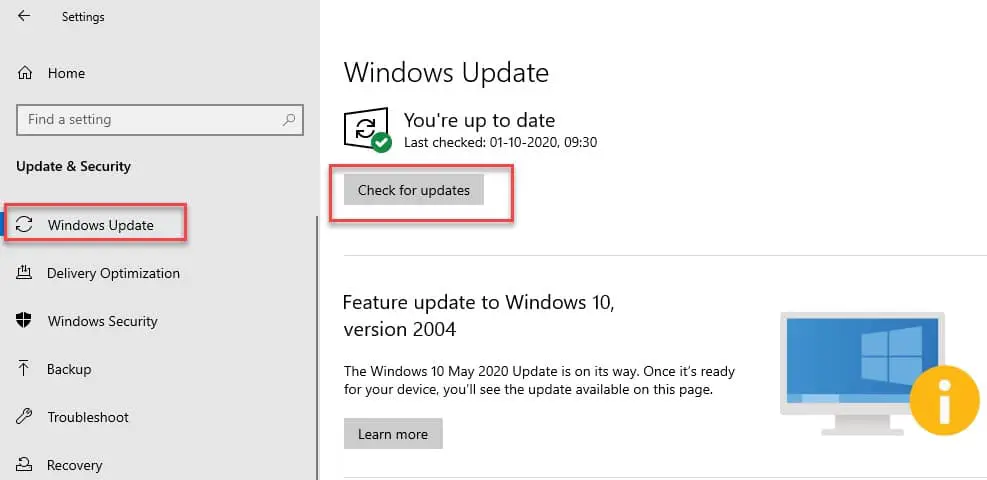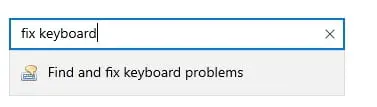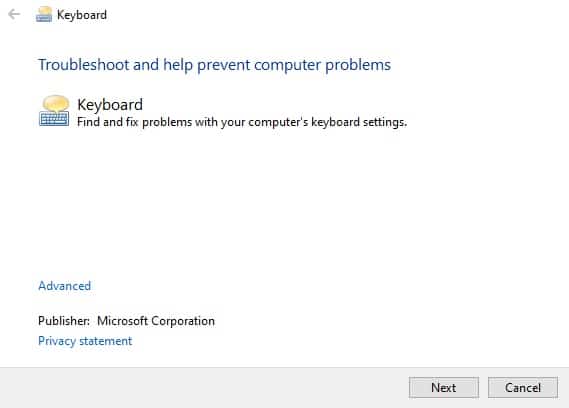USB Keyboards are like a lifesaver for a laptop user with a malfunctioned keyboard and are essential for Desktop users as you can not always use On-Screen Keyboard.
But sometimes, your Windows OS cannot detect or make the keyboard work.
In that case, you need to perform different fixes mentioned in this video to help you fix the USB keyboard not working problem in Windows 10.
Why is my USB keyboard not working?🧐
There are different reasons behind the keyboard not working problem. Therefore, let’s see the different causes of this problem one by one.
A malfunctioned keyboard: This is the most common reason your keyboard is not working. It can be a damaged cable or an improper internal connection. Some can be easily fixed others require you to replace the keyboard.
Missing or outdated driver: One can not use a computer without certain drivers such as the pointer/mouse driver, the audio driver, the graphic driver, and the keyboard driver, which can lead your keyboard to not working.
A malfunctioned USB port: If you are plugging a USB keyboard into your laptop or desktop, you should first check the USB port and see if it is fine. One more thing that you should check is whether the port is compatible or not.
Bugged Filter Key: This is another common one, as many users reported that the Filter Key in Windows 10 is not allowing them to type on the login screen.
What if the Keyboard is not working:-
If your USB keyboard is not working and you urgently need one, then you should try to use the on-screen keyboard.
Launch the on-screen keyboard even if you are not in a hurry, as it will ease the fixing process.
To launch the on-screen keyboard with the mouse, you need to do the following steps:-
Step 1: Launch Settings by right-clicking on the start menu and choosing it from the list.
Step 2: Click on Ease of Access.
Step 3: Then click on Keyboard> Use the on-screen keyboard(use the toggle).
Fix the USB Keyboard Not Working in Windows 10/11
Now, after knowing why the USB keyboard is not working, it is time to fix it. The following are the methods by which you can easily fix your keyboard.
Detach and Attach the keyboard:-
The first thing that you should do after observing the problem is to detach the USB keyboard, then restart the system, and then attach the keyboard.
This can fix the temporary lag issue that you may deal with. If this doesn’t work, you should consider the following methods.
Fix the USB problem:-
As mentioned earlier, a damaged USB port or an incompatible USB can be another reason your keyboard is not working.
There is little one can do to fix the damaged USB port other than getting it fixed by professionals. But you can solve the later issue with the help of the following two methods.
1. Switch the Power Management for USB Root Hub:-
Microsoft has introduced a feature that can turn the power supply to USB off if you are not using it. The idea was good, but the execution was not, therefore, this can cause a problem. In this section, we are going to turn it off.
To switch the power Management for USB Root Hub, you need to be obedient to the prescribed steps:-
Step 1: Launch the Device Manager by either searching it out from the start menu or right-clicking on the start menu and then selecting Device Manager from the appeared list.
Step 2:- Now expand Universal Serial Bus Controllers, right-click on USB Root Hub, and select Properties.
Step 3:- The click will redirect you to the USB Root Hub properties, there you need to go to the Power Management tab and then untick “Allow the computer to turn off this device to save power”.
Finally, restart your computer; hopefully, this will solve your problem.
2. Turn off the USB Selective Suspend Settings:-
Disabling USB Selective Suspend Power Settings will help in fixing the USB problem that you may suffer.
To do this, you need to follow the prescribed steps:-
Step 1: Launch the Control Panel by searching it out from the start menu or by RUN(Win + R), type “control” and hit enter.
Step 2: Click the System and Security button from the appeared Window.
Step 3: The click will redirect you to the System and Security window, there you need to select Power Options.
Step 4: Now, click on the Change Plan Settings placed under Selected Plan.
Step 5: You will be redirected to Edit Plan Settings there you need to click Change advanced power settings options.
Step 7: On the advanced settings screen, you need to expand USB Settings and then USB selective suspend settings. Now, disable both the Plugged in and the On battery.
Hopefully, this will solve your USB Keyboard not working problem
Note: These two USB fixes can be used for any USB-related problem.
Disable the Filter Key:-
According to many Windows 10 users, disabling the Filter Key (used to change keyboard repeat rates) helps in fixing the USB keyboard not working problem. Therefore, in this section, we will see how to disable the Filter key in Windows 10/11.
To do that, you need to follow the prescribed steps:-
Step 1: Launch Settings by either searching it out from the start menu or right-clicking on the start menu and then selecting Settings from the appeared list.
Step 2: Now click on the “Ease of Access” button from the appeared window.
Step 3: From the list placed at the left side of the screen, you need to select Keyboard and then use the toggle to turn the Filter Key off.
Finally, restart your computer, and hopefully, your problem of USB keyboard not working will be eliminated.
Remove Extra Keyboard drivers:-
Microsoft Windows provides its users with different drivers and devices that we usually don’t use. This can also lead to the USB keyboard not working problem.
Therefore, we are going to remove those extra keyboard drivers. To do that, you need to follow the prescribed steps:-
Step 1: Launch the Device Manager by either searching it out from the start menu or right-click on the start menu and then select Device Manager from the appeared list.
Step 2: Now click on View and then Show hidden devices from the appeared list.
Step 3: Now expand Keyboard, then right-click on the extra driver and then click on Uninstall from the appeared list.
There are different extra keyboards drivers in the Windows OS, therefore, you need to remove all of them. And then restart your computer to eliminate the USB Keyboard not working problem.
Update the Keyboard driver:-
One of the reasons why your USB Keyboard is not working is the presence of a bugged driver. A bugged driver is a universal problem that even the developers have noticed, therefore, they might have fixed this issue in the next update.
So, to fix the USB Keyboard driver by updating the driver you need to follow the prescribed steps:-
Step 1: Launch the Device Manager by either searching it out from the start menu or right-click on the start menu and then select Device Manager from the appeared list.
Step 2: Now expand Keyboard, then click on External Keyboard driver, and then select Update Drivers from the appeared list.
After the completion of the update, you need to restart the computer to get things done.
Update your Computer:-
As mentioned earlier, a lot of the problems in Windows or any OS for that matter is because of the bugs. In the last method, we have updated the driver but sometimes the problem is because of some other aspect as well.
Microsoft is quite active when it comes to sending updates, therefore, we should always keep your computer up-to-date.
To update your Windows 10, you need to follow the prescribed steps:-
Step 1: Launch Settings by either searching it out from the start menu or right-click on the start menu and then select Settings from the appeared list.
Step 2: Now click on the Update and Security button.
Step 3: From the appeared screen, you need to click on Check for Updates and ensure that you are on the Windows Update tab.
This will scan the server and check the available update. If there is any update, it will be downloaded and then ask your permission to restart the system to get things right.
Hopefully, this will eliminate the USB Keyboard not working issue.
Troubleshoot Keyboard:-
One of the easiest fixes of any problem is just troubleshooting it. Windows users are lucky that their OS has many troubleshooting features in-build; in this method, we will use just that.
To troubleshoot the keyboard in Window 10 you need to follow the prescribed steps:-
Step 1: Launch Settings by either searching it out from the start menu or right-click on the start menu and then select Settings from the appeared list.
Step 2: On the search bar placed at the top of your Settings window, search Fix Keyboard.
Step 3: Hit enter to launch the Find and fix the troubleshooting problem and then click on Next to allow your OS to find and fix your problem.
Now, you need to restart your computer, and hopefully, your problem will be eliminated.
📗FAQ
Why is my USB keyboard not working?
There are a few potential reasons why your USB keyboard may not be working. It could be due to a faulty USB port, a loose connection, or a driver issue. Additionally, there may be an issue with the keyboard itself, such as a broken or stuck key.
How do I reset my USB keyboard?
To reset your USB keyboard, you can try unplugging it from your computer and plugging it back in. You can also try restarting your computer.
If those methods do not work, you can try resetting the keyboard by holding the Esc key for a few seconds.
How do I get my USB keyboard to work on my computer?
To get your USB keyboard to work on your computer, make sure it is plugged in securely to a functioning USB port.
You may also need to ensure the correct keyboard driver is installed. If your keyboard is still not working, try restarting your computer or resetting the keyboard.
Why is my keyboard not working even when plugged in?
If your keyboard is not working even when plugged in, there could be an issue with the USB port or the keyboard itself. Check that the USB port functions properly by plugging in a different device. If the USB port works, try resetting the keyboard or reinstalling the driver.
Yes, many keyboards have a lock button that can be used to lock certain keys, such as Caps Lock or Num Lock.
How do I manually reset my keyboard?
To manually reset your keyboard, hold the Esc key down for a few seconds. If that does not work, you can try unplugging the keyboard from your computer and plugging it back in.
How do I know if my USB keyboard is broken?
If your USB keyboard is not working, it could be due to a broken key or a faulty connection. Try plugging the keyboard into a different USB port or computer to see if it works. If it does not, there may be an issue with the keyboard.
Why is my keyboard not detected?
Your keyboard may not be detected due to a faulty USB port, a driver issue, or a problem with the keyboard itself.
Try plugging the keyboard into a different USB port or restarting your computer. If those solutions do not work, you may need to reinstall the driver or replace the keyboard.
How do I reinstall USB keyboard driver?
To reinstall the USB keyboard driver, go to your computer’s Device Manager and locate the keyboard driver. Right-click on it and select “Uninstall.” Then, restart your computer and the driver should reinstall automatically.
Can you accidentally lock your keyboard?
Yes, it is possible to accidentally lock your keyboard by pressing the Caps Lock, Num Lock, or Scroll Lock keys.
What are the 3 locks on keyboard?
The 3 locks on a keyboard are Caps Lock, Num Lock, and Scroll Lock. Caps Lock is used to toggle capital letters on and off, Num Lock is used to toggle the number pad on and off, and Scroll Lock is used to toggle scrolling on and off.
How do I force restart my keyboard?
To force restart your keyboard, unplug it from your computer and plug it back in. You can also try restarting your computer or holding the Esc key for a few seconds.
Can a USB port fry a keyboard?
A faulty USB port can cause damage to a keyboard, but it is unlikely. If you suspect a USB port has fried your keyboard, try plugging it into a different port to see if it works.
Do USB keys wear out?
Yes, USB keys can wear out over time with use. This can cause them to become slower or less reliable.
How do I manually repair a USB drive?
If you need to repair a USB drive manually, you can try formatting it. This will erase all data on the drive, so back up any important files beforehand.
To format the drive, plug it into your computer and use the Disk Management tool. Locate the USB drive, right-click, and select “Format.” Follow the on-screen instructions to complete the process.
Why is my HP USB keyboard not working?
If your HP USB keyboard is not working, it could be due to a driver issue or a problem with the keyboard itself. Try restarting your computer and checking for driver updates. If the keyboard is not working, try plugging it into a different USB port or computer.
Can my keyboard get hacked?
Yes, a keyboard can be hacked if a hacker gains access to your computer or the keyboard’s firmware. This can allow them to capture keystrokes and potentially access sensitive information.
Can a hacker control your keyboard?
If a hacker gains access to your computer or keyboard’s firmware, they may be able to control your keyboard and capture keystrokes.
This can allow them to access sensitive information or perform malicious actions on your computer. It’s important to keep your computer and firmware up-to-date and to use strong passwords to help prevent hacking attempts.
Wrap-up:-
In this article, we have tried solving the USB keyboard not working problem. Hopefully, the mentioned fixes have helped you.
Have a good day!