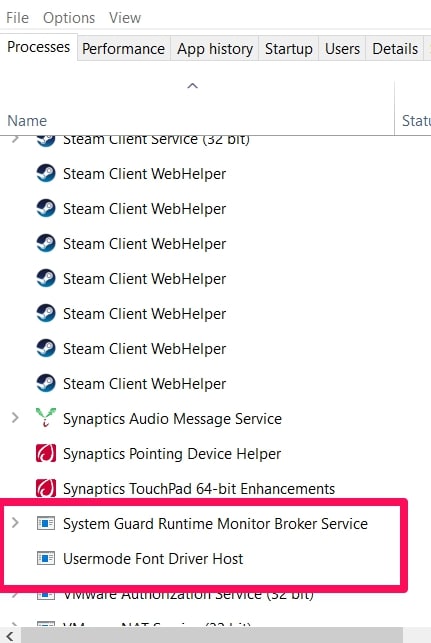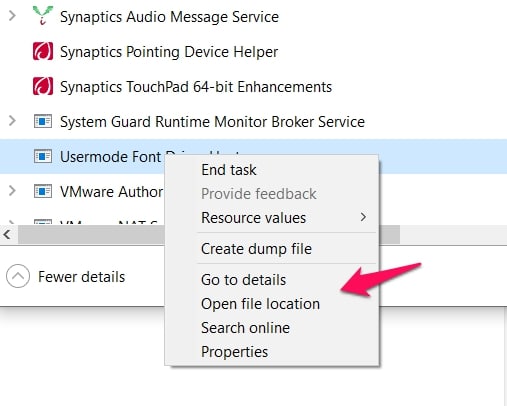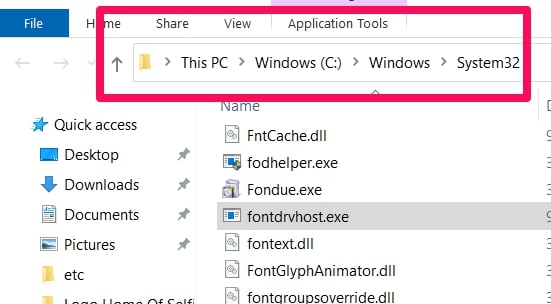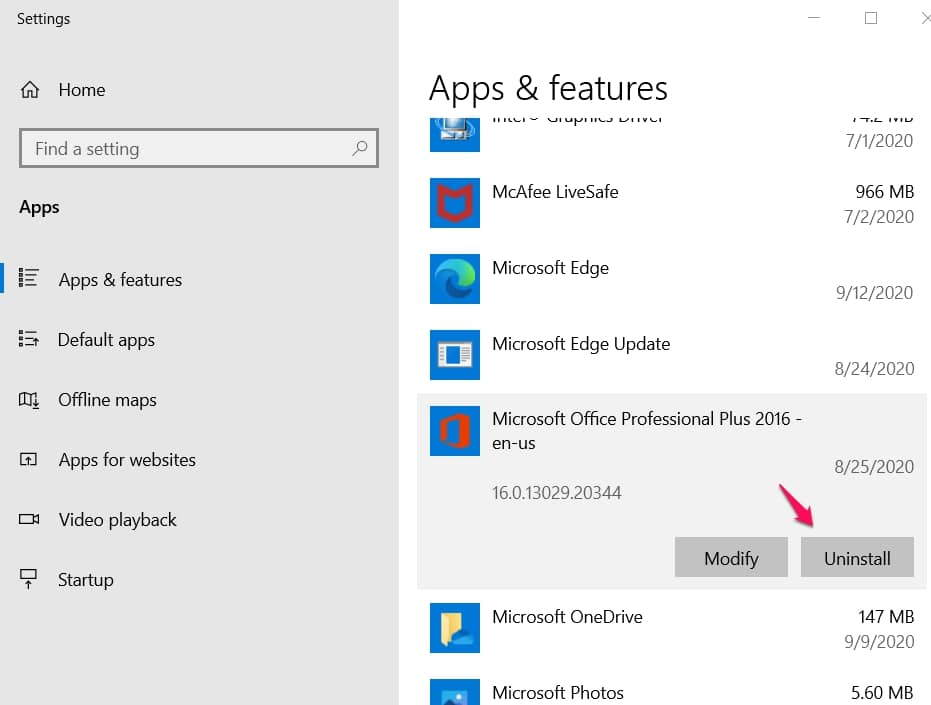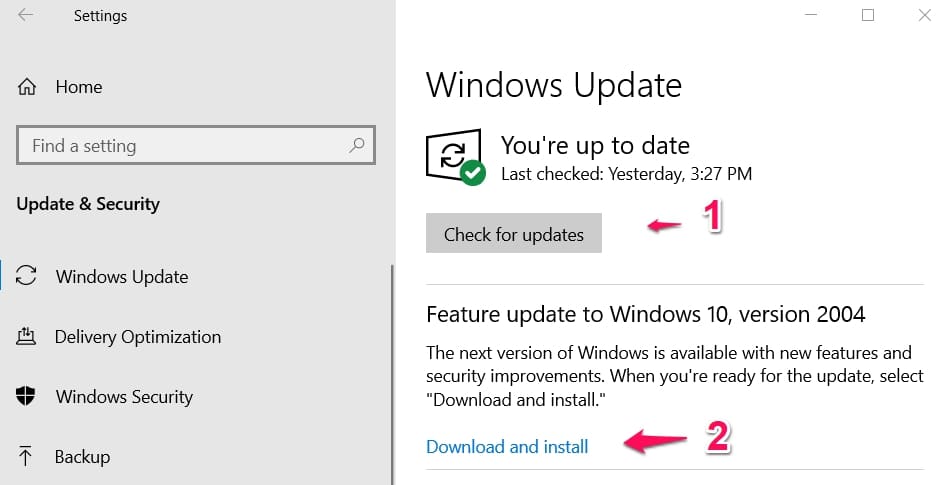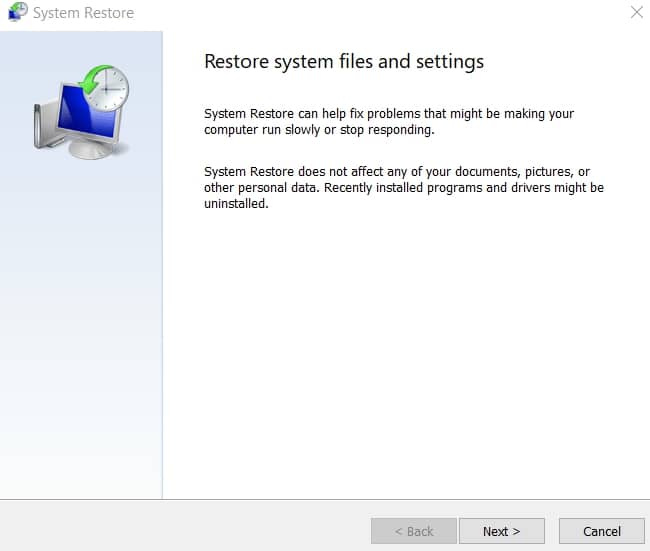You tend to see strange and suspicious processes when you’re going through processes running on your task manager. The usermode font driver host is one such process.
Users generally don’t know the process, so they assume it’s a virus or something else harmful to their system.
In this article, I will explain using mostly Windows 10, what the usermode font driver host is, what it does, and why you can’t get rid of it. I will also be showing you how to check if the process is not a virus.
What Is The Usermode Font Driver Host?
Note: This is the name of the process’s executable – (fontdrvhost.exe), and this is what you’ll see running.
The easiest explanation is that the process helps with font activity on your system. The job is already implied in the name.
An executable created by Microsoft is now a vital part of system processes.
In older versions of Windows OS, this process was susceptible to being cloned by viruses and malware (or hijacked), and that’s why in the latest Windows updates, it runs in an App Container.
If the process is infiltrated, the only damage that can be done will be contained inside the App Container and not throughout your system processes.
You’re not safe yet if you’ve not installed the latest Windows updates. You’re still at risk, so you must update now to ensure you get the best protection possible for this important process.
Security For User With Older Versions Of Windows (Windows 7 & 8)
Users of older Windows versions might wonder what they have to do, especially if they don’t want to update to more recent Windows OS versions.
Microsoft made some security changes that can safeguard your system from infiltration through the fontdrvhost.exe process.
Check the Microsoft Security Update Guide – ADV200006 for the measures you can put in place on your older version of Windows.
Why Is UMFD-0 Running On My System, And What Does It Have To Do With The fontdrvhost.exe Process?
For folks with the latest Windows updates, when you try to find the fontdrvhost.exe process in your task manager, you will see that the process runs under the name – UMFD-0.
Don’t fret just yet; this is a legit process. What the UMFD-0 represents is an account under the User Mode Driver Framework that limits the fontdrvhost.exe process’s access to font activity only.
This ensures the security I explained earlier that the latest Windows updates brought. The UMFD-0 account ensures the process reach does not extend to more than font activity.
How To Check If The fontdrvhost.exe Process Is Not A Virus
I have tried explaining this process’s importance, and I’m sure you also understand the increased security measures around the process.
Sometimes, users might still not be convinced that it isn’t a virus. Perhaps you might have been burned before by a virus masquerading as a legit process.
Well, I don’t blame you for being cautious. I’m only going to explain how to make sure it’s not a malicious process pretending to be legit.
You can find out by checking the process file path and what it runs under in your Task Manager.
Checking What It Runs Under In Your Task Manager (For Folks With The Latest Updates)
This is probably the easiest one. It is something I’ve already explained above.
Open your Task Manager (right-click on your taskbar and choose task manager from the list of options that appear)
Then check the fontdrvhost.exe. If it’s running under the UMFD-0 account, then you’re sure it’s the real process, not a virus imitating it.
Your suspicion has probably been confirmed if it isn’t under a UMFD-0 account. Please run a dependable antivirus program to clear out viruses and harmful processes.
Checking The File Path Of The Process
This is more for general use. Even if you’ve tried the process above (meant for updated Windows 10 users), you can still use this method to confirm that it is legit.
In other earlier Windows versions, users can use this method to check whether the fontdrvhost.exe process is a virus.
Open your task manager (like I explained above) and look for the fontdrvhost.exe (Usermode Font Driver Host) process.
Right-click on it and go to Open File Location in the list of options that will appear.
If the file path matches C:\Windows\System32 then the process is the real deal. If the file path does not match the above, you need to run a full system scan ASAP using a really good antivirus program.
Note: The fontdrvhost.exe file should be about 800kb in size. If you find out that the size is considerably more than this, then something else might be wrong and you should do a full scan just to be sure.
Fixing Errors Associated With The fontdrvhost.exe (Usermode Font Driver Host) Process When Using Microsoft Office Access 2010
(Runtime) errors from this process are naturally associated with Microsoft Office Access.
This is because the fontdrvhost.exe runtime errors usually occur whenever Microsoft Office Access 2010 starts (sometimes when it’s already running).
To put it more simply, when fontdrvhost.exe is loaded(or loading) during Microsoft Office Access 2010 startup, this error sometimes occurs.
What Causes The Errors To Occur?
When Microsoft Office Access 2010 displays fontdrvhost.exe runtime errors, this is usually because it cannot locate the file during startup.
It could also be the file has become corrupted, which will also cause the error message to pop up.
Either way, what will happen is that the Microsoft Office Access will immediately close, and it won’t open until you fix the error disturbing its startup.
You should also know that the Microsoft Office Access 2010 app will close immediately if the error occurs, even if it has been running for a while.
3 Tips On How To Fix The Runtime Errors
The tips below can be used in any format because the endgame is the same. What the tips should do is get rid of the error.
If you use one and it doesn’t work, try the next one, which usually works. The tips are based on where the problem is coming from.
So, deciphering where the problem lies can help you fix the error faster, but if you can’t find out, use all of the processes below, and you should be able to fix the error.
1. Uninstalling And Reinstalling The Microsoft Office Access 2010 Software
Note: To perform this fix, your original software and product key must be present. You can download the software here if you only have your product key.
This is a logical thought, no? This is saying there might be issues with your Microsoft Office Access 2010 software that a reinstallation could solve.
The issues might be bugs in your cache or conflicting system settings and processes.
Uninstalling and reinstalling should get your software back in working condition if that’s where the problem occurred.
Uninstalling & Reinstalling
Press the Windows Start key. In the search box that appears, input this text – Uninstall and search by clicking on Enter.
When your search results come back, look for and click on Add Or Remove Programs.
In the menu that appears, search for Microsoft Office Access 2010 and select the Uninstall option.
All you must do is follow the onscreen instructions to uninstall the app.
When reinstalling, as I pointed out above, use your original media and product key, follow the onscreen instructions to install the software, and it should be a quick process.
2. Updating Windows
This is a solid fix because many issues with your system are fixed with updates.
Whenever runtime errors occur, check for and update your system. Many folks have reported that it worked for them in solving the runtime errors.
Here’s How To Update Windows
Navigate to the Search box and input Updates. Search by pressing Enter.
In the Window Dialog Box that appears, select the Check For Updates option.
This will show you if updates are available. If they are, then select the Install Updates option. You must also follow on-screen instructions to ensure the installation is successful.
This should get rid of the runtime errors. Check if the error is still occurring.
3. Using The System Restore Points Feature
This fix is the last because it might lead to loss of data. I suggest you use it last if the tips above don’t work.
It is very effective and has a high probability of fixing errors disturbing your system. The idea is to return to a point in your system’s life when everything works properly.
How To Use A System Restore Point
Press the Windows key to open the search box. Input System Restore in your search box and press the Enter key.
Your search results should show System Restore as the first option. Click on it to open up the menu.
You might be asked to input your administrator password; please do that and continue with the process.
A System Restore Wizard will take you through the process using on-screen instructions that you can follow to choose a point and restore your system to the point where everything works fine.
This is one of the most dependable fixes, so it should help solve your error issues.
📗FAQ
How do I get rid of the Usermode font driver host?
Restart your computer, Update your graphics card drivers, disable unnecessary fonts, Run a system scan, and Perform a system restore are several steps you can take to address the problem.
What is Umfd in Windows?
UMFD is a programming framework that simplifies the development of user-mode drivers for devices in Windows. It isolates drivers from the kernel, improving the system’s stability and security.
Do I need Usermode font driver host?
Usermode font driver host is crucial for proper font rendering and display in Windows applications. It is an operating system component that should not be disabled or ended.
What Usermode means?
Usermode is a mode of operation where applications and processes run with restricted access to system resources.
This mode provides a secure and stable application environment and prevents interference with other applications or system crashes.
Is Usermode font driver host safe?
Usermode font driver host is crucial and secure for Windows. It manages and renders fonts and runs in user mode, which limits access and privileges.
Although rare, malware can disguise itself as Usermode font driver host, so it is important to stay updated with security and antivirus measures.
Conclusion
The Usermode Font Driver Host (fontdrvhost.exe) is very important to many systems and app processes, as described above.
Microsoft has also made that clear by making provisions to protect it from hijackers.
You can always check if the fontdrvhost.exe process running in your task manager is a virus imitating a legit process.
Use the tips I explained above; you will know what to do next, if it’s legit or otherwise.
Have you ever had issues with the fontdrvhost.exe process? Please share your experience using the comment box.