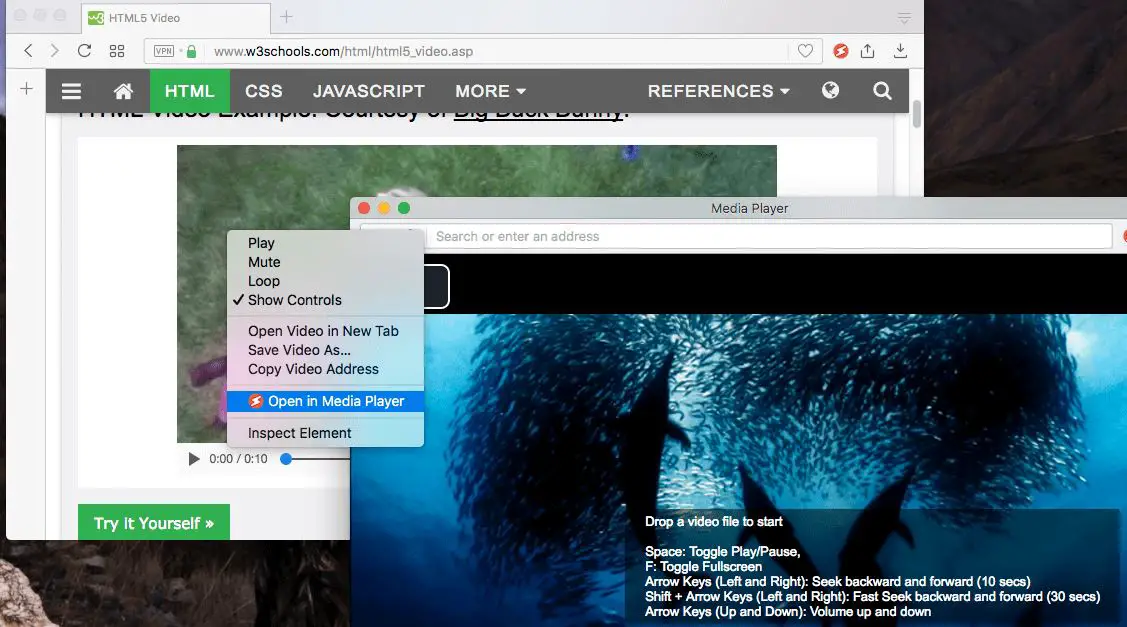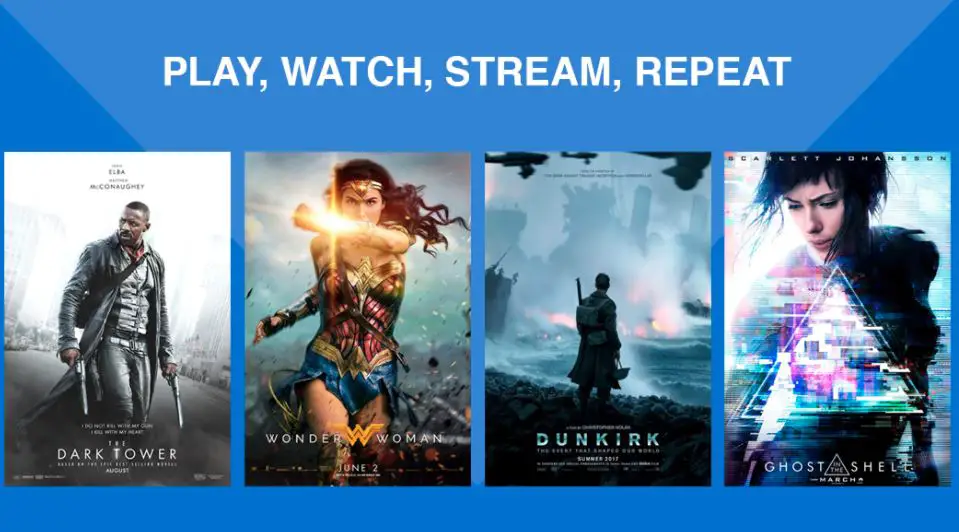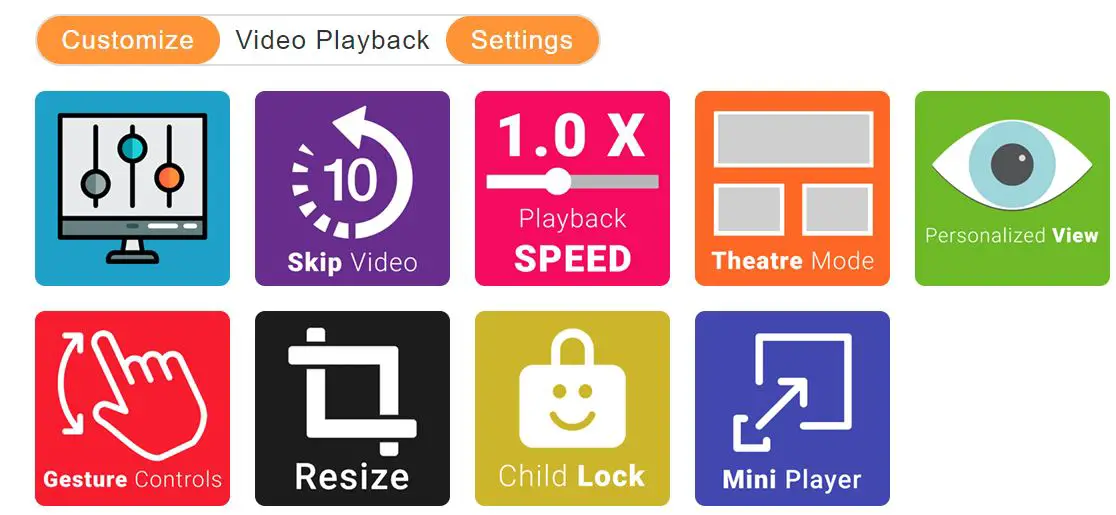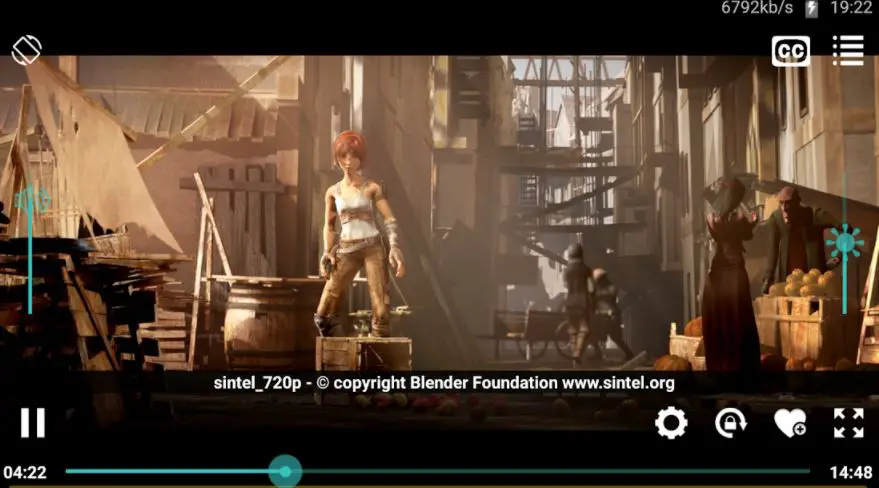Chromebooks have been in trend for quite a time now. People all across the globe are using Chromebooks and enjoying their flexible features it.
The Chrome OS is doing a great job for Chromebook. Chromebooks are getting more popular day by day.
But some features lack Chromebook, and its video-playing application is one of those. The video player of Chromebook is limited to a certain amount; there aren’t the modern features that we get on modern video players like- VLC, MX player, etc.
That’s why many people are searching for the best video players for Chromebooks. As always, Technical Ustad is here with the solution to your problems.
If you’re confused about the best Chromebook video-playing applications, we have got the point solution for you. If you own a Chromebook, We have found the seven best video players for Chromebook, which you should try.
I’ve checked all the details of these video players to deliver the finest information about Chromebook Media players.
So let’s begin with the list of the seven best Chromebook video players.
Best Video Players For Chromebook – Our Pick👌
1. Inbasic Media player Chromebook Extension
Inbasic Mediaplayer (Download Here) is considered one of the best Media players for Chromebook. There are many amazing video-playing features on this media player.
On the Inbasic Media player, you can play downloaded videos. Also, you can watch the video through the live stream feature of the Inbasic Media player.
Inbasic Media player supports video.js with HTTP project. Inbasic Media allows you to control the full features of this Media player. You can control speed, colors, volume, size, etc. With Inbasic Media player.
You can create the best video playlist and find your favorite video. This Media player is very effective because it’s an extension of the browser player. Inbasic Media player pretty much provides you with a great user experience that you get on VLC players.
Inbasic is generally built on the advanced technology of HTML 5. This Media player inputs custom pinging for a better video playback experience. You’ll get a media booster and a progress bar that is full in size.
Audio files will also work smoothly on this Media player. The Inbasic Media player is fully offline; use it to enjoy it whenever. On this Media player, you’ll find a very useful feature: the drag-and-drop playing feature.
Get subtitles on the Inbasic Media player, which will help you to get a clear idea. Inbasic also provides features to add new resources of subtitles with videos.
Add subtitles by simply typing “+CC.” You can operate the full Inbasic Media player with keyboard gestures. There are some magic gestures on the Inbasic Media player.
Press F to convert your video playback to full screen, for pause and click space; the U key can help you to shuffle between playlists. There are many more, like for screenshots, type S, to increase the volume 2× press B.
You’ll be able to keep an eye on your video playback history. Inbasic Media player allows you to control playback speed, mode, rate, etc. Inbasic contains multiple languages so that it will be easy for everyone. It’s one of the best video players for Chromebook.
2. VLC Player: Best Video Player For Chromebook
When we talk about Media players and if we don’t mention VLC, it would be very unfair to the greatest and most popular Media player VLC.
I guess almost every person has heard the name of this Media player. It’s one of the most popular and used media play worldwide. VLC has made a mark with its video player software industry services.
Using a VLC media player is very easy, and all the processes of a VLC player are very fast. VLC player is an open-source application; you can collect VLC from sites.
VLC supports almost every type of audio and video file. On VLC, you Watch downloaded videos without being online. Also, you can browse videos on live streaming features.
VLC has got the support of drives and network shares. On VLC, you’ll get the very valuable support of subtitles, which will help you to watch different language videos.
Get Teletext and closed captions on VLC for better references. Create a Media library to get a clear playlist of videos. VLC has also got the support of multitrack audios with CC. VLC application adjusts its rotational movements based on your activities.
If you’re searching for the best video players for Chromebook, I’ll probably convince you to go with the VLC player because it’s the best.
VLC media player Chromebook supports gesture controls, a full keyboard, and one-tap controls, which are very beneficial in real life.
Here are the steps to install it as an extension in Chrome OS:
- Visit the VLC extension page at the Chrome Web Store.
- Click on Add to Chrome.
- Confirm your action by clicking on Add app.
- It will check, download and install the player.
Set up headset settings to get headset support. You’ll be able to control playbacks with VLC.
Go forward, slow down, and lock the screen while watching videos with the VLC player. VLC is very helpful for battery saving and in the hardware aspect. Get full-fledged control of VLC on your Chromebook.
3. MX Player
MX Player (Download Here) is one of the best trending media player applications. MX Player has recently introduced itself to its other entertainment applications, which are also trending.
The most exciting part about the MX player is that it can run any format file to display on the screen. On MX player, you don’t have to be anxious about the file format; the application takes this headache from you.
Mx player can play video and audio files, even though it supports every audio format. You’ll be able to play ten different file formats on MX player.
People worldwide are enjoying the cool features of MX players and the other applications of MX players. MX player doesn’t hurt the battery life of your devices and helps your device to proceed with a smooth video-playing experience.
You’ll get fast video loading and great quality support on MX player. Like other media players, MX player also provides you with the facilities of subtitles; if you want, you can add subtitles on your own.
Change subtitles, and create small manual changes in subtitles with the help of the MX player. Control the full system of media playing on the MX player by simply applying the features given in it.
Get slower video playback, fast-forwarded video playback, brightness control, and volume tapping adjustment on the MX player easily. MX player also helps you capture the exact parts with the screenshot feature.
Lock the screen while watching important videos to avoid distractions and other aspects. Control brightness with ease with just a single tapping on the screen.
MX Player can be operated fully by keyboards only. MX Player is the first and only media player that supports audio boosting, which is very helpful in real-time usage.
You’ll find lots of online video content, series, and small videos on MX player; you can watch all these freely with the help of MX player.
Control the MX player by swiping gestures and single tap features easily.
You can also get the reverse version of your video on MX Player. Slow-motion, fast-forward, and reverse becomes easy with the help of the MX player media application.
4. Extreme Media Player
The extreme Media player (Download Here) is one of the best among all the other video players for Chromebook. The extreme media player is one of the most used and easy uses media players.
Some very beneficial features on Extreme Media player will help you run your videos smoothly without any hassle.
You can run local drives and online streaming videos on Extreme Media player. Extreme Media Player’s streaming videos are very popular among entertainment lovers.
The usage of the Extreme Media player is very simple and convenient in that you’ll be able to operate your videos and run them without any prior experience. It’s the clearest and most efficient Media player but also powerful.
The main priority of Extreme Media players is to give you the best video-watching experience. Extreme Media Player doesn’t need to spend money on it; it is free to operate.
Extreme Media Player can run any format media file type, which is its strength. Audio and video files can be played efficiently with an Extreme Media player. On Extreme Media player, you’ll get the support to play videos without conversation directly.
Extreme Media Player also provides you with the subtitles feature, and you can add subtitles by need. Control every video playback experience with Extreme Media Player by simply tapping here and there.
Go fast forward, see slow motion, extremely fast videos with the help of an Extreme Media player. You can change brightness while watching videos on the Extreme Media player. Get one-tap audio support on this Media player.
The highlight of this audio player is that it can run the highest quality videos like- Ultra 4K HD, 4K, and 1080 HD video files simply. This Media player performs very efficiently on Chromebook without hassle.
The availability of the Extreme Media player is easy, and you can find this player very quickly. There is no storage limit, and you’ll get full-fledged security support.
Extreme Media Player supports multi-language, and it also supports an audio delay feature. With Extreme Media player, you can resize, delay, and add CC for better understanding.
5. CnX Player – Powerful 4K UHD Player
There are many popular video players for Chromebooks, but this application can change the video playing game on Chromebook.
CnX (Download Here) is considered one of the best video players on a Chromebook. But what is the reason that people appreciate CnX players this much? 🤔
Let’s decode this application and find out why this Media player is so successful and continuously getting so many Chromebook users all access the globe.
While researching CnX Player, I first found the most powerful feature, theatre mode. Imagine what can be more luxurious than being able to watch videos just with the help of a simple Media application on your Chromebook freely.
This feature is so rewarding than any other media app. There are many advanced features as well. Autorotation is something you can fully use on CnX Player. On CnX Player, you’ll get features to hide or unhide videos.
Watch videos on CnX by network streaming feature. Cast video to your television with CnX Player very easily. CnX Player has got the super facility of supporting Ultra HD files. Also, CnX supports files of all formats.
The UI of CnX is commendable and provides the best experience regarding stability and processing. CnX is a very efficient Media player and consumes the least battery power among all the other media players.
You’ll be able to use the support of subtitles and add some. The language of subtitles can be any language; straightforwardly, CnX supports multi-language CC. You’ll be enjoying the smooth video playback on CnX Player.
CnX also supports HDR and manual controls, brightness, one-tap sound position, etc. CnX allows you to change every technical part of videos easily.
CnX doesn’t contain full-screen ads, so it will be beneficial to watch without distinction. With CnX, you can use colorful themes, screen rotation features, and playback speed.
6. Gom player for Chromebook
Gom player (Download Here) is a great Media player choice for Chromebook. For those confused about the best video players for Chromebook, I suggest going forward with the Gom player.
Gom player is one of the most used and widely known media player applications. People all across the globe have shown their positive feedback to Gom players.
Are those the factors that make Gom player this successful? Why it’s among one of the best video players for Chromebook? You’ll give all the facts about the Gom player and also reveal why it’s successful.
On Gom player, you can create, manage, and optimize your favorite video list. This list will help you to find out favorite videos very fast.
Gom Player has cloud storage support, by which you’ll be able to use spaces like never before.
Gom Player also provides some advanced Media playing features, which are much better than other media player applications. With Gom player, get the convenient support of subtitles and add subtitles.
This Media player performs very efficiently on Chromebook without hassle. Gom Player runs smoothly and produces high-quality videos without consuming huge battery power.
The Gom Media player is available on easy, and you can find this Media player very quickly. There is no storage limit, and you’ll get full-fledged security support.
Gom Media Player supports multi-language, and it also supports audio delay features. The biggest highlight of Gom Media is that on the Gom Media player, you’ll get the support of VR theatre mode, which is insane.
Gom Player performs ideally for Chromebooks, and it provides the best values.
7. Wuffy Media Player
Wuffy Media player (Download Here) is considered one of the best Media players for Chromebook.
Stop searching for the best video players for Chromebook and download the Wuffy media player. Wuffy is a new-generation multimedia player.
Audio files will also work smoothly on this Media player. The Wuffy Media player is fully offline.
On this Media player, you’ll find a very useful feature: the drag-dragging feature. Get subtitles on the Wuffy Media player, which will help you to get a clear idea.
Wuffy also provides you features to add new resources of subtitles with videos. You’ll get the support to play videos without conversation directly. Wuffy Media Player also provides a subtitles feature; you can add subtitles by need.
Control every video playback experience with Wuffy Media Player by simply tapping here and there. Go forward and see slow-motion, Wuffy fast videos with the help of the Wuffy Media player.
You can change brightness while watching videos on the Wuffy Media player. Get one-tap audio support on this Media player. Create a Media library to get a clear playlist of videos. Wuffy has also got the support of multitrack audios with CC.
The Wuffy application adjusts its rotational movements based on your activities. If you’re searching for the best video players for Chromebook, I’ll probably convince you to go with the Wuffy player because it’s the best.
Wuffy Media Player is a very efficient Media player and consumes the least battery power among all the other media players. Wuffy supports gesture controls, a full keyboard, and one-tap controls, which are very beneficial in real life.
Wuffy Media player also allows you to control playback speed, mode, rate, etc. Wuffy contains multiple languages so that it will be easy for everyone.
It’s one of the best video players for Chromebook. It’s also a very useful and popular Media player; try Wuffy Media player.
✅FAQ
Which video player works on Chromebook?
Like the desktop version of VLC, VLC for Chrome OS can play most video and audio files, network streams, and DVD ISOs.
In addition, VLC for Chrome OS is a complete audio player that supports all unusual audio formats and has a large database, an equalizer, and filters.
Is there a media player for Chromebook?
There are a few media players you can try to enjoy flawless streaming on your Chromebook, like Inbasic Media Player, VLC Player, MX Player, Extreme Media Player, CnX Player, etc.
How do I get my Chromebook to play videos?
You can try out leading video players like VLC Media Player, MX Player, Wuffy Media Player, Power Media Player, Xtreme Media Player, etc., to play videos on your Chromebook effortlessly.
Can Chromebook play AVI files?
Subtitle Videoplayer and the Chrome OS native video player cannot play them correctly. Thankfully, there are substitute video players available. You may get the H 265/HEVC Video Player from the Chrome Web Store to play AVI files.
How do I play video from USB on Chromebook?
If you have a player that supports the video format and can access the video file from your USB drive, you should be able to play it.
First, connect the USB stick to your computer’s USB port. Then, open the USB stick and choose the video file after that!
How do I play WMV files on my Chromebook?
Import your WMV files into VLC, and you’re good to go. This is how you play WMV files on a Chromebook.
VLC says it supports video formats (network streams and DVD ISOs) and functions flawlessly on most tested ones. Additionally, it is free!
How do I play MP4 files on my Chromebook?
Install a Chrome Store video player app that supports more audio and video codecs (as well as subtitles) than the Chromebook’s native player.
Use Subtitle Video player, a straightforward HTML5-based Chrome and Chrome OS media program, as an example.
mp4 player for Chromebook
Google Play Music, Spotify, Pandora, Amazon Music, and VLC Media Player are multiple options for playing music on Chromebook.
Does Google Chrome have a video player?
Yes, Google Chrome has a video player that can play many common video formats, such as MP4, WebM, and Ogg.
When a video file or a video embedded on a web page is clicked, Chrome launches its built-in player to play the content.
Many video player extensions for Chrome can enhance the playback experience, like improving video quality or adding more playback controls.
Popular video player extensions for Chrome include VLC Web Plugin, Video Speed Controller, and Enhancer for YouTube.
How do I install a video player on Chromebook?
Chromebook has a built-in video player capable of playing various common video formats. Additional installation of a video player is unnecessary.
However, if there is a need for more features or support for less common video formats, a video player extension can be installed from the Chrome Web Store.
Here are the steps:-
Step 1:- Open Google Chrome on the Chromebook.
Step 2:– Click the three-dot menu icon in the top-right corner.
Step 3:– Choose “Settings.”
Step 4:– Scroll down and click “Extensions.”
Step 5:– Type the name of the desired video player extension (like VLC Web Plugin or Video Speed Controller) in the search bar.
Step 6:- Click “Add to Chrome” next to the extension when found.
Step 7:- Confirm the installation by selecting “Add Extension” in the pop-up window.
Why can’t Chromebook play videos?
Chromebooks may encounter difficulties playing videos due to various reasons:
Slow or poor internet connection:- Stable and fast internet connection is necessary for proper video playback. An inadequate connection can result in buffering or an inability to play videos.
Outdated Chrome browser: An outdated browser may not support the latest video codecs, leading to video playback issues.
Unsupported video format: Although Chromebooks can play most common video formats, some less common ones may not be supported. In such situations, a video player extension may have to be installed, or the video format may need to be converted to a supported one.
Hardware limitations: Older or lower-end Chromebooks may have hardware limitations that could lead to issues with video playback, such as slow processing speed or low memory.
Browser extensions or settings: Sometimes, browser extensions or settings can interfere with video playback. Try disabling or removing any extensions that could be the cause.
Does a Chromebook have a media player?
Chromebooks have a media player capable of playing various common audio and video formats, like MP3, MP4, WebM, and Ogg.
Can I install VLC on a Chromebook?
VLC Media Player can be installed on a Chromebook by following these steps:-
Step 1:– Open the Google Chrome browser on the Chromebook.
Step 2:– Access the Chrome Web Store by entering “chrome://extensions” in the URL bar.
Step 3:– Type “VLC” in the search bar and press Enter.
Step 4:– “VLC for Chrome OS” can be found in the search results. Click “Add to Chrome” to install the app.
Step 5:– After installation, launch VLC from the app launcher.
Does my Chromebook support video output?
The majority of Chromebooks can send video signals to external screens or projectors. An adapter can attach an external display to a Chromebook’s HDMI or USB-C connection.
Do the following actions to connect your Chromebook to an external display:-
Step 1:- Attach the HDMI cable or adapter to the HDMI or USB-C port on the Chromebook.
Step 2:– The external monitor should be connected to the cable or adapter’s other end.
Step 3:– Choose the proper input source and turn on the external display.
Step 4:– Click the status area in the lower-right corner of the Chromebook screen to access the settings menu by selecting the gear symbol (where the time is displayed).
Step 5:– Click “Displays” under “Device” in the options menu.
Step 6:- From the list of external displays, select the desired display.
Step 7:– Establish the resolution and orientation options for the external display.
Step 8:– After the configuration, the Chromebook can output video to an external display.
Conclusion on the chrome media player
Guys, this was the amazing list of the seven best video players you can use on your Chromebook. All these Media players are built with modern video-playing features, like- slow motion, fast forward, screenshots, VR, theatre mode, rotation mode, and other video-playing features.
If you’re bored with Chromebook’s boring video player, I suggest trying all the exciting and feature full video players. These apps will increase the video playing quality and save your Chromebook’s battery life.
Technical Ustad is always here with all the technical solutions. If you’ve got any technical worries, check the related articles on our Technical Ustad website. You’ll be able to find all solutions to your problems on Technical Ustad.