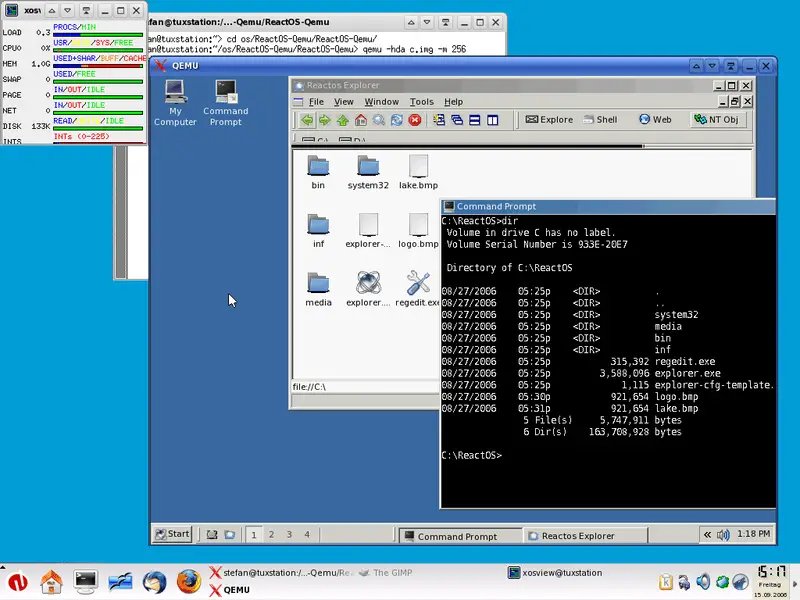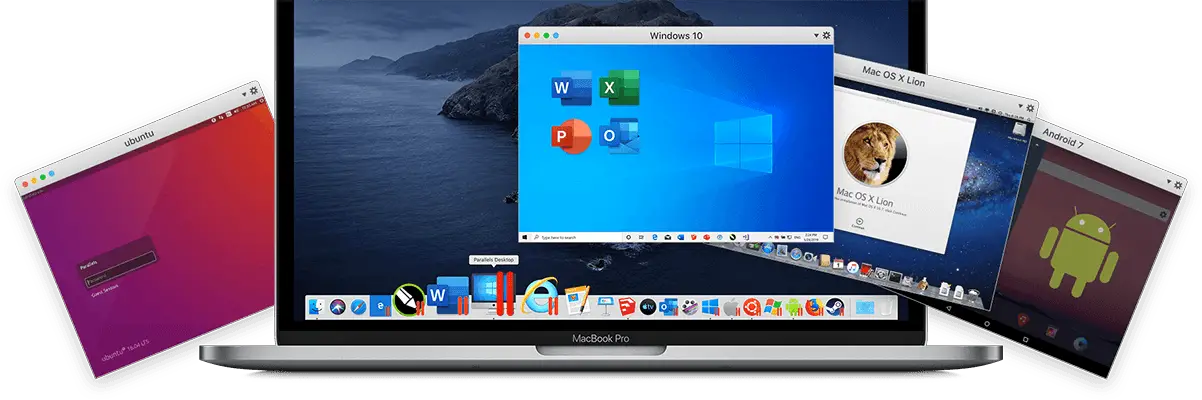Are you in search of something different from VirtualBox? 🤔 Well, We have collected 11 Of The Best VirtualBox Alternative For you in this article.
Without any further ado, let’s explore this guide. 📗
It is common for all computer users to face a situation, then they need to use virtualization solutions on their machines. Virtualization is one of the most common ways for businesses to save a huge amount of money on different server resources.
It even works for home users when it comes to running alternative operating systems on the same computer.
VirtualBox is a very popular virtualization solution used by both businesses and home users.
It is an Oracle virtualization solution specifically designed for letting users install and operate varied operating systems on a single computer or any other device, like a laptop, without any worries. It is free and is quite good at its work procedure.
It makes almost everything a possibility with its dynamic features. Users can run their Windows or Linux operating systems integrating them into one on their computers. The program allows users to create a kind of virtual environment within the host machine.
It creates a covering that fools different operating systems into thinking that they are being installed and run on their very own hardware.
It proves to be highly useful for business users as it means making use of the same hardware that saves space, money, and time. For the home users, it means they can experiment with Windows from within Linux or vice versa.
Nevertheless, the one problem with VirtualBox is it is not the best solution available out there, mainly because it is free and open-source software.
Perhaps, it is far from being the best. Even though it comes loaded with great features, it is marred with a lack of new features and poor performance that its competitors or alternatives have been very quick at incorporating.
So, for varied user requirements, there are varied VirtualBox alternatives available in the market. The alternatives listed below will take the disappointment out of using VirtualBox.
They will enable you to use virtualization in its best form to run the Mac operating system within Windows or troubleshoot corporate applications.
Read on to find the picks that serve your specific purpose in the best way possible. However, be careful, some of them come accompanied with heavy price tags.
Best VirtualBox Alternative – Our Top Picks 👌
1. QEMU
QEMU (Download Here) or Quick Emulator is a free and open-source virtualization software well-suited for different operating systems. It is not just immensely powerful but even user-friendly.
The software offers a plethora of possibilities along with advanced features not available from the virtualization solutions in the same category and genre.
It boasts of a wide assortment of architectures in place of just the conventional x86 found in the majority of traditional computers.
The best thing about this software is it can easily be combined with KVM for running virtual systems as fast as they would run in any local hardware environment.
Additionally, the software does not depend on the graphical output of the host for the virtual system display. It uses a fully integrated VNC server for showing the screen of the guest operating system.
Below is the summary of features of the QEMU that makes it add to the Best VirtualBox Alternative list.
- Helps users in doing away with incompatibility issues if they have migrated from Windows to Linux.
- With QEMU, your computer has all the Windows tools needed for running at a fast pace.
- QEMU interprets system operation very easily because of good performance in converting PC formats with great efficiency.
The list of unique traits and features for QEMU is quite long. Regardless of the configuration levels in the PCs of the users, QEMU is for all advanced and even basic users. It is a very powerful virtualization solution that will surely enhance the experience of its users.
VirtualBox vs QEMU:-
Here’s a detailed chart comparing VirtualBox and QEMU:-
| Features | VirtualBox | QEMU |
|---|---|---|
| Platform | Windows, Linux, MacOS | Windows, Linux, MacOS |
| Open source | No | Yes |
| Emulated CPUs | x86, x86-64, ARM | x86, x86-64, ARM, PowerPC |
| Snapshots | Yes | No |
| Live migration | Yes | Yes |
| Networking | NAT, Bridged, Host-only, Internal | NAT, Bridge, TAP, VLAN |
| Guest additions | Yes | No |
| USB support | Yes | Yes |
| Performance | Fast | Slow |
2. VMware Workstation Pro
Speaking of virtualization technology for operating systems, there is no other name that can match the features provided by VMware. With experience of more than 15 years in the industry, products from VMware are known for their work guarantee.
VMware Workstation Pro ( Download Here) is an enterprise-level software and an established name for virtualization solutions.
The application might be a little expensive, but the fact that it is highly stable makes it one of the most in-demand virtualization solutions, both amongst home and business users.
It has several uses across Information Technology, starting from testing for making the most out of an available server to development.
It requires several configurations initially, but once it has been successfully set up, there is nothing more stable and reliable than VMware Workstation Pro. It can emulate tablets and mobile while allowing for resource sharing along with an assortment of other latest features.
Below is the summary of features of the VMware Workstation Pro that makes it add to the Best VirtualBox Alternative list.
- This elite software will instantly transform your system into a host, all prepped-up for different operating systems required for deploying, testing, and even regular usage.
- It has the potential of virtual synching systems from the cloud so they can easily be accessed no matter where the user is located.
- It can even replicate tablets.
- It comes with advanced hardware backup and makes way for the sharing of different virtual systems.
- Perfect to be used by IT professionals and developers.
The expensive price tag of this application will not be a major deal for you if you are a lot into virtualization.
VirtualBox vs VMware Workstation Pro:-
| Feature | VirtualBox | VMware Workstation Pro |
|---|---|---|
| Price | Free and open-source | Paid software with a free trial period |
| Guest OS support | Supports a wide range of guest operating systems, including Windows, macOS, Linux, Solaris, and BSD | Supports a wide range of guest operating systems, including Windows, macOS, Linux, Solaris, and BSD |
| Host OS support | Runs on Windows, macOS, Linux, and Solaris | Runs on Windows and Linux |
| Performance | Can be slower than VMware in some cases, especially when running multiple virtual machines simultaneously | Generally faster and more efficient than VirtualBox, especially when running multiple virtual machines simultaneously |
| Virtual hardware support | Supports a limited range of virtual hardware devices, including network adapters, USB ports, and audio devices | Offers a broader range of virtual hardware devices, including support for DirectX 11, USB 3.0, and NVMe virtual storage |
| Snapshot feature | Supports snapshots, allowing you to create a point-in-time backup of a virtual machine, which can be easily restored or reverted back to | Supports snapshots, allowing you to create a point-in-time backup of a virtual machine, which can be easily restored or reverted back to |
| Cloning feature | Supports cloning of virtual machines, allowing you to quickly create copies of an existing virtual machine | Supports cloning of virtual machines, allowing you to quickly create copies of an existing virtual machine |
| Virtual networking | Offers a range of virtual networking options, including NAT, bridged, and host-only networking modes | Offers a range of virtual networking options, including NAT, bridged, and host-only networking modes |
| Virtual machine sharing | Supports sharing of virtual machines between hosts, allowing you to move a virtual machine between different physical machines without the need for an additional setup | Supports sharing of virtual machines between hosts, allowing you to move a virtual machine between different physical machines without the need for an additional setup |
| Integration with the host | Limited integration with the host OS | Offers deeper integration with the host OS, including support for drag-and-drop, copy-and-paste, and shared folders |
| User interface | Can be more complicated to use, with a less intuitive interface | Offers a more streamlined and intuitive interface, with a range of powerful features and tools |
| Developer Community | Has a large and active developer community, with a range of plugins and extensions available | Has a large and active developer community, with a range of plugins and extensions available |
3. Parallels
For the ones who are looking to experience the complete capability of Mac in combination with Windows functionality, Parallels (Download Here) would be the right VirtualBox alternative.
The program is a flawless combination of Mac and Windows functionalities. It supports almost all versions of Windows, which means the users can enjoy some of the greatest functions and advantages of the operating system on their Mac without any restrictions.
This MacOS X alternative of VirtualBox has been specifically designed for running Windows within Mac. Parallels is a highly accomplished application that functions superbly within the Mac environment.
The program also provides a very stable and reliable covering for running Windows. It is quite straightforward in its configurations and is thus considered a very polished and top-quality product.
It might not be as feature-rich as VMware products, but at the same time, it is not as expensive as the same. So, it would be a great VirtualBox alternative for the ones on a limited budget.
Below is the summary of features of the Parallels that makes it add to the Best VirtualBox Alternative list.
- While it is restricted to working with Mac only, for users who play with Windows and want to code for Apple or simply run Windows, for instance, Parallels would be the right bet.
- There are two versions of the software available for business users and home users.
- Direct competition to VirtualBox, VMware Pro, and VMware Fusion as it does everything that these programs do.
- It makes way for the simultaneous operation of Windows and Mac.
- It comes with varied modes enabling the users to specify their use case for the virtual system like productivity, development, or gaming, and the software makes required adjustments.
- It is not limited to Windows only and can even run Chrome and Linux operating systems on Mac.
- Parallels is a Windows 10 ready software that even supports the popular Cortana integration.
- It even has the potential of making a virtual system out of the user’s Boot Camp Windows installation for offering complete convenience.
This not-so-expensive virtualization software can be purchased on annual plans and can even be availed through discounts and sales available on a timely basis. Parallels will surely tickle your fancy with its plethora of features and its affordable price.
4. Xen
Computers serve as extraordinary sources of technology, bringing huge development in the lives and the well-being of people. The technology has greatly advanced over the years, thus making way for large-scale system manipulation.
It is the use of several platforms that makes computers so distinct and essential. Speaking of VirtualBox alternatives, XenServer (Download Here) is one that deserves special mention.
This super-functional software offers the best virtualization solution without changing the hardware of the user’s computer. It has the potential of emulating popular systems like IA-64, IA-32, PowerPC 970, x86-64, and x86.
It helps in executing the very best of systems without any lag. With XenServer, you can experience similar quality on several platforms at a similar level as your local operating system.
Below is the summary of features of the Xen that makes it add to the Best VirtualBox Alternative list.
- Open source program possessing the potential of running several operating systems on one single host.
- The program was once owned and operated by Citrix. It is free for home users.
- The Premium version of the program is available for users working in more involved and complicated environments.
- The program is based on the Xen Project hypervisor and is quite powerful.
- It works with both AMD and Intel.
- Mastering the program requires putting in good efforts, but once you master it, you can easily use it for running virtual systems of almost any flavor.
- If XenServer is used for providing IT assistance or in commercial settings, it would be best to go for its premium version because it comes with Citrix customer support as an integral part of the plan.
XenServer is both affordable and efficient when it comes to running varied operating systems on a single computer simultaneously. So, going for this virtualization software would not be a bad deal.
5. KVM
KVM ( Download Here) platform operates within Linux. It is quite good at its work procedure and comes loaded with features that offer complete virtualization.
This Kernel-Based Virtual Machine can easily run other Hackintosh, Windows, and Linux distros, provided you need them on your machine. KVM is one of the most well-known VM podiums and is considered a more cost-effective VirtualBox alternative in comparison to the other software programs on this list.
Below is the summary of features of the KVM that makes it add to the Best VirtualBox Alternative list.
- Perfect for beginners.
- KVM is easy to use and handle for the ones who work in the IT field or have provided their services within the virtualization environment earlier.
- It has been around for more than a decade now. It is thus a mature software with a huge community of users.
- Has a plethora of resources on offer for the users to manage different problems and develop their skills.
If you are a beginner in using virtualization technology and do not have a lot of experience in running different operating systems simultaneously on your machine, KVM would be the right solution for you.
6. VMware
If you are on the lookout for a complete virtualization experience, then VMware is the product you need to choose. The software helps you in controlling all PC components most effectively.
Tools like a mouse, keyboard, DVD/CD drive, network connection, and USB inputs remain free to be used and completely unaffected with the use of the VMware software.
A few noteworthy features of the program are as follows:
- It offers perfect synchronization in virtual machines.
- Users get the option of opening each operating system simultaneously or separately, regardless of the number of systems installed on their computers.
- This is an extra-light software that takes up only 94 MBs saving the users a huge amount of RAM to be used for other functions like VMs and their default operating system.
- Affordable software is considered the best VirtualBox alternative for the cost-effectiveness it offers over the one in question.
- Users can stick to their current systems without modifying them in detail.
- A smart and efficient program that works as one of the best alternatives for users looking for immunity from different virus attacks.
VMware is likely to open up a completely new world of technology for its users by building scopes that can be used for specific programs that can only be operated or used on limited versions of Windows.
7. VirtualBox Portable
This is yet another VirtualBox alternative that comes from the house of VirtualBox itself. It is an incomparable virtualization solution that has been put in place with the objective of changing the whole concept revolving around virtualization technology.
For professionals who are on the lookout for one productive device that can ease the process of testing unknown programs, VirtualBox Portable ( Download Here) can prove to be highly advantageous.
It fulfills the expectations of such professionals by delivering superb results and that too without causing any damages to the native operating systems of the users.
Below is the summary of features of the VirtualBox Portable that makes it add to the Best VirtualBox Alternative list.
- Widely used in different IT fields and large-scale organizations. Also used by non-IT professionals.
- It does not require any kind of installation. Interested users simply need to download the program, export all files to the directory on their systems, and run the program safely.
- It is the portability feature of this program that makes it exclusive.
- Using VirtualBox Portable is a simple procedure. You can easily save it in your USB memory to be used at any location or even on the go.
- It gives users the flexibility of creating operating systems within the Windows environment, including the OpenBSD and Linux operating systems.
- All the operating systems are displayed with their exclusive interfaces.
- With VirtualBox portable, it really does not matter where the virtual systems are stored. The program possesses the ability to run all the virtual systems regardless of their location.
In essence, this open-source and free software program is highly useful, even though it is contained in a USB memory. It enables the user to run virtual machines on a single system that either does not have VB or does not permit software installation.
8. Windows Virtual PC
As is suggested by its name, Windows Virtual PC (Download Here) is a virtualization solution that runs on Windows. Owned and operated by Microsoft, the software runs online in the different versions of Windows and supports only Windows guests.
This means that users will not be able to run Linux or Mac operating systems from this covering. This can be a downside of the program, but a major upside is Windows Virtual PC is free of cost, and it works seamlessly within Windows.
Below is the summary of features of the Windows Virtual PC that makes it add to the Best VirtualBox Alternative list.
- Perfect for professionals and beginners as well.
- Simple installation and easy setup.
- Offers a rich virtualization procedure that can effectively be used for different functions.
- The software facilitates the compatibility and usage of Windows for all the versions of Windows and even other operating systems.
For the ones with support legacy versions of Windows or the ones looking to run insider program machines without disturbing live or production, Windows Virtual PC would be the ideal virtualization solution.
Most importantly, it might affect certain attributes like slide properties and network resources. This is mainly due to the restrictions that take place when trying to install the attributes of an old system into a modern system.
9. VMware Fusion
This is one of the best and the most popular VirtualBox alternatives for running Mac on Windows and vice versa. With easy usage and a clear interface, this platform offers a capable virtualization system with the majority of the functions easily available.
Perfect for beginners and a rich source for expert tech professionals, VMware Fusion offers a very new experience to the users by infusing both Mac and Windows into one in the most proficient manner and with great stability and safety.
Traits you will find only in VMware Fusion (Download Here) and not in any other VirtualBox alternative are as follows:
- Fusion Pro offers a safe and secure REST API solution specifically designed for third-party software incorporation and automation.
- Fusion can be used for building customized tools for delivering the Mac operating system in the form of service.
- Fusion can also be integrated into a constantly iterative and modern development pipeline, making way for automatic testing.
- The Unity View Mode of this program hides Windows desktop, enabling users to run Windows applications just the way they run Mac applications. Different Windows applications can be directly launched from Spotlight, Launchpad, and Dock. Once running, users can view them in Spaces, Mission Control, and Expose just as if they were Mac applications.
- VMware Fusion uses the vSphere next-generation hypervisor podium and brings in major and new enhancements in the field of enterprise security and data center testing.
- The program now comes included with a Trusted Platform Module that supports Microsoft virtualization-based technologies like Credential Guard and Device Guard.
- It even offers support for devices with 3GB vGPU configurations.
- It enables users to have a seamless and enjoyable copy and paste experience between Mac and Windows.
- Drag and drop folder and file sharing, networking, printing, and mirroring are features that do not need any setup and can also be customized for advanced and professional use cases.
VMware Fusion makes a Windows system look amazing and better than ever, regardless of the display on the system. Hence, it is one of the best virtualization technologies available for both pros and beginners in the industry.
10. VMware Workstation Player
One of the best things about VMware Workstation Player (Download Here) is that it can run several instances; managing multiple operating system varieties; running limited VMs; working with portable VMs, and utilizing several varieties of processors and environments.
Features worth noting about this program are:-
- VMware Workstation Player possesses the ability to run limited VMs or machines created with the use of VMware Workstation Pro. Thus, it serves as the perfect solution to be used in educational environments.
- It does not require much to be spent on software and hardware.
- The virtual machines of this program are portable, which means a complete virtual system file along with other forms of storage can easily be transferred and used in a different system.
An added advantage of using this program is it is available for free in its non-commercial version for users who simply want to test it as a virtualization technology for their home. Nevertheless, the usable standard version of this program is available for a price.
Conclusion
These are some effective, top-quality, and affordable VirtualBox alternatives that you can use for creating virtual machines. Always keep in mind; programs that come for free are not always the best.
So, the ones with crucial virtualization and hypervisor requirements should always make use of reputable and reliable commercial solutions. There are free trials available with paid programs. So, you can always test them and then purchase the same.