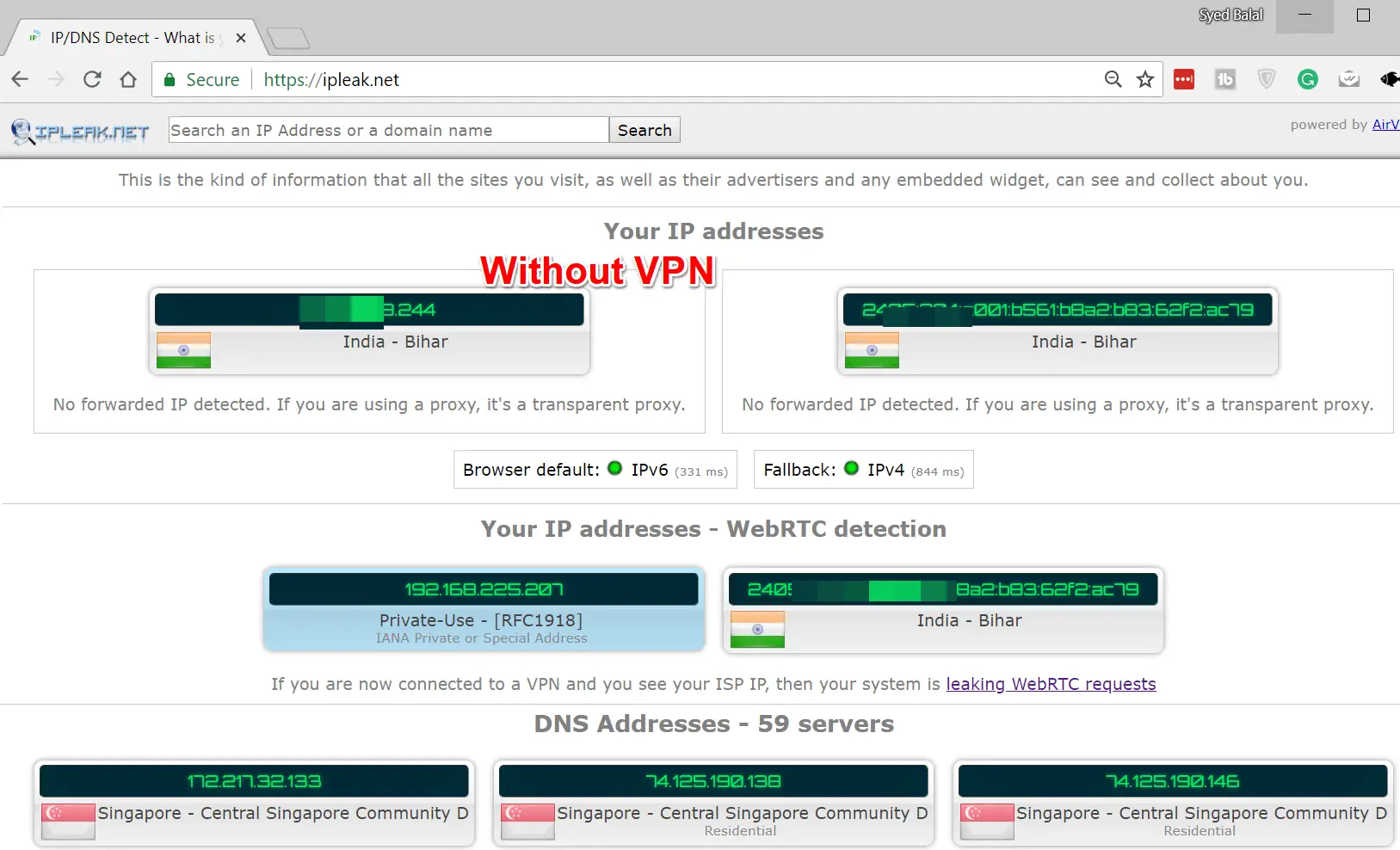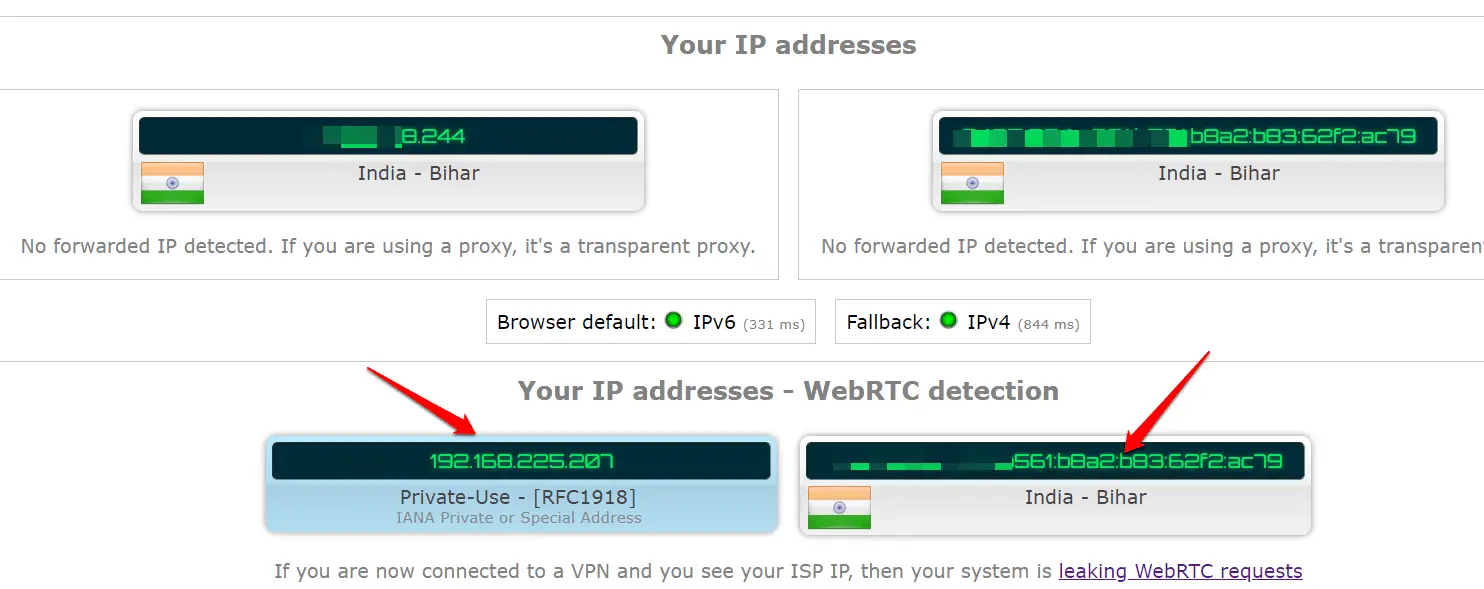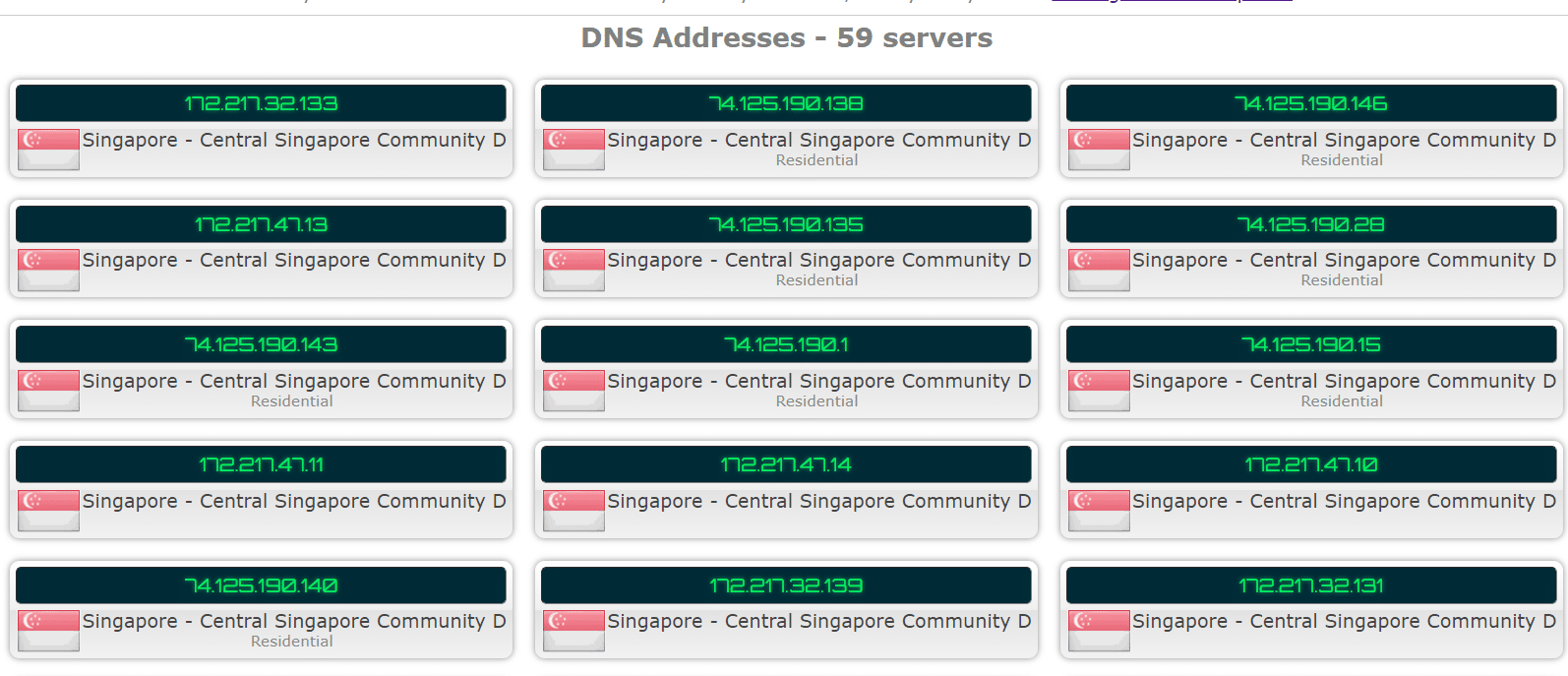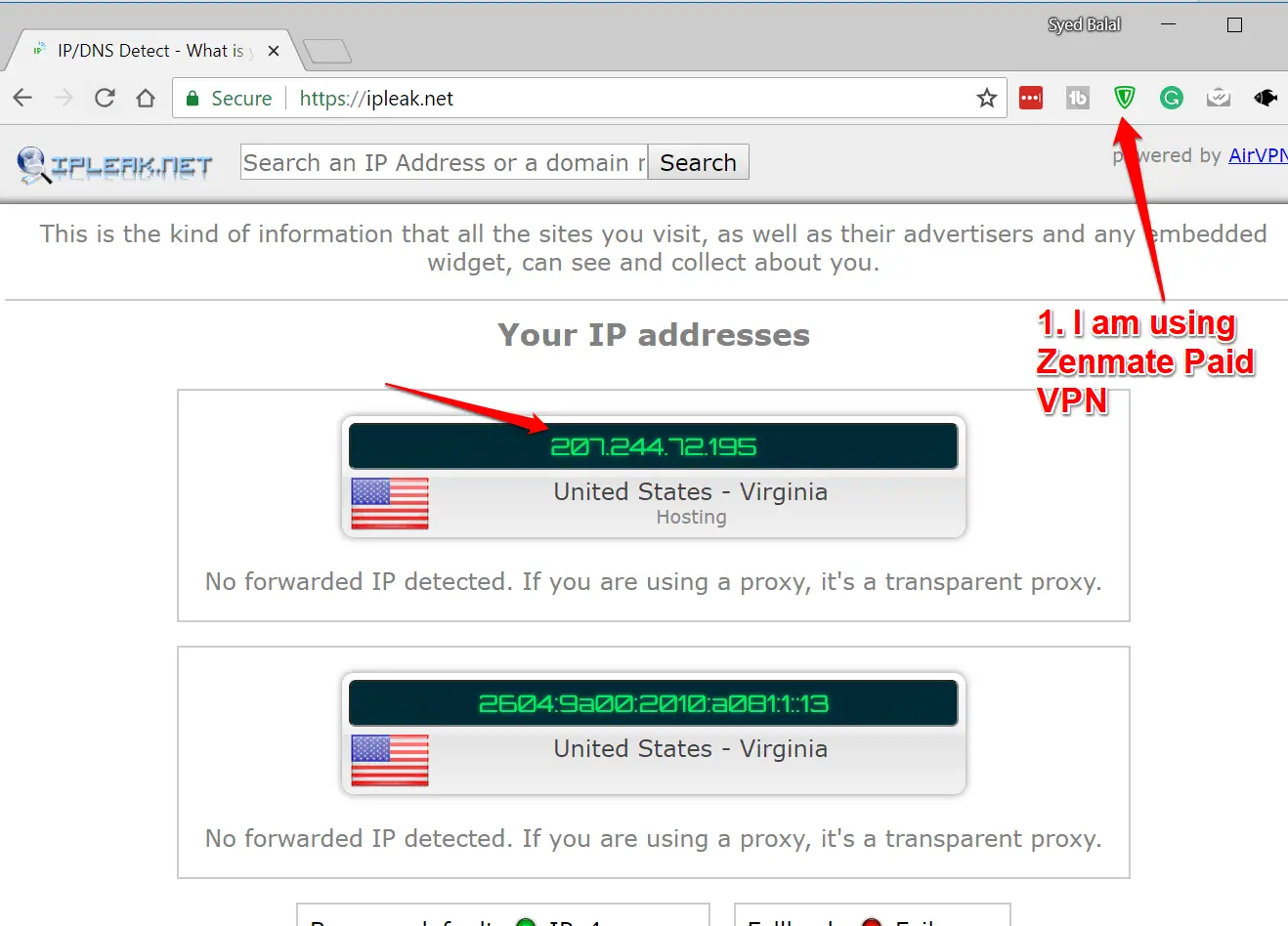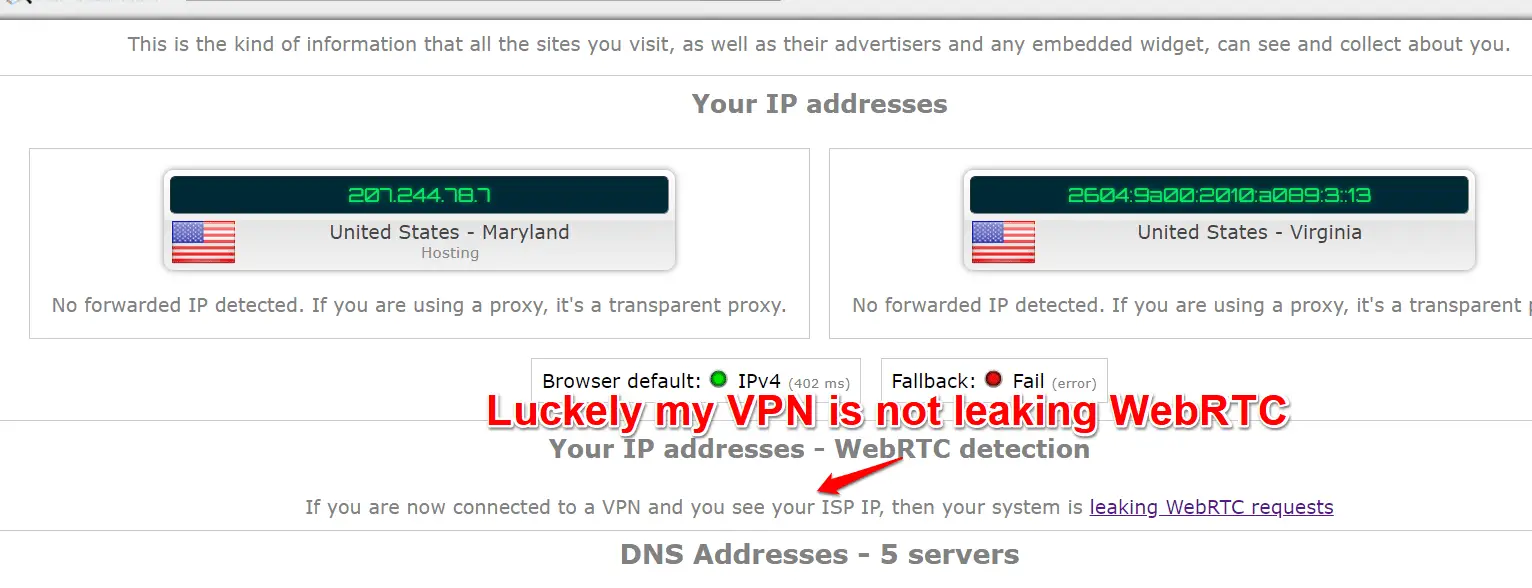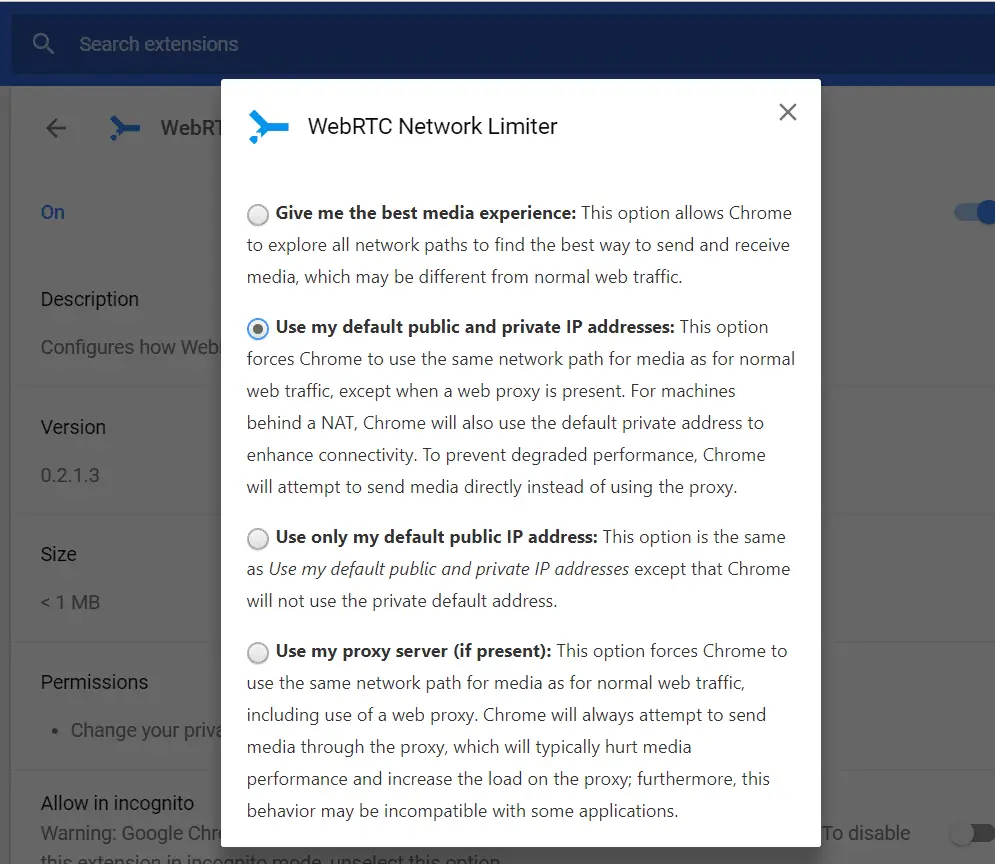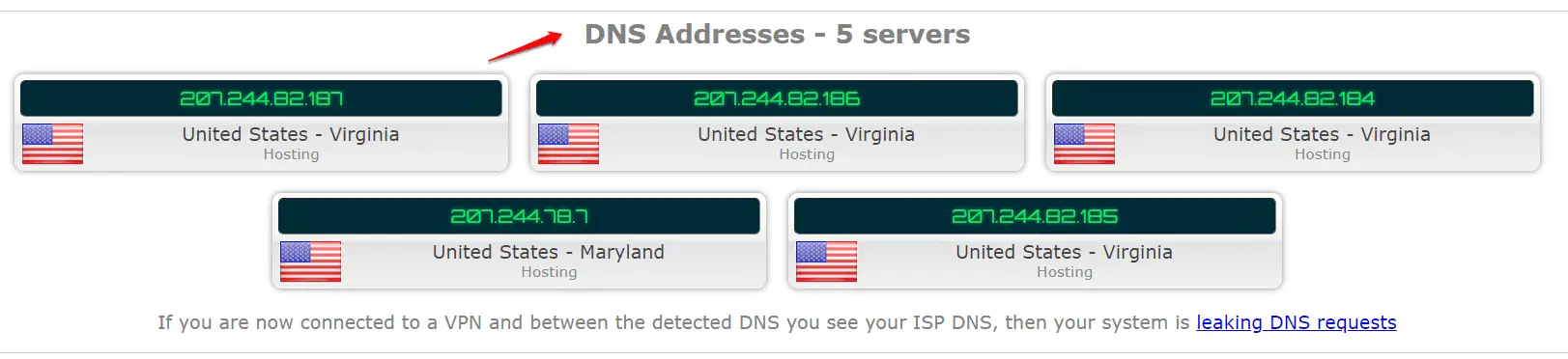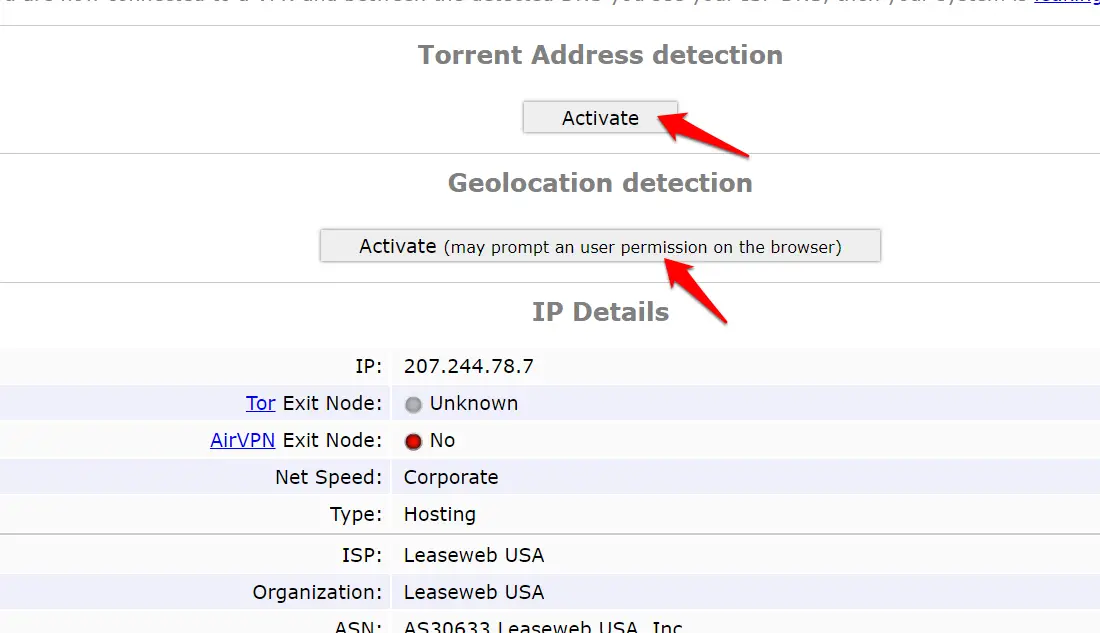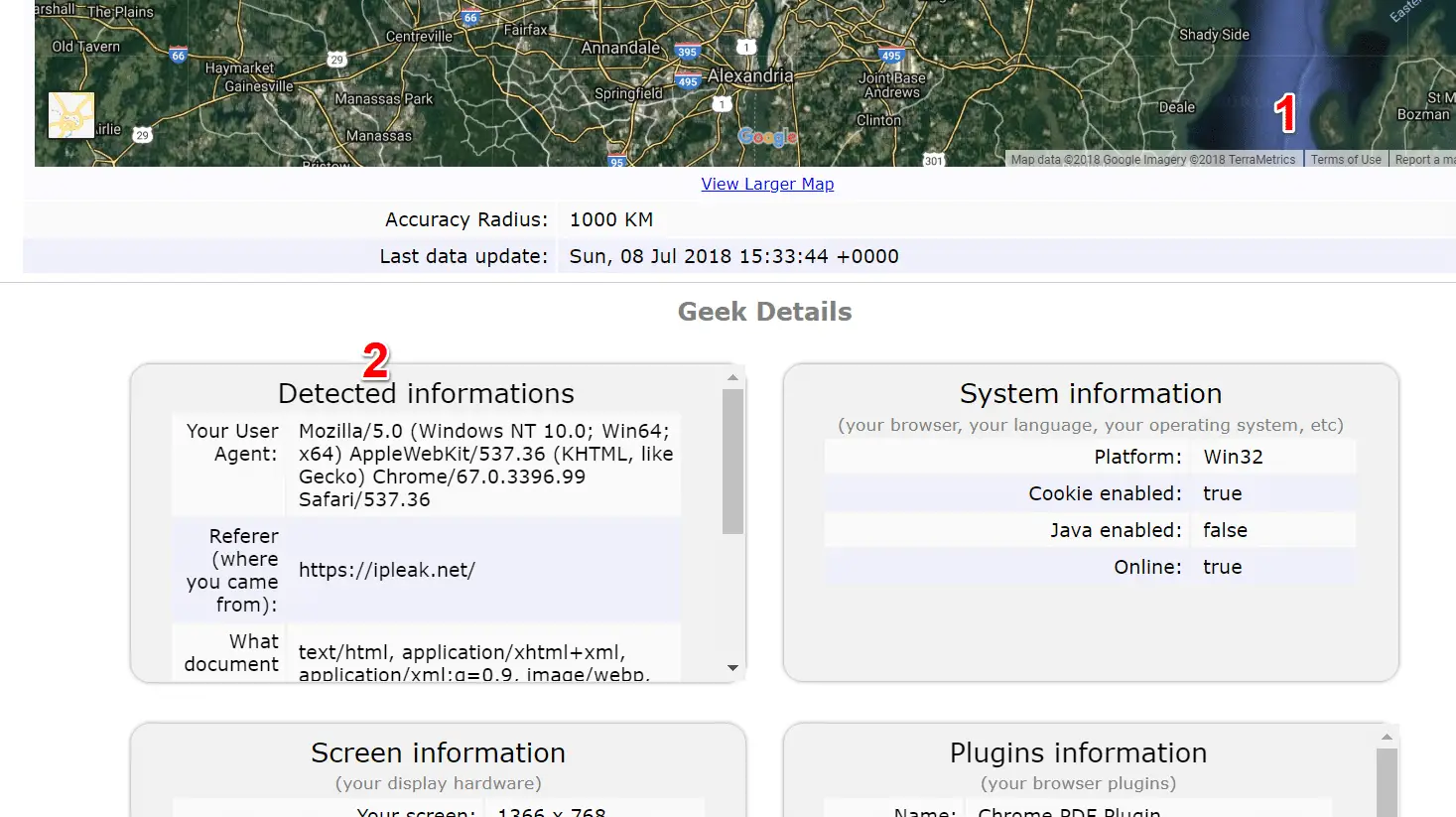When it comes to internet privacy we are always thinking to use VPN and be safe, as most of the VPN service providers are commiting to their customers, use our VPN and be anonmous, In our previous article we covered Will a VPN keep You completely private and anonymous online? With this Your VPN is not Leaking Your Personal Information tutorial we comes a way to test your VPN is doing its job properly or no ? whether free or paid VPN.
Step-by-Step Process to Check Your VPN is not Leaking Your Personal Information
Step1:- It’s best to test your VPN in a location you assume to be safe, such as on your home network. With your VPN switched off, go to ipleak.net. Three main privacy threats are covered. At the top, you’ll see your IP address, which is the unique number that identifies your connection to the internet.
Step 2:- Below that is the WebRTC detection, 1 which shows your IP address on the local network. This is a controversial service that deliberately leaks information about a PC’s connection to the internet so that another PC can communicate with it directly, such as when making a video call.
Step3:- Further down is the DNS address. This will be controlled by your ISP unless you’ve changed it to something else, but whoever controls it can see what sites you’re visiting. Unless the DNS owner specifically states that it doesn’t log this information, you should assume that it keeps a record of every site you visit.
Step4:- Switch on your VPN and reload the site. You should see a different picture. The first thing to check is the IP address. It should be different to the actual IP address shown in Step I, and may also be giving you the appearance of being in another country. This is particularly important if you’re using your VPN to access geoblocked sites.
Step5:- The WebRTC detection isn’t strictly controlled by your VPN, though some will block it. Here, your internal IP address should be displayed n but within a Private Use box, with no reference to your ISP. If your ISP’s name appears here, there’s a good chance that your privacy is being compromised.
Step6:- If you find that your WebRTC is leaking, you could change your VPN. Voidsec (voidsec.com), the organisation that discovered and first highlighted the problem, has information about it at https://voidsec.com/vpn-leak/ , where you’ll also find a link to a spreadsheet of all the VPNs they’ve tested. Choose one with a green cell in the Leak/Vulnerable column.
Step7:- If you prefer, you can plug this security hole manually in your browser. In Chrome, you can download Google’s own WebRTC Network Limiter .
In Firefox, go to about : config and double-click ‘media.peerconnection .enabled’ to set it to False. This might stop some video services operating, though.
Step8:- Back in ipleak.net, at the bottom, you’ll find the DNS Address. This should make you appear as if you’re in the same country as your IP address. The address of the DNS server should also be different from the one shown in Step 3.
Step9:- Below the DNS info is ‘Torrent Address detection‘. If you use Bit Torrent software to share files, click Activate to see whether your VPN is allowing your torrent software to expose your IP address. Click the Activate button under ‘Geolocation detection’ to check whether your browser asks permission before revealing your whereabouts.
Step10:- If you’re interested to know what further information is slipping out about you, your browser and your PC, keep scrolling down the page. You should see a map (hopefully, showing your VPN’s location, not yours) as well as information about your hardware and browser add-ons.