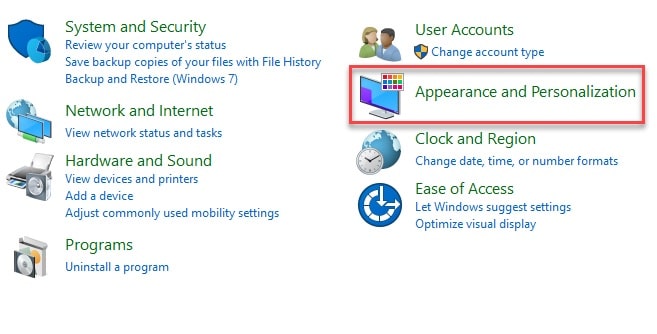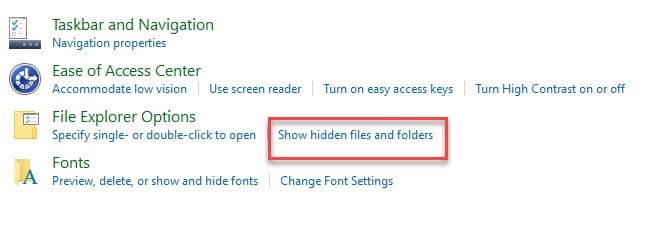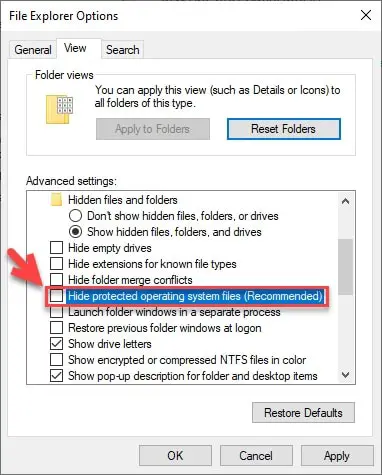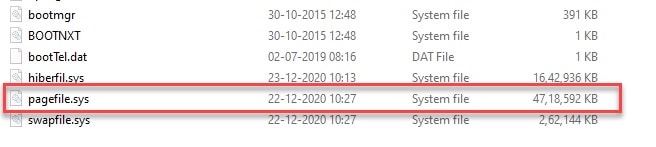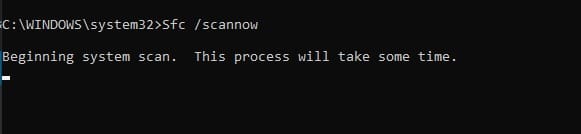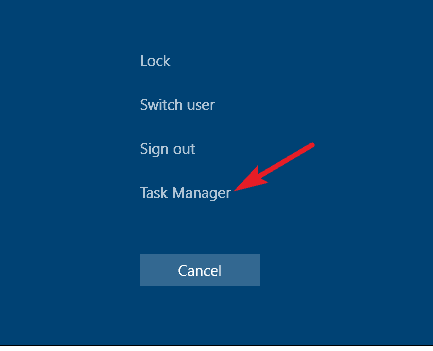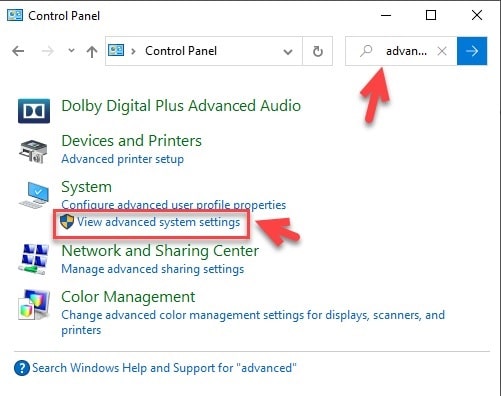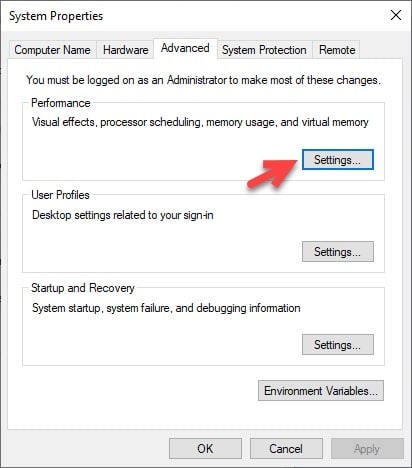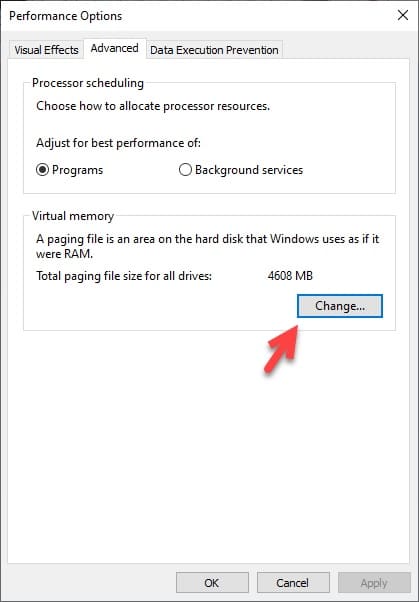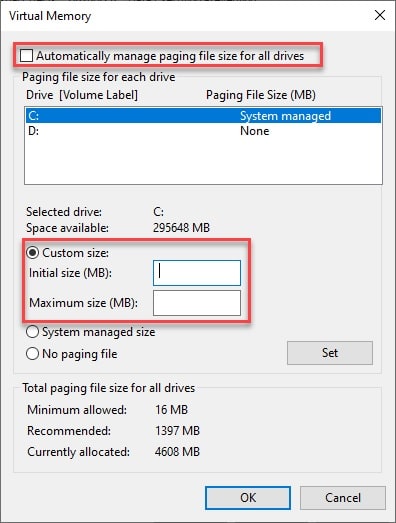One of the biggest questions that a buyer has, while purchasing a computer, is how much RAM is needed. A tussle between your money and the amount of RAM is always on.
But even if you end up buying a smaller RAM, you should not feel bad because of Pagefile.sys that Microsoft has introduced to optimize your memory.
If there is data that your RAM can not store, that data is stored in Windows Page File or Pagefile.sys. And because of this, your multitasking experience will improve.
How does the Pagefile.sys works?
When you launch an application, its data gets stored in the Random Access Memory or RAM. And when you close it all the data gets shifted to the harddisk. Your computer does this to speed up the task that you are doing, as reading RAM is way faster than reading HardDisk.
Let’s understand this with a simple example when you launch Chrome, your computer reads its program files from the hard disk and then places them in your RAM as it is faster to read.
But if you go on a spree by opening multiple apps and want to multitask then you will have a shortage of RAM. When your computer feels like it can not store more items in the RAM it stores them on a page in your hard disk called Windows Page File or Pagefile.sys.
Even though Pagefile.sys saves your application on your hard disk since it takes more time for your computer to read hard disk as compared to RAM, when you maximize the application again it will take some extra time to load.
Therefore, the moment you close an application that was stored in RAM, and if the application stored in Pagefile.sys is small enough to fit in the remaining space, it gets transferred to the RAM.
But another fact is since most of modern computer has abundant RAM, therefore, Pagefile.sys rarely gets used. And even if your computer does not have excess RAM, most of us do not open multiple applications simultaneously as we know it will slow down our computer.
Because of this, we can say that the Windows Page File or Pagefile.sys is a very useful component for a certain niche of audience and time but it is vital for all.
How to see if my computer has Pagefile.sys?
Even though, there is no need for you to check for Pagefile.sys since Microsoft has backed in this feature in all the Windows Operating System. But if you want to check it out of curiosity in this section, we are going to see a step by step method of doing that.
Since Pagefile.sys is a part of protected operating system files, we should first unhide these files. To do that, you need to follow the prescribed steps:-
Step 1: Launch the Control Panel by either searching it out of the start menu or by RUN(Win + R), type “control” and hit enter.
Step 2: On the appeared screen click “Appearance and Personalization”.
Step 3: Now, from the right panel of the appeared window, click on the “Show hidden file and folder” from the File Explorer Option.
Step 4: This will redirect you to the “File Explorer Options” window, go to the view tab, scroll down a bit, and untick the “Hide Protected Operating System files(recommended)” setting. And click on Apply and Ok.
Now, you have disabled the hide protected Operating System files option. Therefore, it will be visible in the File Explorer.
Step 5: Launch the file explorer by searching it out of the start menu or from the taskbar.
Step 6: Now, go to the Local Disk C(or to the disk where you have installed your OS), scroll down to the bottom, and there you can see Pagefile.sys.
Is it OK to delete pagefile.sys?
You may have heard of this saying before, since pagefile.sys is slower than RAM, and since you have an abundance of RAM, you should delete it in order to have a faster experience.
I think this claim is pointless, I am going to prove it to you. Before going to the consequences of this action, we should answer whether it makes your computer slower.
Yes, pagefile.sys is slower than RAM but it only stores the data when the RAM is filled. So, if you have more RAM things are not going to get stored in it in the first place. So, this claim is pointless.
Talking about the consequences, the first thing going by the lines of RAM management is that, if for some reason you decide to open dozens of apps at once your RAM will not able to store all of them, hence, your apps will start crashing.
On the other hand, it is a part of your operating system. Therefore, there are several indirect consequences that you may suffer because of your decision to delete the Windows Page File.
So, there is no point in deleting the Pagefile.sys as your computer needs to run without any major issues.
But even if you decide to delete the pagefile.sys. You can do that by going to the Windows File Explorer> Local Disk> pagefile.sys( right-click)> delete.
One thing you should know, the pagefile.sys is enormous, as its size can range anywhere between 4 to 12 GBs. And because of this, your file will not go to the recycle bin instead it will be erased completely out of your computer.
How to fix a corrupted page file?
If you think that your page file got corrupted then there is nothing it worries about as it is very simple to fix it. There are various methods of doing that, but in this section, we will be using one of the best command-line interpreters, that is the Command Prompt.
To do that, you need to follow the following steps:-
Step 1: Launch the command prompt as an administrator by searching it out of the start menu or by RUN(Win + R), type “cmd” and hit enter.
Step 2: On the screen appeared, type the following command and hit enter.
sfc/ scannow
This command will search all the corrupted files present on your computer and then fix them.
After the completion, you should restart your computer to get things on track.
How to resize pagefile.sys?
Pagefile.sys has a certain amount of RAM assigned to it. But depending on your computer’s RAM, you can use the twitch setting.
To do that, you should first check the amount of RAM you use. For it, launch the task manager by right-clicking on the taskbar and selecting “Task Manager” or you can hit Ctrl + Alt + Delete and then click Task Manager.
From the appeared screen, go to the performance tab. Then check the memory section. If you utilize all the RAM then you must increase the size of the page file. To do that, follow the prescribed instructions.
Step 1: Launch the Control Panel by searching it out of the start menu or by RUN(Win + R), type “control” and hit enter.
Step 2: Type advanced in the search bar and hit enter.
Step 3: Now, click on the View advanced system and settings from the System option.
Step 4: This will redirect you to the System Properties window.
Step 5: Click on Settings… from the Performance section.
Step 6: Now, from the appeared performance options window, go to the advanced tab and then click on Change from the virtual memory section.
Step 7: The click will redirect you to the Virtual memory window, untick the “Automatically manage paging size file for all drivers”, choose “Custom Size” and then set an initial size and a file size. And then click Set to confirm the changes.
After this, you should restart your computer to reset the pagefile.sys configuration.
How to move pagefile.sys?
If you have an option between going for a RAM or an SSD and you end up picking the SSD. There is a way by which you can use that SSD as RAM, not in a literal sense but you can move your pagefile.sys to the SSD as it is faster than HDD.
Note: It is not recommended as it disturbs the windows harmony.
To do that you need to follow the following steps:-
Step 1: Launch the Control Panel by either searching it out of the start menu or by RUN(Win + R), type “control” and hit enter.
Step 2: Type advanced in the search bar and hit enter.
Step 3: Now, click on the View advanced system and settings from the System option.
Step 4: This will redirect you to the System Properties window.
Step 5: Click on Settings… from the Performance section.
Step 6: Now, from the appeared performance options window, go to the advanced tab and then click on Change from the virtual memory section.
Step 7: The click will redirect you to the Virtual memory window, untick the “Automatically manage paging size file for all drivers”, choose “no paging file” and then click Set.
Step 8: A warning will come where you should click Yes.
Step 9: Now, select the external drive and click Set.
Step 10: A warning will come where you should click Yes.
Restart your computer to get things right.
Conclusion:-
Pagefile.sys or Windows Page File is one of the most important windows management tools that your computer has. It is a boom for someone with less RAM and an essential commodity or someone with sufficient RAM.
You should not delete or move it as it can disturb the harmony of your computer. But there is something that you can do to customize it, that is to change its size. So, you should check your average RAM consumption and then alter its memory.