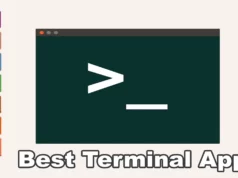Windows comes in a variety of paid-for editions (such as Windows 7 and Windows 10), each of which offers several different versions (Home, Pro and, in the case of Windows 10, S).
The one you opt for will depend on your budget and computing needs, but if you’re buying a new PC, it will almost certainly come with Windows 10 preinstalled, and there are plenty of people yet to be convinced about the benefits of Microsoft’s latest OS.
With Linux, there are a lot of different operating systems – or ‘distros’ – to pick from and they’re all free. Depending on what you intend to do with your OS, you’ll be able to find a distro that’s perfect for your needs.
For example, Ubuntu (www.ubuntu.com) and Mint (linuxmint.com) are ideal if you’re
switching from Windows; Elementary OS (elementary.io) is a good choice if you’re accustomed to using a mac, and LXLE (www.lxle.net) is perfect for anyone who wants to run an OS on an old or slow system.

The beauty of Linux operating systems is that you don’t have to just pick one and stick with it. You can run any OS directly from a DVD or USB flash drive, try it for as long as you like and then install it if you decide it’s for you.
Another benefit is that, although Linux operating systems are free, you’re not necessarily forced into updating to the latest version (as you are with Windows 10).
Opt for an LTS (Long Term Support) version and you’ll receive five years of free security and maintenance updates, which means your PC won’t be left vulnerable to malware threats and performance problems but you can still stick with an OS you are familiar with and not have unwanted ‘improvements’ foisted on you.
Windows Apps and Their Linux Alternatives
What you should be aware of:-
Linux isn’t actually an operating system, it’s a kernel–the central component that operating systems are built around (Windows is built around a Windows kernel).
There’sachance that you may already be using Linux without realizing – Android, Google’s mobile operating system, is actually based on it. Switching from Windows to Linux isn’t that difficult–alot of popular distros, including Ubuntu and Mint, look and work in much the same way as Microsoft’s OS.
However, performing some operations, such as installing software and making major changes, involves a bit of a learning curve.
You can run Windows software on Linux, but you first have to install the WINE (www.winehq.org) compatibility layer. WINE (Wine Is Not an Emulator) can run most Windows programs flawlessly, exactly as if they were running on Microsoft’s OS.
You can also use WINE as the default installer for your Windows programs, which saves you the hassle of having to configure them.
Another thing to be aware of is that Linux has different Desktop environments (interfaces) to choose from, including Cinnamon, Unity, GNOME and MATE. So once you’ve decided which operating system you want, you have another choice to make – which may be one step too many for some people.
Linux Mint, for example, is available in 32- and 64-bit variations, and with Cinnamon, KDE, MATE and Xfce Desktop environments.
Why should Manjaro Linux be your first Linux Distribution
How to switch to Linux:-
Simply decide which Linux operating a system you want, then download it. You can then write it to a DVD or USB flash drive, boot into it, try it out and then install it.
You can dual-boot the distro alongside Windows if you want, which will allow you to choose which operating system you prefer to use at boot up.
To do this, install Windows first, then create a partition for installing your Linux OS. Boot from your live Linux disc or flash drive and select the install option.
The ‘Installation type’ screen should show you an option to ‘Install Linux OS alongside Windows’ (the actual wording will vary depending on the operating system).
Learn Linux commands
You can use the main Linux interface for pretty much everything, but typing commands into the text-based Terminal window saves a lot of time.
To master all the available commands, we recommend using the ‘apropos’ command with a description.
Typing apropos editor, for example, will show a list of all the commands that relate to any editing programs on your system.
Going to Switch Linux? Read This Before You Do
Make the most of Sudo
Of all the commands you can use in Linux, Sudo (‘super user do’) is the one you’ll want to be most familiar with.
It essentially runs any command that follows with elevated privileges–a bit like running something in administrator mode in Windows.
There are some switches you can use with it, such as sudo –b, which runs the command
in the background, and sudo su, which makes you the root user (‘su’ stands for switch user).
You can use Sudo to quickly install applications. For example, typing
sudo apt-get install gimp
installs the popular image editor Gimp
TERMINAL KEYBOARD SHORTCUTS
Make your actions more efficient in Terminal – Linux’s version of the Windows
Command Prompt – by memorizing these handy shortcuts:-
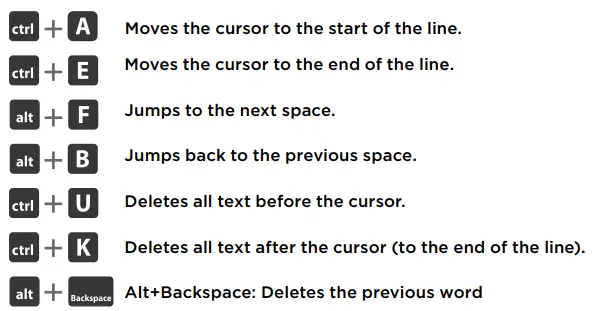
Hope my article “Why Linux is better than Windows” helps you to identify Why Linux is better than Windows. if you have any query, feel free to comment.