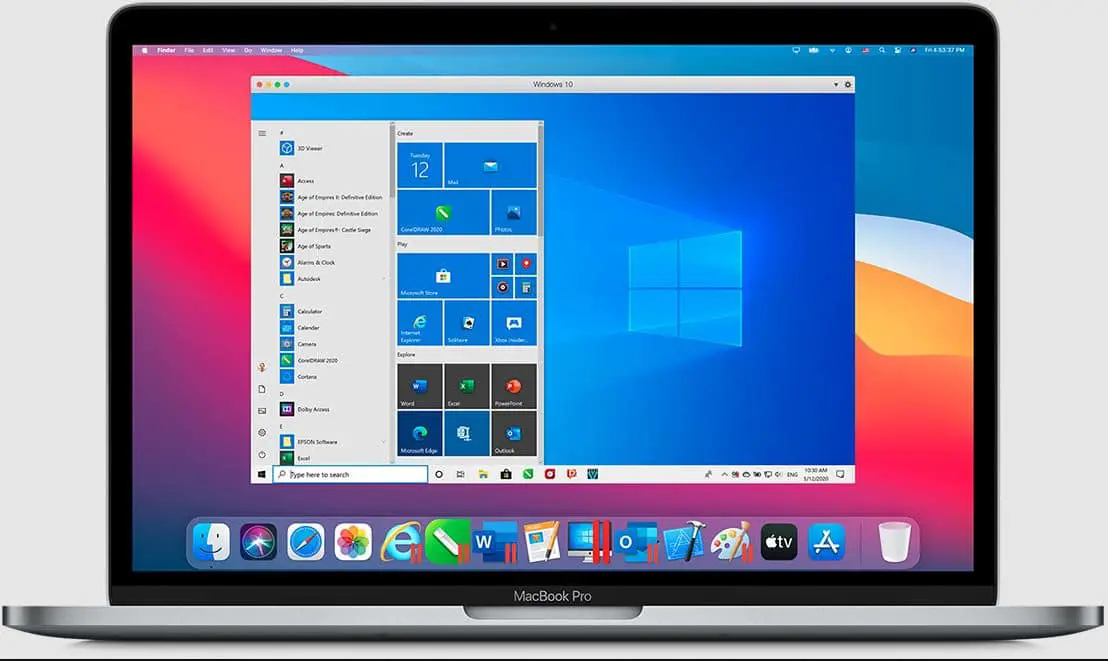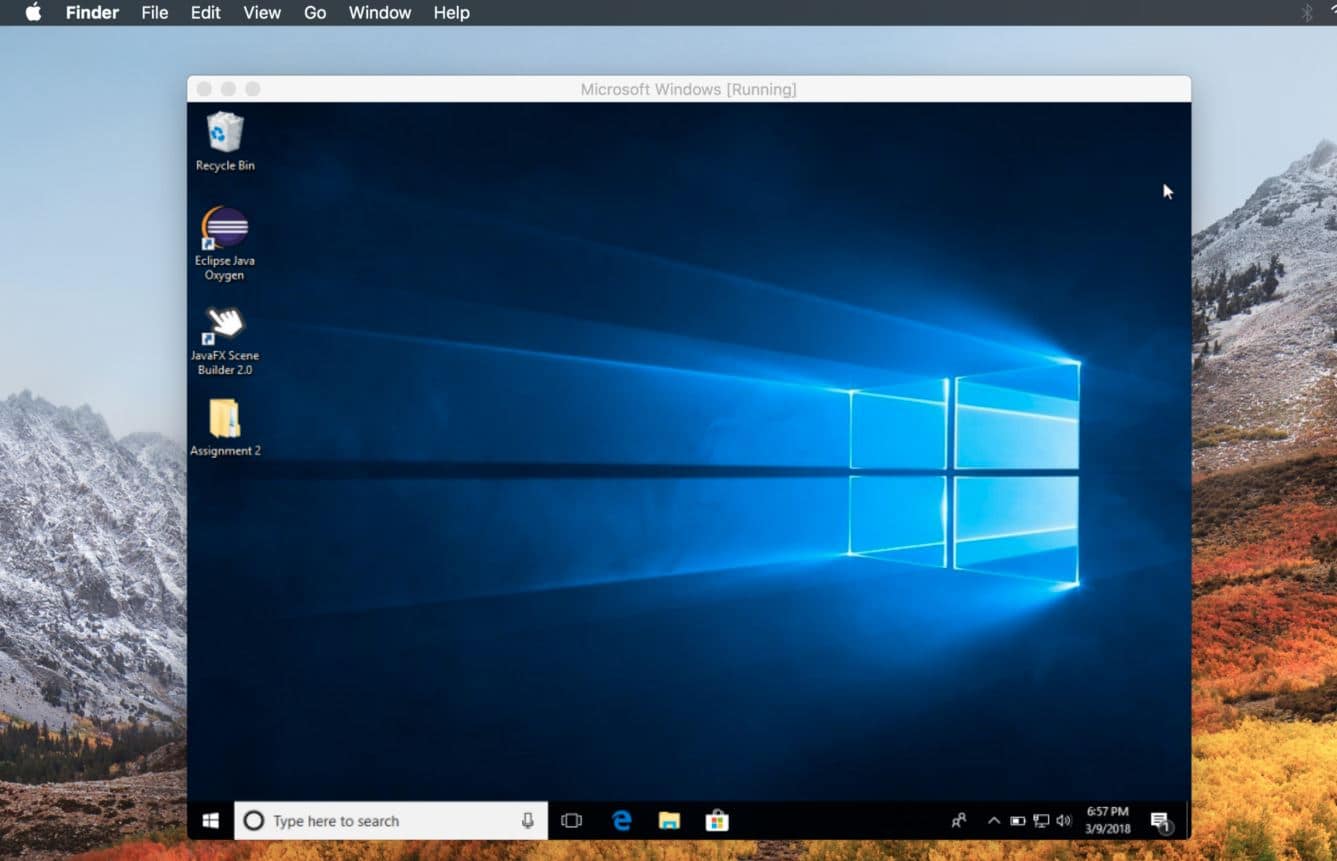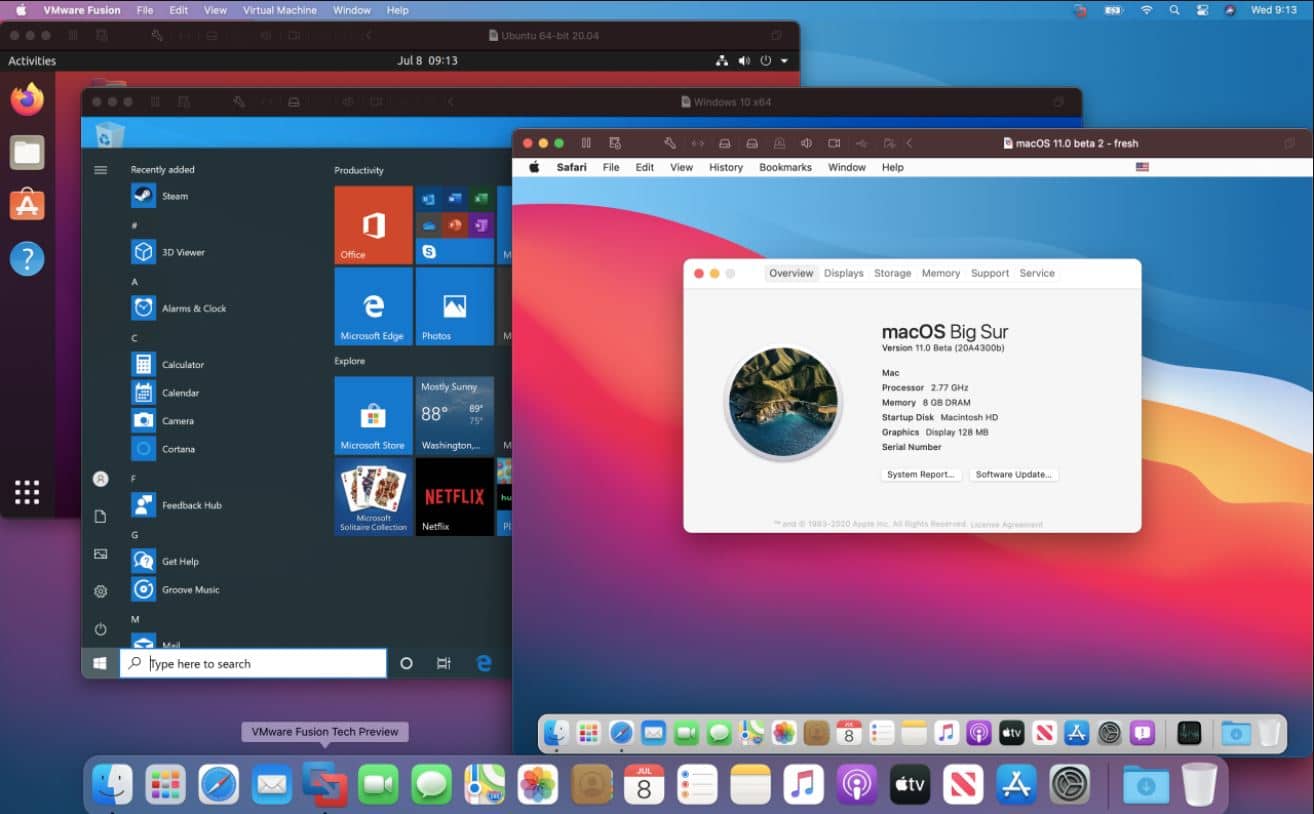Macs are undoubtedly awesome for everyone – from students to seasoned writers and coders to tech experts.
They perform well without any glitches, are featured with a wide range of applications, and, more importantly, we all are fans of the overall build and look of Macs.
However, there are a few, very few, pretty much ignorable downsides, especially when we compare them to Windows. You can’t run some very important applications exclusively developed for Windows.
If you are looking for some ways to use these apps or want to get the Windows experience on your Mac PC, there is a very easy way out!
A simple and tiny emulator or virtualization tool is, more often than not, enough for you to get that amazing Windows experience even on your Mac PC!
And in this review, I am taking you through some of the most extraordinary Windows emulators for Mac. These work wonderfully well on almost all Mac PCs and are easily available to download.
But before we talk about them in detail, let’s closely look at the relevant questions you want to ask!
What is a Windows emulator?🤷♂️
In common terms, “emulators” are very simple yet highly useful utilities that allow you to run incompatible applications or operating systems with your device!
Emulators have been in use with a lot of success for playing some of the most popular video games, accessing a wide range of OS programs, and even running a completely different operating system on different systems.
And, if we talk about “Windows emulators” in particular, they make it more than possible for you to get an exclusive Windows experience on your Mac PC, even without spending a lot of money or putting in a lot of hard work.
What Does a PC Emulator Offer for macOS?
PC emulator is an advanced virtual machine software that works in the background rather than in an isolated, safe environment inside your PC’s operating system.
With an emulator, you can easily install or run an operating system like Windows inside your original macOS. Since you can run Windows on your Mac PC, you can even use all its programs.
Are PC Emulators Safe to Use?🤷♂️
If you are worried about the data safety of your PC, here is the good news: PC emulators are usually safe to install and use on most macOS devices. All you have to do is to ensure you don’t download the emulator from an unknown or unsafe source/website.
The best part is that most of the virtual machine software is designed by highly reputable companies known for ensuring the maximum security of users’ data.
The application runs the guest operating system in a virtual, safe environment, completely disconnected from your actual operating system.
According to multiple records and data, Windows emulators for Mac don’t affect the host PC, even if it is attacked by viruses or malware.
How to Find the Best Windows Emulator for Your MAC PC?
Installing a Windows emulator on your Mac PC has numerous benefits. But it’s very important to remember that you only choose the most suitable product that reduces the potential risks of data theft and even a corrupted operating system.
Maintaining a decent speed off your system after installing a windows emulator is usually the biggest challenge. Emulators are known 4 reproduce undesirable behaviors from your Mac operating system.
They usually don’t come with a dedicated power source or hardware; you can expect a considerable reduction in the overall speed of your system.
That’s why downloading the emulator from a trusted source becomes paramount. And, if you are successful at finding an emulator from a popular developer, you don’t only avoid the risk of slowing down your system.
Still, more often than not, you will find a very suitable program for your Mac PC.
No need to worry! We have got you covered here as well! Check out some of the best Windows emulators for Macs and download them from the safe and secure links provided here.
Best Windows Emulators For MAC – Our Pick👌
These are my best options based on users’ experience, smoothness, and ease of use. Let’s find out more about them!
1. Parallels Desktop
Parallels Desktop (Get Here) has to be the number one option without any doubt whatsoever!
One of the easiest, most powerful, and fastest windows emulators, parallels desktop allows you to seamlessly run thousands of windows applications like access, Internet Explorer, Microsoft Office, Quicken, QuickBooks, Visual Studio, etc. What more?
It even makes it very easy for you to download graphics-intensive games and CAD programs without worrying about the overall performance or speed of your Mac PC.
Unlike most of its competitors, you can enjoy using parallels desktop side by side with your original Mac operating system without rebooting or restarting your PC.
How does it work?
One of the most popular windows emulators for Mac, Parallels Desktop swiftly and automatically detects the overall requirement of your system, and it starts running within a few minutes of installation.
You get two useful options while applying the parallels desktop to your PC. You can either download and install the entire Windows 10 operating system or use the windows applications of your choice.
What makes parallels desktop the best? Resource and graphic-hungry windows applications run smoothly and effortlessly on your Mac PC without compromising the overall performance and speed.
You can download, install, and use multiple Windows-specific apps and games. Thanks to the coherence mode, the windows emulator enables you to make the secondary operating system invisible even while using all its applications.
Flexibility is another massive feature that makes parallels desktop the best in business! The windows emulator is more than compatible with most Mac OS versions, even the latest BigSur 11 and above!
And installing it on your PC is as easy as it gets! Create a new virtual machine or use an existing one to install it! And you are ready to go!
Features of Parallels Desktop:-
- It gives you access to both Microsoft Office and Internet Explorer for Windows
- Allows you to use more than 200,000 windows applications without any problem
- It makes data sharing between Mac and windows super easy
- Use Windows applications even after hiding the windows desktop in exclusive coherence mode
- Lightning fast, seamless, and easy to set up
Ratings – 4.7 / 5
2. VirtualBox
VirtualBox by tech giant Oracle VM is the next on my list of the best windows emulators for Mac.
It is a powerful, open-source, cross-platform virtualization program that enables you to create, run, and manage multiple virtual machines simultaneously and seamlessly.
Guest multiprocessing, remote machine display, soft keyboard USB device support, and RDP authentication are some of the biggest highlights of this extraordinary windows emulator.
The lightning-fast application enables users to create highly effective virtual machines on a single host. It even makes it simpler to execute and perform on another host with a completely different operating system.
And the best part is you can do it all by using the same file in an image format. It even allows you to exchange files, display videos, synchronize time, manage your mouse pointer movements, enable and disable automated login, and so much more.
If you are a professional system engineer, you can even import and export virtual machines with the help of the modern open virtualization format (OVF).
Oracle VM VirtualBox is also known for offering a unique snapshot functionality, allowing users to easily save a particular virtual machine state and even revert to the initial stage if needed.
Professionals can seamlessly transfer important data between the guest and host system and copy files and folders, clipboards, and directories with the help of the next-gen drag-and-drop feature.
Want something more? The windows emulator lets you create a complete and linked copy or even a clone of a virtual machine to properly test various guest operating systems or prepare a separate backup.
Features of VirtualBox:-
- Supports multiple host operating systems
- No hardware virtualization is needed
- Multiple guest additions, including seamless windows, shared folders, & 3D virtualization
- Excellent hardware support
- Multigeneration branched snapshots
Ratings – 4.6 / 5
3. VMware Fusion
VMware Fusion is also one of the most popular Windows emulators for Mac that comes with quite extraordinary features. It gives you unbelievable freedom to take your productivity to a different level.
The windows emulator is not only very agile but is superbly secure, and that too, in the environment of your preferences.
Whether you are a business owner, an IT professional, a developer, or even a common PC user, VMware Fusion has more than just something for you!
You can rely on the software for unmatched OS support, advanced features, and, most importantly, rock-solid stability.
There are two different versions of this windows emulator, i.e., Fusion player and fusion pro. It doesn’t matter what your purpose is to look for an emulator.
From next-level development to professional testing, gaming, or even simulating multiple production clouds on local desktops, VMware Fusion can singlehandedly deal with literally everything.
To your surprise, running windows, and Mac OS is only the beginning with VMware Fusion! You can select from hundreds of supported operating systems – from less popular Linux systems to the latest Windows or Mac OS, without rebooting.
Thanks to its excellent ability to run the entire virtual cloud stack on a single operating system, you can easily demonstrate all the solutions in real time, with simpler and safer rollback points to multiple user configurations!
Regarding supporting the latest versions of macOS, Fusion 12 Pro, in particular, supports macOS 11 Big Sur, which includes advanced features like Sidecar, which permits you to even use your iPad as an additional display for your virtual machine.
Not impressed yet?🤔 Here is something that will surely make you feel crazy about VMware Fusion!
Unlike most similar windows emulators, it supports virtual machines with mind-boggling sizes – up to 128GB of Ram, 10TB of virtual disks, 32 CPU cores, and as large as 8GB of VRAM! Isn’t impressive?
Features of VMware Fusion:-
- Supports macOS Big Sur along with other older versions
- Works seamlessly with monster virtual machines
- It gives an unbelievable Sandboxed experience
- Supports Containers as well as Kubernetes
- Virtual networking for IT professionals
Rating – 4 / 5
4. Wineskin Winery
Wineskin Winery (Get Here) is among the most widely accepted, even admired windows emulators for Mac, especially when we talk about the free category.
The simple, tiny, and open-source tool is based on the free wine software and has been popular for automating the overall process of wrapping various windows applications.
It transforms them into similar App Store programs and makes it more than possible to run them on devices based on macOS. If you are a beginner or can’t bear those mentioned above, paid tools, you can surely think about Wineskin Winery!
It allows you to play video games that are compatible with Windows only successfully. Not just that! It ensures you don’t have to worry about losing your old OS-based programs!
Why do I like the concept of Wineskin Winery? The best part about this tool is that it easily produces fully self-contained packages that you can share with other macOS users without much fuss!
Unlike other, more advanced programs like Parallels Desktop and Fusion, you definitely can’t copy from your Windows applications if you are using this free emulator. After all, there are reasons why things are paid, and free is free!
You don’t have to be disappointed, though! Even experienced and tech-savvy Mac users can enjoy trying multiple ways to save the printer output easily!
All you have to do is to convert it from a Wineskin wrapper to a file compatible with macOS.
Features of Wineskin Winery:-
- Allows you to use native windows apps on Mac OS
- It makes it easier to create fully self-contained packages
- Packed with multiple highly customizable features
- Easily converts wrappers into Mac OS-compatible files
- Pretty much suited for advanced Mac OS users
Ratings – 4 / 5
5. Crossover
CrossOver has also got a reputable place on my list of the best windows emulators for Mac. It can easily get multiple popular and highly productive Windows applications and games on your Mac PC.
It automatically runs the Windows software you require on your Mac PC, at home, at school, and even in the office, without purchasing a costly Windows license, without having to install a virtual machine, or even rebooting your system.
And the good news is that it is compatible with a wide range of windows programs.
As far as installation is concerned, installing various windows titles is very easy with this tool, thanks to the superb CrossTie technology.
Suppose you have CrossOver along with the Windows installer in your system. In that case, all you require is clicking the Compatibility Database button, and the program will automatically take you through the smooth installation process.
Why should you opt for CrossOver? If you are searching for an affordable yet highly effective windows emulator for your Mac PC, you can rely on this tool.
The best part is that it enables you to use a wide range of windows applications without compromising performance and speed.
Although, unlike some of the high-end windows emulators like Parallels Desktop and VirtualBox, you can’t get the best out of productive software like MS Office on CrossOver.
So, before purchasing the program, ensure all your preferences are met. I would suggest you take a deme before finally spending money!
Features of CrossOver:-
- Simple, very easy to install
- Improves your overall productivity without rebooting
- No compromise vendor performance
- Quickly integrates with your actual desktop environment
- One of the most affordable windows emulators for Mac
Ratings – 3.7 / 5
6. Boot Camp
If you are someone who doesn’t want to invest a lot of time searching for a reliable windows emulator, boot camp can be the best solution for you!
It is already available in the OS X operating system of the Mac, and all you have to do is to navigate through the Applications > Utility folder.
There you will quickly find the “Boot Camp Assistant” application.
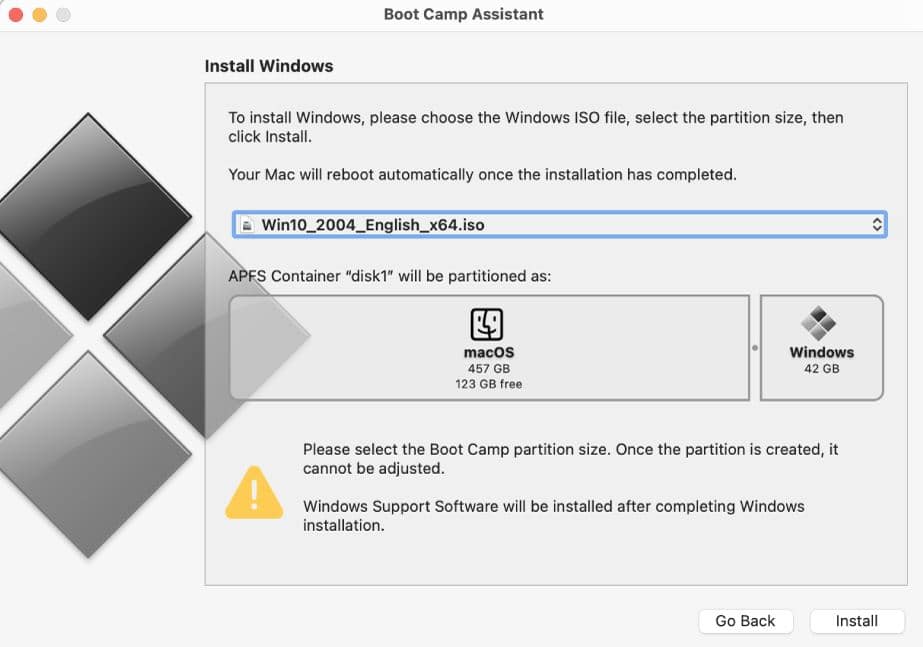
However, unlike some of the best ones, you don’t have to download and install Boot Camp on your Mac PC, as it is already available! It swiftly creates a separate partition on your computer’s hard disk for smoothly installing and running windows.
Once you launch the” Boot Camp Assistant” app, you can select the partition size you want to dedicate to windows.
Once Windows is installed in your system with the help of Boot Camp, you will see an option to select the operating system of your choice whenever you turn your system on!
Why did Boot Camp get the last place on this list? One of the biggest demerits of Boot Camp is that it requires you to reboot your PC whenever you want to switch between two operating systems! For me, that’s a bit of a headache!
And, if you are okay with that, you can get a decent Windows emulation experience even without installing an external application!
Features of Boot Camp:-
- Already available in most of the macOS X versions.
- Permits you to dedicate the drive space according to your preferences
- No professional skill is required for the installation
- Free of cost
- It doesn’t put a lot of strain on your Mac’s memory
Ratings – 3.5 / 5
✅FAQ on the windows emulators for mac list
What is a good Windows emulator for Mac?
Parallels Desktop is not only good but one of the best windows emulators for Mac. You can also check out various decent options like VirtualBox, VMware Fusion, Wineskin Winery, etc.
Can you run a Windows emulator on Mac?
Yes, you can easily run a Windows emulator on Mac using various open-source platforms like VirtualBox, Wineskin Winery, Boot Camp, etc.
Can you emulate Windows 10 on a Mac?
Yes, using different types of open-source platforms is an effective way of emulating Windows 10 on Mac.
Is running Windows on Mac a good idea?
Yes, it’s a very nice idea indeed. Running Windows on Mac is packed with several features. It cuts down the expensive IT costs. The best thing is you don’t have to spend money on a separate computer only to run Windows.
Can M1 chip run windows?
No, Apple stopped supporting Windows Emulators on Apple Silicon Macs.
Does Boot Camp damage a Mac?
No, there is no evidence of any kind of damage to Mac with BootCamp.
Is Windows on Mac laggy?
No, having Windows on your Mac OS doesn’t lag your system. All you have to do is exclude the partition from Spotlight searches in the control panel.
Conclusion on the windows emulators for mac list
These are my top picks as far as the best windows emulators for Mac are concerned. All of them are decent in one aspect or another, which boils down to what you require as a macOS user.
If you are willing to invest a bit, emulators like Parallels Desktop, VirtualBox, and VMware Fusion are the best bet, without a strain of doubt!
And, if you are a newbie and trying to be familiar with the concept of virtualization or emulation, I suggest you look for affordable or free alternatives like Wineskin Winery, CrossOver, and Boot Camp.
Hopefully, I have got you covered with enough options! Cheers, and enjoy this mac emulators for windows list.