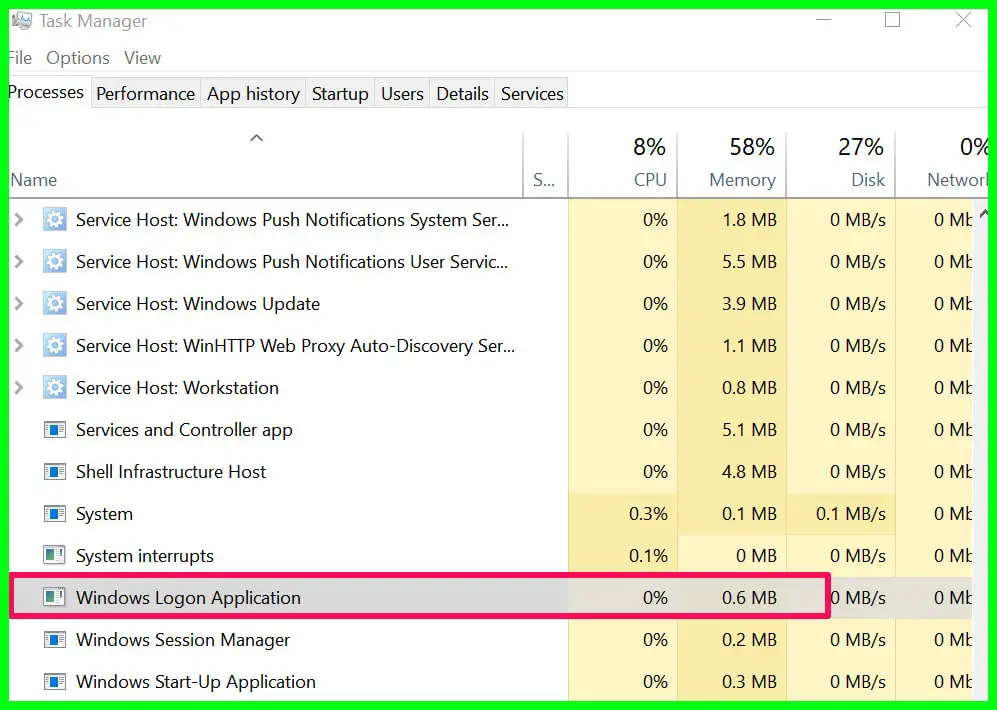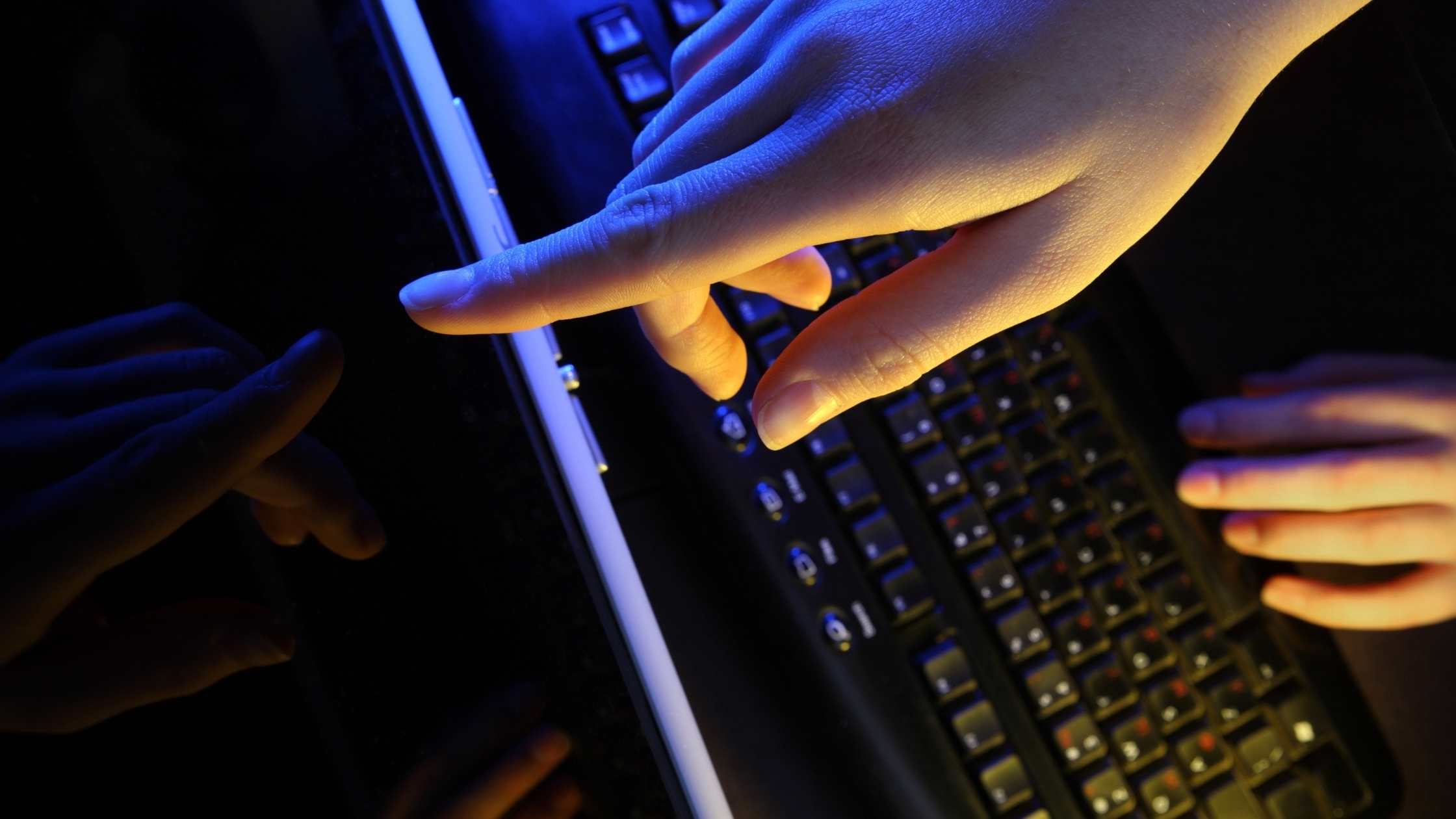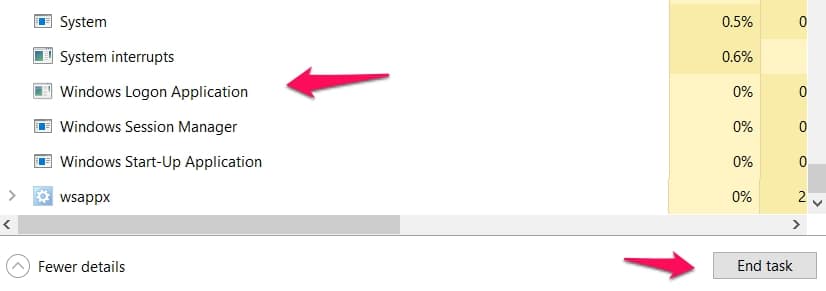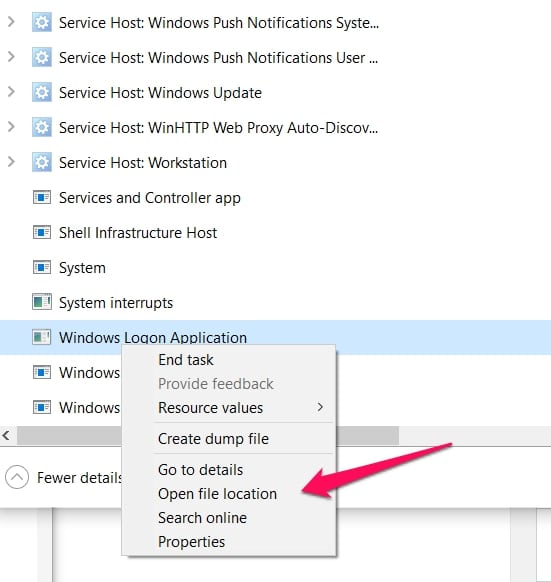The “Windows Logon Application” is one of those processes you always see in your taskbar.
Users normally don’t even notice it because there are quite a lot of system processes that are running in the background; most of the processes deal with simple yet important things.
The executable file or process is called winlogon.exe and I’ll be using it a lot instead of the longer name.
You might be wondering what the application is and what it does, maybe due to fears about viruses or high CPU usage errors. Don’t worry, I’ll explain what you need to do about it below.
What Is The “Windows Logon Application”?
The application above is a component of your Windows OS. It is responsible for one of the most important processes in your system. The Windows Sign-in feature.
I’m sure you can already picture what will happen if the winlogon.exe process fails. You won’t be able to sign in and that’s rendering your system useless.
What Does The “Windows Logon Application” Do?
I’ve mentioned exactly what feature or system setting uses the winlogon.exe process but I haven’t totally explained how it works.
I will explain how it works using the three main processes the winlogon.exe process performs.
1. Maintaining Secure Logins To Windows
This is one of the most important tasks because sometimes some hackers can monitor our sign-in details using a false Windows login page or maybe through a program spying on our sign-ins.
The winlogon.exe process helps ensure we have a secure login to Windows. To ensure you’re on a secure login, use the shortcut keys (Ctrl + Alt + Delete).
The shortcut keys are also aptly named the “Secure Attention Sequence”.
What happens is that when you use the sequence above, winlogon.exe will recognize it (because it is responsible for detecting it) and ensure your login is secure.
In other words, you never have to fear again about your login details being monitored as long as you use the secure attention sequence before inputting your details in the Windows login menu.
2. Loading User Profile Into The Registry
This is another vital process that you can’t do without on your system. Especially when you’re trying to sign in to your Windows user profile.
What this winlogon.exe process ensures is that loading your user profile into the registry will make the programs on your system open under the HKEY_CURRENT_USER
This is important because each user profile has different keys and the winlogon.exe process will ensure each user profile maintains its own program(key) settings.
3. Monitoring Keyboard & Mouse Activity
The winlogon.exe process is also the process that ensures your screen locks if there’s no activity after a preset time.
In essence, it tracks your keyboard and mouse activity, making sure to lock your system when it feels like you’re not on it based on the fact that there is no input.
This is probably the simplest process it carries out but this is still a very critical part of Windows so it definitely is a key part of your Windows operating system working properly.
How You Can Disable The “Windows Logon Application” And What Happens When You Disable It
Many folks say the winlogon.exe process can’t be disabled but technically, it can. The only thing is when you try to disable it, bad things happen.
Let me explain further by taking you through the process of disabling it and explaining to you what happens afterward.
Disabling The Winlogon.exe Process
You will have to open your task manager. You can do that by right-clicking the taskbar on your screen and choosing the Task Manager option in the list of options that open.
In the Task Manager, find the process. It will be named “Windows Logon Application”. Select the process and try to end the process.
Immediately you try to end the process, you will get a Windows popup warning you that what you’re about to do will have adverse consequences.
You will be warned that stopping or ending this process will lead to your Windows being unusable and will also lead to it shutting down.
Of course, you can always ignore the warning and continue with ending the process but I strongly advise against that.
What Happens When You End The Process?
If you choose to ignore my warning and your operating system’s warning and end the task, your screen will go black.
You won’t be able to access anything. Not even the normal shortcut keys (Ctrl + Alt + Delete) will work.
Remember which process I said is responsible for it being detected? Yep, you’ve just ended that process so there’s no hope for you except you reboot your system.
What Happens To Your System If The “Windows Logon Application” Does Not Work
I’m pretty sure by now you realize how important this winlogon.exe process is.
The vital job it does in making sure your Windows OS works flawlessly cannot be underestimated.
The importance is clearer in its absence.
When the winlogon.exe process isn’t launching at startup, your system will display the games blue screen of death error.
The most important tip I can give you is to never disable it, at least the legit (more on that below) process.
Checking If The “Windows Logon Application” Is A Virus
Folks now know that sometimes viruses and spyware sometimes mimic legit applications and processes to avoid detection.
This has made many users distrust many of the processes always running on our task manager.
So, when users see the winlogon.exe process always running, they might become suspicious and think it might be a virus mimicking a legitimate process.
Chances are, it’s more likely that it’s the legit process you’re seeing on your task manager because it is always running too.
But don’t take just my word for it. Find out yourself by following the steps below.
Finding Out By Checking The File Path
You can always find out if the winlogon.exe process running on your task manager is the legit process.
All you have to do is open your task manager (as explained above) and find the process. Remember that it is named “Windows Logon Application”.
When you right-click on the process, choose Open File Location in the list of options that appear.
If the location matches the one I’m giving below, you can rest assured that the process you selected is a legitimate process. You should not try to disable or end the process.
C:\Windows\System32
As long as the directory is the same as the one above, you’re good to go.
However, if the file directory is not the same as the one above, you’re in a bit of a pickle. You definitely have malicious software masquerading as a legitimate process.
Your best bet is to immediately use dependable antivirus software to find and clear all malware.
What To Do If The “Windows Logon Application” Is Exhibiting High CPU Usage Errors Or Is Infected With Malware
Now that you know the importance of the winlogon.exe and how to check if it’s real, some other situations can occur.
Situations like if the winlogon.exe process is exhibiting high CPU usage error.
Like I explained above, if this happens, it is most likely that you have malware on your system masquerading as the legit process.
Good antivirus software should rid you of this issue and your CPU usage should go back to normal.
What To Do When Infected With Malware
I have had a few folks tell me about issues they had when malware found its way into the “Windows Logon Application” files.
Malware will usually modify or move files, this will make your system display a winlogon.exe error every time you try to log in. (You should know why)
If you don’t know why it is because the process responsible for logins (winlogon.exe) is the one now affected by malware.
To repair it, you can use your Windows Installation CD alone.
Using The Windows Installation CD
Insert the Windows Installation CD into your system and turn it on.
Select Enter and you’ll enter the Windows Installation Setup menu.
Follow the on-screen instructions to accept the terms and conditions.
Choose the version of Windows you’re installing and then importantly, press the key R.
Pressing the key R means your system will be repaired using the files from the installation CD.
After the repair, your system should restart, and you should be able to log in normally now without any issues.
📗FAQ
What is a Windows logon application?
Windows logon application is a component of the Windows operating system that allows users to log in and access their accounts. It is responsible for verifying the user’s credentials and providing access to their desktop environment and applications.
Can I end the Windows logon application?
It is not recommended to end or terminate the Windows logon application as it is a critical component of the operating system that ensures security and access control for user accounts. Doing so can result in system instability and may cause other issues with the computer.
How to remove winlogon.exe virus?
To remove the winlogon.exe virus, it is recommended to use an antivirus program and perform a full system scan. Additionally, you can try using a malware removal tool to clean up any infected files or registry entries related to the virus.
Where is winlogon.exe located?
Winlogon.exe is located in the C:\Windows\System32 directory. It is a legitimate file that is used by the Windows operating system for user authentication and login processes.
Why am I being asked for Windows credentials?
You may be asked for Windows credentials if you are trying to access a network resource or a shared folder that requires authentication. This can also happen if your account is not authorized to access certain resources on the network.
How does Windows logon process work?
The Windows logon process works by verifying the user’s credentials and granting access to their desktop environment and applications.
It starts with the user entering their username and password, which is then authenticated by the Windows logon application. Once the authentication is successful, the user is granted access to their account and the desktop environment.
How do I stop Windows Security from asking for credentials?
You can stop Windows Security from asking for credentials by adjusting the security settings for the resource you are trying to access.
For example, you can add your user account to the list of authorized users for a shared folder, or you can enable the “remember my credentials” option when prompted for authentication.
How do I stop Windows from asking for credentials?
To stop Windows from asking for credentials, you can adjust the security settings for the resource you are trying to access or disable the password prompt altogether by using a password manager or disabling the login prompt in the Windows settings.
What happens if I stop the Windows event log?
If you stop the Windows event log service, the system will no longer be able to log events and errors, which can make it difficult to diagnose and troubleshoot issues with the system. It is not recommended to stop this service unless you have a specific reason to do so.
Is Winlogon A virus?
No, winlogon.exe is not a virus. It is a legitimate file used by the Windows operating system for user authentication and login processes. However, some viruses and malware may disguise themselves as winlogon.exe in order to evade detection.
How do I remove a boot virus?
To remove a boot virus, you can try using an antivirus program or a bootable rescue disk to scan and remove the virus from the system. You may also need to edit the boot sector of the infected drive or reinstall the operating system in order to fully remove the virus.
What is winlogon initialization?
Winlogon initialization is the process that occurs when a user logs in to a Windows computer. It includes various system checks and configurations that are necessary to provide the user with a secure and functional desktop environment.
Can I delete all Windows credentials?
Yes, you can delete all Windows credentials by going to the Credential Manager in the Windows settings and selecting the option to remove all saved credentials. However, this may result in the loss of access to certain resources that require authentication.
Do Windows credentials expire?
Yes, Windows credentials can expire depending on the security policies and authentication settings configured on the system.
Typically, credentials are set to expire after a certain period of time, and users will be prompted to update their credentials when they expire.
What is the difference between Web credentials and Windows credentials?
Web credentials are used to authenticate users for web-based services and applications, such as email or social media sites. Windows credentials, on the other hand, are used to authenticate users for local or network resources, such as shared folders or printers.
What is the difference between logon and login Windows?
There is no significant difference between the terms “logon” and “login” in Windows. Both terms refer to accessing a user account on a computer or network, and they are often used interchangeably.
What is the difference between logon and authentication?
Logon refers to the process of accessing a user account on a computer or network, while authentication refers to the verification of the user’s identity and credentials.
Authentication is a necessary step in the logon process, as it ensures that only authorized users are granted access to the system.
How do I find my Windows security credentials?
You can find your Windows security credentials by going to the Credential Manager in the Windows settings. Here, you can view and manage the saved credentials for your user account, as well as add new credentials or remove existing ones.
Conclusion
The “Windows Logon Application” is one of the core processes in your Windows operating system. It has vital roles in ensuring your OS works properly.
Trying to disable or end the process is ill-advised and only causing more problems for your system.
You might think it’s malware but as I explained above, you can find out for sure and take the necessary actions I outlined above.
Have you ever had experience with the winlogon.exe process? I’d like to hear about it and I’m sure other readers would too.
Please use the comments section to share your experiences.