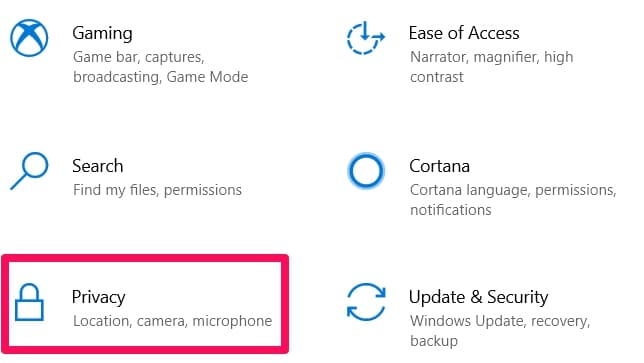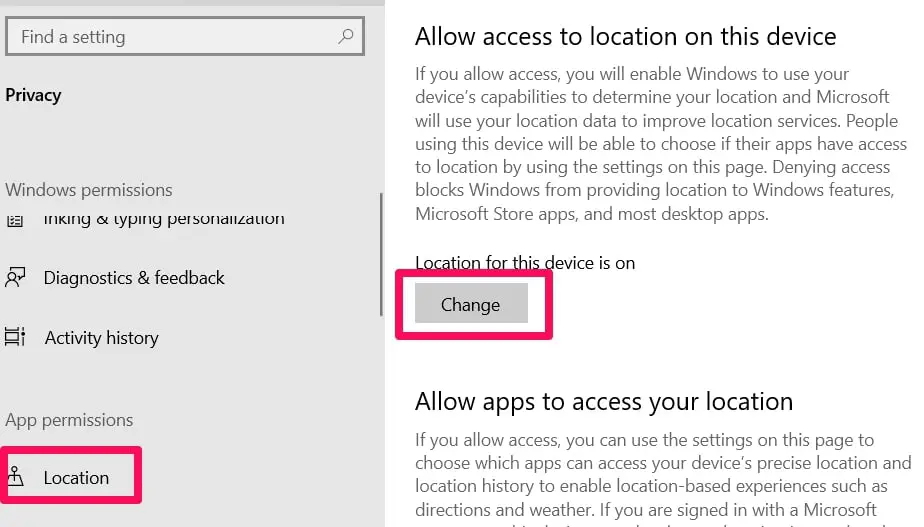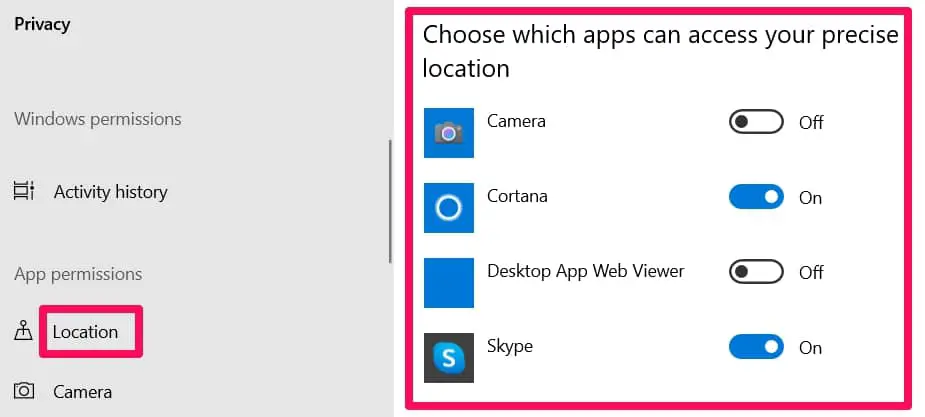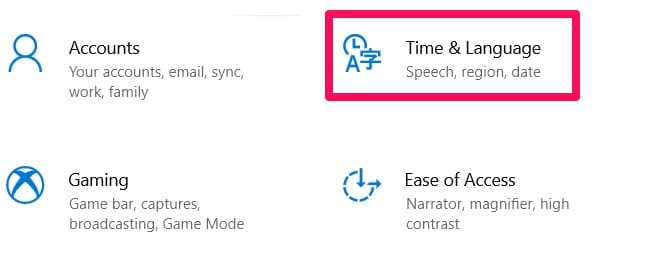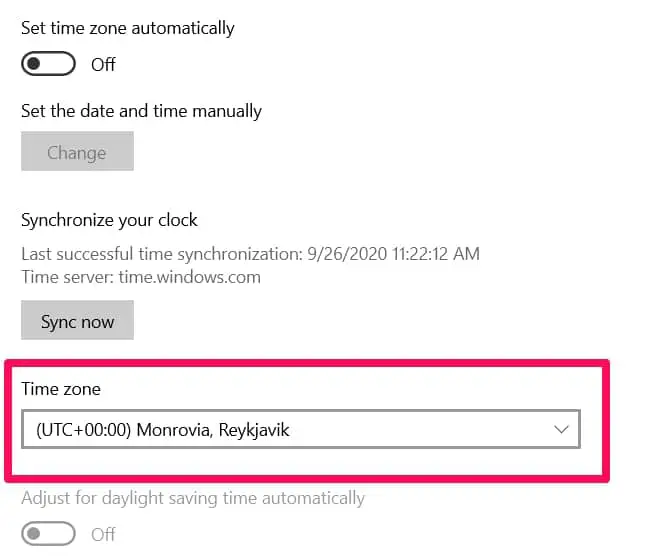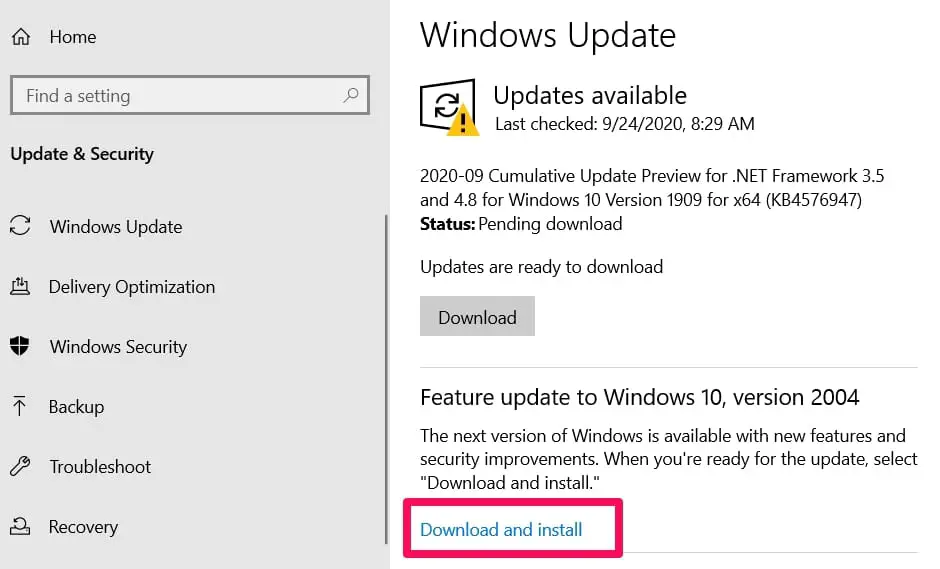Many Windows 10 users have reported seeing an icon on your taskbar that displays the “your location is currently in use” message when you hover your mouse pointer on it.
This has led to a lot of folks getting worried that invasive apps are tracking their location or something nefarious is going on.
In this article, I will be explaining what the message means, how to find out the apps that are using your location settings, and some tips on how to disable the message or remove it.
What Does “your location is currently in use” Message Mean?
Many normal apps like Calendar, Mail, and especially Maps always use your location feature to enhance their processes.
These apps request for your location data and Windows 10 has made provisions for the apps to be able to detect where you are and get the necessary information they need.
Some other users have even reported seeing another pop-up message saying their location was just recently accessed.
The issue of whether the message is good or bad all depends on which app is using the location feature.
If the apps are all official apps, then chances are your privacy will be maintained and your location will only be used by the apps to enhance their process.
You’ll be able to get content that’s tailored to your zone and by extension your needs. Allowing some apps to access your location feature might even help you access content that’s accessible by only folks in a particular region.
But if you’re still worried about privacy issues and you want to be “better safe than sorry, then you should go through the fixes below that will help you get rid of the message and also of apps accessing your location.
What To Do When Confronted With The “your location is currently in use” Message
There are a few options users could take when confronted with the “your location is currently in use” message.
You might choose to totally disable your location feature or other drastic measures but the truth is, some apps need your location to work better. Without location in apps like Maps, you won’t even be able to use it effectively.
So, this means there must be other things you can do to alleviate your fears about the message signaling an intrusion.
I have compiled a few options that range from total disabling to controlling the apps amongst other options. Choose the option that meets your preference.
1. Totally Disabling The Location Feature
I am starting from here because it is a really direct option. Like I have pointed out below, you will lose the effectiveness of some apps if you totally disable the location feature.
If however you still feel like you just need to, to make you feel more safe and secure, then by all means follow the process below in disabling the location feature.
How To Disable
Navigate to the Settings menu by using the shortcut keys Windows + I.
In the Settings menu, search for and click on the Privacy section.
On the left-hand side of your screen, click on the Location tab. Then move to the right-hand side of your screen to click on Change.
A pop-up menu will appear, this menu is where you will be able to toggle the location feature off.
Do that and apps won’t be able to use your location feature anymore until you follow the same process above and toggle it back on.
2. Restricting Location Feature Usage To A Few Apps
Now, this is not as gung-ho as the first tip. In fact, it is quite precise because it deals with the problem.
The problem most people feel is not the “your location is currently in use” message itself, it is the idea that somebody is probably spying on them that leads folks to want to get rid of the message at all cost.
Now, this fix promises to help ensure that the only apps allowed to use the location feature are apps that actually need the data to function well.
Apps like Maps need to be able to pinpoint your exact location to provide quality information about distances and routes.
How To Restrict Apps
Navigate to the Settings menu (you can use the same way I already described above to get there)
Then in the menu, click on Location.
When the Location menu opens up, you will have to scroll down to find the option you need.
Scroll down and click on Choose Apps That Can Use Your Precise Location.
This is where you’ll find the apps that are already accessing your location. You can now toggle off their access if you feel the app does not need the Location feature to work properly.
I have to point out a drawback though. Third-party apps will have to be individually checked if their allowed permissions include using the Location feature.
This is because sometimes the apps that are in the list above may not totally contain all of the apps using the Location feature.
3. Changing Your Timezone Setting From Automatic To Manual
This is not following the trend of the two fixes above. This fix is mainly based on removing the annoying “your location is currently in use” message from your taskbar.
For users who aren’t concerned about apps using the Location feature and who just want to get rid of the pesky message, then this fix is probably what will help you.
How To?
Navigate to the Settings app (Windows + I).
Then find and click on the Time & Language option.
You’ll find the option that reads Set Time Zone Automatically. Toggle it off.
You will now have to go to the Time Zone menu and manually select your country’s time zone from the list of options provided.
The good part about this fix is that most desktops don’t need automatic time zones because the system won’t be moving through different time zones.
The only drawback is for users who travel between different time zones a lot and they want an updated time when using their laptops.
You will have to forgo that privilege (of your system automatically detecting changes in time zones and changing your time to suit the changes) to ensure the message is gotten rid of.
4. Trying To Get Rid Of The “your location is currently in use” Message By Modifying Your Registry
This fix seems like overkill because modifying the registry is not a process that is to be taken lightly.
If you don’t do it correctly, you risk damaging more serious system processes.
For users who aren’t familiar with modifying registry, you should probably try out all of the tips in this article first before using this fix as a last resort if nothing works out.
But for users who are familiar, I’ll just plead caution and explain the steps in a simpler way below.
I’ll also remind you to backup all your registry keys first before continuing with the process below.
Modifying Registry
The first step is to open a Run dialog box (Windows + R).
Then input Regedit inside the box and click on Enter.
Now follow the navigation below exactly as it is outlined. Any mistakes here can lead to worse issues than a message popping up.
Computer\HKEY_LOCAL_MACHINE\SYSTEM\CurrentControlSet\Servicies\lfsvc\Service\Configuration
After ensuring you followed the navigation correctly, find the option that reads Status and double-click on it.
You’ll be allowed to change the Value Data. Set that Value Data to 0.
Then select the OK button to confirm the changes you have made. This should ensure that the message does not pop up.
5. Checking For Windows Updates
It might seem like a far-fetched fix but it is not. This fix is usually reliable especially when you’ve tried a lot of fixes but still failed to get rid of the message.
Bugs in Windows apps processes have been known to cause glitches in the system and this sometimes spills over to the Location feature process.
That might just be the trigger that’s been making the message pop up on your taskbar.
Even though there are always automatic updates going on without you knowing it, it is quite possible to still miss out on updates.
This is why it might be worth the try to just check for updates, update if available, and then see if it helps get rid of the “your location is currently in use” message.
Updating Windows
Follow this navigation Settings > Updates & Security > Check For Updates.
Then your system should check for updates if available and install them.
If the problem came from bugs in the Windows OS version process, then the persistent message will stop.
📗FAQ’s
How do you get rid of your location is currently in use?
To stop seeing the “your location is currently in use” message on your device, you can either disable location services for all apps or find out which specific app is using your location and disable it from using your location.
You can usually find this option in your device’s settings under “Privacy” or “Location Services.”
How do I find out what’s using my location Windows 10?
To see which apps are using your location in Windows 10, go to “Settings,” click on “Privacy,” and then select “Location.” You will see a list of apps that have requested access to your location. You can turn off location access for individual apps or turn it off completely.
Why does the location icon come on randomly?
If your device’s location icon is turning on randomly, it may be because an app is using your location in the background. You can check which apps are using your location in your device’s settings and turn off location access for those apps.
Should you let Microsoft and apps use your location?
It depends on your personal preference and needs. Some apps, such as maps and weather apps, require location access to function properly.
However, if you are concerned about privacy or do not want apps to have access to your location, you can choose to turn off location access for certain apps or for your device as a whole.
Is your location is currently in use bad?
Not necessarily. If an app that you want to use requires location access, then it is not bad. However, if you are concerned about your privacy, you can turn off location access for certain apps or for your device as a whole.
How do I get rid of current location on iPhone?
To turn off location services on your iPhone, go to “Settings,” select “Privacy,” and then choose “Location Services.” You can turn off location services for all apps or select individual apps to turn off location access.
Can someone track my computer location?
Yes, it is possible for someone to track your computer location. However, this requires that they have access to your computer and have installed tracking software on it.
To protect your privacy, it is important to keep your computer secure and use reputable antivirus and anti-malware software.
Can my phone be tracked if location services is off?
If location services are turned off on your phone, it is much more difficult for someone to track your location. However, it is still possible for someone to track your location through other means, such as through your phone’s IP address or by accessing your device’s GPS history.
What does a circle with a dot in the middle mean on my computer?
The circle with a dot in the middle is the power icon on a Windows computer. Clicking on this icon allows you to put your computer to sleep, shut it down, or restart it.
How do I stop my location from automatically turning on?
To stop your location from automatically turning on, go to your device’s settings, select “Privacy,” and then choose “Location Services.” From there, you can turn off location access for all apps or for individual apps.
What app is using location services?
To see which app is using location services on your device, go to your device’s settings, select “Privacy,” and then choose “Location Services.”
You will see a list of apps that have requested access to your location, along with an indicator of whether they are currently using your location.
Why won’t my location service icon go away?
If your location service icon won’t go away, it may be because an app is using your location in the background. To stop this, go to your device’s settings, select “Privacy,” and then choose “Location Services.”
From there, you can turn off location access for individual apps or for all apps on your device. If you turn off location access for all apps, the location icon should disappear.
How do I stop Windows 10 from spying on me?
To prevent Windows 10 from collecting your data and personal information, you can adjust your device’s privacy settings.
You can turn off features such as personalized ads, activity history, and location tracking. Additionally, you can disable Cortana, Microsoft’s virtual assistant, and limit the amount of data that is shared with Microsoft.
How do I stop Windows from tracking me?
To stop Windows from tracking you, you can disable location tracking, limit the amount of diagnostic data that is shared with Microsoft, and turn off personalized ads. You can find these options in your device’s privacy settings.
Should location services be on or off Windows 10?
Whether location services should be on or off on Windows 10 depends on your personal preference and needs. If you use apps that require location access, such as maps or weather apps, you will need to have location services turned on.
However, if you are concerned about privacy, you may want to turn off location access for certain apps or for your device as a whole.
What does using your location in the background mean?
Using your location in the background means that an app is accessing your location even when it is not actively being used. This can drain your device’s battery life, and it may also raise privacy concerns.
Why should you turn off your location?
You may want to turn off your location to protect your privacy and limit the amount of personal information that is being shared with apps and other services. Additionally, turning off your location can help conserve your device’s battery life.
Why does my phone randomly use my location?
Your phone may randomly use your location if an app is using your location in the background. This can be a drain on your device’s battery life and can raise privacy concerns.
You can check which apps are using your location in your device’s settings and turn off location access for those apps.
How can you tell if someone is tracking your iPhone?
If someone is tracking your iPhone, you may notice unusual activity such as frequent location updates or unexplained battery drain. You can check for tracking software on your device and take steps to secure your device and protect your privacy.
How do I know if someone can see my location on iPhone?
You can check whether someone can see your location on iPhone by going to “Settings,” selecting “Privacy,” and then choosing “Location Services.” From there, you can see which apps have access to your location and whether they are using it.
Does Airplane mode hide your location?
Enabling Airplane mode on your device disables all wireless connections, including GPS and cellular data. This can hide your location from apps and services that rely on these connections to determine your location.
Is my phone being tracked by someone?
It is possible for your phone to be tracked by someone if they have access to your device or have installed tracking software on it. Signs that your phone may be tracked include unusual battery drain, frequent location updates, and unexplained activity on your device.
How do I stop someone from tracking my phone?
To stop someone from tracking your phone, you can take steps to secure your device and limit the amount of personal information that is being shared. This includes enabling passcode or biometric authentication, disabling location access for certain apps, and avoiding suspicious emails or messages.
Can anyone see what I’m doing on my phone?
It is unlikely that anyone can see exactly what you are doing on your phone unless they have installed tracking software on your device or are actively monitoring your device.
However, apps and services may be collecting data on your activity, which can be used for targeted advertising or other purposes. To protect your privacy, it is important to review your device’s privacy settings and limit the amount of personal information that is being shared.
Is iPhone traceable when turned off?
If your iPhone is turned off, it cannot be traced using its GPS or cellular data. However, if someone has installed tracking software on your device, they may still be able to monitor your location and activity.
What is a 0 with a dot in the middle?
A 0 with a dot in the middle is the symbol for the degree sign. It is commonly used in mathematical and scientific notation, as well as in temperature measurements.
What does the triangle with a circle and line inside mean?
The triangle with a circle and line inside is the symbol for the power button on many electronic devices. Pressing this button turns the device on or off.
What does a circle with a line through it mean on keyboard?
The circle with a line through it is the symbol for the “no” or “not” operation in Boolean logic. It is commonly used in computer programming and digital electronics.
What does it mean when location turns blue?
On some devices, the location icon may turn blue to indicate that a specific app is actively using your location. This can help you keep track of which apps are using your location and when.
Why does my laptop say “your location is currently in use?”
If your laptop says “your location is currently in use,” it means that an app or service is using your location. This can be for purposes such as weather updates, maps, or location-based services.
You can review your device’s privacy settings to see which apps have access to your location and adjust your settings accordingly.
Conclusion
The “your location is currently in use” message is not necessarily bad. It may just mean that an app is using your Location feature to provide more accurate data to you (like in the case of Maps).
However, in this modern world where attacks come from nowhere, we must be sure of what can access important features like the location.
If you’re the type that needs some apps to use the location feature, totally disabling it won’t work. So, you just have to figure out which fix will work for you.
Thanks for reading and share in the comments section below if you have any fix not mentioned here.