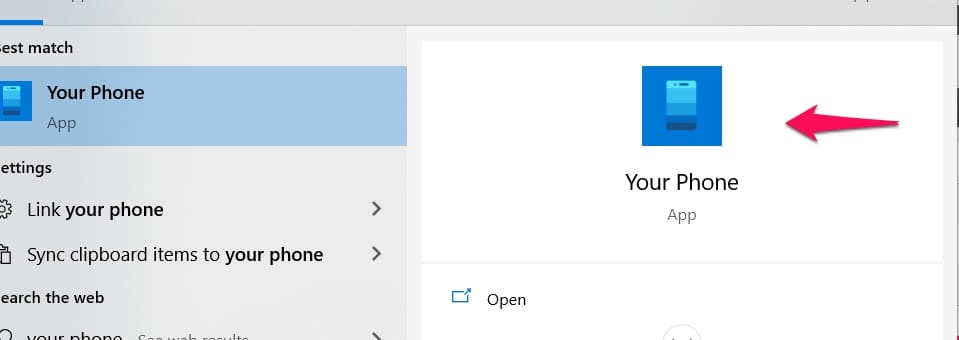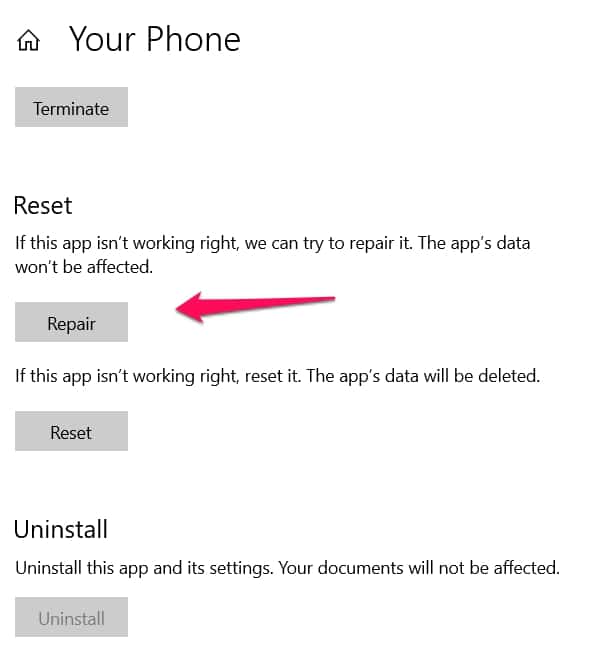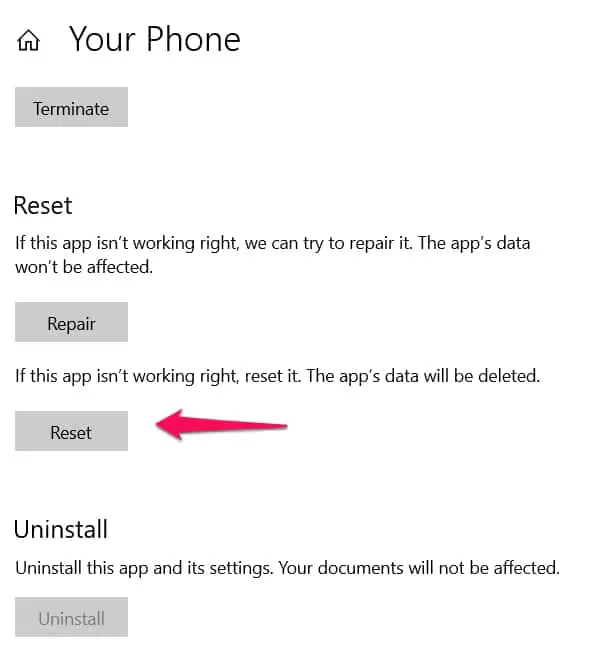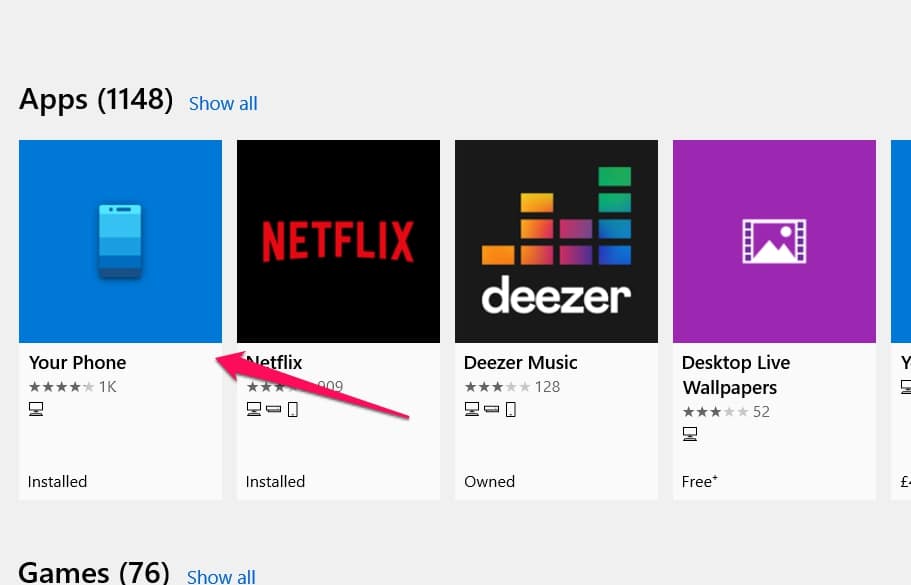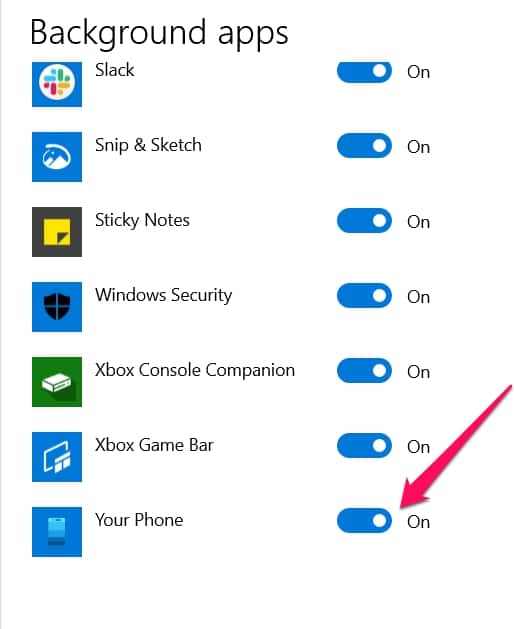In this article, I will be explaining all there is to know about yourphone.exe Windows 10 processes. Questions like “Is it a virus?” “Should I uninstall it?” will be answered and a guide on how to use the yourphone.exe Windows 10 process will also be provided below in the article. Let’s start with the obvious.
What is “yourphone.exe Windows 10”
I will be explaining this by dividing it into two.
- Your Phone App
- Yourphone.exe Windows 10 process
Your Phone App
In most Android and iOS devices, the “your phone” app lets you connect seamlessly to your Windows 10 system.
Android connections allow more features than iOS, features like allowing your system access to sending messages, viewing pictures saved on your Android device, answering phone calls (iOS also shares this feature), access to your Android device music library, and even a screen mirroring feature.
Your Phone app really offers users a solid cross-device experience, albeit more for Android devices than it’s iOS counterparts.
Yourphone.exe Windows 10 Process
The first question that will be answered is why Windows 10 is specified in its name.
The reason is that Your Phone app is only restricted to the Windows 10 operating system. Windows operating systems like 7 or 8 aren’t able to use the app. This is why it is usually called a Windows 10 process/app.
Yourphone.exe is a universal windows platform app process, it is basically the access point for running the process on Windows 10.
The yourphone.exe process is not wired to start automatically until you manually start it. That is why it doesn’t usually show up on the task manager menu.
The app is a background process so it will continue to work on the background after you start it, even if you close the app. The file size for yourphone.exe is inconsequential, only about 20kb. If you’re looking for its default location, this is the path to follow
C:\ProgramFiles\WindowsApps\Microsoft.YourPhone_1.20051.89.0_x64_8wekyb3d8bbwe
The yourphone.exe process uses Dynamic Link Library (DLL) in functioning properly.
Yourphone.exe Windows 10 Process: Is It Safe Or Is It Harmful?
The direct answer to this question is that the app and process are safe. They are legitimate Windows 10 files that help users link Android and iOS devices with their Windows 10 system.
The process is a relatively safe process that usually just runs in the background without using too much space or CPU. Whenever the process is started, you can see it in the task manager.
The app might sometimes have issues but the issues will not really affect your entire system, just the connection between your system and your Android or iOS device. Below are some tips to fix the app if it malfunctions.
What Can I Do If The “Your Phone App” Is Malfunctioning?
Sometimes the app might not be working well enough. Maybe the app is prematurely breaking connection by going off repeatedly or some other problem.
There are three solutions I will suggest.
1. Repairing The App
The easiest way to solve Your Phone app issues is by repairing the app.
Here’s how to repair it. On your Windows 10 system, search for “Your Phone“.
When the app shows, right-click on it to bring up a list of options.
Search for App Settings and click on it.
When the App Settings menu opens, you will have to scroll down a bit to find the Repair feature.
Click on it and let the repair feature fix the app for you.
After the repair is done, check the app out. If it is still exhibiting the same problems, try this next fix.
2. Resetting The App
In this fix, you’re resetting all the preferences you might have made. It could be that there are bugs in the app’s cache causing the problems. Resetting the app should clear these bugs.
Here’s how to reset the app.
On your Windows 10 system, search for “Your Phone”.
When the app shows, right-click on it to bring up a list of options. Search for App Settings and click on it.
When the App Settings menu opens, you will have to scroll down a bit to find the Reset feature.
Click on it and let the reset feature fix the app for you.
After the reset process is done, check the app out. If it is still exhibiting the same problems, try this next and last fix.
3. Uninstalling The Your Phone App And Reinstalling It Back
This fix is the last resort because the process isn’t totally straightforward.
Uninstalling a built-in universal windows platform app is normally impossible using the Add Or Remove Programs feature.
If you tried, you’d find that the uninstall option isn’t accessible.
This leaves us with this method for users who want to fix the issues with their app by uninstalling and reinstalling.
Uninstalling The App
The first step is starting PowerShell as an administrator.
Here’s how to do that.
Use the search field in the taskbar to navigate to PowerShell.
When the results show, right-click on the PowerShell search result and from the options that pop-up, choose Run As Administrator.
The next step when you access PowerShell is to enter this text
Get-AppxPackage Microsoft. YourPhone -AllUsers | Remove-AppxPackage
When you enter this text, just patiently wait while a message about Deployment Operation Progress appears and then disappears.
When the message is gone, Your Phone app has been uninstalled.
Reinstalling
The App To be sure that it is gone, try searching for the app again in the taskbar.
When you’re totally sure the app is gone from your Windows 10 system, navigate to the Microsoft store and search for “Your Phone App”.
When the search result comes back, click on the app, and follow the installation process to reinstall it.
Open the app directly from the Microsoft store to see if it works properly now. This fix usually clears most issues with the app.
What To Do If You Want To Disable The Your App Background Process
Users have different needs and sometimes you might just feel like you don’t want to allow the app to continue its background process (even though it does not take too much space as we already discussed).
Here’s how to totally disable it.
Navigate to Background Apps by selecting Start and searching for it.
When you open up Background Apps, find the Your Phone option and uncheck it.
That’s pretty much done although the settings will only be applied after you reboot your system or log in and out.
You can always confirm if the background process has been stopped by firing up the task manager and checking to see if it still appears on the list of processes that are running.
For Users Who Want To Uninstall The App Due To Fears About It Being A Virus Or A Problem
Like I have explained above, it is perfectly safe and quite useful.
If you’re having issues or fears, run a scan using trusted 3rd party antivirus or maybe use the inbuilt Windows 10 defender. There is absolutely no need to uninstall the app even if you’re not going to be needing it.
The main plus is that if you let it stay on your system, you won’t even notice it is there because the app uses very little system resources.
You might not need it now but there will be situations where connecting with your Android or iOS device will be needed and you won’t want to start downloading the app back when you could have just fired it back up.
What To Do If You Want To Manage Your Devices
The app allows connections with mobile Android and iOS devices so connections are stored. If users wanted to manage these connections or maybe remove devices no longer in use, follow these steps.
Navigate to your devices using this link
Here you will have access to viewing all the devices connected to your system and you can remove whatever device you want and make other changes.
Conclusion
The yourphone.exe Windows 10 process is really for users to enjoy connectivity linking their devices with their systems for optimal performance.
The process is not really mainstream because most people don’t need to send messages from their PCs or even look at pictures when they can just easily send the texts from the phones or send the pictures to the system.
Other options like using a USB connection to link phone and a system also make the Your Phone app a bit redundant.
Nevertheless, it is still a viable application for users who want that special cross-device connectivity. You don’t need to disable or uninstall the process especially the reasons are related to you being scared about whether it is a malware or whether it takes much of system resources. As explained above, yourphone.exe Windows 10 is not a system resources hogger nor is it a virus.
Do you use Your Phone app? We would really like to know your opinion about it. Keep or Dump? Use the comment section below to share your views about the app.