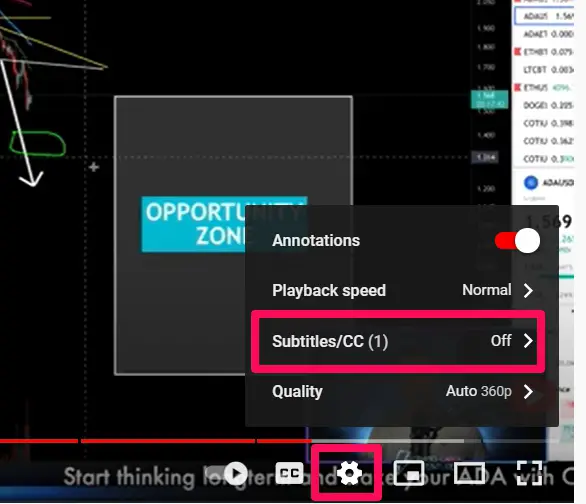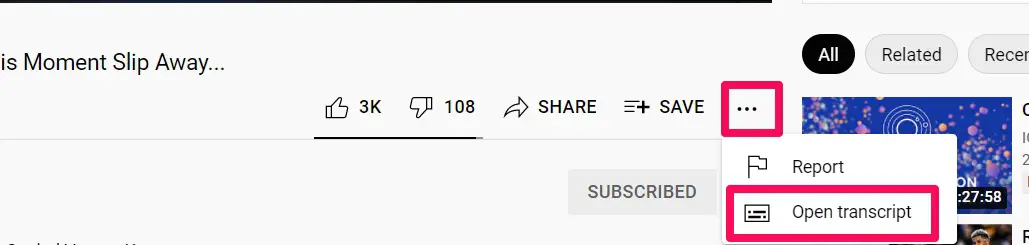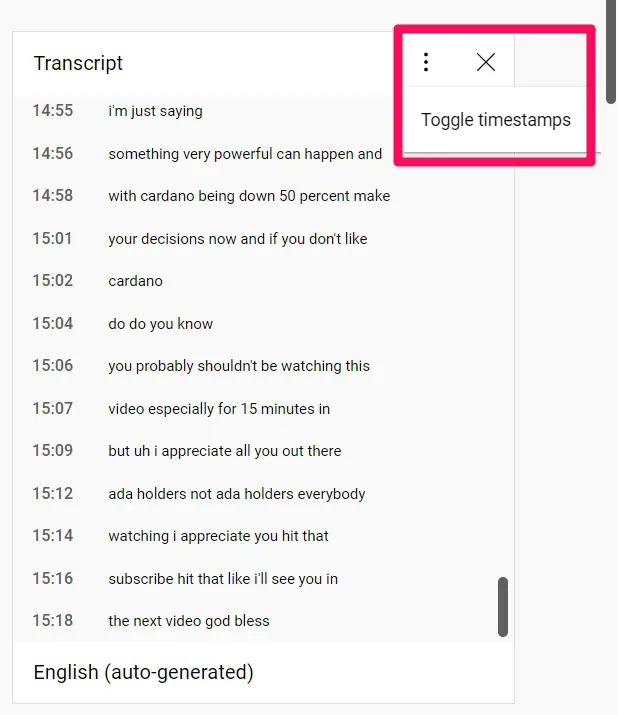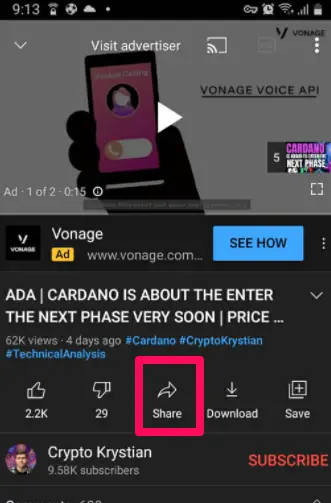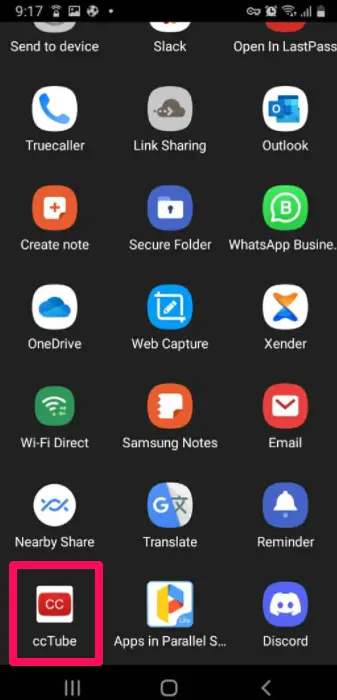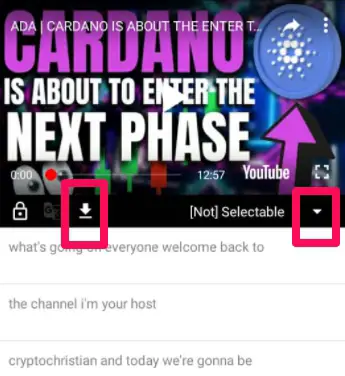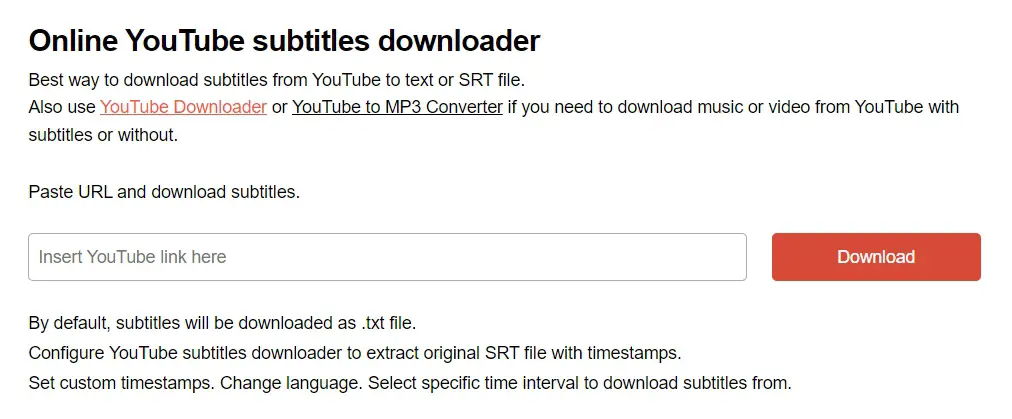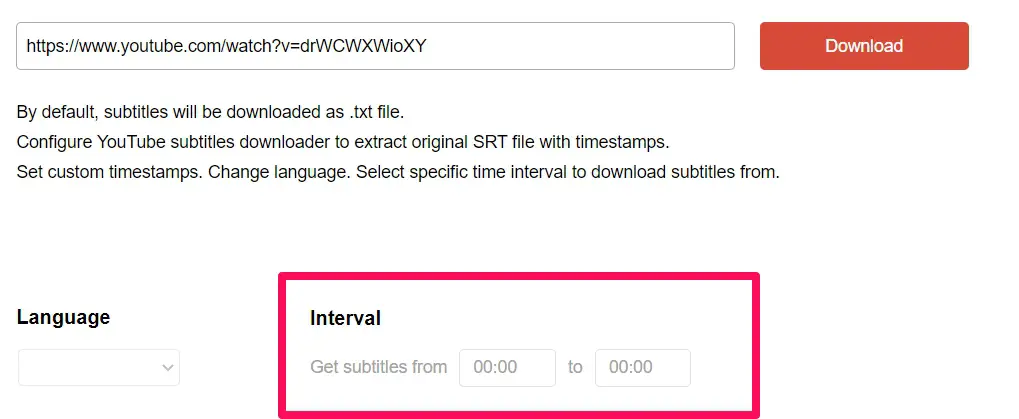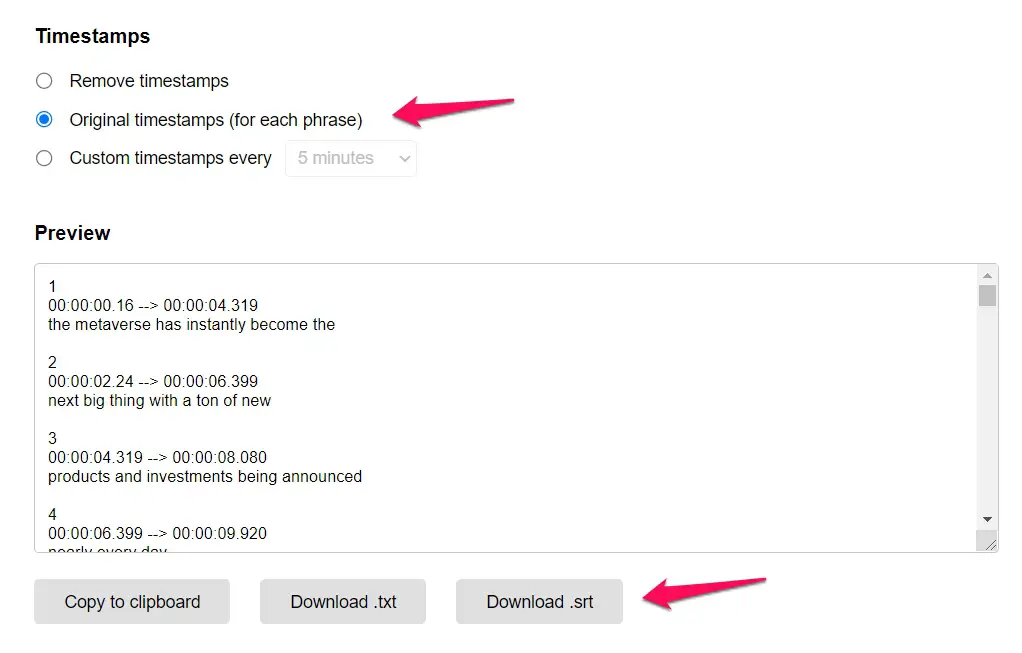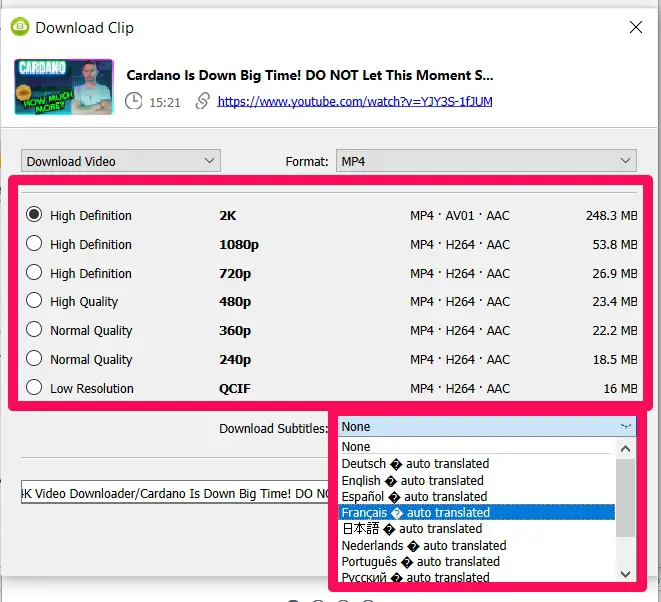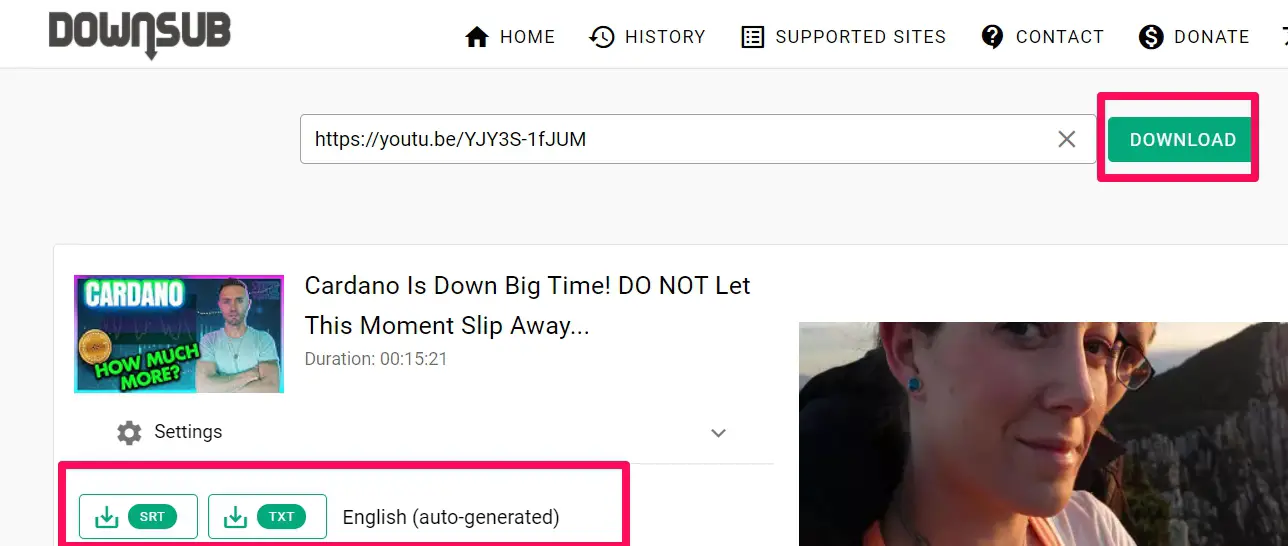Are you an avid YouTube viewer looking to enhance your video-watching experience?💁
Have you ever struggled to understand dialogues or catch every word in your favorite videos? Look no further!
This article introduces you to a game-changing solution that lets you download subtitles from YouTube hassle-free, unlocking a new world of possibilities.
Picture this:- You stumble upon a captivating foreign film or an enlightening educational video on YouTube, but there’s just one catch – the language used isn’t your native tongue.
Frustration sets in as you try to decipher what’s being said, missing out on critical details and valuable information. Fortunately, we have the perfect answer to your problem.
Imagine accessing accurate and synchronized subtitles for any YouTube video, regardless of language.
Whether you want to understand the dialogue of an inspiring TED Talk, follow a tutorial in a different language, or enjoy a foreign film, downloading subtitles directly from YouTube can be a game-changer.
With our step-by-step guide, we’ll walk you through effortlessly downloading subtitles from YouTube, empowering you to dive deeper into the content you love.
Say goodbye to language barriers and embrace a new level of engagement and understanding.
In the following sections, we’ll explore the benefits of downloading subtitles, delve into the technicalities, and provide valuable tips and tricks to make the most of this powerful feature.
By the end of this article, you’ll be equipped with the knowledge and tools to unlock the full potential of subtitles, enhancing your YouTube experience like never before.
Prepare to embark on a journey where language is no longer a barrier.
Let’s begin exploring how to download subtitles from YouTube, empowering you with a tool that will revolutionize how you engage with online videos.
How to Use the Default Option to Download YouTube Subtitles
Method 1:-
Using YouTube’s default option is a natural starting point.
Subtitles will be included in every video downloaded if the Youtube user has a premium subscription. All they need to do now is activate captions.
Google has announced the online download option as part of their test features, and it will be rolled up to a stable version. Users who do not have it in the current versions would need to activate the beta functionality.
Users who do not have a premium subscription may view the subtitles by choosing Open Transcription.
This option is obtained after clicking the three dots below the video. Users only have access to this feature if they use the online app.
The drawback of the built-in option is that it requires users to be premium or paid users. If they aren’t, they won’t be able to get subtitles for their downloaded videos.
Method 2:-
Go to the selected YouTube video and use the “CC” option to see whether it contains subtitles or captions.
To check what caption languages are accessible, go to “Settings” and choose “Subtitles/CC.”
For further choices, select the 3 dots next to “Save” on the menu just below the Youtube video, then the pick “Open Transcript” option.
On the right side of the window, an interactive caption will display next to the video. To change the language of your captions, use the dropdown option at the end of the transcript.
NOTE: These subtitles must previously be posted to the video for them to display on this menu.
Toggle the timestamps in the transcript on or off by clicking the 3 dots at the top.
Select the captions, copy them, and paste them into any word editor or notepad program after you’ve chosen your preferred language and timestamps.
Also, note that third-party tools can help with this. Let me discuss a few of them with you.
How to Download Subtitles From YouTube Using Third-Party Solutions
1. CCTube on Android
This is an Android app that uses Google Translate to translate the subtitles. Even if captions aren’t accessible in your local language, you may translate YouTube captions before downloading them.
First, go to the Google Play Store and download the CCTube app. Next, open a YouTube video for which you want the subtitles to be downloaded. At the bottom of the video, click the Share button.
From the drop-down menu, choose CCTube from the sharing options.
The video will open in the CCTube app. To pick the subtitle language, hit the drop-down option on the lower right side of the video.
Then, underneath the video, click the Download button to get the subtitle file. The downloaded caption file may be found in the CCTube program.
On iOS, there is no app that allows you to download YouTube subtitles. However, users may complete the task using the DVD Video Soft online tool. The online app is also suited for mobile use.
2. DVD Video Soft
The name may seem strange, but it is a feature-rich YouTube subtitle downloader. This one includes three extra features, unlike some of its counterparts:
- Before each statement, users may erase the timestamps.
- They may choose a time limit for the download of the subtitle file.
- Users may examine the file before it is downloaded. For users who need to copy a few subtitle lines, this is a convenient way since the files do not have to be downloaded and opened as text files.
To use DVD Video Soft to download:
Copy the URL of the YouTube video from which you wish to copy the captions.
Next, go to DVD Video Soft’s Subtitle Downloader tool. (Get Here)
Paste the copied YouTube video URL. Then, beside it, click the Download button.
The tool will at this point, require the user to save the file right away. If users wish to save it as a text file, they could click Save. However, if they wish to use it as a YouTube video subtitle, they will need to terminate the download.
Users may customize the file as needed, such as setting the time period, selecting the subtitle language, and so on.
Remove Timestamps is the default setting for the Timestamps option. Users can choose the Original timestamps if they wish to download it as an srt (subtitle file).
To download it as an SRT file, click Download.srt below the preview. You also have the option of copying the subtitles or downloading it as a text file.
3. Using 4k Download – macOS, Windows, Android, Linux
Rather than download a YouTube video and its subtitle file individually, 4K Download allows users to download YouTube videos alongside the subtitle files needed.
The first step is to install the app on a smartphone first. It runs on Linux, Mac, Android, and Windows devices.
Next, visit YouTube and copy the video URL you would love to download.
Open your newly installed 4K Download app and choose Paste Link from the menu.
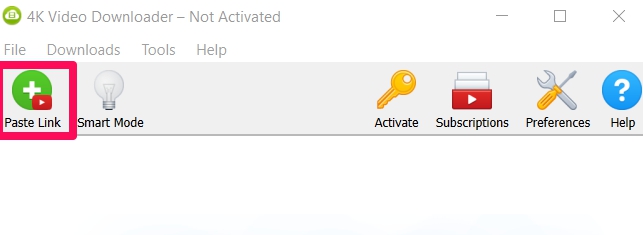
When you are finished, select the Download option to begin downloading the video and subtitle file.
4. Download Subtitles from Youtube Using DownSub
DownSub is a free online program that allows you to download subtitles from YouTube, VIU, Viki, Vlive, and other sites. It can download all subtitles/captions formats, including SRT, TXT, and VTT.
DownSub does not need its users to download or install any third-party software or addons. They provide an online service that allows you to get subtitles by simply entering the video’s URL and clicking Download.
The steps are straightforward:
1. Paste the video’s URL where you wish the subtitles to be downloaded.
2. To begin extracting subtitles, click the Download button.
3. Choose the type and language of the captions you wish to be downloaded, then select the Download button.
5. Download Subtitles from Youtube Using SaveSubs
SaveSubs is the next program that may be used to obtain YouTube captions. This one is similar to DownSub, however, it includes a few additional sites, such as TED, VLive, Vimeo, Dailymotion, and OnDemand Korea.
The technique of getting a solo caption from every video on the internet is similar as it was on DownSub; all users must do is copy the URL to the video they love to receive the subtitle for and paste it into a blank textbox.
With SaveSUbs, after copying the URL, choose the “Download” option to get a summary of the video as well as the option to download it in several qualities. If you’re searching for captions in any language, there’s a good chance you’ll find them among the more than 100 available.
Once you’ve found the subtitle you need, just select it to download it in the SRT format.
📗FAQ
Can we download subtitles from YouTube?
Yes, it is possible to download subtitles from YouTube. You can use a third-party tool or download the subtitles directly from YouTube.
How do I download embedded subtitles from YouTube?
You can download embedded subtitles from YouTube using a third-party tool such as 4K Video Downloader or a web-based service such as KeepSubs.
Can you download auto generated subtitles from YouTube?
Yes, you can download auto-generated subtitles from YouTube. You can download them in the same way you would download any other subtitle file from YouTube.
How do I extract text from a YouTube video?
You can extract text from a YouTube video using a third-party tool such as Google Docs or Transcribe. You can also use the YouTube transcript feature to get the text of the video.
Can subtitles be downloaded?
Yes, subtitles can be downloaded. Subtitles are available for download on YouTube, and many third-party tools are available for downloading subtitles from YouTube.
Which app is used to download subtitles from YouTube?
There are many apps available for downloading subtitles from YouTube. Some popular apps include Subtitle Downloader, Subtitle Edit, and 4K Video Downloader.
How do I get subtitles on YouTube without CC?
To get subtitles on YouTube without CC, you can use the auto-generated subtitles or you can download subtitles from YouTube using a third-party tool.
How do I transcribe someone else’s YouTube video?
You can transcribe someone else’s YouTube video using a third-party tool such as Google Docs, Transcribe, or Descript. You can also manually transcribe the video by typing the text as you watch the video.
How to extract text from video subtitles?
You can extract text from video subtitles by using a third-party tool such as Subtitle Edit, Subtitle Workshop, or AHD Subtitles Maker.
How do I download subtitles to a file?
You can download subtitles to a file using a third-party tool such as 4K Video Downloader, Subtitle Edit, or Subtitle Workshop.
How do I download subtitles to my computer?
You can download subtitles to your computer using a third-party tool such as 4K Video Downloader, Subtitle Edit, or Subtitle Workshop.
Is there an app to download subtitles?
Yes, there are many apps available for downloading subtitles. Some popular apps include Subtitle Downloader, Subtitle Edit, and 4K Video Downloader.
Which app is used for extracting subtitles from video?
There are many apps available for extracting subtitles from video. Some popular apps include Subtitle Edit, Subtitle Workshop, and AHD Subtitles Maker.
Can you remove embedded subtitles from a video?
Yes, you can remove embedded subtitles from a video using a third-party tool such as Subtitle Edit, Subtitle Workshop, or AHD Subtitles Maker.
How do I copy subtitles from YouTube to my iPhone?
To copy subtitles from YouTube to your iPhone, you can use a third-party tool such as 4K Video Downloader or you can download the subtitles directly from YouTube and transfer them to your iPhone.
What file types does YouTube use for subtitles?
YouTube uses several file types for subtitles including SRT, VTT, and SBV.
Can you translate YouTube subtitles?
Yes, you can translate YouTube subtitles using a third-party tool such as Google Translate or using YouTube’s built-in translation feature.
Can anyone edit YouTube subtitles?
Yes, anyone can edit YouTube subtitles if the video owner has enabled the community contributions feature.
How can I extract subtitles from a video for free?
You can extract subtitles from a video for free using a third-party tool such as Subtitle Edit, Subtitle Workshop, or AHD Subtitles Maker. You can also use YouTube’s built-in transcript feature to extract subtitles from a video.
How do I make a SRT file from a video?
You can make an SRT file from a video by using a third-party tool such as Subtitle Edit or Subtitle Workshop. These tools allow you to create, edit, and save subtitle files in various formats including SRT.
How to convert video to subtitles?
You can use a third-party tool such as Subtitle Edit, Subtitle Workshop, or AHD Subtitles Maker to convert video to subtitles. These tools allow you to extract subtitles from a video and save them as a subtitle file.
How do I convert YouTube videos to text for free?
You can convert YouTube videos to text for free using a third-party tool such as Google Docs or Transcribe. These tools allow you to transcribe the video by typing the text as you watch it.
How do I get a transcript of a caption from a video?
You can get a transcript of a caption from a video by using a third-party tool such as Google Docs, Transcribe, or Descript. You can also use YouTube’s built-in transcript feature to get the text of the video.
What format do I download subtitles?
You can download subtitles in various formats including SRT, VTT, and SBV. The format you choose depends on the media player or software you plan to use to display the subtitles.
What file is used for subtitles?
Subtitles can be saved in various file formats including SRT, VTT, and SBV. The file format you choose depends on the media player or software you plan to use to display the subtitles.
Which media player for PC can download subtitles?
Most media players for PC support the ability to download subtitles. Some popular media players include VLC, Windows Media Player, and MPC-HC.
How do I download subtitles to Windows Media Player?
To download subtitles to Windows Media Player, you can use a third-party tool such as Subtitle Edit, Subtitle Workshop, or AHD Subtitles Maker. These tools allow you to extract and save subtitles in various formats including SRT.
How do I download subtitles directly with VLC?
To download subtitles directly with VLC, you can use the built-in subtitle downloader feature. When you open a video in VLC, click on the Subtitle menu and select Download Subtitles.
Which app is the best subtitle downloader?
Many subtitle downloader apps are available, and the best one depends on your needs and preferences. Some popular subtitle downloader apps include Subtitle Downloader, Subtitle Edit, and 4K Video Downloader.
How to install subtitles on Windows 10?
To install subtitles on Windows 10, you can use a third-party media player such as VLC, which supports downloading and displaying subtitles. Alternatively, you can download a subtitle file and use a text editor to edit and save the file in the correct format.
How do I remove subtitles from a YouTube video?
To remove subtitles from a YouTube video, you can use a third-party tool such as Subtitle Edit or Subtitle Workshop to extract the video and remove the subtitle file.
Can VLC remove subtitles?
Yes, VLC can remove subtitles. You can remove subtitles by clicking on the Subtitle menu and selecting Disable Subtitle.
What is the difference between subtitles and CC?
Subtitles translate the dialogue and sound effects in a video, while closed captions (CC) include additional information such as speaker identification, sound effects, and background noises.
How do I permanently save subtitles to a video?
To permanently save subtitles to a video, you can use a third-party tool such as Subtitle Edit, Subtitle Workshop, or AHD Subtitles Maker to embed the subtitles into the video file.
Why did YouTube remove and add subtitles?
YouTube removed the ability to add subtitles because spammers and bots often misused it. However, video owners can still enable community contributions to allow viewers to contribute subtitles and translations.
How do I save subtitles on my iPhone?
To save subtitles on your iPhone, you can download the subtitle file using a third-party tool such as 4K Video Downloader or download the subtitles directly from YouTube and transfer them to your iPhone.
Once the subtitle file is saved on your iPhone, you can use a compatible media player app to display the subtitles.
Final Thoughts
In conclusion, if you want to enhance your video viewing experience and ensure a clear and accurate understanding of the content, downloading subtitles from YouTube is an invaluable solution.
You can effortlessly access subtitles for your favorite YouTube videos by following the simple steps outlined in this article.
Whether you’re a language learner, a content creator, or someone who wants to engage with global content, subtitles provide a gateway to a more inclusive and immersive viewing experience.
Don’t miss out on the opportunity to unlock the full potential of YouTube videos—start downloading subtitles today and enjoy a whole new level of comprehension and enjoyment.
With this powerful tool at your disposal, you can truly dive deep into the world of YouTube and discover a wealth of knowledge, entertainment, and inspiration like never before.
So, why wait? Take action now and download subtitles from YouTube to elevate your video-watching experience to new heights!