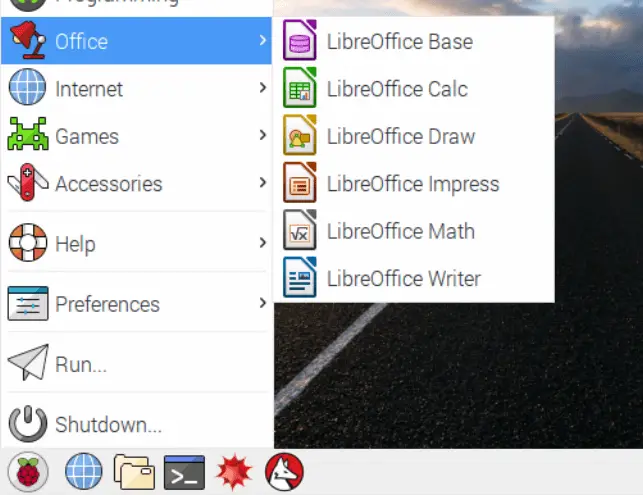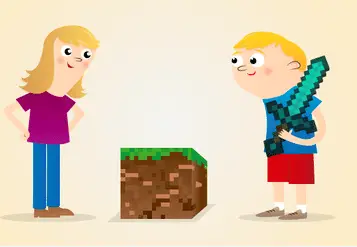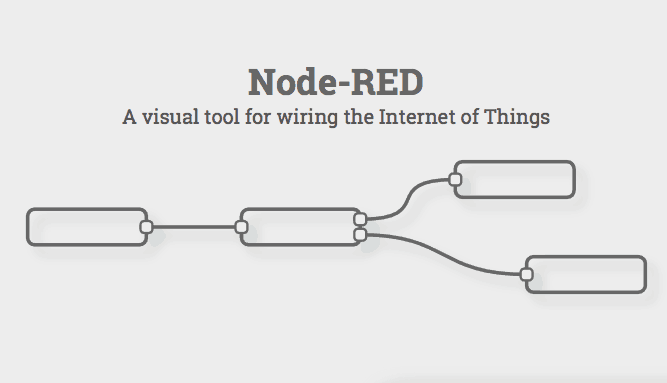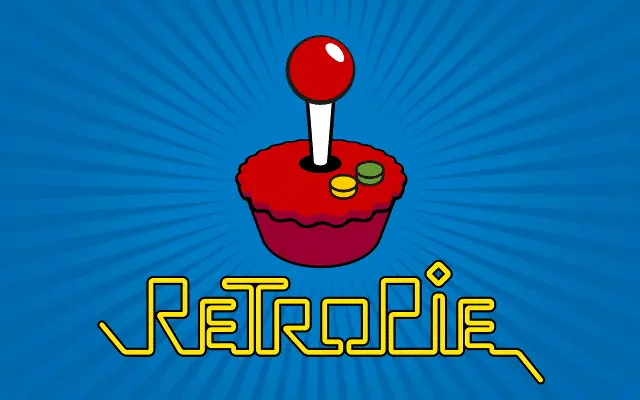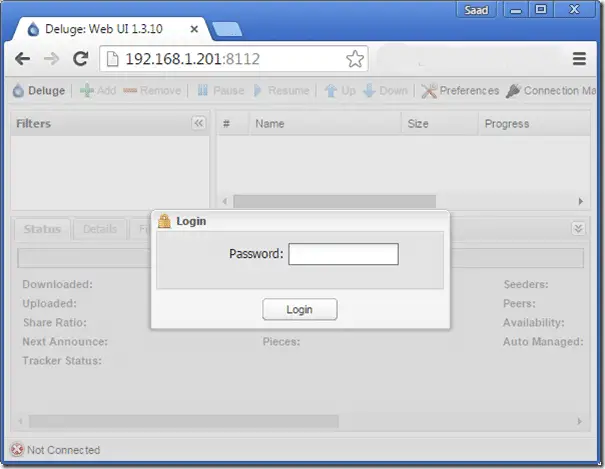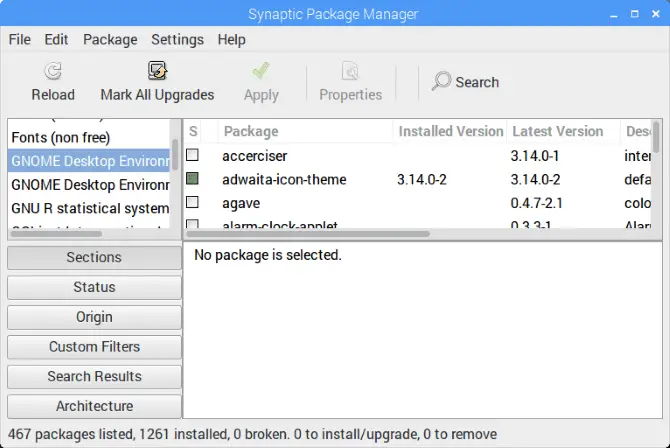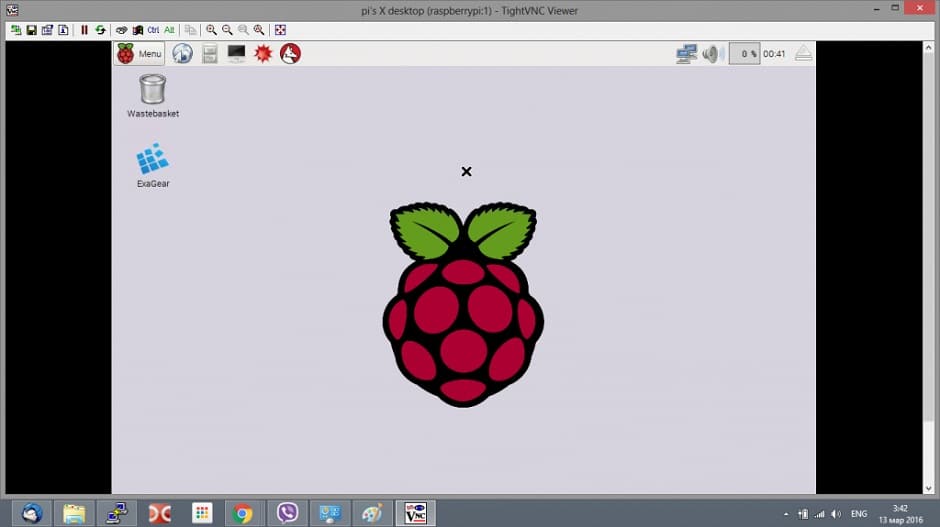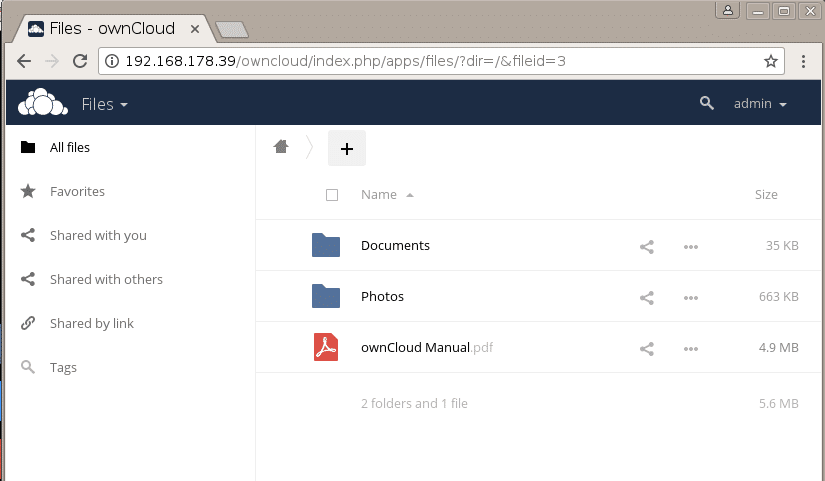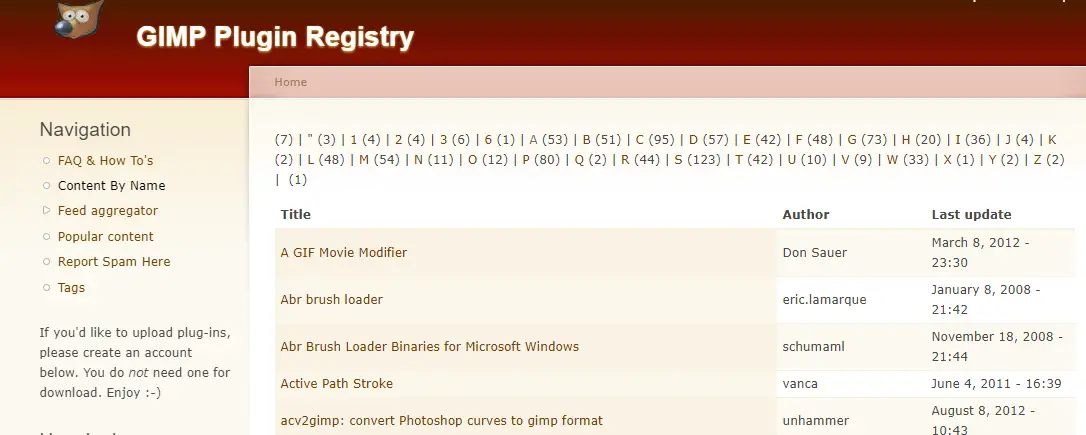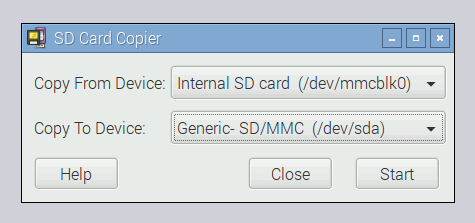Many Raspberry Pi enthusiasts struggle to find the right apps for their projects, limiting the potential of this powerful mini-computer.
With thousands of apps available, it can be overwhelming and time-consuming to sift through them all to find the best ones for your needs.
That’s why we’ve created this comprehensive guide to the top Raspberry Pi apps for every purpose, from media centers to home automation.
With our expert recommendations and in-depth reviews, you can quickly and easily find the perfect apps to take your Raspberry Pi projects to the next level.
So, let’s dive in and discover the best Raspberry Pi apps on the market!
While the Raspberry Pi no longer has an online “App Store” – the Pi Store ceased operating in early 2015 – some handy programs come preinstalled, and much more can be installed without much trouble.
Click Applications > Preferences >Add/Remove Software to launch Raspbian’s Package Manager. You’ll see that the available programs have been neatly categorized to make it easy to sort through them.
Click the tick box next to the name of the individual apps you want to add, then click Apply at the bottom right to install them. Some of the programs listed here will already be installed on your Pi, in which case they will already be ticked.
Even if your Pi is not connected to a monitor, you can install programs by connecting to it via SSH. You will first need the name of the program.
You can then install it using sudo apt-get,for example as follows:
sudo apt-get dosbox
Discover The Best Raspberry Pi Apps For Your Next Project
1. LibreOffice
The Raspberry Pi can replace the desktop computer if you use it correctly, and LibreOffice can help the Pi fulfill this task.
With full compatibility with Microsoft Office, it’s the best suite of Office applications that aren’t made by Windows folks.
2. Chromium
Chromium replaced the former web browser Epiphany in the last major update for the Pi. As the similarity of the name hints, it’s related to Google’s Chrome web browser – Chrome derives most of its source code from the open-source Chromium Project.
One consequence of this is that you can install many Chrome add-ons such as the Google Hangouts plugin from the Chrome Web Store.
If you do not already have Chromium installed on your Raspberry Pi, back up any personal data, then open the Terminal or connect via SSH and run the following commands, one after the other, to upgrade to the latest version of Raspbian complete with this new browser:
sudo apt-get update
sudo apt-get upgrade
3. Minecraft Pi
Minecraft Pi is a version of the insanely successful Minecraft game written specifically for the Raspberry Pi. It is based on the Pocket edition, so may not have all the features of the full-blown version.
Gameplay is “Creative” mode only, and multiplayer with users of the regular Minecraft game is not supported. The advantage to this, however, is that no one can destroy your structures.
If you want to get more from Minecraft or just try Python programming, press the Tab key and open Python 3 (IDLE) from Applications > Programming.
From here, you can type commands to drop blocks automatically as you walk, create structures automatically, and teleport yourself from place to place.
For instance, to place a stone block immediately behind you, type:
x, y, z = mc.player.getPos() mc.setBlock(x+1, y, z, 1)
Visit the official blog here for a worksheet of basic commands.
You can find Minecraft Pipre-installed in Applications > Games on your Pi.
The Raspberry Pi will also happily run a Minecraft server, allowing you and your friends to build your virtual world, provided you each have the official version of the game.
There are several guides available to do this. We recommend using the SpigotMC server software as it runs well on the Pi.
4. Node-RED
Created by clever people over at IBM, Node-RED is an application that enables you to program and connect the Internet of Things devices by using a graphical interface to drag, drop and link different elements, much like you would with chunks of code in Scratch.
5. RetroPie
Many people like to use their Pi as an arcade emulator, enabling them to play classic games spanning everything from the Amiga to the Game Boy platforms.
RetroPie is the best project for this sort of thing – just make sure you own the original games before you emulate!
Read How to Build Retro pie gaming rig in Raspberry Pi
6. Deluge ( Download files via BitTorrent)
The Pi supports a number of apps for downloading via BitTorrent, the peer-to-peer file
sharing protocol, but Deluge trumps them all in terms of the sheer number of features.
If you run your Pi without a monitor, another device can access Deluge via a web interface. This is extremely useful if you wish to download files while
away from home. Simply open a browser and go to https:// ipaddressofyourpi:8112.
Deluge is protected by a password (the default is “deluge”). Instructions
are on the Deluge Wiki at https://dev.deluge-torrent.org/wiki/UserGuide/ThinClient.
While there is nothing illegal in itself about downloading files via BitTorrent (most Linux distributions can be downloaded this way), your ISP may restrict or throttle BitTorrent traffic.
Consider using Deluge’s Blocklist plugin to automatically block IP addresses of organizations that are likely to try to prevent you from using BitTorrent.
You can install the Deluge program using the Add/Remove Software window. If you’re running your Pi without a monitor and want to control Deluge via SSH run the following:
sudo apt-get install deluged
deluge-console python-mako
deluge-web
7. Kodi
While there are distros like OSMC and Xbian for turning your Raspberry Pi into a media server, you may want to do that inside Raspbian.
For this, go straight to the source and download Kodi, the program on which the previously mentioned media server distros are based.
8. Synaptic Package Manager (Turbocharge your package management)
Like Add/Remove Software in Applications > Preferences, Synaptic is a pleasant graphical front-end for installing the many programs available for the Pi.
But why would you need Synaptic if you already have something to install new apps?
First, Synaptic contains a good many more categories than the very broad ones offered by Add/Remove Software. Instead of one “internet” section, for instance, you can select “Communication, “Email”, “Networking” and so on.
Synaptic can also ensure that you have the most up-to-date version of each program. Click the Reload button to scan the available software for Raspbian
and update the Pi.
Another huge advantage of Synaptic is that if you select a program for installation that requires others to work properly, it will automatically mark these for download too.
The buttons at the bottom left help to narrow down the various programs much more easily too.
For instance, clicking the Status button followed by Installing in the window above will list all installed programs. Click Mark all Upgrades to automatically flag any programs that can be updated. When ready, click Apply to download the relevant files.
9.TightVNC
If you want to access your Pi remotely, you have two options. One is to use the ssh command on another computer to access the Pi on the command line.
The other is to install TightVNC server and then access the graphical interface on a PC with TightVNC client installed.
10.Transmission
Some people like to set up their Pi as a torrent box, set to download their favorite podcasts or Linux distros automatically and then make them accessible on the home network. Transmission is a great torrent client and is also highly customizable.
Read How to setup Torrent in Raspberry Pi/Build Torrent Box
11. IceDove ( Let your emails soar )
IceDove is a version of the popular Mozilla Thunderbird email program. Although the Pi does come with a built-in email client (Claws Mail), IceDove offers much more customization.
The mail setup wizard is easy to follow, and all common providers’ settings can be found in the Mozilla database.
In most cases, you simply need to enter your email address and password, and IceDove will do the rest.
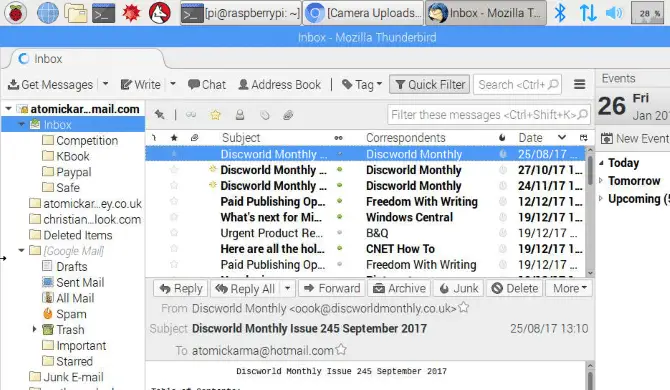
You can extend IceDove even further by heading to the Add/ Remove Software window and installing iceowl, which will install a fully-featured calendar; another extension will also add support for Google Calendars.
Install IceDove by going to Preferences > Add/Remove Software and entering the name in the search bar.
12. ownCloud
Don’t trust Dropbox with your data? Give ownCloud a shot. Once you set it up, your Pi can monitor a particular folder and, when it sees any updates to the files within, it relays those changes around to all the connected devices, just like Dropbox, iCloud or OneDrive.
13. Pidgin ( Manage all your Messaging from one place)
The popular cross-platform messaging app Pidgin saves you the trouble of managing multiple accounts like Google Hangouts, AOL Instant Messenger, and Yahoo Messenger.
All your chats can be combined in one place. More chat protocols, such as Skype and WhatsApp, are available via plugins.
Since Facebook dropped support for the open XMPP standard in 2014, Pidgin can no longer chat with Facebook contacts via the site.
Pidgin does however also support IRC Chatrooms. By default it is configured for the huge Freenode network. Users can join “channels” to discuss a huge number of topics from programming to jam making.
Install Pidgin by going to Preferences > Add/Remove Software and searching for it
using the bar at the top left.
14. NagiosPi
The Pi can monitor your home or office network for any untoward web traffic, boosting your security.
NagiosPi is an excellent software for this, which runs on your Pi and is easily accessible and controllable through a web interface you can access in a browser.
15. GIMP
GIMP is an advanced image editor. It’s designed to be a serious alternative to some expensive paid-for photo editing apps while still being intuitive.
GIMP contains all the tools you’ll need for basic image editing such as altering the contrast, cropping or cutting parts of an image.
GIMP can also open and convert various types of image. This is particularly handy if you have a digital camera which takes high-quality photos that you wish to reduce in size to share over the web.
Choose File > Export to make them compact JPGs or similar. More advanced features, such as selective colorization are available through use of layer masks, allowing you to control the level of transparency and colour of parts of any image.
Pi users can also make use of scripts written in Perl to automate common tasks – for example, to bulk-convert a load of .xcf images to .jpg and add a caption. You’ll find sample Perl scripts plus plugins to extend GIMP’s functions even further in the GIMP Plugins Registry:
https://registry.gimp.org.
You might be surprised how professional your images can look after you spend just a little time with GIMP. If you want to explore further, www.gimp.org/ tutorials offers free tutorials.
Install GIMP by clicking Preferences > Add/Remove Software and searching for it using the bar at the top left.
16. SD Card Copier ( Quickly and easily back up your entire Pi )
As you start producing photos, personal emails and intricate Minecraft structures on your Pi, you’ll want a reliable way to back everything up.
While various backup utilities are available to install on the Pi, the built-in SD Card Copier will likely meet your needs.
It’s at Applications > Preferences > SD Card Copier
To begin the copy process, attach an external disk or other storage device and select it in the Copy To menu. Be warned that the destination disk will be formatted before copying – any files already on it will be lost.
After copying, the resulting drive will be an exact copy of the Pi’s SD card, right down to the individual partitions.
This can be problematic if you’re using a larger external drive for other purposes, so consider devoting a USB stick solely to backing up/transferring data.
17. Zip Archiver ( Create Zip files with a few mouse clicks )
By default, the Pi can open a range of compressed files such as Zip files. Simply right-click the file and choose Extract Here. As you use the Pi more, especially for email, you may also wish to compress files.
The Pi supports various Linux formats, such as .bz2 and .tar, but these are not particularly useful if you wish to send a file or folder to Windows or Mac users.
So install support for Zip compression by clicking Preferences > Add/ Remove Software and searching for “zip”. The official name is “Archiver for Zip Files”.
Once it’s installed, you can right-click on a file or folder and choose Compress. The system will ask you where you want to save the Zip file.
Choose a location, then click Archive Type at the bottom left and scroll to the bottom to select Zip. Now click Create at the bottom right.
The Xarchiver program will display a dialogue stating “Adding to Archive” and the archive file will appear.
While adding support for Zip files, you may also wish to allow the Pi to create and extract compressed files using the 7Zip (.7z) format, which is more efficient and supports options such as splitting files and encryption.
Search for “p7zip” in the Add/Remove Software window to do this. Once it’s installed you will see .7z available under Archive Type when you’re compressing a file.
18. USB Over IP ( Access USB drives on your network )
USB Over IP is a convenient way to access drives over a network. Once it’s installed on the Pi and set up, any device connected to the network can see and modify files as if the drive were plugged into that device.
To install it, search for “usbip” in the Add/Remove Software window. The software must also be installed on any client devices that will access the USB drive. Versions for both Windows and Linux are available from https://usbip.sourceforge.net
Once installed, it needs only a few simple commands to start. Open Terminal or connect via SSH and start the usbip server with the following commands:
sudo modprobe usbip-core
sudo modprobe usbip-host
sudo usbip -D
Next connect your USB drive, and use the following command to find its “busid”:
usbip list -l
A busid will be something like 1-1.5. Bind it to your Pi with:
sudo usbip –debug bind -b (yourbusidhere)
Once USBIP is installed on your client device, you can run one command from the Windows or Linux command line to make the USB drive accessible over the
network. See the SourceForge page for specific steps.
Be aware that the USB device will be available to anyone connected to your network and running the software. It also doesn’t encrypt your data, so use it only on trusted networks.
19. Arduino IDE ( Write code and upload to an Arduino board)
The Arduino is a “microcontroller motherboard”. Microcontrollers are generally used to perform repeated actions – opening doors, checking temperatures, etc.
Arduino projects are fantastic ways to get into both coding and electronics. While you can do this with the Pi, the Pi is a full-blown computer, much more than is needed for most such applications.
The Arduino IDE (Integrated Development Environment) makes writing and upload code to any Arduino connected to the Pi easy.
This is usually done via USB, though some boards can connect wirelessly. By default the software is preconfigured for the default Arduino Uno board, but you can go to Tools > Boards to select from the dozens available.
Install Arduino IDE using Add/Remove Software by searching for “arduino”. To use it, go to Applications > Programming > Arduino IDE.
To start, you can browse exciting sample projects by clicking File > Examples.
Read Beginners guide for Arduino UNO
20. Guake ( Become a Terminal virtuoso )
No matter how accustomed you are to graphical desktops and pointing and clicking, inevitably there comes a time with the Raspberry Pi when you will accept that using the Terminal is much easier.
The Pi’s built-in Terminal is adequate but can obscure your view of the screen, and the black wall of text can be foreboding to newcomers. Guake tries to address these issues and others by being easier on the eye and much simpler to use.
Guake is technically as a “topdown” terminal. Install it via the Add/Remove Software window, then launch it from Applications > System Tools > Guake Terminal.
A popup verifies that Guake is running. By default, you can tap F12 to have the Guake terminal drop-down. Enter your commands exactly as you would using the regular Terminal app.
It’s much easier to pull up and dismiss, and you’ll also note that the window is semi-transparent, so you can see any apps running in the background.
Right-click inside the Guake window to set its Preferences. These range from altering the look and feel of the window to changing the keyboard shortcuts to show and hide Guake.
Another huge advantage of Guake for budding programmers is that it can open preconfigured tabs to run Python programs. Guake can usefully open a new tab in the current working directory.
Advantages and Disadvantages of Raspberry Pi
here’s a table outlining some of the advantages and disadvantages of Raspberry Pi:-
| Advantages of Raspberry Pi | Disadvantages of Raspberry Pi |
|---|---|
| Affordable | Limited processing power |
| Low power consumption | Limited memory |
| Small form factor | Limited storage capacity |
| Easy to use and set up | Not suitable for demanding applications |
| Wide community support | Limited hardware compatibility |
| Runs on open-source software | It may require additional components to use effectively |
| It can be used for a variety of projects | Limited graphics capabilities |
| Supports various programming languages | It may not be as reliable as dedicated hardware |
| It can be used as a learning tool for programming and electronics | Limited support for advanced networking features |
| It can be integrated with other devices and sensors | Lack of standardization among different models |
Arduino Vs Raspberry Pi
if you’re looking to build a simple, physical computing project, Arduino may be the better choice. Raspberry Pi may be the better choice if you need a more powerful platform that can handle multiple tasks and has built-in connectivity options.
here’s a table comparing some of the key features of Arduino and Raspberry Pi:-
| Feature | Arduino | Raspberry Pi |
|---|---|---|
| Purpose | Hardware projects | Software projects |
| Complexity | Simple | More complex |
| Programming Language | C/C++ | Multiple options |
| Connectivity | Limited | Built-in Ethernet, Wi-Fi, and Bluetooth |
| Power Consumption | Low | High |
| Cost | Generally less expensive | Generally more expensive |
| Processor | Microcontroller | Single-board computer |
| Memory | Limited | Varies by model |
| Operating System | None | Linux |
| GPIO Pins | Available | Available |
| Analog Inputs | Available | Limited |
| Shields/HATs | Available | Available |
| User Interface | Limited | You can use a monitor/keyboard/mouse |
📗FAQ’s
What Apps can a Raspberry Pi run?
Raspberry Pi can run various applications, including web servers, media centers, retro gaming consoles, and even robotics and home automation systems. It can also run popular software such as LibreOffice, Chromium web browser, and VLC media player.
What are the applications of Raspberry Pi?
Raspberry Pi has various applications, such as creating low-cost computers, teaching programming and electronics, and building DIY projects. It can also be used for automation, media centers, web servers, and IoT devices.
Can you add Apps to Raspberry Pi?
Yes, you can add apps to Raspberry Pi by installing software packages through the command line or using a graphical interface like the Raspberry Pi OS’s “Add/Remove Software” tool.
Can I install Android Apps on Raspberry Pi?
Yes, it’s possible to install Android Apps on Raspberry Pi using an Android image such as LineageOS or Android Things. However, some apps may not be compatible due to the differences between Android and Raspberry Pi hardware.
Does NASA use Raspberry Pi?
Yes, NASA uses Raspberry Pi to power its experimental Mars rovers and other space missions. Raspberry Pi’s low cost and versatility make it a valuable tool for space exploration.
Do professionals use Raspberry Pi?
Yes, Raspberry Pi is used by professionals in various fields, such as engineering, software development, and automation. Its affordability, accessibility, and versatility make it an attractive option for many professionals.
Why do hackers use Raspberry Pi?
Hackers use Raspberry Pi because it is a small, low-cost computer that can be used for various tasks, such as network monitoring, penetration testing, and developing hacking tools. Raspberry Pi’s flexibility and versatility make it an ideal hacking and cybersecurity research tool.
Why is Raspberry Pi so expensive?
Raspberry Pi’s cost is mainly due to its components and manufacturing processes. Although it is marketed as a low-cost computer, the price of components, including the processor, RAM, and storage, has increased over time.
Additionally, the manufacturing process is complex, with multiple quality control checks and certifications required.
Is it possible to install Windows on Raspberry Pi?
Yes, installing Windows 10 on Raspberry Pi using the ARM-based version of the operating system is possible. However, Windows 10 IoT Core has limited functionality and is designed for IoT devices rather than general-purpose computing.
Is Raspberry Pi legal?
Yes, Raspberry Pi is a legal and legitimate device. It is not designed for illegal activities; its intended use is for education, experimentation, and DIY projects.
How many Apps can Raspberry Pi run?
The number of apps that Raspberry Pi can run depends on its hardware specifications and available storage capacity. However, Raspberry Pi’s Linux-based operating system can run a vast range of applications.
Can Raspberry Pi run Google?
Raspberry Pi can run Google services such as Gmail, Google Drive, and Google Docs through a web browser like Chromium or Firefox.
Does Raspberry Pi OS have App Store?
Yes, Raspberry Pi OS has an app store called “Raspberry Pi Store,” which offers various free and paid applications, games, and tools.
Can you run Android TV on Raspberry Pi?
Yes, you can run Android TV on Raspberry Pi by installing an Android image such as LineageOS or Android TV.
Do Teslas use Raspberry Pi?
Yes, Tesla cars use Raspberry Pi to power their dashboard displays and infotainment systems. The Raspberry Pi-based system enables Tesla to provide over-the-air updates and new vehicle features.
Why can’t we buy Raspberry Pi?
Raspberry Pi may be out of stock or sold out due to high demand or supply chain disruptions. However, it should be restocked soon.
What is faster than Raspberry Pi?
Several single-board computers in the market are faster than Raspberry Pi, such as the Odroid XU4, RockPro64, and ASUS Tinker Board. These devices have more powerful processors and memory, making them suitable for more demanding applications.
Can a Raspberry Pi be used to spy?
While Raspberry Pi can be used for surveillance applications such as home security cameras, it is not intended for illegal spying activities. Following all applicable laws and regulations is essential when using Raspberry Pi for surveillance or monitoring purposes.
What is the lifespan of a Raspberry Pi?
The lifespan of a Raspberry Pi depends on various factors such as usage, operating conditions, and storage. However, a Raspberry Pi can last several years with proper care and maintenance.
Can Raspberry Pi hack an ATM?
It is impossible to hack an ATM with a Raspberry Pi or any other single-board computer. Hacking an ATM requires advanced knowledge, specialized tools, and is illegal.
Is Raspberry Pi in trouble?
No, Raspberry Pi is not in trouble. It is a popular and successful device with a thriving community of developers and enthusiasts. However, like any other product, it may face supply chain disruptions, competition, and changing market trends.
Can Raspberry Pi get viruses?
Yes, like any other computer or device, Raspberry Pi can get viruses or malware. It is essential to keep the device and its software up to date, use antivirus software, and practice safe browsing habits to reduce the risk of infection.
What is the most sold Raspberry Pi?
Raspberry Pi 3 Model B+ is the most sold Raspberry Pi model, with over 9 million units sold worldwide. It was released in 2018 and offers significant improvements over previous processing power, connectivity, and performance models.
What is the best selling Raspberry Pi?
The Raspberry Pi 4 Model B is currently the best selling Raspberry Pi model. It offers significant improvements over previous models, such as a more powerful processor, faster Ethernet, dual-display support, and up to 8GB of RAM.
Why Raspberry Pi is not used in industry?
Although Raspberry Pi has many applications in industry, it is not widely used in industrial environments due to its limited reliability, lack of industrial certifications, and the availability of more specialized and rugged devices designed for industrial use.
Is it safe to touch Raspberry Pi?
Yes, it is safe to touch Raspberry Pi, as long as it is not connected to any power source or voltage. However, handling the device with care and avoiding damaging its components is essential.
Will Raspberry Pi ever be available again?
Yes, Raspberry Pi will be available again. It may be temporarily out of stock or sold out but should be restocked soon.
Can Raspberry Pi connect to WIFI?
Yes, depending on the model, Raspberry Pi can connect to Wi-Fi using a wireless USB adapter or through its built-in Wi-Fi module.
What OS runs on Raspberry Pi?
Raspberry Pi can run various operating systems, including Raspberry Pi OS, Ubuntu, Debian, and Arch Linux. It can also run specialized OSs such as RetroPie, OSMC, and Lakka.
Can I hook up my Raspberry Pi to my laptop?
Yes, you can connect your Raspberry Pi to your laptop using an Ethernet or USB-to-serial cable. This lets you access the device’s terminal and interface from your laptop.
Is Arduino better than Raspberry Pi?
This depends on the intended use case. Arduino is better suited for physical computing applications where real-time interaction with sensors and actuators is required. Raspberry Pi, on the other hand, is better suited for more complex computing tasks such as running a web server or media center.
Should I start with Arduino or Raspberry Pi?
This also depends on your intended use case. If you are interested in physical computing and building simple electronic projects, then Arduino is a good place to start. If you are interested in more complex computing tasks or building projects that require more computing power, then Raspberry Pi is a better choice.
Can a Raspberry Pi do everything an Arduino can?
No, they have different strengths and weaknesses. Raspberry Pi is better suited for complex computing tasks, while Arduino is better suited for physical computing applications where real-time interaction with sensors and actuators is required.
Why is Arduino preferred over Raspberry Pi?
Arduino is preferred over Raspberry Pi for physical computing applications because it is better suited for real-time interaction with sensors and actuators.
It also has a smaller footprint and lower power consumption, making it more suitable for projects that require mobility or battery power.
Can Arduino run Python?
Yes, Arduino can run Python using a Python interpreter called “MicroPython”. MicroPython allows you to write Python code that can run on the Arduino platform.
What coding language does Arduino use?
Arduino uses a language similar to C++ and specifically designed for use with the Arduino platform. The Arduino language is based on the Wiring programming language, which is itself based on the Processing programming language.
Is Arduino still popular?
Yes, Arduino is still popular and widely used in the maker and DIY communities. Its ease of use, low cost, and flexibility make it a popular choice for hobbyists and professionals.
Is Arduino difficult to learn?
Arduino is relatively easy to learn, especially for those with some programming experience. The Arduino platform has a large community of users who have created many tutorials and resources to help beginners get started.
What programming language does the Raspberry Pi use?
The Raspberry Pi can run a variety of programming languages, including Python, C, C++, Java, and many others. Python is a popular choice for programming on the Raspberry Pi due to its ease of use and readability.
What is better than Arduino?
Some alternatives to Arduino include other microcontroller platforms such as PIC, STM32, and ESP32.
Which programming language is best for Raspberry Pi?
Python is a popular choice for programming on the Raspberry Pi due to its ease of use and readability. However, the Raspberry Pi can run many other programming languages, so the choice ultimately depends on the specific project requirements and the programmer’s preferences and skills.
Is Raspberry Pi out of business?
No, Raspberry Pi is not out of business. It is a successful and thriving organization that continues to develop and produce innovative products and services.
Can Raspberry Pi run Bitcoin?
Yes, Raspberry Pi can run Bitcoin and other cryptocurrency software. However, due to its limited processing power, it may not be suitable for mining or processing large volumes of transactions.
Can you use a Raspberry Pi as a daily computer?
Yes, you can use Raspberry Pi as a daily computer for basic tasks such as web browsing, email, and word processing.
However, due to its limited processing power and storage capacity, it may not be suitable for more demanding applications such as gaming or video editing.
What is the max GB for Raspberry Pi?
The maximum storage capacity for Raspberry Pi depends on the model and the available storage options. Some models support up to 512GB of storage through a MicroSD card, while others may offer additional options such as USB or SATA storage.
What is the memory limit for Raspberry Pi?
The memory limit for Raspberry Pi depends on the model and the available memory options. Some models offer up to 8GB of RAM, while others may have less.
Why is it called Raspberry Pi?
The Raspberry Pi was named after the fruit “raspberry” and the mathematical constant “pi.” The name reflects the device’s small size, affordability, and emphasis on education and experimentation.
Can Raspberry Pi do anything?
Raspberry Pi can do various tasks and applications, including programming, automation, media centers, gaming, IoT devices, and robotics. It is a versatile and powerful device that can be used for many purposes.
Does Raspberry Pi require coding?
Although Raspberry Pi does not require coding knowledge to use, it is designed to encourage programming and experimentation. Knowledge of programming languages such as Python or C can enhance the device’s capabilities and enable users to create custom applications and projects.
Can you install any OS on Raspberry Pi?
Raspberry Pi supports various operating systems, including Linux-based distributions, Windows 10 IoT, and specialized OSs such as RetroPie or OSMC. However, not all OSs are compatible with Raspberry Pi’s hardware, and some may require additional configuration or drivers.
Can you install Raspberry Pi OS on any computer?
Raspberry Pi OS is designed specifically for Raspberry Pi’s hardware and may not be compatible with other computers or devices. However, many of its components and software packages are available for other Linux-based distributions.
Can I use a Raspberry Pi to make a smart TV?
Yes, you can use Raspberry Pi to make a smart TV by installing a media center OS such as Kodi or Plex, and connecting it to your TV through HDMI.
Can I connect my Raspberry Pi to my smart TV?
Yes, you can connect your Raspberry Pi to your smart TV through HDMI or a wireless streaming device such as Chromecast or Fire TV.
Can I use Raspberry Pi to watch TV?
Yes, you can use Raspberry Pi to watch TV by installing a media center OS such as Kodi or Plex and connecting it to a TV tuner or online streaming service.
What systems can a Raspberry Pi emulate?
Raspberry Pi can emulate various retro gaming systems, including the Nintendo Entertainment System (NES), Super Nintendo Entertainment System (SNES), and Sega Genesis. It can also emulate arcade games and other classic systems.
Can Raspberry Pi run off car battery?
Yes, Raspberry Pi can run off a car battery or any other suitable power source, provided it is supplied with the required voltage and current.
What commercial products use Raspberry Pi?
Several commercial products use Raspberry Pi, including digital signage displays, kiosks, and point-of-sale systems. It is also used in educational and maker kits like the Kano computer kit.
What is the fastest Raspberry Pi?
The Raspberry Pi 4 Model B is the fastest Raspberry Pi model available, offering significant improvements in processing power, connectivity, and performance over previous models.
How long is Raspberry Pi shortage?
The length of Raspberry Pi shortage depends on various factors such as demand, supply chain disruptions, and production capacity. However, the company is committed to restocking its products immediately.
What will replace Raspberry Pi?
There is no specific replacement for Raspberry Pi as it is a unique and innovative product with a large community of developers and enthusiasts. However, other single-board computers and microcontrollers may offer similar capabilities and features.
Why is Raspberry Pi overpriced?
Raspberry Pi’s price is based on its components, manufacturing process, and other factors such as research and development and marketing costs. Although it is marketed as a low-cost device, the price of components and other expenses may affect its final price.
Is Raspberry Pi ending?
No, Raspberry Pi is not ending. It is a successful and thriving organization committed to education, innovation, and community.
What are the disadvantages of a Raspberry Pi?
Raspberry Pi has disadvantages, such as limited processing power, storage capacity, and lack of industrial certifications. It may not be suitable for more demanding applications, such as high-performance computing or industrial automation.
How long do SD cards last Raspberry Pi?
The lifespan of an SD card used with Raspberry Pi depends on various factors such as usage, operating conditions, and storage. However, an SD card can last several years with proper care and maintenance.
Can you put Apps on a Raspberry Pi?
A Raspberry Pi can be used to install and run applications. The Raspberry Pi is a tiny, low-cost computer running the Linux operating system, making it suitable for executing various programs, including applications.
You must first have the Raspberry Pi configured and operating before you can install apps on it.
Then, you may look for, download, and install programs from the command line using the integrated package manager “apt.”
For example, to install the VLC media player, you can use the following command:
sudo apt-get install vlc
A graphical user interface can also install programs (GUI). The “Add/Remove Software” program, which enables you to browse and install apps using a GUI, can accomplish this.
Being a low-power gadget, the Raspberry Pi might not be able to run resource-demanding software or games. It can run various practical software, such as web browsers, productivity programs, music players, etc.
What programs work with Raspberry Pi?
Numerous applications are compatible with Raspberry Pi.
Some popular examples include:-
Raspbian:- A free operating system made exclusively for the Raspberry Pi called Raspbian is based on Debian. A web browser, a productivity package, and media players are among the many pieces of software.
LibreOffice:- A word processor, spreadsheet, and presentation program are all included in the open-source, free LibreOffice office package.
Scratch:- An easy-to-learn visual programming language is called Scratch. It can produce interactive movies, cartoons, and other interactive media.
Python:– Python is a well-liked programming language frequently employed for a wide range of tasks, including data analysis, scientific computing, and web development.
Minecraft:- Building and exploring block-based virtual worlds are possible in the well-known sandbox computer game Minecraft. The Raspberry Pi can run a version of Minecraft.
VLC Media Player:– A variety of audio and video formats can be played with the free, open-source media player VLC.
There is a wide range of programs that are compatible with the Raspberry Pi, including:-
Web browsers:- On the Raspberry Pi, you can install a web browser like Mozilla Firefox or Google Chrome to access the internet.
Productivity tools:- On the Raspberry Pi, you may install productivity software to make documents, spreadsheets, and images, such as LibreOffice or GIMP.
Media players:- The Raspberry Pi can be configured to play music, movies, and TV shows using media players like VLC or Kodi.
Games:– The Raspberry Pi may be used to play various games by installing games like Minecraft or SuperTux.
Educational software:- To acquire programming or other technical skills, you can install instructional applications like Scratch or Python on the Raspberry Pi.
System Utilities:- To monitor and enhance system performance, you can install system utilities on the Raspberry Pi, such as htop or glances.
IoT applications:– The Raspberry Pi can automate and control home appliances by installing IoT (Internet of Things) software like Node-RED or Home Assistant.
Custom applications:- Using programming languages like Python or C++, you can create original applications for the Raspberry Pi.
These are but a few examples of the numerous applications that Raspberry Pi supports. Games, instructional software, and productivity tools are just a few of the numerous apps that are available for smartphones.
Can I install Android Apps on Raspberry Pi?
The answer is that a Raspberry Pi can run Android applications. You will need to use an emulator to run Android apps on the Raspberry Pi because it is not built to run the Android operating system.
Several Android emulators are available for the Raspberry Pi, including:-
Anbox:- You can run Android applications on a Linux-based PC using the open-source Anbox emulator. It was created specifically to function on the Raspberry Pi.
Bliss OS:– The Raspberry Pi can be configured to run Bliss OS, an Android-based operating system. It is built for Raspberry Pi and comes with various Android apps.
Remix OS:– The Raspberry Pi can be configured to run Remix OS, an Android-based operating system. It is built for Raspberry Pi and comes with various Android apps.
You must download the emulator image, put it on an SD card, and boot your Raspberry Pi to install one of these emulators. After that, you can run Android applications on Raspberry Pi by using the emulator.
What is Raspberry Pi mostly used for?
Some of the most common uses for the Raspberry Pi include:-
Learning to code:- Learning to code is a breeze with the Raspberry Pi. It can be used to instruct students in programming concepts like loops, variables, and functions using Python, Scratch, and Java.
Building DIY projects:- Building a home media center, a security camera, or a home automation system are just a few DIY projects that frequently use the Raspberry Pi. It is the perfect option for DIY enthusiasts and hobbyists due to its inexpensive cost and versatility.
Running a home server:- For purposes like file sharing, backups, and operating web servers, the Raspberry Pi can be used to set up a home server.
Running a retro gaming console:- A retro gaming console that can run vintage games from consoles like the Sega Genesis and Nintendo Entertainment System (NES) can be created using the Raspberry Pi.
Running a weather station:- You can create a weather station with the Raspberry Pi that can measure the weather’s temperature, humidity, and other aspects.
Running a web server:- You may set up a web server on the Raspberry Pi to host websites and web applications.
Internet of Things (IoT) device:– IoT devices like sensors and actuators that can be connected to the internet and managed remotely can be built with the Raspberry Pi.
These are just a few of the many applications that Raspberry Pi can be used for. Professionals, educators, and amateurs frequently use the tool for various tasks and applications.
Can Netflix run on Raspberry Pi?
It is feasible to use a Raspberry Pi to run Netflix. Running Netflix on the Raspberry Pi can be difficult, and it might not offer the ideal watching experience because of the device’s restricted processing speed and memory.
You must install the Netflix app on Raspberry Pi to stream Netflix on it.
Several methods exist for doing this:-
Use an Android emulator:- Installing an Android emulator, such as Anbox or Bliss OS, on your Raspberry Pi is one alternative. This enables you to run Android applications on the Raspberry Pi, including the Netflix app.
Use the Chromium web browser:– Another choice is to use the Chromium web browser, which comes with Raspbian, the Raspberry Pi’s suggested operating system. Utilizing Chromium, you may access the Netflix website and stream movies and TV shows there.
Being a low-power gadget, the Raspberry Pi might not be able to run resource-demanding software or games.
As a result, running Netflix on the Raspberry Pi may result in certain performance problems, such as choppy video or audio or trouble streaming HD material.
In addition, you must have a Netflix membership to access its content and be logged in to your account to use the app or view movies and TV series on the website.
Does NASA use Raspberry Pi?
Yes, several NASA projects and missions have utilized the Raspberry Pi.
Some examples of how NASA has used the Raspberry Pi include:-
The International Space Station (ISS):- On the ISS, NASA has installed a Raspberry Pi to monitor environmental conditions and manage the station’s lighting and electrical systems.
The Stratospheric Observatory for Infrared Astronomy (SOFIA):- NASA has installed a Raspberry Pi on the SOFIA, a plane that flies at great heights to explore the universe in the infrared spectrum, to monitor the SOFIA’s engines and regulate its cooling systems.
The Mars Curiosity rover:- On the Mars Curiosity rover, NASA has installed a Raspberry Pi to manage the rover’s cameras and analyze and transmit images and data back to Earth.
The Mars Helicopter:- To operate its cameras and send data back to Earth, NASA’s Mars Helicopter, which is set to launch in 2023, will use a Raspberry Pi computer.
These are just a few instances when NASA incorporated the Raspberry Pi into one of its missions. The Raspberry Pi is an effective instrument for various uses, including space exploration, because of its adaptability and inexpensive cost.
What are the disadvantages of using Raspberry Pi?
A small, affordable computer called the Raspberry Pi is well-liked for many projects and uses. It may not be appropriate for all uses, and like any gadget, it has its limitations.
Some of the potential disadvantages of using a Raspberry Pi include the following:-
Limited processing power:- By today’s standards, the Raspberry Pi is not a very powerful computer, and it might not be able to execute apps or tasks requiring many resources. The Raspberry Pi may be challenging for activities like video editing or gaming.
Limited storage:– Most Raspberry Pi models only have a few gigabytes of storage, usually between 4 and 32. Some users might find this insufficient, especially if they need to store huge files or install a lot of software.
Limited connectivity:- There is no built-in ethernet port on the Raspberry Pi, and some versions may only handle a certain amount of WiFi. The Raspberry Pi may be difficult to connect to the internet or other devices.
Limited expansion options:- With only a few USB ports and a few GPIO pins, the Raspberry Pi has few options. It could be challenging to upgrade the device’s hardware or increase its capabilities.
Limited warranty:- A more expensive device might offer more protection than the Raspberry Pi, which has a limited warranty.
Despite being a flexible and powerful device overall, the Raspberry Pi may not be appropriate for all uses due to its processing power, storage, networking, extension choices, and warranty coverage limits.
Can you use a Raspberry Pi as a daily computer?
A normal desktop or laptop computer has more power than the Raspberry Pi, which is made to be a low-power gadget. It might have trouble performing resource-intensive activities like video editing or gaming and cannot manage numerous applications running at once.
Additionally, the storage capacities of the majority of Raspberry Pi models are typically between 4 and 32 GB. Some users might find this insufficient, especially if they need to store huge files or install a lot of software.
Despite these drawbacks, some individuals might be able to utilize a Raspberry Pi as a daily computer for routine chores like email, word processing, and web browsing.
A Raspberry Pi is better suited for specific jobs or projects than serving as a daily computer for most users.
Can Raspberry Pi 4 install Windows?
Yes, a Raspberry Pi 4 can be configured to run Windows. But Windows cannot run on the Raspberry Pi 4, nor is it compatible with Windows as it is currently configured. Instead, you will need to utilize a variant of Windows that is intended to function on ARM-based gadgets like the Raspberry Pi.
Using Windows 10 IoT Core, a version of Windows 10 created specifically for Internet of Things (IoT) devices like the Raspberry Pi, is one way to install Windows on a Raspberry Pi 4. IoT projects and devices can be created using Windows 10 IoT Core, a slim operating system that supports UWP (Universal Windows Platform) programs.
The Windows 10 IoT Core installation image must be downloaded, written to an SD card, and then used to boot the Raspberry Pi 4 from the SD card. After that, you can configure and set up the operating system via the Windows Device Portal.
Remember that Windows 10 IoT Core is an exclusive edition of Windows created for IoT projects and could not contain all of the features and capabilities of the full version of Windows.
Additionally, because of its limited functionality and lack of compatibility with conventional desktop apps, it might not be appropriate for many uses.
Does Raspberry Pi use Python or C++?
Raspberry Pi supports Python and C++, so you may create applications using either language.
Conclusion
The Raspberry Pi is a small, affordable computer that can run various programs. The device runs a Linux operating system and has a built-in package manager and graphical user interface for installing and running applications.
The Raspberry Pi is compatible with programs that carry out various functions, including online browsing, word editing, media playing, and more.
While not intended to run resource-intensive programs or games, the Raspberry Pi is capable of running a variety of useful software and is a popular option for a variety of projects and applications.