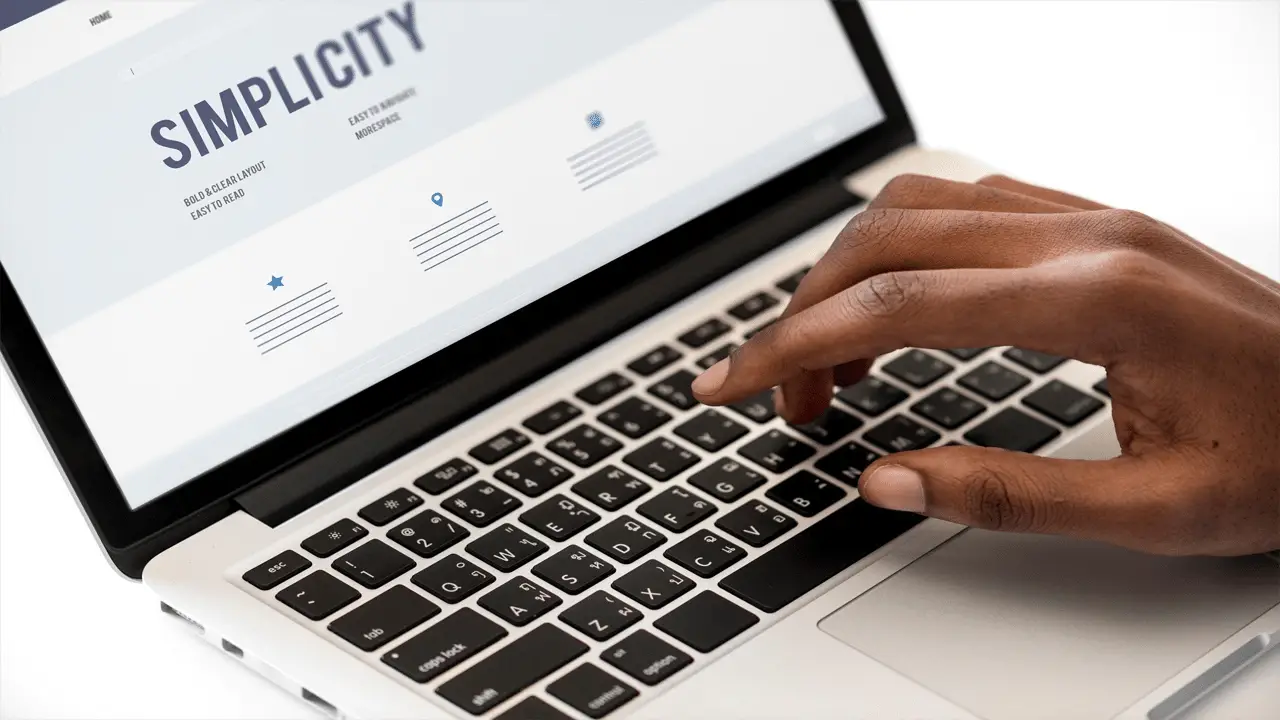Almost any site that you browse online can restrict specific posts from view. You may have children using your computer, or you simply may not want to see this content yourself. Either way, most sites have made it easy to restrict content so that you can use their services to your comfort level.
YouTube
YouTube has a vast array of content on its platform, from tutorials to movie reviews to original entertainment. Anyone can post to YouTube, and they allow content for all ages.
This array of content is why they have Restricted Mode, allowing younger audiences to filter out the videos made for adult viewers. YouTube uses the title, description, metadata, age-restrictions, and community guidelines reviews to decide what to block in Restricted Mode. You can turn on Restricted Mode by clicking on your profile picture in the top corner, clicking on Restricted Mode, and toggling the on/off button.
Facebook & Facebook Messenger
Facebook has many options, particularly for parents wanting to control what their children see online. For very young children, they have Messenger Kids, which allows kids to video chat and instant message. Parents set the controls and contact list, so they know who their kids are talking to, and kids can report anyone that they feel uncomfortable with, in the process automatically notifying their parent.
One feature on Facebook that is unique is that you can modify what ads you receive. You can hide advertisers that you are not interested in and view advertisers whose ads you’ve clicked. So if you do not want your children seeing ads from a specific retailer, for example, you can block that retailer from advertising on your child’s Facebook feed.
Blocking specific posts on Facebook happens on a case-by-case basis as well. You must go to the person or page whose posts you don’t want to see and block their posts from showing up on your page. You can do this when one of their posts appears on your page by clicking on the three dots in the corner of the post, or you can preemptively do so by going to the pages themselves and clicking on the three dots there.
Instagram is an image-sharing website with over one billion active users. You completely control what you see on Instagram by following users, and you can unfollow anyone who posts content that you do not want to see. To maintain the comments and feedback you receive on your own posts, you must make your account private. You can do this by following these instructions:
- Click your profile picture in the bottom right corner.
- Click the hamburger menu in the top right corner of your profile.
- Click on “Settings” in the bottom right corner.
- Click on “Privacy.”
- Toggle the “Private Account” button.
When your account is private, users must get permission from you before following you or seeing and commenting on your posts. From the same “Privacy” menu, you can also control where messages go. Anyone can message you on Instagram, but if you put restrictions on the feature, they will need to put in a request to message you. You can control this under “Messages” on the “Privacy” menu.
If you see anything on Instagram that is inappropriate, you can report that post to the Instagram team. You can do so by clicking on the three dots at the top right of a post and clicking “Report.” You will then need to select whether it is spam or if it is inappropriate. If the post is not inappropriate and you simply don’t want to see it, you can simply mute that person. This allows you to remain on their followers list while not seeing their posts. Or, if you wish to disconnect entirely, you can unfollow them as well.
Twitter is one of the biggest social media platforms in under 280 characters. The platform has made a considerable effort to restrict sensitive media behind an extra click to keep it from unsuspecting eyes. However, you can still take extra precautions to ensure your feed looks the way you want. Like Instagram, you can privatize your Twitter profile so that only yourself and your followers can view your content. This can be done by going to the hamburger menu in the top left corner, clicking on “Settings and Privacy,” then “Privacy and Safety,” and toggling “Protect your Tweets” to the “on” position.
Twitter is even more advanced than that. You can mute specific words so that they won’t appear on your timeline. This can include simple use cases such as swear words, of course, but it can also extend to topics you do not wish to hear about, such as a particular event or TV show. You can mute words from the “Privacy and Safety” tab as well by scrolling down to “Muted words.” Click the + sign to begin adding any words you choose. Adding a word will also add its hashtag, so you don’t have to worry about seeing it in any variation anymore.
General Content Restriction
So far, we have covered most of the major social media platforms. There is generally a pattern: privatizing your account is the primary way to restrict what content you see and the people you interact with on social media. Almost any platform can privatize your account, and any that does not should raise some suspicion. Remember to be safe when browsing your favorite social media and do not share any personal information with people you do not know. Social media is a wonderful new way to interact with one another, but it’s still important to be careful while enjoying each other’s company.