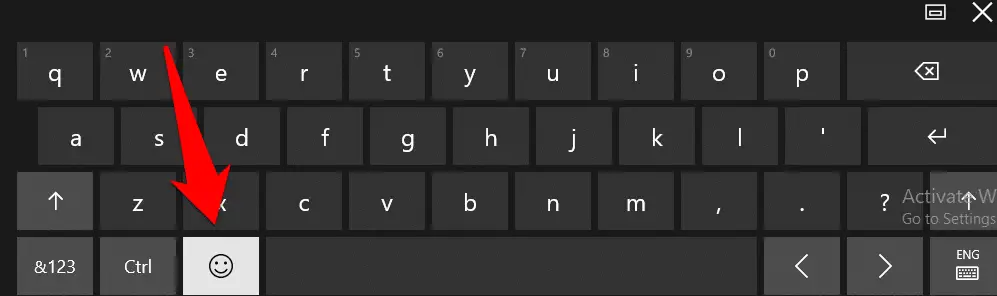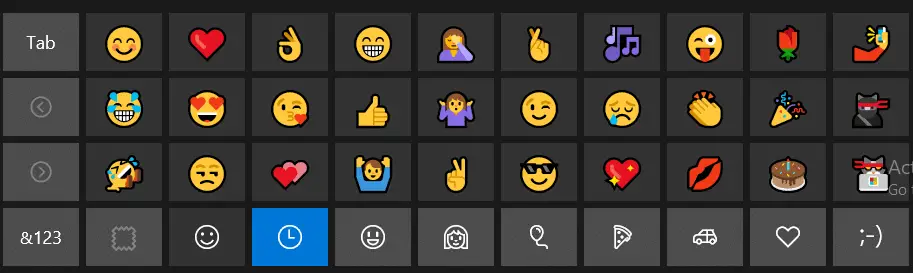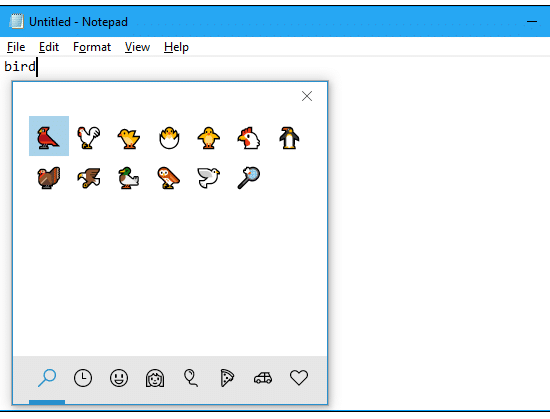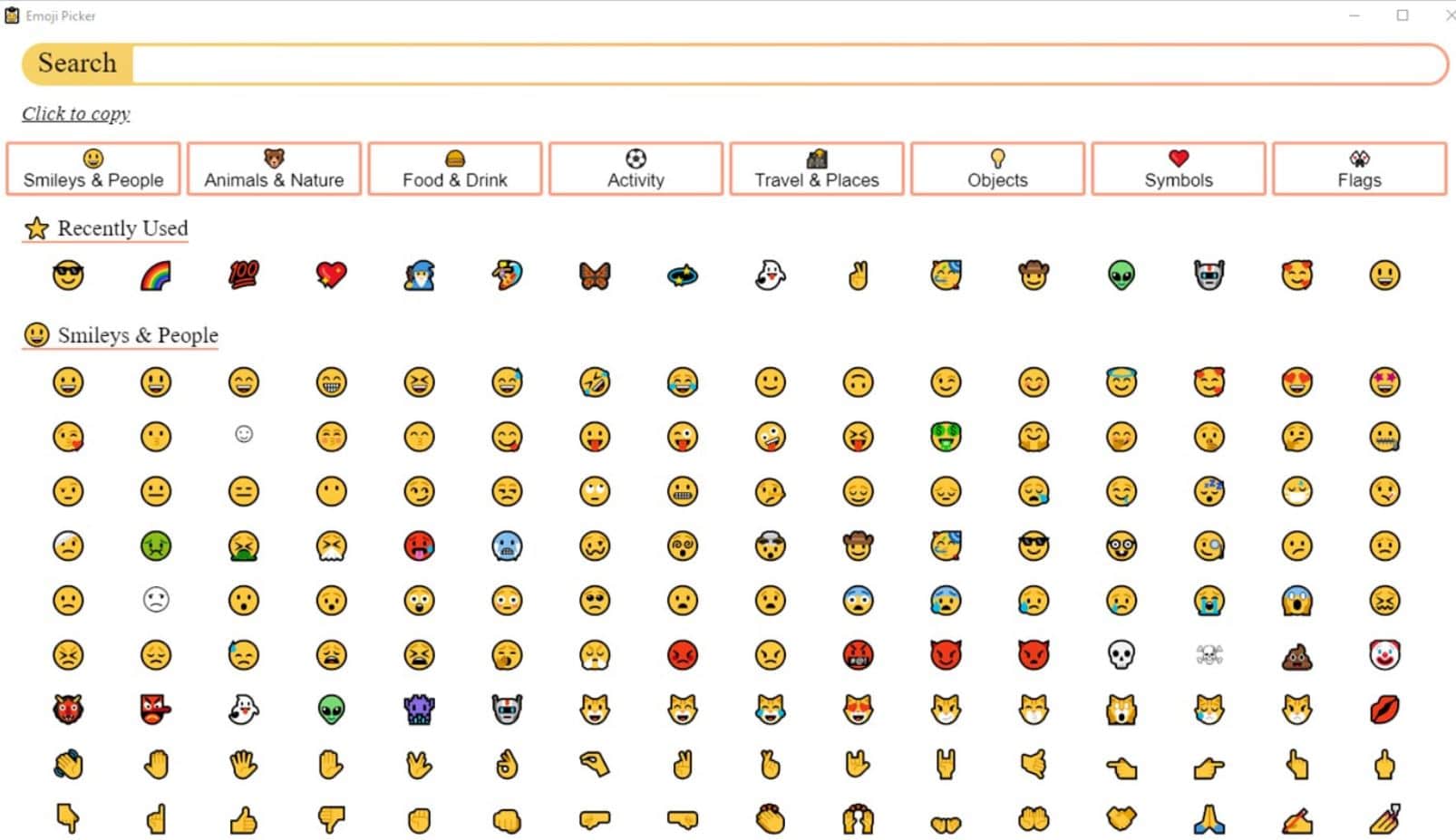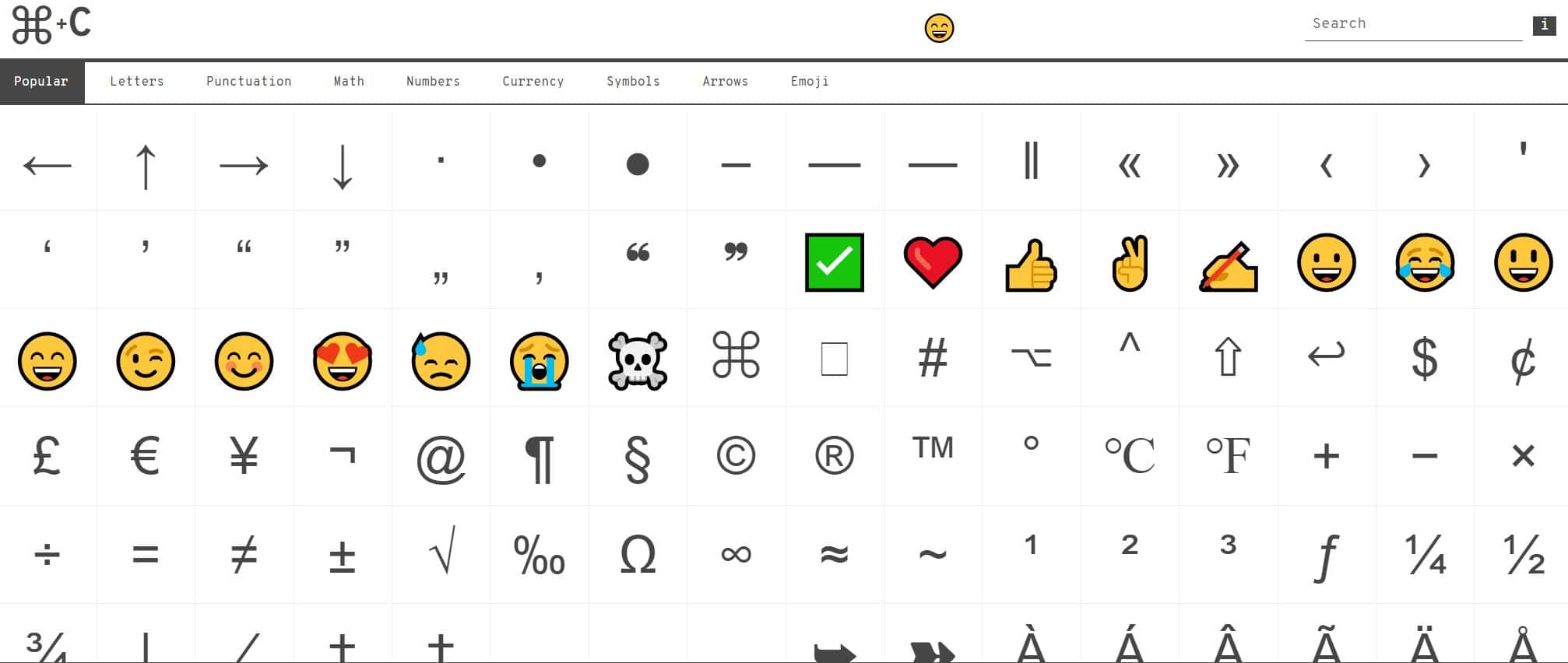Many smartphone users who are active in social networks, love using special keyboards with smileys from time to time.
These smileys symbolize the respective mood of the user. Microsoft has also installed an Emoji keyboard in Windows 10.
To access this keyboard, right-click on the Taskbar and select the context command
“Show touch keyboard button”.
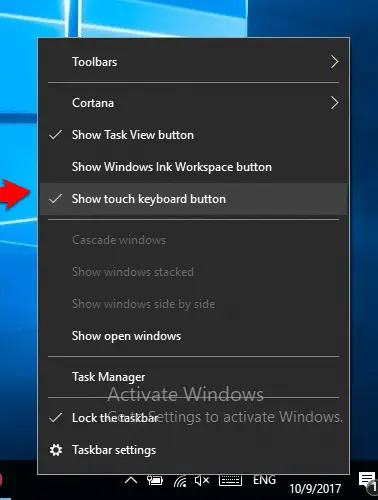
If you want to type without Emojis, then start typing on the PC keyboard as usual. Windows will automatically hide the screen keyboard.
Secret Hotkey to Opens Windows 10’s New Emoji Picker in Any App
Windows 10 has a hidden emoji picker you can use to type emoji in any application, even desktop programs like Google Chrome.
It’s accessible by pressing a keyboard shortcut combination.
To open the emoji picker, press Win+. or Win+; on your keyboard. In other words, hold the Windows key down and press either the period (.) or semicolon (;) key.
Your cursor must be somewhere that accepts text while pressing these keys, but you can use this shortcut in practically any application—from text fields in your web browser to messaging apps to Notepad to Microsoft Word.
Just click the emoji in the window that pops up to insert it. The panel also remembers your most-recently-used emoji and presents them at the top of the list.
Use New Emojis Picker App
This Windows app (Download Here) lets you quickly find and copy any emoji to the Windows clipboard, so you can paste it into an email, message, or document.
Just browse the grid of options and click the emoji you want. You can also filter the options by entering a keyword, such as ‘heart’, and the app will display only relevant matches.
Copy special characters and emojis
Whenever I need a special character or emoji, I perform a Google search for a word that I know features the character, then copy it off Wikipedia or some such site.
This can be quite a time- consuming, though, when you need several different characters. I realize there are keyboard shortcuts for a lot of these, but I can never remember them.
To avoid this waste of time, I’d like to recommend CopyChar (copychar.cc), a website that hosts just about every special character you’ll ever need. There’s a categories section at the top of the page, and it’s searchable, too.
Just click any character to copy it to your clipboard. You can then paste it wherever it’s needed.