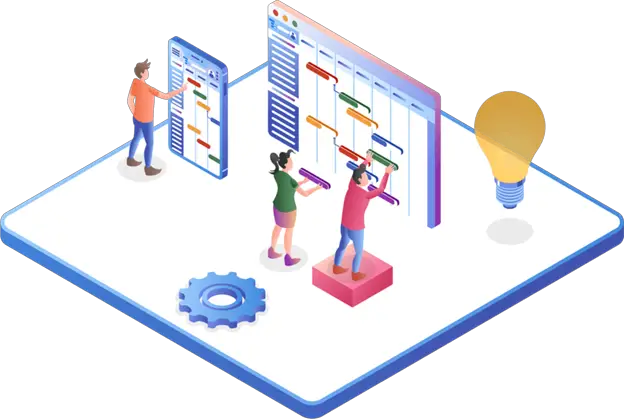End-to-end testing is a critical part of software development, ensuring that applications function seamlessly from start to finish. To streamline this process, automation tools like Playwright have emerged as powerful solutions. Developed by Microsoft, Playwright is a modern, cross-browser automation library that enables developers and testers to automate browser interactions and perform comprehensive end-to-end tests.
This guide will explore the ins and outs of end-to-end testing using Playwright, covering everything from setting up the environment to writing tests and advanced techniques. Whether you’re new to automated testing or seeking to enhance your skills, this guide will equip you with the knowledge needed to excel in end-to-end testing using Playwright. Let’s dive in and discover the world of Playwright for seamless and efficient end-to-end testing.
Section 1: Understanding End-to-End Testing
End-to-end testing is a comprehensive testing approach that validates the functionality and performance of an entire software application, simulating real-world user scenarios. It involves testing the application from start to finish, ensuring that all components, modules, and interactions work seamlessly together.
End-to-end testing aims to identify any issues or defects that may arise when different components are integrated. It helps verify that the application meets the desired requirements, performs as expected, and delivers a smooth user experience. Additionally, end-to-end testing helps identify compatibility issues across different platforms, browsers, and devices, ensuring optimal performance across various environments.
However, end-to-end testing also poses several challenges. It can be time-consuming and resource-intensive due to its comprehensive nature. Coordinating and synchronizing multiple components and systems for testing can be complex. Moreover, end-to-end tests may be prone to flakiness, as failures in any component can affect the overall test results.
Automation plays a crucial role in mitigating these challenges and streamlining the end-to-end testing process. By automating repetitive tasks and interactions, automation tools enable faster and more reliable testing. Automated end-to-end tests can be executed repeatedly and consistently, reducing manual effort and increasing test coverage. Automation also allows for parallel execution, enabling faster feedback and shorter test cycles. You can use end to end testing platforms like LambdaTest for better browser coverage and faster test execution.
There are several tools and frameworks available for end-to-end testing, each with its own strengths and features. Some popular ones include Selenium, Cypress, Puppeteer, and Playwright. These tools provide various capabilities for browser automation, test scripting, and test management, catering to different requirements and preferences.
Section 2: Introducing Playwright
Playwright is a modern, cross-browser automation tool that has gained significant popularity among developers and testers. Developed by Microsoft, Playwright offers a comprehensive solution for automating browser interactions and performing end-to-end tests efficiently.
One key advantage of Playwright is its support for multiple browser engines, including Chromium, Firefox, and WebKit. This cross-browser compatibility allows testing applications across different browser environments, ensuring consistent behavior and compatibility.
Playwright also stands out with its robust set of features. It provides a powerful API that allows developers to interact with web elements, simulate user actions, and perform assertions. Playwright supports various programming languages, including JavaScript, TypeScript, Python, and C#, making it accessible to a wide range of developers.
Another notable advantage of Playwright is its emphasis on reliability and stability. It addresses the flakiness commonly associated with end-to-end tests by providing built-in mechanisms for waiting and synchronization. Playwright’s smart wait and retry mechanisms help handle asynchronous operations and ensure that tests run reliably, reducing false positives and providing more accurate results.
With Playwright, browser automation becomes effortless. It abstracts the complexities of browser automation, allowing developers to focus on writing tests rather than dealing with low-level browser details. Playwright provides a simple and intuitive way to interact with elements, take screenshots, execute JavaScript code, and handle navigations, making the testing process more efficient and developer-friendly.
Section 3: Setting Up the Test Environment
To begin working with Playwright and writing end-to-end tests, it is essential to set up the test environment properly. This section will guide you through the necessary steps to install and configure Playwright on different operating systems, as well as provide instructions for setting up the development environment.
The first step is to install Playwright on your machine. Playwright supports Windows, macOS, and Linux operating systems. You can install Playwright using package managers like npm (Node Package Manager) or yarn. Open your terminal or command prompt and run the appropriate command based on your package manager.
Once Playwright is installed, you will need to ensure that your system meets the prerequisites and dependencies. Playwright relies on certain system-level dependencies, such as browser binaries, which it automatically installs for you. However, there may be additional dependencies required based on the specific browser you intend to use with Playwright. It is essential to review the Playwright documentation to ensure all prerequisites are met.
After the installation and dependency setup, it’s time to set up the development environment for writing Playwright tests. If you are using an Integrated Development Environment (IDE), such as Visual Studio Code, you can install Playwright extensions that provide helpful features like code completion and debugging support.
Creating a new Playwright project involves a few straightforward steps. Begin by creating a new directory for your project. Open a terminal or command prompt, navigate to the project directory, and initialize a new Node.js project using the package manager of your choice (npm or yarn). Next, install the Playwright package as a project dependency. This will ensure that your project has access to the Playwright API and all its functionalities.
With the project set up, you are now ready to start writing Playwright tests.
Section 4: Writing Your First Playwright Test
In this section, we will explore the Playwright API and its core components, providing you with a solid foundation for writing end-to-end tests using Playwright. We will walk through a step-by-step guide on writing a basic Playwright test and demonstrate how to interact with elements on a web page, perform assertions, and ensure expected results.
The Playwright API offers a rich set of functions and methods for browser automation. It provides capabilities to launch browsers, open new pages, interact with elements, navigate, and extract information from web pages. Familiarizing yourself with the Playwright API will enable you to leverage its functionalities effectively.
We will start by creating a new Playwright test file. This can be a separate file or part of your existing project. Import the necessary Playwright modules to gain access to its API and core components.
Next, we will define the structure of our test and set up any necessary configurations. This may include specifying the browser to be used, setting up the test environment, or configuring test fixtures.
Now comes the exciting part—interacting with elements on a web page. Playwright provides functions to locate elements using selectors, such as CSS selectors, XPath, or text content. You can interact with elements by clicking, typing text, submitting forms, or performing other actions based on your application’s functionality. We will walk through examples of interacting with various types of elements, including buttons, input fields, and dropdowns.
To ensure that your test produces reliable and accurate results, assertions play a crucial role. Assertions allow you to verify that certain conditions or expected results are met during the test execution. We will explain the concept of assertions and demonstrate how to use them effectively within Playwright tests. You will learn how to check for element visibility, text content, attribute values, and more.
To write maintainable Playwright tests, it is essential to follow best practices.
Section 5: Advanced Playwright Techniques
In this section, we will explore advanced techniques and features offered by Playwright to enhance your end-to-end testing capabilities.
Performing actions like mouse and keyboard interactions with Playwright allows you to simulate user behavior more accurately. Playwright provides functions to move the mouse, click on specific coordinates, press keys, and handle keyboard events. This enables you to test scenarios that involve complex user interactions, such as drag-and-drop, keyboard shortcuts, and mouse hover actions.
Handling timeouts, delays, and asynchronous operations is crucial in end-to-end testing. Playwright offers mechanisms to control timeouts and delays during test execution. You can set timeouts for specific actions, wait for elements to appear or disappear, and handle asynchronous operations using async/await or Promises. Understanding and utilizing these capabilities will ensure that your tests run smoothly and handle various timing scenarios.
Working with iframes and multiple browser windows is often required in modern web applications. Playwright provides APIs to switch between frames within a page and interact with elements inside iframes. You can also handle scenarios that involve opening and managing multiple browser windows, such as pop-ups or new tabs. Understanding these features allows you to test complex user workflows and interactions seamlessly.
Executing JavaScript code within a Playwright test provides flexibility and enables you to perform custom actions or validations. Playwright allows you to inject and execute JavaScript code in the context of the page being tested. This capability can be useful for interacting with web APIs, modifying page behavior, or extracting information that is not directly accessible through Playwright’s API.
When troubleshooting issues or debugging tests, Playwright provides robust debugging capabilities. You can take advantage of Playwright’s logging and error handling mechanisms to identify and diagnose problems. Playwright also supports capturing screenshots and videos during test execution, which can be invaluable for investigating failures and sharing evidence.
Section 6: Test Organization and Reporting
To effectively manage and maintain your Playwright tests, it is essential to have proper organization and reporting mechanisms in place.
Structuring and organizing Playwright tests using test suites and fixtures can improve test maintenance and readability. Playwright supports organizing tests into logical groups using test suites, allowing you to categorize and execute related tests together. Fixtures provide a way to define reusable setup and teardown logic, reducing duplication and improving test efficiency.
Utilizing tags and annotations in Playwright tests can help categorize and filter tests based on specific criteria. You can assign tags to tests, such as functional areas, priority levels, or test types, and selectively run tests based on these tags. This enables you to create targeted test suites and execute them as needed.
Generating meaningful test reports and logs is crucial for test visibility and analysis. Playwright provides built-in mechanisms to generate detailed test reports and logs, capturing information about test execution, assertions, and failures. These reports can be customized to include relevant details and metrics, enabling stakeholders to gain insights into test results and make informed decisions.
Integrating Playwright tests with popular testing frameworks and CI/CD pipelines enhances test automation and enables seamless integration into existing workflows. Playwright offers integrations with frameworks like Jest, Mocha, and Jasmine, allowing you to leverage their features and benefits alongside Playwright’s capabilities. You can also integrate Playwright tests into continuous integration and continuous delivery pipelines, triggering test execution automatically and receiving timely feedback.
Section 7: Running and Scaling Playwright Tests
Running Playwright tests efficiently and scaling them to meet project requirements is essential for successful test automation.
Executing Playwright tests locally allows you to validate application behavior in your development environment. Playwright provides a simple command-line interface to execute tests locally, leveraging the installed browsers and configurations. This enables you to get fast feedback during development and catch issues early.
Parallel test execution is a valuable technique for reducing test execution time and improving efficiency. Playwright supports parallel test execution, allowing you to run multiple tests simultaneously. By distributing the test workload across multiple processes or machines, you can significantly speed up the overall test execution, especially when dealing with a large number of tests.
To run Playwright tests in a distributed and scalable manner, you can explore strategies such as test sharding or distributed test execution. Test sharding involves dividing tests into smaller subsets and executing them in parallel across multiple machines or nodes. Distributed test execution involves setting up a test infrastructure that can handle a high volume of test executions concurrently. These strategies can help optimize resource utilization and reduce test execution time.
Cloud-based options provide additional flexibility and scalability for running Playwright tests. Cloud-based testing platforms like LambdaTest allow you to execute Playwright tests on virtual machines or containers hosted in the cloud. This eliminates the need to manage infrastructure and provides on-demand scalability for running tests in parallel across multiple environments.
By leveraging parallel execution, and cloud-based options, you can optimize the scalability and efficiency of your Playwright tests, ensuring fast and reliable test results while adapting to the needs of your project.
Conclusion:
In this guide, we have explored how to perform end-to-end testing using Playwright. We learned about the importance of end-to-end testing and the advantages of using Playwright as a cross-browser automation tool.
We covered the steps to set up the test environment, write our first Playwright test, and implement advanced techniques like mouse and keyboard interactions, handling timeouts and delays, and working with iframes and multiple browser windows. We also discussed test organization, reporting, and integration with popular frameworks and CI/CD pipelines.
Additionally, we explored strategies for running and scaling Playwright tests, including local execution, parallel execution, and cloud-based options.
By mastering Playwright, you now have the tools to perform thorough end-to-end testing, automate browser interactions, and ensure software quality. Embrace the power of Playwright and elevate your testing practices. Happy testing!