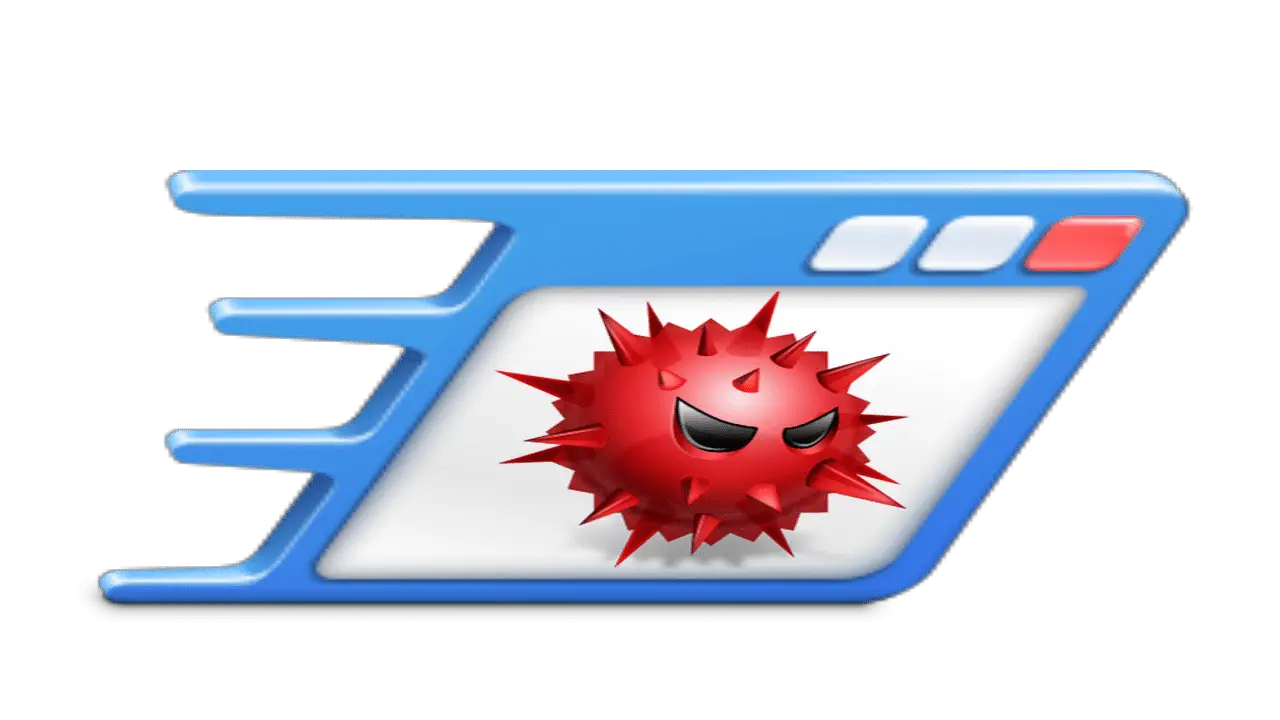As tech continues to evolve, consumers are growing more and more concerned about the threat that malware poses. Will it infect their devices? Will it lock them out of their accounts? Will it access their private information? Will it steal from them?
If you’re also concerned about malware, you should read this to protect your devices from it.
What Is Malware?
First things first, what is malware? Malware stands for “malicious software.” It is software that is created with the purpose of disrupting a computer system or network, often by destroying data, accessing private information or locking out users.
How Do You Know That Your Device Is Infected?
A malware infection isn’t always obvious. It’s not like the software will create a notification to let you know that it’s infiltrating your tech. You will have to pick up clues that something is wrong with your device.
These are some common signs that you should look out for:
- Your device’s battery is draining quickly.
- Your device is overheating often.
- Your device randomly shuts down or restarts.
- Your device’s performance is much slower than usual.
- You’re getting pop-up ads that don’t seem to disappear.
- You’ve noticed new apps or programs that you didn’t download.
- Your credit card bill is claiming you’ve made transactions that you don’t remember making.
What Can You Do When You Think It’s Infected?
Go to a Repair Shop
Sometimes, your best bet is to go to the experts with your device and ask them for help. This is the easiest move for anyone that’s not particularly tech-averse or doesn’t have a clue about how the malware infected the device.
It’s also a good solution for anyone that depends on their device being in top condition to complete their work or schooling. You don’t have the time to tinker around and hope that your attempts to remove the infection works. You need results, and you need results fast. Repair technicians will be experienced in finding the sources of malware infections and removing them from devices quickly.
What if you don’t have enough savings to cover the repair services? Don’t wait for your next payday to go to the repair shop — this is an emergency. You can cover the service fees by putting the transaction on your credit card, or you can look into an online loan. Check to see whether you might meet the qualifications for any cash online loans — you just might be eligible to apply for them. These are helpful for urgent expenses like car repairs, home repairs and crucial tech repairs.
Make sure to apply for a cash loan on a device that you’re completely certain isn’t infected by malware.
Get Rid of the Infection at Home
If you’re confident in your tech skills, you should know that you can save some money and try to remove the infection all on your own. These are some actions that you should take:
- Remove the source of the infection. If it’s an app on your smartphone, go into your settings to find your list of apps and then uninstall the malicious one.
- Download a reliable malware protection program. If you don’t know the source of the malware, use this program to scan for it.
- If these options don’t work for you, you can do a factory reset of your device. This is your last resort since it will wipe everything and give you a clean slate.
Keep an Eye on Your Device
Don’t get too confident just yet. For the upcoming weeks, keep a close eye on your device to see whether any suspicious signs of infection are back.
Check Your Bank Accounts
Your device isn’t the only thing that you should keep an eye on. You should also keep a close eye on your bank accounts for a little while. You’ll want to be sure that the infection didn’t access your personal data for the purpose of committing financial fraud.
How Can You Protect Your Devices from Malware?
Update your Software
Do you skip those notifications telling you to update your software? You need to stop doing that. Your software updates are meant to patch up vulnerabilities in your devices that can allow for malware to sneak through. The updates also increase the effectiveness of your device’s performance, making it run faster and putting less strain on your battery.
Increase Your Security
It’s not a bad idea to increase your device’s security with some malware protection. Malware protection apps can scan for viruses, detect any suspicious activity and potentially delete any questionable downloads right away.
Make sure that you have strong passwords protecting your devices or personal accounts. If you don’t, upgrade them immediately. Having “password” as a password is an easy obstacle to get through.
Beware of Phishing Scams
Phishing is a scamming technique where someone sends you an email or text message disguised as a person or company that you’re connected to. Some messages will ask you to send them sensitive personal information, like your passwords or your credit card number. Some messages will try to trick you into clicking on a link or downloading a file that contains malware.
To protect yourself from phishing scams, you should do the following:
- Do not answer emails or text messages that say they need your personal information right away. Delete and block them instead.
- Check for any clues that the message is falsified, like blatant spelling mistakes.
- Do not click on suspicious links or downloads.
- Remember that official companies and organizations (for example, the IRS) will not leave you urgent text messages out of the blue to access your information. They will often contact you about important matters through phone calls, letters or in-person appointments.
Be Careful on Public WiFi
Getting access to free public WiFi is great — but it comes with a risk. You have no idea whether the connection is secure. An unsecured connection allows hackers to have free range to others attached to the connection. They could intercept your traffic and access your personal information.
So, if you ever intend to use public WiFi, avoid doing any sensitive activities while on the connection — for instance, online banking. For added protection, you can use a Virtual Private Network (VPN) whenever you’re out of the house and worried about any cybersecurity threats.
Check the Apps
Malware can sneak onto your devices through apps that you’ve downloaded. So, before you download a brand-new app, check to see whether it looks reliable enough to put onto your device — or whether it seems too sketchy to take a chance on. How can you check?
- Look through the ratings and reviews on the app store.
- See how many downloads it has. If it’s really low, it could mean that something is wrong.
- Search for reviews and recommendations from trusted tech sources online. If they tell you to steer clear from this app, you should listen.
Don’t push through your doubts and download the app after you’ve noticed something suspicious. You’re sure to find a more reliable alternative on the app store that accomplishes the exact same thing.
Choose a Good Source
Speaking of downloading apps, make sure to download them from a reliable app store, like Google Play. These app stores will have vetting systems to protect customers from downloading apps with malware. Third-party app stores can’t promise the same vetting process. So, try to avoid these sources when you’re searching for new apps.
Don’t let malware ruin your tech. Follow these simple tips to keep all of your devices safe and secure.