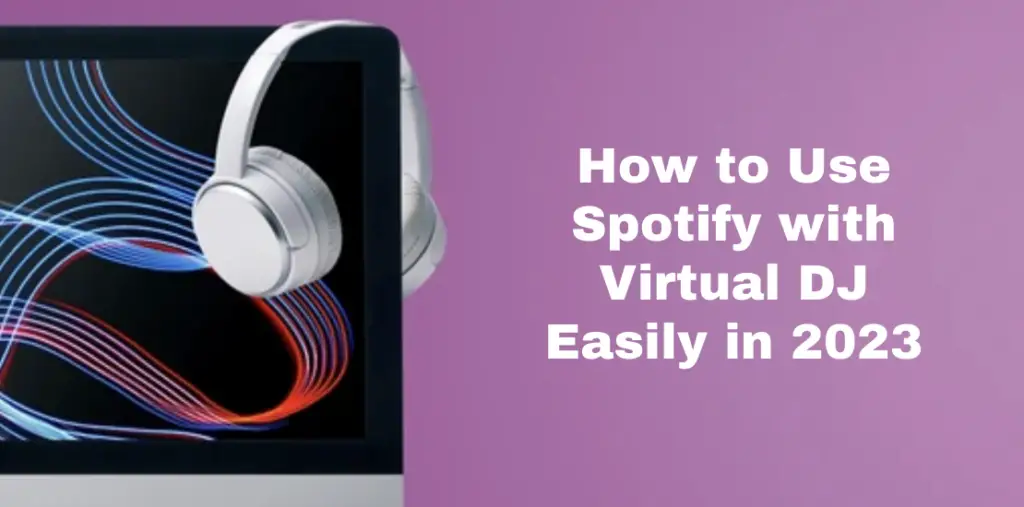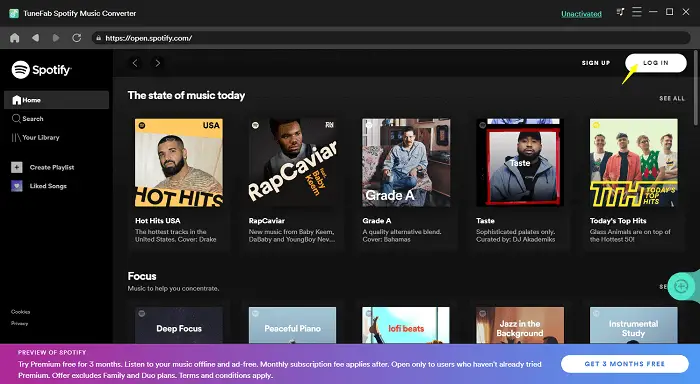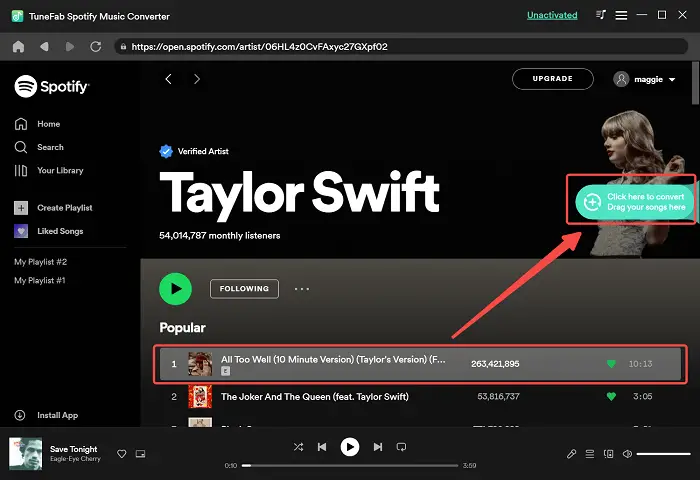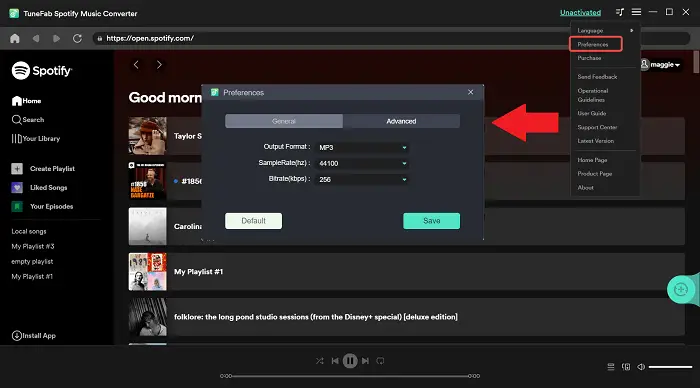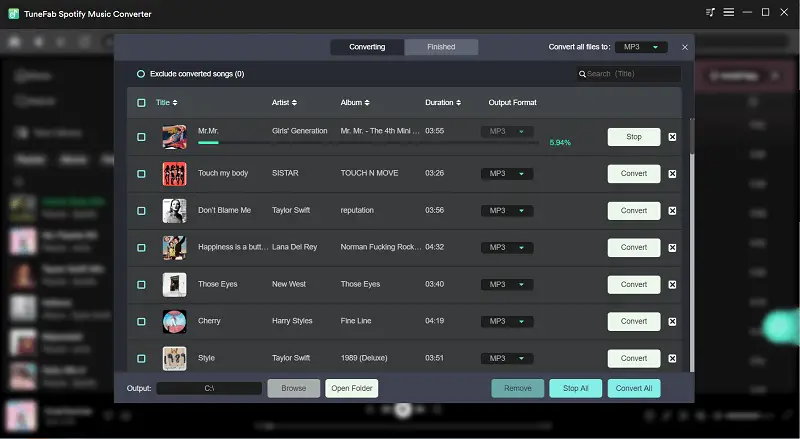Mixing songs and creating playlists directly from Spotify using Virtual DJ has been a valuable feature for music enthusiasts. However, recent changes have disrupted this convenience as Spotify ceased support for third-party DJ software, cutting the direct link between Spotify and Virtual DJ. Even if you download Spotify songs and try to add them to Virtual DJ, it won’t work because of the strict DRM protection, which encrypts the downloaded files and makes them unplayable in Virtual DJ.
So, how can you use Spotify with Virtual DJ? In this article, we’ll introduce you to TuneFab Spotify Music Converter, a professional third-party tool designed to remove these barriers and enable you to use Spotify with Virtual DJ easily.
Can You Use Spotify with Virtual DJ?
Until July 1, 2020, Spotify had seamlessly integrated with Virtual DJ, allowing users to mix and create playlists directly from their Spotify accounts. However, this changed when Spotify stopped supporting third-party DJ software (with the exception of Pacemaker), making it impossible to use Spotify music directly in Virtual DJ.
If you’re considering downloading Spotify songs to use in Virtual DJ, you also face a major challenge: Spotify songs are DRM-protected and can only be used on licensed platforms and devices. In addition, Virtual DJ primarily supports music formats such as MP3, M4A, AAC, and WAV, while Spotify uses the OGG format.
To overcome these obstacles and make Spotify work well with Virtual DJ, you need a professional Spotify ripper. This specialized tool not only removes DRM protection, but also converts Spotify songs to the format you need to ensure seamless integration with Virtual DJ.
How to Add Spotify to Virtual DJ
Having explored the need for a professional Spotify ripper, let’s now delve into the best solution available – TuneFab Spotify Music Converter.
TuneFab Spotify Music Converter is your one-stop solution to elevate your Spotify experience. With this software, you can effortlessly rip Spotify songs, playlists, and podcasts into MP3 format, facilitating offline listening and compatibility with various devices.
With the batch downloading feature and up to 35x downloading speed, it makes the entire process exceptionally efficient, saving you time and effort. It also keeps the highest audio quality at 100%, preserving the original sound fidelity of your favorite Spotify tracks. Moreover, the TuneFab Spotify Music Converter is embedded with an in-built Spotify web player. You can directly drag and drop your desired songs for quick and hassle-free downloads.
Key Features of TuneFab Spotify Music Converter:
- Spotify Audio Download – It lets you download Spotify singles, playlists, albums and podcasts directly to your PC without Spotify Premium.
- DRM Removal – It effortlessly removes the DRM protection applied to Spotify tracks, enabling you to enjoy your music without restrictions on any device.
- Versatile Audio Formats – You can convert Spotify songs into various popular audio formats like MP3, M4A, WAV, and more, ensuring compatibility with a wide range of devices and software, including Virtual DJ.
- Fast Conversion Speed – TuneFab offers batch downloads and up to 35x faster speed, allowing you to download multiple Spotify tracks simultaneously at high speed.
- Personalized Settings – TuneFab allows you to customize bitrates and sample rates according to your preferences, ensuring the best listening experience.
- ID3 Tag Preservation – All Spotify downloads come with preserved ID3 tags and metadata information, making it easy to manage your offline music collection.
With these powerful features at your disposal, the TuneFab Spotify Music Converter makes it a breeze to add Spotify to Virtual DJ. Let’s now walk you through the step-by-step guide.
How to Download Spotify Songs to Virtual DJ
To use Spotify in Virtual DJ, you must first download Spotify songs in a DRM-free format compatible with Virtual DJ. This is done as follows:
Step 1. Download TuneFab Spotify Music Converter and Log in
Download and install the TuneFab Spotify Music Converter on your computer. After launching the software, a welcome page will appear. Click the “Open Spotify Network Player” button to access the built-in Spotify web player and then sign in to your Spotify account.
Step 2. Search for Spotify Tracks for Virtual DJ
You can use the browse or search function to find any Spotify song in the Spotify web player that you want to import into Virtual DJ. To add them to your download list, simply drag and drop the desired song onto the green bubble plugin on the right side of the converter.
Step 3. Customize Output Settings
Once you’ve added music, click the Menu button and go to the Preference settings. Here you can set the output format, sample rate, and bitrate, etc. We recommend using MP3 or M4A for better management, as these formats preserve ID3 tags.
Tips: You can also set parameters such as a bit rate of 256Kbps and a sample rate of 44100Hz for optimal audio quality suitable for mixing with a virtual DJ.
Step 4. Get DRM-Free Spotify for Virtual DJ
Click “Convert All” to start the conversion process. Once the conversion is complete, you’ll have DRM-free Spotify songs saved on your computer. You can now import and play these Spotify songs directly in Virtual DJ.
How to Add Spotify to the Virtual DJ Library
After downloading and saving music from Spotify using TuneFab Spotify Music Converter, you can seamlessly integrate them into Virtual DJ’s music library as Virtual DJ supports playing songs from various sources including computer memory, iTunes and hard drives. Here’s how to add Spotify music to Virtual DJ for streaming in the program:
Step 1. Launch Virtual DJ and enter its main interface.
Step 2. Go to the “Local Music” menu, where you can import audio files from your computer’s memory, iTunes, or hard drive.
Step 3. Drag the converted Spotify songs from your output folder and drop them onto the A-line in Virtual DJ.
Step 4. Your Spotify songs are now ready to be used with Virtual DJ.
Conclusion
In short, TuneFab Spotify Music Converter provides the best solution to seamlessly integrate Spotify with Virtual DJ, even after the termination of their direct partnership. This user-friendly software helps you download Spotify songs, removes DRM protection, and converts them into a compatible format for Virtual DJ.
To get started, simply download the TuneFab Spotify Music Converter and mix, compose and perform with your favorite Spotify tracks in Virtual DJ. Take your DJ experience to the next level with TuneFab Spotify Music Converter now!