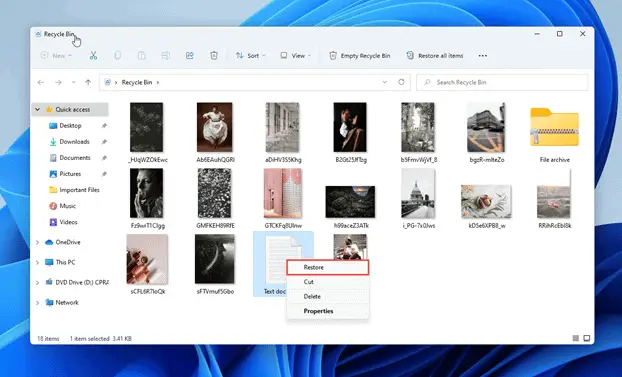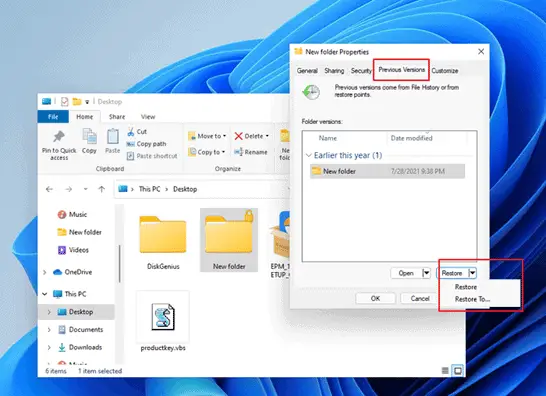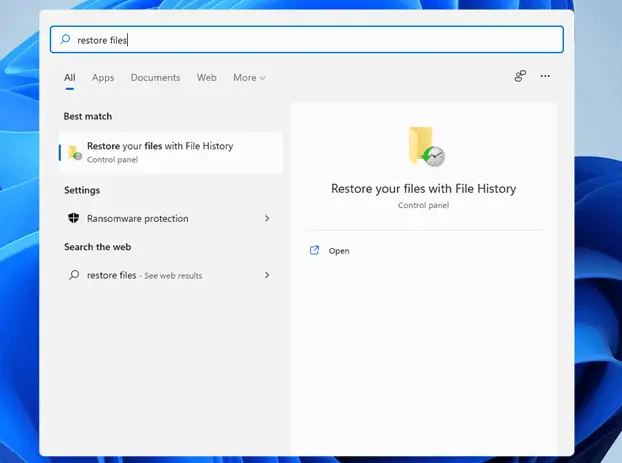Everybody who uses computers to organize files might face the reality that when an incident comes, the important files just gone right away. What a pity! Especially when there are some important photos and videos. You can’t even recreate them at all since they’re the precious memories. The good news is that there are some workarounds to recover deleted and lost files on computers and hard drives. Here in the following, free ways are introduced for how to recover lost and deleted files on computers and hard drives in 2022.
Way #1. Restore Deleted Files from Recycle Bin
As a computer user, you must know that the deleted files do not disappear right away unless you have tried Shift+Delete shortcut to delete them. Generally, they’re put into recycle bin, waiting to be emptied either by your or by system. Files put into recycle bin will be removed by system in about 30 days. It depends on how long you set up the recycle bin to hold them. In this case, if you regret the deletion, then you can do the remedy by restore them from recycle bin.
- Double-click to open the recycle bin.
- Scroll down to find the files you expected to restore from recycle bin.
- Select them, right-click and select “Restore”.
That’s it! It works for general deletion, like you select a file and press the Delete button or you just drag and drop the files directly to the recycle bin. However, as for Shift +Delete files, you must make use of free data recovery software to recover them.
Way #2. Recover Permanently Deleted Files with Free Data Recovery Software
If you have carried out the deletion by pressing Shift and Delete buttons or want to recover files from recycle bin after empty, then you can make use of free data recovery software, like iBeesoft Free Data Recovery, which will scan your computer or hard drive, looking for all the deleted files, letting you recover files selectively and for free. Though there are some other freeware options, I still strongly recommend iBeesoft for you since it lets you recover up to 2GB files for totally free and fix corrupted videos and pictures at the same time. Here are the steps for how to use it to recover permanently deleted files for free.
Step 1. Go to iBeesoft official website to download iBeesoft Free Data Recovery on your computer. It is virus-free and read-only software, feel free to install it on your computer. It only shows you the recoverable files, never collect any your private information.
Step 2. Launch the free data recovery software. From the first window, you need to select the target hard drive or partition where you have deleted files from, and click “Scan”. Let the data recovery software scan the hard drive or partition, looking for the recoverable files. If you want to recover permanently deleted files from SD card or USB flash drive, connect the hard drive with your computer, letting it be recognized as an external hard drive beforehand.
Step 3. Wait for the scanning process to finish. After then, you can see the result window with a category as “Deleted Files”. From there, you are able to see all the found and recoverable deleted files. Open them to preview, checking whether they’re the files you need.
Step 4. Select the needed deleted files and click “Recover”. Find a new location on your computer, partition, or hard drive to save the recovered files.
This way works for all deleted files, no matter in what way you have deleted them, like emptying trash bin, format partition, format hard drive, system errors, hard drive failure, etc.
Way #3. Retrieve Lost Files from Previous Version on Windows PC
Windows OS creates a restore point regularly in case people need to get back to the previous status, which means you can also make use of this feature to get the files or folders to previous version. Try this process to retrieve lost files from previous version.
- Open the hard drive and navigate to the folder where the deleted files were.
- Right-click on the folder and click “Properties”.
- Click “Previous Version” tab to display all the available previous version.
- Click the button “Restore” or “Restore to” to restore the files back to the original folder or find a place to save the restored files.
To make use of “Previous Version”, you must have the restore point enabled on Windows PC and the folder really has an old version. For newly created folder, you might miss the restore point, which will not have any previous version available.
Way #4. Recover Deleted Files from File History on Windows PC
As I have mentioned above Windows OS comes with the restore point option to let users restore Windows PC back to previous version. Besides directly trying “Previous Version”, users can also try File History on Windows PC folders to a previous version.
- In search box, tryp in “Restore files with file history” and press Enter.
- Enter the result page to check the details for File History Records.
- Find a date which contains the deleted files.
- Find the corresponding folder and click on it. Click the big green “Restore” button to put the folder back.
The above 4 ways are for how to recover deleted files from Windows PC and hard drive. Here is the order for which way to use. First, check recycle bin. If you have ensured you have permanently deleted the files, then try free data recovery software as soon as possible to perform data recovery. The sooner the better result you will get. As for Previous Version and File History, you must know the computer techniques for how to use them. As computer new users, it might be a little complicated or confusing to use them. Anyway, the best way to prevent data loss is backing up important files regularly and deleting files carefully.