Windows PowerShell is a task-based command-line shell and scripting language; it is designed specifically for system administrators and power-users, to rapidly automate the administration of multiple operating systems (Linux, macOS, Unix, and Windows) and the processes related to the applications that run on those operating systems.
List of Top 10 PowerShell Windows 10 commands:-
1. List Drives using PowerShell:-
With PowerShell, you are easily able to list drives in your Windows PC, use below command
get-psdrive -psprovider filesystem
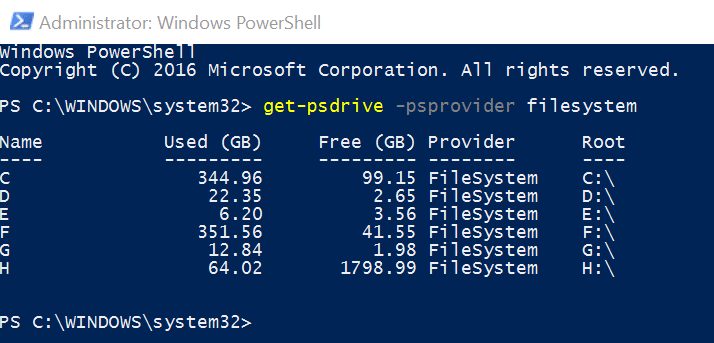
2. Generate List of Windows Services using PowerShell:-
You can easily generate a list of Windows Services using PowerShell with below commands
Get-Service | Where Status -eq “Running” | Out-GridView
Get-Service | Where Status -eq “Stopped” | Out-GridView
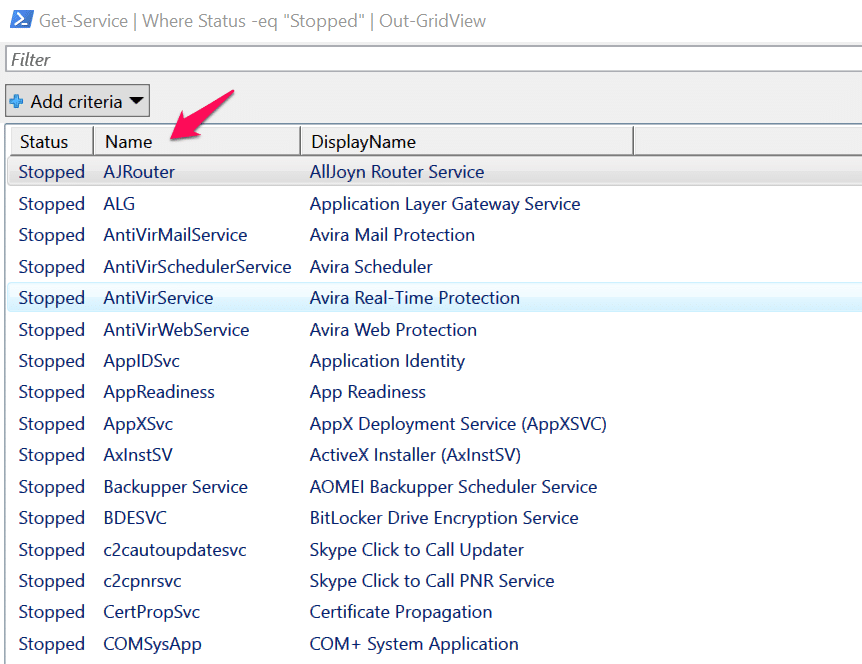
3. Create a System Image using Powershell:-
You can easily create a System image with below PowerShell Command
wbadmin start backup-backup target: E:-include: C:-quit-allCritical
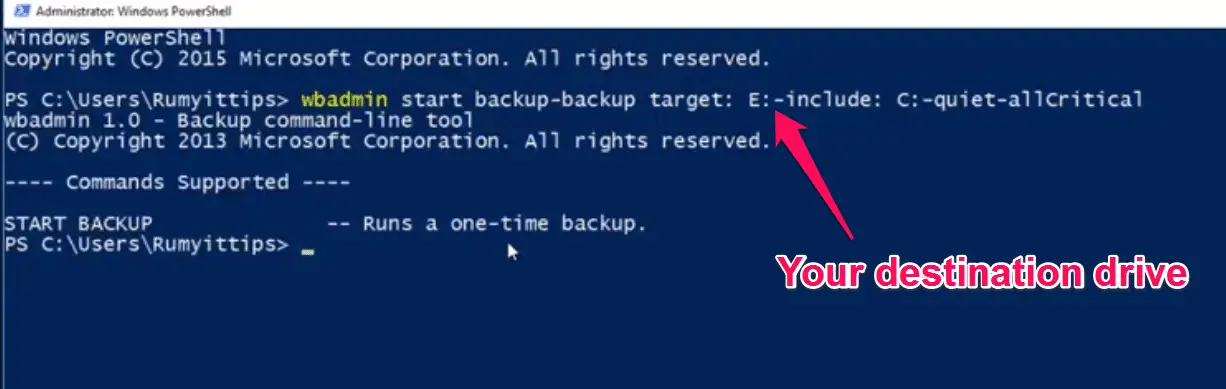
4. Backup Windows Drivers using PowerShell:-
You can easily backup Windows 10 drivers backup with PowerShell by using the below command
To “view all installed drivers” on your Windows 10 PC.
Get-WindowsDriver -online -All
Now again enter the below command to take the backup.
Export-WindowsDriver -online -Destination E:\DriverBackup
Your command will be the same, only Provide your Drive letter instead of E driver and provide your folder name, whatever you want.

5. Uninstall Universal Apps for Single User Account in Windows 10:-
Use below command to find all package installed in your PC
Get-Appxpackage
and enter below command to remove universal apps
Remove-AppxPackage <PackageFullName> -confirm
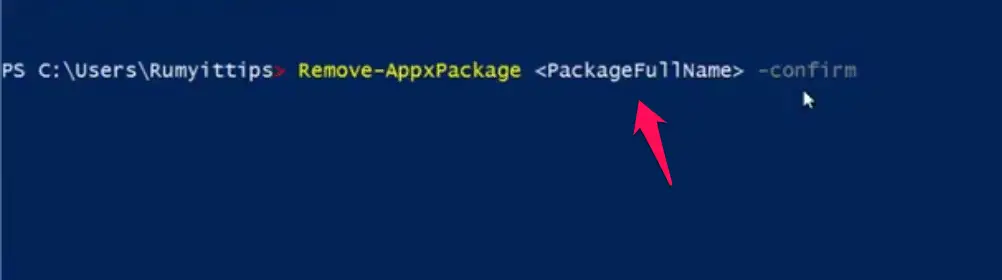
6. Generate Disabled Features list in Windows PowerShell:-
To generate a list of the disabled features on your Windows 10 computer, open an elevated PowerShell console, type the following command and hit Enter:
Get-WindowsOptionalFeature -Online | ? state -eq ‘disabled’ | select featurename | sort -Descending
7. Find Windows System Uptime:-
You can easily find out System up-time with PowerShell,
Open the Powershell by search PowerShell in the start menu and enter the below command:-
(get-date) – (gcim Win32_OperatingSystem).LastBootUpTime
8. Check Out Developer Mode is enabled or No:-
Open the Powershell and enter below command
show-windowsdeveloperlicensergistration
9. Reinstall default build-in Windows 10 Apps:-
Get-AppXPackage | Foreach {Add-AppxPackage -DisableDevelopmentMode -Register “$($_.InstallLocation)\AppXManifest.xml”}
10.Scan for Malware Threats using Powershell:-
if you want to run a quick scan, you’ll use the command:
Start-MpScan -ScanType QuickScan
If you want to run a full scan, you’ll use the command:
Start-MpScan -ScanType FullScan
Video Tutorial:-
PowerShell Windows 10 commands:-
Here’s a table of some commonly used PowerShell commands in Windows 10:-
| Command | Description |
|---|---|
Get-Help | Displays help information for PowerShell commands and concepts |
Get-Command | Lists all available commands in PowerShell |
Get-Item | Gets the item(s) at the specified location |
Set-Item | Sets the value of an item at the specified location |
New-Item | Creates a new item at the specified location |
Remove-Item | Deletes an item at the specified location |
Get-ChildItem | Lists the child items (files and folders) of a specified location |
Copy-Item | Copies an item from one location to another |
Move-Item | Moves an item from one location to another |
Rename-Item | Renames an item at the specified location |
Get-Process | Lists the running processes on the computer |
Stop-Process | Stops a running process |
Restart-Service | Restarts a Windows service |
Get-Service | Lists the installed Windows services |
Set-ExecutionPolicy | Sets the execution policy for PowerShell scripts |
Invoke-Item | Runs the specified executable or opens the specified file |
Get-NetIPAddress | Lists the IP addresses assigned to network adapters |
Test-Connection | Sends a ping request to a remote computer to test connectivity |
Get-WmiObject | Retrieves information from Windows Management Instrumentation (WMI) |
Get-EventLog | Retrieves events from the Windows event logs |
Get-Content | Displays the content of a file or other item |
Add-Content | Appends content to a file or other item |
Select-Object | Selects and displays specific properties of an object |
Where-Object | Filters objects based on specified criteria |
Sort-Object | Sorts objects based on specified properties |
ForEach-Object | Performs a command or set of commands on each object in a collection |
Out-File | Sends output to a file |
Out-GridView | Sends output to a graphical grid view for easier viewing and analysis |
Export-Csv | Sends output to a CSV file |
ConvertTo-Json | Converts an object to JSON format |
Get-Variable | Lists all defined variables in the current session |
Set-Variable | Sets the value of a variable |
Clear-Variable | Clears the value of a variable |
| Command | Description |
|---|---|
Get-Alias | Lists all defined aliases for PowerShell commands |
New-Alias | Creates a new alias for a PowerShell command |
Remove-Alias | Deletes a defined alias |
Get-Location | Displays the current working directory |
Set-Location | Changes the current working directory |
Join-Path | Combines multiple paths into a single path |
Split-Path | Separates a path into its parent and child components |
Test-Path | Determines whether a file or directory exists at the specified path |
Get-ItemProperty | Retrieves the properties of a specified item |
Set-ItemProperty | Sets the value of a property for a specified item |
New-ItemProperty | Creates a new property for a specified item |
Remove-ItemProperty | Deletes a specified property from an item |
Get-Date | Displays the current date and time |
Set-Date | Sets the system date and time |
Get-Host | Displays information about the current PowerShell host |
Get-Process | Lists the running processes on the computer |
Stop-Process | Stops a running process |
Get-EventLog | Retrieves events from the Windows event logs |
New-EventLog | Creates a new event log on the computer |
Remove-EventLog | Deletes an event log from the computer |
Write-EventLog | Writes an event to the specified event log |
Get-Counter | Retrieves performance counter data |
New-Counter | Creates a new performance counter |
Remove-Counter | Deletes a performance counter |
Get-Printer | Lists the installed printers |
Add-Printer | Installs a new printer |
Remove-Printer | Uninstalls a printer |
Get-PrinterDriver | Lists the installed printer drivers |
Add-PrinterDriver | Installs a new printer driver |
Remove-PrinterDriver | Uninstalls a printer driver |
Get-PrinterPort | Lists the installed printer ports |
Add-PrinterPort | Installs a new printer port |
Remove-PrinterPort | Uninstalls a printer port |
We know this tutorial is not enough to cover up Windows 10 Powershell; however, check out our FAQ
📗FAQ
How do I get a list of PowerShell commands?
You can get a list of PowerShell commands by using the “Get-Command” cmdlet. This cmdlet returns a list of all the commands available in PowerShell.
What commands are used in PowerShell?
PowerShell has a wide range of commands available, including commands for file and directory management, networking, security, and more. Some common commands include “Get-ChildItem”, “New-Item”, “Set-Item”, “Remove-Item”, and “Start-Process”.
What is PowerShell and basic commands?
PowerShell is a command-line interface and scripting language developed by Microsoft. Some basic commands in PowerShell include “Get-ChildItem” for listing the contents of a directory, “Set-Location” for changing the current working directory, “New-Item” for creating new files and folders, and “Remove-Item” for deleting files and folders.
What things can you do with PowerShell?
With PowerShell, you can perform a wide range of tasks, including managing files and directories, configuring system settings, running programs and scripts, managing Windows services and processes, and even automating complex tasks and workflows.
How do I open a list of commands?
To open a list of commands in PowerShell, you can use the “Get-Command” cmdlet. This cmdlet returns a list of all the available commands in PowerShell.
What are the most basic PowerShell commands called?
The most basic PowerShell commands are known as cmdlets. These are small, specialized commands that can be combined to perform more complex tasks.
Can I use command prompt in PowerShell?
Yes, you can use the command prompt in PowerShell by prefixing your commands with “cmd.exe /c”. For example, to run the “dir” command from the command prompt, you would type “cmd.exe /c dir”.
To navigate in PowerShell, you can use the “Set-Location” and “Get-ChildItem” cmdlets to change the current working directory and list the contents of a directory, respectively.
Can PowerShell do everything command prompt can do?
Yes, PowerShell can do everything that command prompt can do and much more. PowerShell is a much more powerful and flexible command-line interface, with support for advanced scripting, object-oriented programming, and automation.
What is the simplest PowerShell command?
One of the simplest PowerShell commands is “Get-ChildItem”. This command lists the contents of the current directory, making it a useful way to quickly navigate and explore the file system.
What is PowerShell for dummies?
“PowerShell for Dummies” is a beginner-friendly guide to learning PowerShell, written by Steve Seguis. The book covers the basics of using PowerShell, including common commands, scripting, and automation.
What is the best way to learn PowerShell?
The best way to learn PowerShell is to start by learning the command-line interface basics, including common commands and syntax.
From there, you can move on to more advanced topics like scripting and automation. Many online resources are available for learning PowerShell, including video tutorials, online courses, and forums.
What are 3 drawbacks of PowerShell?
Some of the drawbacks of PowerShell include a steep learning curve, a lack of support for some legacy applications, and potential security risks if used improperly.
What are 3 benefits of PowerShell?
Some of the benefits of PowerShell include its flexibility and extensibility, its support for advanced scripting and automation, and its ability to manage complex tasks and workflows.
What is the main advantage of PowerShell?
The main advantage of PowerShell is its flexibility and power as a command-line interface and scripting language. PowerShell can be used to automate complex tasks and workflows, manage system settings and configuration, and perform a wide range of other tasks that would be difficult or impossible to do using other tools.
How do I use Windows shell commands?
To use Windows shell commands in PowerShell, you can prefix your commands with “cmd.exe /c”. For example, to run the “ping” command from the Windows command prompt, you would type “cmd.exe /c ping”.
What command lists all files?
To list all files in the current directory in PowerShell, you can use the “Get-ChildItem” cmdlet with the “-File” switch. This will return a list of all the files in the current directory.
What is a list of available commands?
You can get a list of available commands in PowerShell by using the “Get-Command” cmdlet. This will return a list of all the available cmdlets, functions, and scripts that are available in PowerShell.
What are the 3 dots in PowerShell?
The three dots in PowerShell (sometimes called the “ellipsis operator”) are used to indicate a continuation of a command or parameter on the next line. This is useful for breaking up long commands or making them easier to read.
What is better command prompt or PowerShell?
PowerShell is generally considered to be more powerful and flexible than the Windows command prompt. While the command prompt is still useful for some tasks, PowerShell is better suited for more complex tasks and automation.
What PowerShell command will list all verbs?
To list all the verbs that are used in PowerShell cmdlets, you can use the “Get-Verb” cmdlet. This will return a list of all the verbs that are available in PowerShell.
How to learn PowerShell for beginners?
To learn PowerShell for beginners, it’s recommended to start with the command-line interface basics, including common commands and syntax. From there, you can move on to more advanced topics like scripting and automation. Many online resources are available for learning PowerShell, including video tutorials, online courses, and forums.
How do I Run a program in Windows PowerShell?
To run a program in Windows PowerShell, you can use the “Start-Process” cmdlet. This cmdlet allows you to specify the path to the program, any command-line arguments, and other options.
How do I Run a Windows command in PowerShell?
To run a Windows command in PowerShell, you can prefix the command with “cmd.exe /c”. This will run the command in the Windows command prompt.
What does Ctrl Z do in PowerShell?
In PowerShell (and most other command-line interfaces), Ctrl+Z is used to signal the end of input. This is often used to stop a command that is running or to exit a command-line interface.
What is the T in command prompt?
The “T” in the command prompt is typically the drive letter for the current working directory. For example, if you are in the “C:\Windows” directory, the command prompt would show “C:\Windows>”.
How to use PowerShell Windows 10?
PowerShell is included with Windows 10, and can be accessed by typing “powershell” into the Start menu or by running the “powershell.exe” command from the command prompt.
Can PowerShell replace CMD?
PowerShell is a more powerful and flexible command-line interface than the Windows command prompt, but it cannot completely replace it. Some legacy applications and scripts may still rely on the Windows command prompt.
Is Windows Terminal same as PowerShell?
No, Windows Terminal is a separate application that provides a modern, customizable terminal experience for Windows. PowerShell is one of the shells that can be used with Windows Terminal.
Which command is used to show all Windows PowerShell?
To show all the Windows PowerShell modules that are installed on your system, you can use the “Get-Module” cmdlet with the “-ListAvailable” switch. This will return a list of all the available modules.
What does $_ mean in PowerShell?
The “$_” symbol in PowerShell is a special variable that represents the current pipeline object. This variable is commonly used in pipeline commands to refer to the current object being processed.
How do you write hello in PowerShell?
To write “Hello, World!” in PowerShell, you can use the “Write-Output” cmdlet with the string “Hello, World!”. For example, the command “Write-Output ‘Hello, World!'” will output the string “Hello, World!”.
Is it hard to learn PowerShell?
Learning PowerShell can be challenging, especially for beginners who are new to the command-line interface. However, with practice and patience, it is possible to become proficient in PowerShell and use it to perform complex tasks and automate workflows.
What is the difference between PowerShell and Windows PowerShell?
There is no difference between PowerShell and Windows PowerShell. “PowerShell” is the name of the command-line interface and scripting language, while “Windows PowerShell” refers specifically to the version of PowerShell that is included with Windows.
How can I learn PowerShell for free?
There are many free resources available for learning PowerShell, including online tutorials, videos, and forums. Microsoft also offers free documentation and training resources on their website.
Is PowerShell good for beginners?
PowerShell can be a good choice for beginners who are looking to learn a command-line interface and scripting language. While there is a learning curve, PowerShell is well-documented and has a large community of users who can offer support and guidance.
How long will it take me to learn PowerShell?
The time it takes to learn PowerShell will depend on your experience with command-line interfaces and scripting languages, as well as the complexity of the tasks you are trying to automate. With consistent practice, it is possible to become proficient in PowerShell in a matter of weeks or months.
What is best practice for working with PowerShell?
Some best practices for working with PowerShell include using clear and descriptive variable and command names, commenting your code, using error handling and testing, and breaking up complex tasks into smaller, manageable parts.
How do I run a simple PowerShell script?
To run a simple PowerShell script, you can create a new text file with the “.ps1” extension and write your PowerShell commands in the file. Then, you can run the script by typing its filename (including the “.ps1” extension) into PowerShell.
How PowerShell is used maliciously?
PowerShell can be used maliciously to run malware or to execute commands that compromise system security. To prevent this, it is important to use PowerShell in a secure manner, such as by limiting access to PowerShell on sensitive systems and using appropriate security measures.
Which is better Python or PowerShell?
Python and PowerShell are both powerful scripting languages with their own strengths and weaknesses. Python is generally better suited for scientific computing, data analysis, and machine learning, while PowerShell is better suited for system administration and automation.
Is it worth it to learn PowerShell?
Yes, learning PowerShell can be a valuable skill for IT professionals and system administrators. PowerShell is a powerful tool for managing Windows systems and automating complex tasks, and is widely used in enterprise environments.
Do I need PowerShell on my computer?
While PowerShell is included with Windows, it is not required for basic system functions. However, if you plan to perform more advanced tasks or automate workflows, PowerShell can be a useful tool to have on your computer.
What are the different types of PowerShell?
There are several different types of PowerShell, including Windows PowerShell, PowerShell Core (a cross-platform version of PowerShell), and Azure PowerShell (a version of PowerShell designed for managing Azure resources).
How many types of functions are there in PowerShell?
There are two types of functions in PowerShell: advanced functions and script functions. Advanced functions are more complex and can be used to define cmdlets or modules, while script functions are simpler and can be used to perform specific tasks.
Why PowerShell should be disabled?
PowerShell should not be disabled, as it is an important tool for managing Windows systems and automating tasks. However, using PowerShell securely and limiting access to sensitive systems is important.
Why would you want to run PowerShell as an administrator?
Running PowerShell as an administrator gives you elevated privileges, allowing you to perform actions that require administrator access. This is useful for managing system settings, installing software, and performing other advanced tasks.
Why should I learn Windows PowerShell?
Learning Windows PowerShell can be a valuable skill for IT professionals and system administrators. PowerShell is a powerful tool for managing Windows systems and automating complex tasks, and is widely used in enterprise environments.
How do I get a list of command prompts?
To get a list of command prompts in Windows, you can open the Start menu and type “cmd” into the search bar. This will return a list of all the available command prompts on your system.
How can I see who is connected to my wifi using cmd?
To see who is connected to your Wi-Fi network using the command prompt, you can use the “arp” command. This will show a list of all the devices connected to your network, along with their IP addresses and MAC addresses.
How do I reset my computer using Command Prompt?
To reset your computer using the command prompt, you can use the “shutdown” command with the “-r” switch. This will restart your computer and reset it to its default settings.
What is the ls command in Windows?
The “ls” command is not a standard command in Windows. Instead, you can use the “dir” command to list the contents of a directory.
How do I see all folders in Command Prompt?
To see all the folders in a directory using the command prompt, you can use the “dir /AD” command. This will list all the folders in the current directory.
How do I get a list of all files on my computer?
To get a list of all the files on your computer, you can use the “dir /S” command. This will recursively list all the files in all the directories on your computer.
What command lists all services on Windows?
To list all the services running on a Windows system, you can use the “Get-Service” cmdlet in PowerShell. This will return a list of all the services, along with their status and other information.
How many Windows commands are there?
There are hundreds of Windows commands available, ranging from simple file management commands to complex system administration tools.
What lets you access common commands?
The Windows command prompt and PowerShell both allow you to access common commands for managing your system and performing tasks. These commands can be combined to perform more complex tasks and automate workflows.
What is $$ in PowerShell?
In PowerShell, the “$$” symbol is a shortcut for the current process ID.
What are the symbols for PowerShell?
PowerShell uses a variety of symbols for special characters and operators, including “$” for variables, “@” for arrays, “%” for aliases, “|” for pipelines, and “&” for background jobs.
What are the drawbacks of PowerShell?
Some of the drawbacks of PowerShell include a steep learning curve, potential security risks if used improperly, and a lack of support for some legacy applications.
When should I use PowerShell?
PowerShell is a powerful tool for managing Windows systems and automating tasks. You should use PowerShell when you need to perform complex tasks, automate workflows, or manage large-scale systems.
How do I list everything in PowerShell?
To list everything in PowerShell, you can use the “Get-ChildItem” cmdlet with the “-Recurse” switch. This will recursively list all the files and directories in the current directory and all subdirectories.
How do I get a computer list in PowerShell?
To get a list of computers in PowerShell, you can use the “Get-ADComputer” cmdlet if you have Active Directory installed. If you do not have Active Directory, you can use the “Test-Connection” cmdlet to test connectivity to a list of IP addresses or hostnames.
What is the fastest way to learn PowerShell?
The fastest way to learn PowerShell is to start with the basics and practice consistently. You can use online tutorials, videos, and forums to learn new concepts and get help with difficult tasks.
Is there a run command in PowerShell?
Yes, you can use the “Start-Process” cmdlet to run a program or command in PowerShell.
How do I run a task in PowerShell?
To run a task in PowerShell, you can use the “Start-Process” cmdlet with the “-FilePath” parameter. This will start the specified program or command in a new process.
How do I use Command Prompt in PowerShell?
To use Command Prompt in PowerShell, you can prefix your commands with “cmd.exe /c”. This will run the command in the Windows command prompt.
What does F7 do in PowerShell?
In PowerShell, pressing F7 brings up a command history window that shows a list of previous commands. You can use this window to select and run a previous command.
What does F8 do in PowerShell?
In PowerShell, pressing F8 brings up a command completion window that shows a list of commands that match the current text you have typed. You can use this window to select and run a command.
What does F do in cmd?
In the Windows command prompt, pressing F repeats the previous command one character at a time. This can be useful for making small changes to a previous command.
What are the command line options?
Command line options are additional parameters or switches that can be used to modify the behavior of a command. These options are typically specified after the command name and separated by spaces.
What is the difference between Command Prompt and PowerShell?
The Windows command prompt and PowerShell are both command-line interfaces, but PowerShell is more powerful and flexible. PowerShell supports more complex commands, syntax, and advanced scripting and automation capabilities.
Why was MS DOS replaced with PowerShell?
MS-DOS was replaced with PowerShell because PowerShell is a more powerful and flexible tool for managing Windows systems and automating tasks. PowerShell allows system administrators to perform more complex tasks and automate workflows, while MS-DOS was limited in its capabilities.
How do I run PowerShell as administrator?
To run PowerShell as an administrator, you can right-click on the PowerShell shortcut or executable and select “Run as administrator”. You can also use the “Start-Process” cmdlet with the “-Verb RunAs” parameter to run PowerShell as an administrator.
Should I use PowerShell or terminal?
The choice between PowerShell and the terminal (such as bash on Linux) depends on your specific needs and the tasks you need to perform.
PowerShell is better suited for managing Windows systems and automating tasks, while the terminal is better suited for working with Unix-based systems and performing tasks such as software development or data analysis.



























