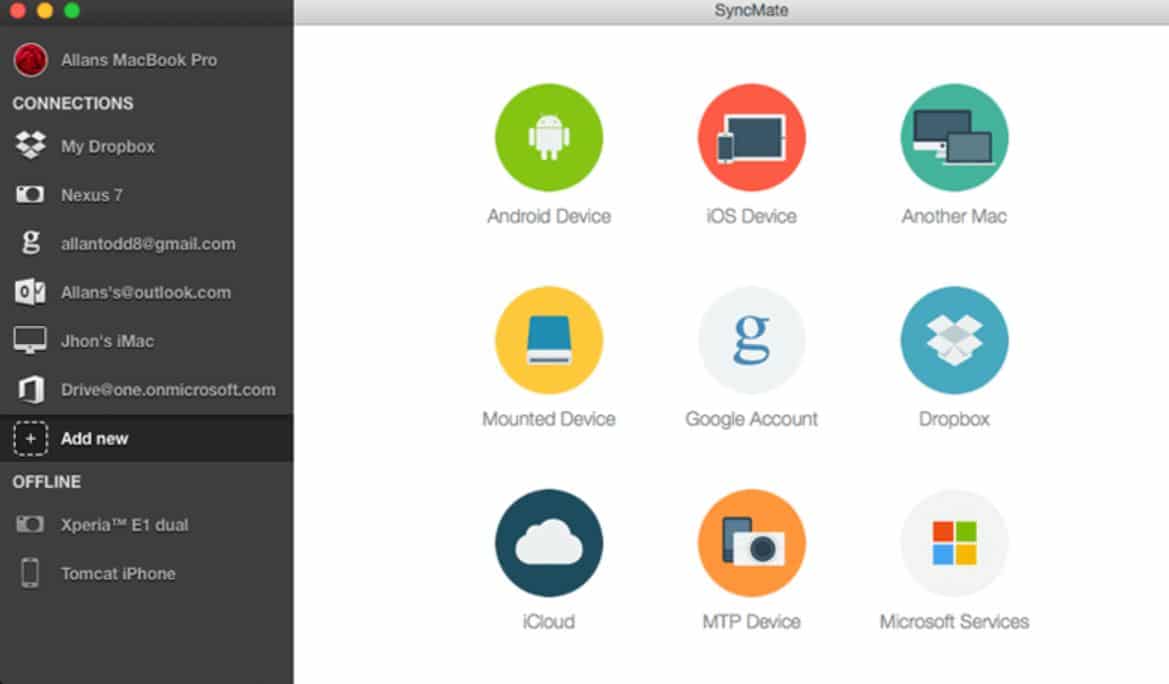Syncing Mac with any iOS device is a hassle-free job. But what if you have an Android device and urgently need to transfer important data between the two different operating systems? Are you stuck with nowhere to find a solution? Well, no.
Don’t panic! SyncMate is your ideal option. This app is a game-changer in the device synchronization domain, allowing users to easily sync Android with Mac devices to transfer the files from Mac to Android and vice versa.
Wondering how? Let’s have an in-depth insight into this awesome app, including its features as well as usage.
What is SyncMate?
SyncMate, as the name of the tool suggests, syncs all your iOS and Android devices. SyncMate was developed by famous Eltima Software, known for over a decade for its range of useful solutions. It is a totally secure synchronization software that saves you from the risk of losing essential data from your device’s storage.
You can access Android from Mac or Mac from Android without any interruption with the help of the SyncMate app. A user can select what, where, and when to sync the data.
Thus, it’s a custom app that you can use as per your requirement. Besides, SyncMate gives you ease to use it wirelessly, with and without an internet connection, as it supports Bluetooth, Wi-Fi, and USB.
This robust and user-friendly software is free to use and sync your calendar events and contacts. However, when you upgrade to Expert Edition, you get access to transfer any other type of data. Expert Edition will cost you just $39.95. This software even supports data synchronization between Mac and Microsoft services, OneDrive storage with the Cloud.
Compatibility
The versatile SyncMate software is compatible with a lot of devices, without any syncing limit. It includes:
- Mac
- iOS
- Android
- iCloud accounts
- Windows services – Office 365 Business, Outlook, and Home accounts
- Google Dropbox
- MTP devices
- Mounted devices
Features of SyncMate
The plethora of convenient features available in the SyncMate app is one of the critical aspects of this app. Here’s what in store for you.
- Calls
The app allows you to check your whole call log, including call date, time, and duration.
- Calendar
A calendar is one of the most vital requirements that people don’t want to lose track of. With SyncMate, you can sync the most needed calendar events between devices. Hence, you’ll never miss your upcoming appointments, meetings, or special days. Besides, it allows you to set syncing from 1 to 47 weeks past and future calendar.
- Messages
The app’s extensive keyboard helps you create, receive, delete, sort, and even export your entire list of text messages to save on your Mac device.
- Photos
You can instantly sync any photo you want from Mac to Android as well as Android to Mac devices. Never miss memorable moments of your life.
- Folders
Sync and transfer folders between the devices by installing SyncMate on them. If not needed, you even have a choice to exclude particular subfolders, file types, or paths from syncing and resolve sync conflicts. The tool even enables mounting Android as a Mac disk to access all internal and external folders of the device from the Finder tab.
- Music:
Music lovers can easily sync music from their iTunes library to an Android phone. The data transferring app even lets you sync music as per playlists, genres, albums, or artists of your choice. So never stop enjoying your favorite track.
- Data Backup
After you back up your data on your Mac device, you can smoothly restore all the data to your iOS or Android device using the SyncMate tool.
How to Use SyncMate?
Follow these easy steps to sync Android phone with Mac using SyncMate:
- Go to AppStore or PlayStore to download the SyncMate app on both devices.
- After app installation completes, select your Android device that is found in the SyncMate wizard.
- Now, connect the Android with the Mac device.
- Syncing your desired folder will be available once the devices get connected. You can also set sync parameters as per your requirement.
- Tap on the single-click backup button on the SyncMate app to start backing up your files instantly.
- Within a few minutes, you will see all your data transferred safely between the devices.