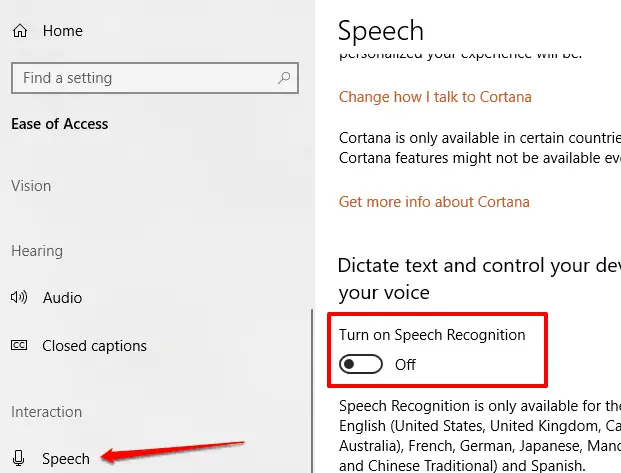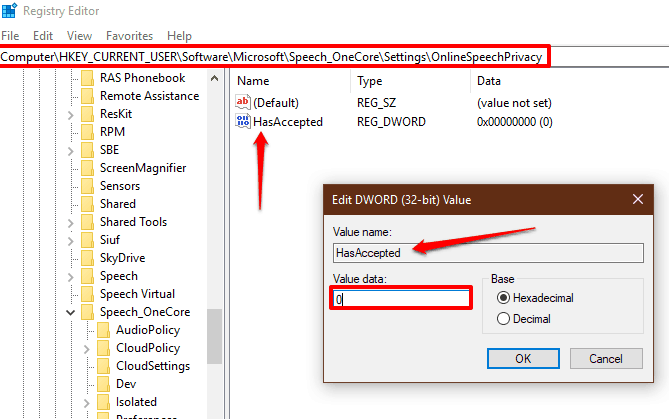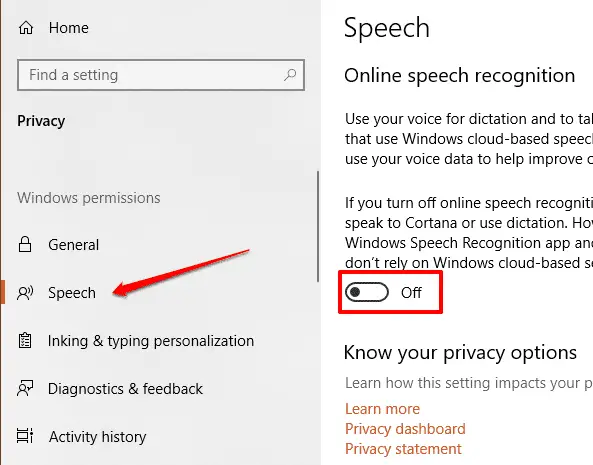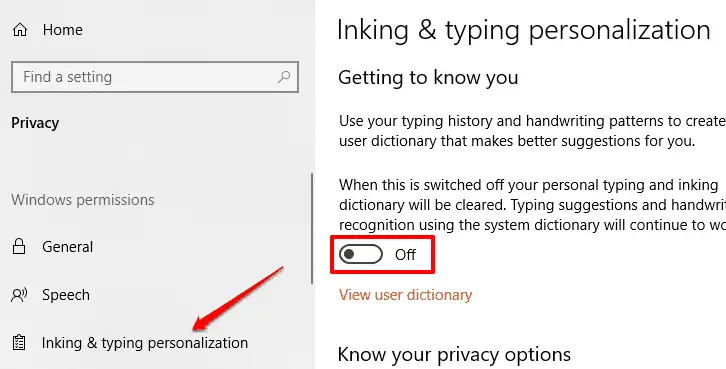There are a number of features in Windows 10 which become handy to us if used time-to-time. Now, these features include Cortana, Speech Recognition, upgraded Start Menu with tiles, Snap Assist, Action Center, Notification Panel, Task View (Timeline) and many more features.
But, most of these features are not used by most of the users. This is due to certain reasons i.e., either they haven’t used it yet or they are just a simple user or maybe they don’t even know about it.
In this article, we are gonna show you How to turn off speech recognition on Windows 10? Now, what is Speech Recognition? What does it do?
Speech Recognition is a technology used for controlling computers via voice commands. Sounds interesting, right? In Windows 10 with speech recognition, you can dictate commands to which a computer will respond.
You can also dictate text to the computer, which frees you from typing the words in any text editor. Speech Recognition feature, allows you to communicate with your computer.
Seems to be an interesting feature, yet most of the users do not tend to use it. Guess what, if you do not use this feature, you can disable it too.
Step-by-Step Process to turn off speech recognition on Windows 10
Now, there are two types of speech recognition features in Windows 10. One is your machine’s own Speech recognition feature and another one is Online Speech Recognition feature which works mainly with Cortana.
Press Windows key + I on your keyboard. The Settings App will open up.
Click on Ease of Access.
Select Speech from the Interaction menu in the left panel.
Toggle Turn on Speech Recognition switch to off.
Disable Online Speech Recognition feature
Here you can disable this feature from settings and from registry too.
1. From Registry:
- Press Windows Key + R on your keyboard. The Run dialogue box will open up.
- Type regedit and hit enter. The Registry Editor will open up.
- Navigate to the following path:
HKEY_CURRENT_USER\Software\Microsoft\Speech_OneCore\Settings\OnlineSpeechPrivacy
- Check the value of HasAccepted, if it is 1 the change it to 0 to disable the online speech recognition permanently.
Note: Kindly restart your PC, as I always say. It is important to restart your PC after every small change you make.
2. From Settings:
- Press Windows key + I on your keyboard. The Settings App will open up.
- Click on Privacy.
- Click on Speech in Windows permissions menu from the left panel.
- Toggle the switch in Online Speech Recognition to off.
- Now go to Inking & typing personalization in Windows permissions menu from the left panel.
- Toggle the switch in Getting to know you to off.
The last switch that you just turned off is to stop the services used by Microsoft to improve the user experience.
Restart your PC now and your Speech Recognition feature is permanently off now. Now go on, you can use your machine as you want. Enjoy!