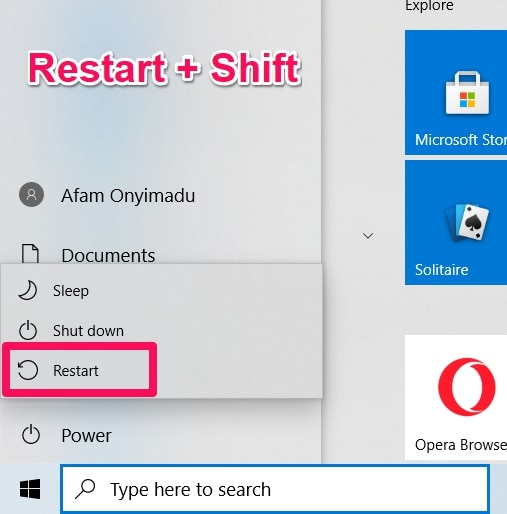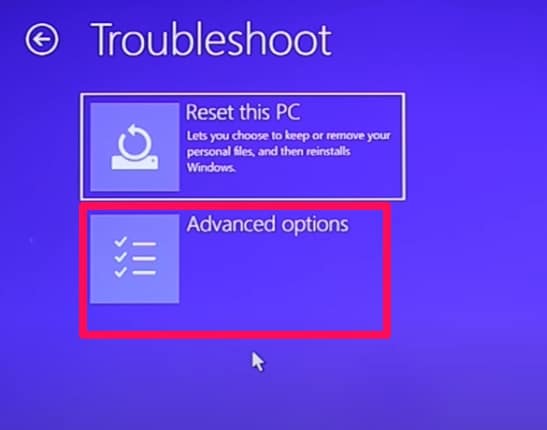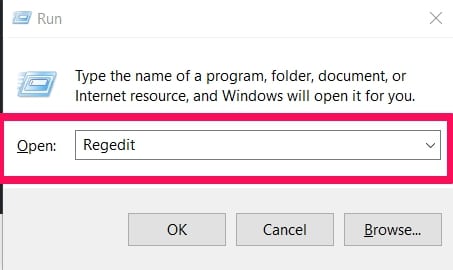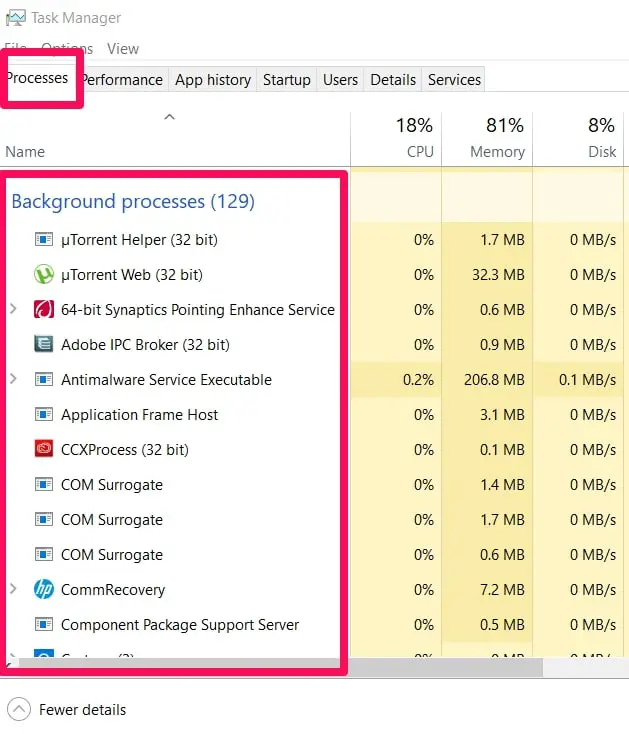Adobe is one of the most used software in the world. It provides an easy way to create and edit documents.
There are also many pirated versions of Adobe, and the GC Invoked Utility is Adobe’s way of helping you recognize unauthorized versions of their software.
This article will explain what GC Invoker Utility is. It will also answer some frequently asked questions about GC Invoker Utility.
What Is Adobe GC Invoker Utility?
Adobe software is highly sought after and widely used. Almost every computer has Adobe software installed on it. However, not everyone can recognize an original, verified Adobe software.
This has led to the circulation of pirated copies and imitations of the original. There are dangerous implications to having and using these imitations, such as susceptibility to malware and generally inferior service.
Therefore, Adobe GC Invoker Utility helps verify Adobe programs, evaluate compatibility with your system, and validate licenses. Adobe GC Invoker Utility or AdobeGCClient.exe is a process that runs in the background.
It is part of Adobe’s software integrity service validation testing. It checks if there has been tampering—including edits and pirating—of the software files or invalid or improper license.
The GC Invoker Utility comes as part of several Adobe programs.
Is Adobe GC Invoker Utility Safe?
People frequently ask if Adobe GC Invoker Utility is safe or even if it is a virus. This is because it sometimes gets flagged by third-party antivirus installed on the computer.
You should note that the utility itself is not a virus, but it is possible that a virus with the same name or disguising as the utility may be the cause of the problems. So, in this instance, the cause of the problem is not the Invoker Utility but a virus.
There are, however, other problems that the utility may cause. In those instances, your concern is not safety per her but reduced performance.
Problems with Adobe GC Invoker Utility can cause the computer to act suboptimally while consuming many of the system’s resources.
Causes Of GC Invoker Utility Issues
As we have seen, GC Invoker Utility is safe, though it can have its own problems. There are many possible causes of problems you are experiencing, a few of which will be touched upon briefly below.
Problem with the Registry:
The registry is where all the information about the software is stored after installation or updates. Sometimes, during an update, invalid or duplicate entries are made in the Registry leading to errors in GC Invoker Utility.
Malware:
Malware is always a suspect when there are problems with your computer.
Disabled Security:
This is related to the problem of malware. If you mistakenly disable security or have an out-of-date antivirus, problems are bound to happen, including errors with GC Invoker Utility, or viruses disguised as it.
Settings:
You may have mistakenly made changes to the computer’s settings.
Blocked Systems Updates:
If there were errors while updating Windows, it could cause software and applications to misbehave.
Should I Disable GC Invoker Utility From Running At Startup
Adobe GC Invoker Utility does its work in the background. It starts up automatically when you turn on your computer. People often ask if a simple solution to issues related to the utility is to disable it from running at startup.
If you are not experiencing any problems with the application, then there is no need to. If also the only issue reported is your antivirus flagging it, it may be a false flag.
However, if it consumes a large share of your computer’s resources even when you are not using Adobe, you can disable it.
Should I Remove Adobe GC Invoker Utility?
People also ask if they should remove Adobe GC Invoker Utility. If you don’t use Adobe software, you can uninstall the application to create space for other applications.
If you use Adobe software, it won’t function properly without the utility, so disabling it is the last resort.
Note also that the utility may reappear even after deleting because it is a part of most Adobe programs.
Troubleshooting Adobe GC Invoker Utility
If you are experiencing problems with the utility, there are different things you can try. If one of the fixes below is ineffective, you should attempt others.
Restart Your Computer In Safe Mode
Restarting the computer in safe mode is an often overlooked fix to problems with the GC Invoker Utility. Before you think about disabling or removing the utility, try this fix. The methods for doing this vary slightly depending on your version of Windows. For Windows 10, the steps are given below.
Open “Start menu”, and select the power button option to look through the different power options.
Click the reboot button while pressing the SHIFT key. So, reboot button + SHIFT key simultaneously.
Click Troubleshoot and select Startup Settings, then select the Advanced tab.
Select the Restart option when it appears on the screen, and select Enable safe mode with network.
Delete All Files Created By GC Invoker Utility From Registry
Since the issues with Adobe GC Invoker Utility may also be a Registry-related problem, deleting files in the Registry can prove effective. Follow these steps to delete Registry entries.
Press Windows key and R simultaneously to open the run menu, then open Registry by typing Regedit in the Search bar.
Hold Ctrl+F, then enter the name of the utility to find it. Finally, select Delete all malicious files.
Disable GC Invoker Utility Using Task Manager
Takes manager is a very important tool on Windows. It helps you check how much of your computer’s resources an application consumes.
It also helps you uninstall or disable applications. You can disable programs like Adobe GC Invoker Utility that launch during startup from the task manager. Here is how to do it.
Press Ctrl+Shift+ESC to open Task manager, and find Adobe GC invoker in the menu under the Processes tab.
Right-click on Adobe GC Invoker Utility. Select disable.
This process stops it from launching during startup.
Uninstall GC Invoker Utility Using Control Panel
You can uninstall the utility. You should try other fixes before attempting the more drastic measure of uninstalling the utility.
Note also that uninstalling GC Invoker Utility affects the way Adobe software works. You will be unable to detect similar but fake apps without the utility. Here are the steps to uninstall the application.
On Windows 10:
- Launch the Start menu.
- Click Settings, then Apps.
- Go to the Apps and Features option.
- Choose Adobe GC Invoker.
- Right-click on it and select the uninstall option from the drop-down menu.
On Windows 8:
- Hold Windows key + C.
- Go to the settings option.
- Go to the Control panel.
- Choose the Uninstall a program option.
- Look for AGCInvokerUtility.exe and delete.
Remove Adobe GC Invoker Utility Using Uninstaller
Third-party software can make many tasks easy to perform. With third-party software, you can delete Adobe GC Invoker Utility with just a few clicks. One highly recommended software is Uninstaller. Follow these steps to uninstall the Invoker Utility.
Download the Uninstaller program. (There are a couple of these. use a simple google search)
Install the program. Read all the information and click Next when needed.
Finish the installation and run the program.
Find GC Invoker from the list of installed programs, select it, and press uninstall.
Run Antivirus
This is an important troubleshooting method, not just for GC Invoker issues but for many issues with your computer. Run a system scan with your antivirus.
After the scan is completed and the threats have been detected, follow the prompts to deal with the threats. This is particularly useful if the problems you’re experiencing are a result of malware masquerading as GC invoker.
If needed, update your antivirus, or install a different antivirus.
Uninstall Adobe Software
Since the GC Invoker is a part of the Adobe software, the problem you are experiencing may be as a result of an installation or update that was not correctly done.
By uninstalling Adobe software and reinstalling it, you would be eliminating the problem. You can uninstall it with third-party software or from the control panel.
This fix is particularly relevant if you notice the problems after a recent Adobe installation or update.
📗FAQ
Can I remove Adobe GC client?
Yes, you can remove the Adobe GC client. However, removing the Adobe GC clients may prevent some Adobe applications from functioning properly. Therefore, it is important to understand the potential consequences before removing them.
What is Adobe GC client application?
Adobe GC client is an application to manage updates and installations for Adobe Creative Cloud software.
It is designed to help users keep their software up to date and ensure that they have access to the latest features and bug fixes.
How do I disable Adobe GC?
To disable Adobe GC, you can follow the steps below:-
Step 1:- Open the Adobe Creative Cloud desktop app.
Step 2:- Click on the gear icon in the upper right-hand corner.
Step 3:- Select “Preferences” from the dropdown menu.
Step 4:- Click on the “General” tab.
Step 5:- Uncheck the “Launch at login” box.
Step 6:- Restart your computer.
Should I disable Adobe GC invoker utility?
If you do not use Adobe Creative Cloud, you can disable Adobe GC invoker utility. However, disabling it may prevent some Adobe applications from functioning properly.
Should I disable Adobe Updater Startup Utility?
If you do not want Adobe Updater to run automatically when you start your computer, you can disable Adobe Updater Startup Utility. However, disabling it may prevent some Adobe applications from receiving important updates.
Can Adobe detect pirated software?
Yes, Adobe can detect pirated software. Adobe has measures to prevent pirated software, including product activation and other security features.
Do I need Creative Cloud installer?
If you use Adobe Creative Cloud, you need a Creative Cloud installer to install and manage your Adobe applications. If you do not use Creative Cloud, then you do not need a Creative Cloud installer.
How do I stop Adobe from tracking?
To stop Adobe from tracking, you can follow the steps below:-
Step 1:- Open the Adobe Creative Cloud desktop app.
Step 2:- Click on the gear icon in the upper right-hand corner.
Step 3:- Select “Preferences” from the dropdown menu.
Step 4:- Click on the “Privacy” tab.
Step 5:- Uncheck the box “Allow Adobe to collect anonymous usage information”.
Step 6:- Restart your computer.
How do I disable Adobe Creative Cloud Updater?
To disable Adobe Creative Cloud Updater, you can follow the steps below:-
Step 1:- Open the Adobe Creative Cloud desktop app.
Step 2:- Click on the gear icon in the upper right-hand corner.
Step 3:- Select “Preferences” from the dropdown menu.
Step 4:- Click on the “Creative Cloud” tab.
Step 5:- Uncheck the box that says “Notify me of new updates in the menu bar”.
Step 6:- Restart your computer.
Do I need Adobe Genuine Service?
If you use Adobe Creative Cloud, you need Adobe Genuine Service to ensure you use genuine Adobe software. If you do not use Creative Cloud, you do not need Adobe Genuine Service.
Is it OK to uninstall Adobe Reader?
If you do not use Adobe Reader, then it is OK to uninstall it. However, please note that some PDF files may require Adobe Reader to open properly.
Is Adobe application Manager necessary?
If you use Adobe Creative Cloud, then Adobe Application Manager is necessary to manage your Adobe applications. If you do not use Creative Cloud, you do not need Adobe Application Manager.
Do I need Adobe Acrotray at startup?
If you use Adobe Acrobat, then you need Adobe Acrotray at startup. If you do not use Adobe Acrobat, you do not need Adobe Acrotray at startup.
Is it OK to disable all startup Programs?
If you disable all startup programs, your computer may start up faster but experience longer load times when you open applications. Disabling all startup programs is generally not recommended, as some programs are necessary for your computer to function properly.
Can I disable all Adobe startup?
You can disable all Adobe startup programs if you do not use Adobe applications regularly. However, disabling these programs may prevent some Adobe applications from functioning properly.
Is Adobe Acrobat Update service necessary?
If you use Adobe Acrobat, then Adobe Acrobat Update service is necessary to receive important updates and bug fixes. If you do not use Adobe Acrobat, you do not need the Adobe Acrobat Update service.
Conclusion
Adobe GC Invoker Utility is an important part of Adobe software. It helps you spot fake Adobe products and avoid associated problems. Once in a while, you may experience problems relating to the Invoker Utility itself.
The possible causes of these problems, as well as solutions, have been discussed. Now you know how to solve Adobe GC Invoker Utility-related problems.