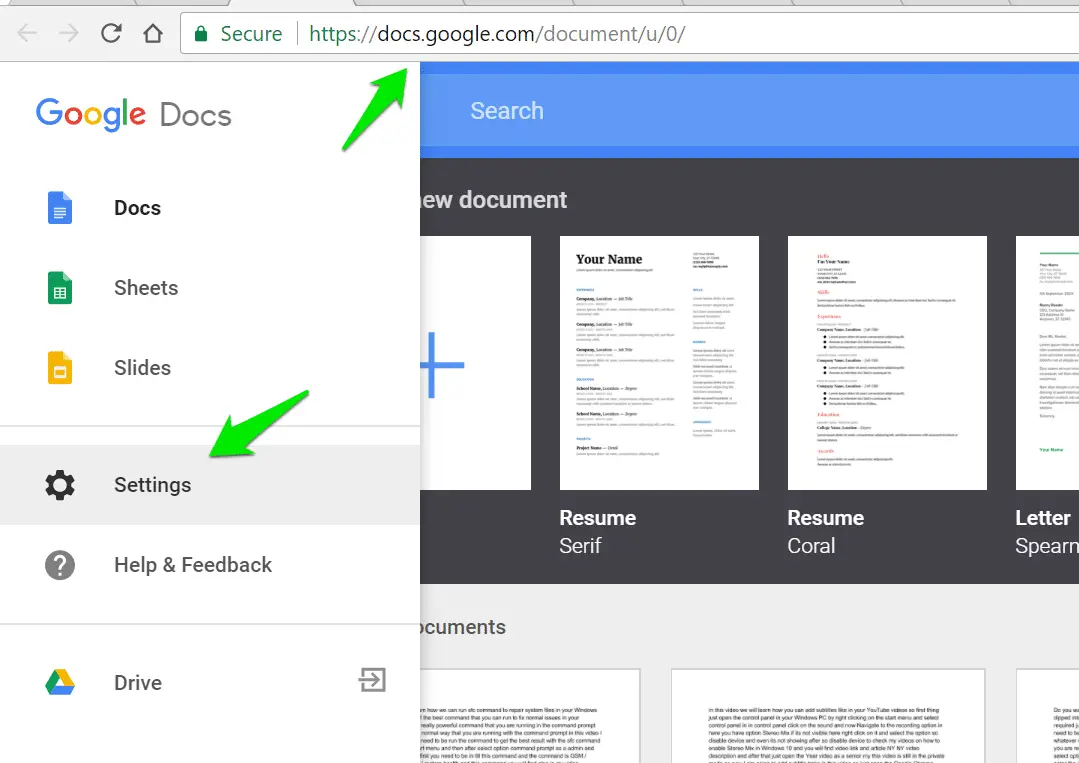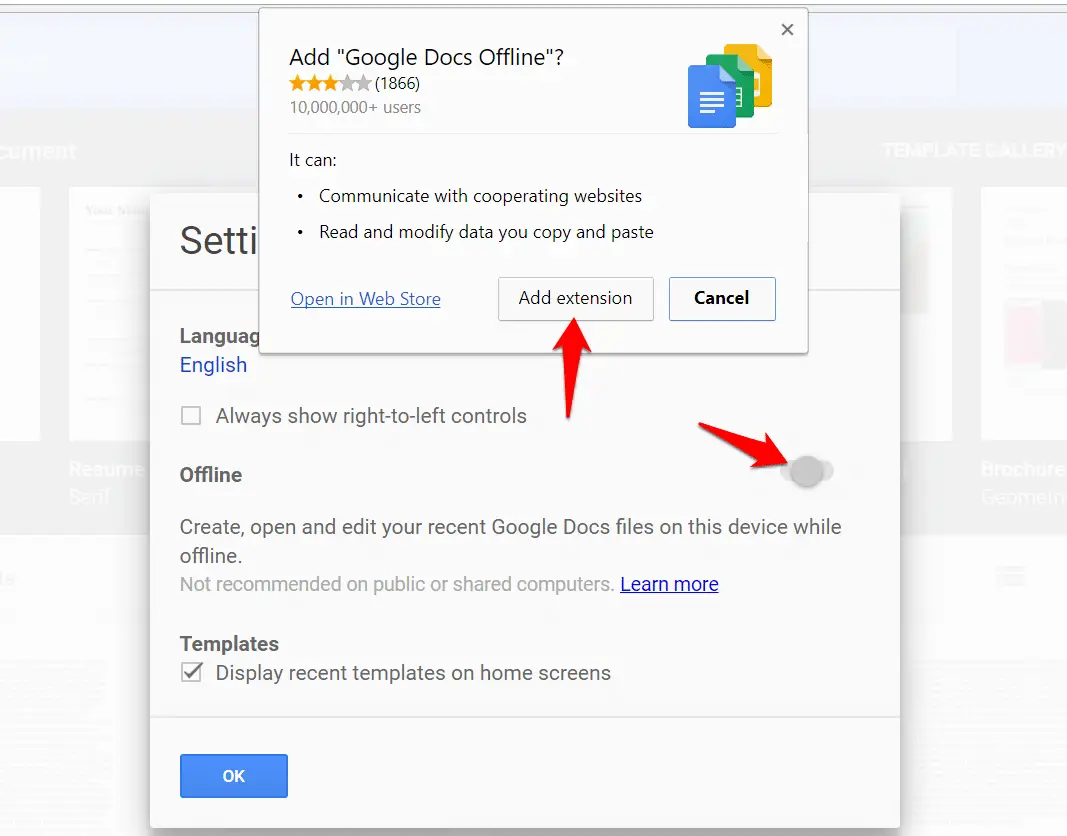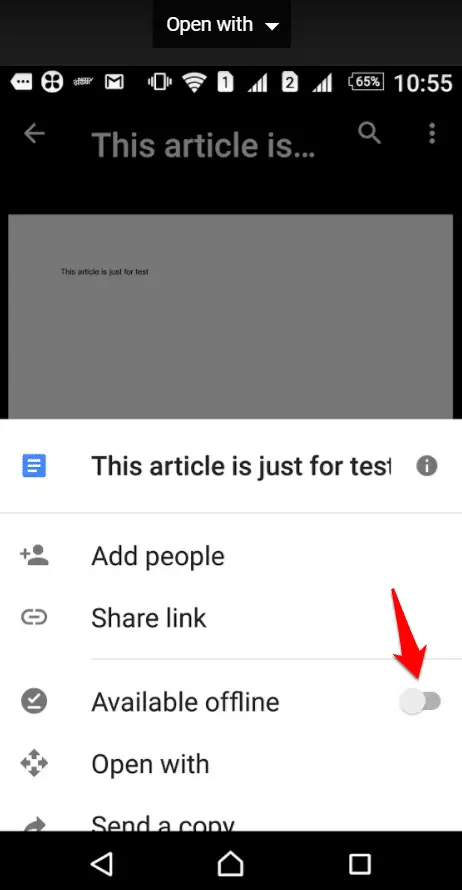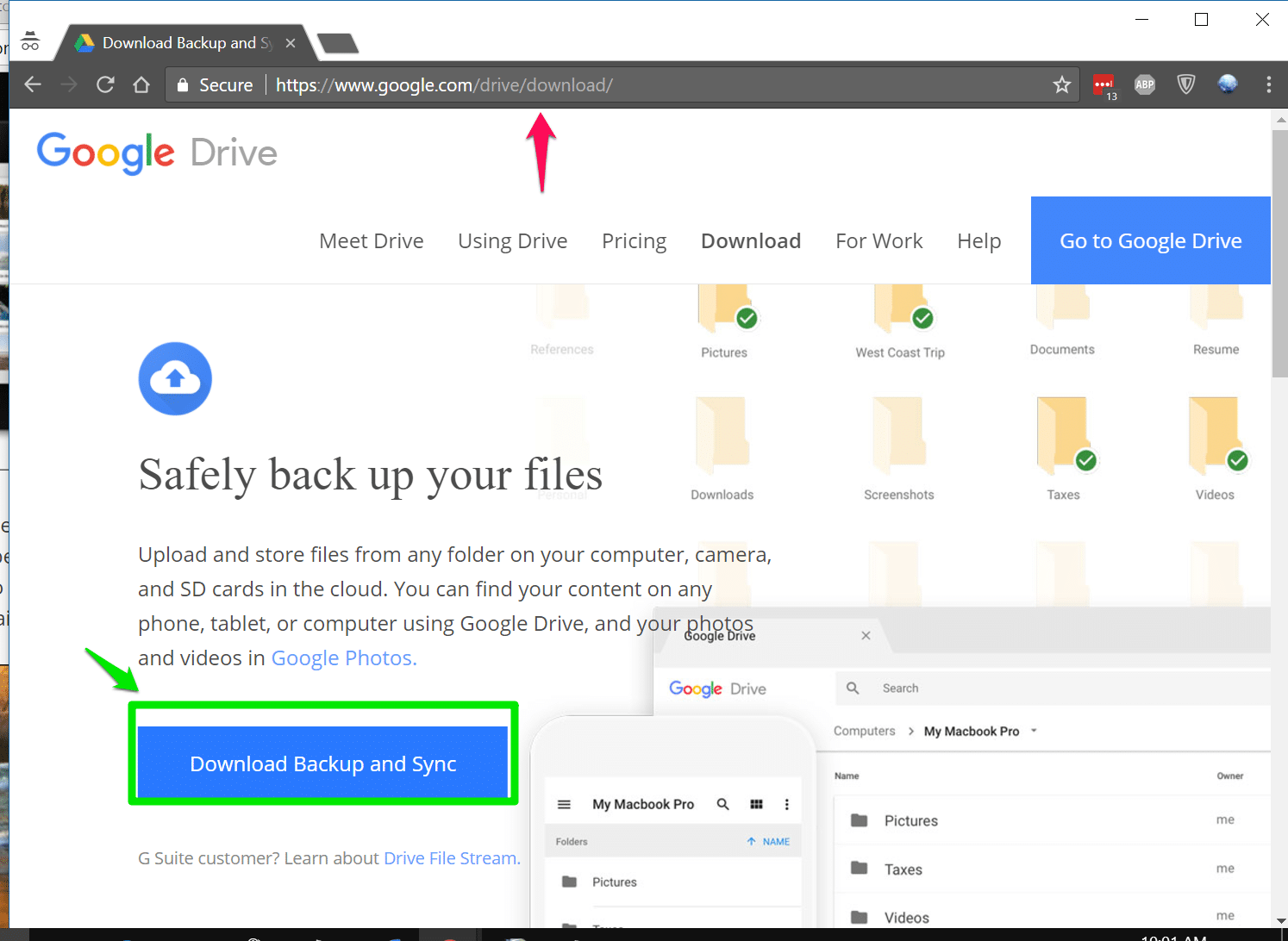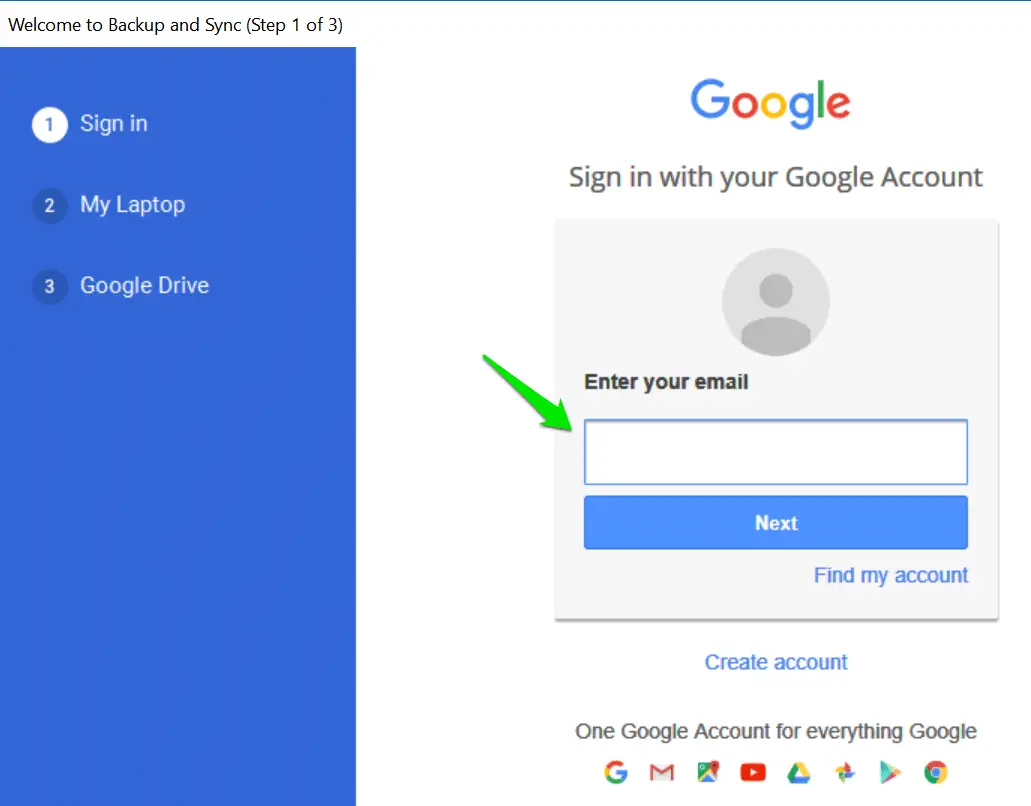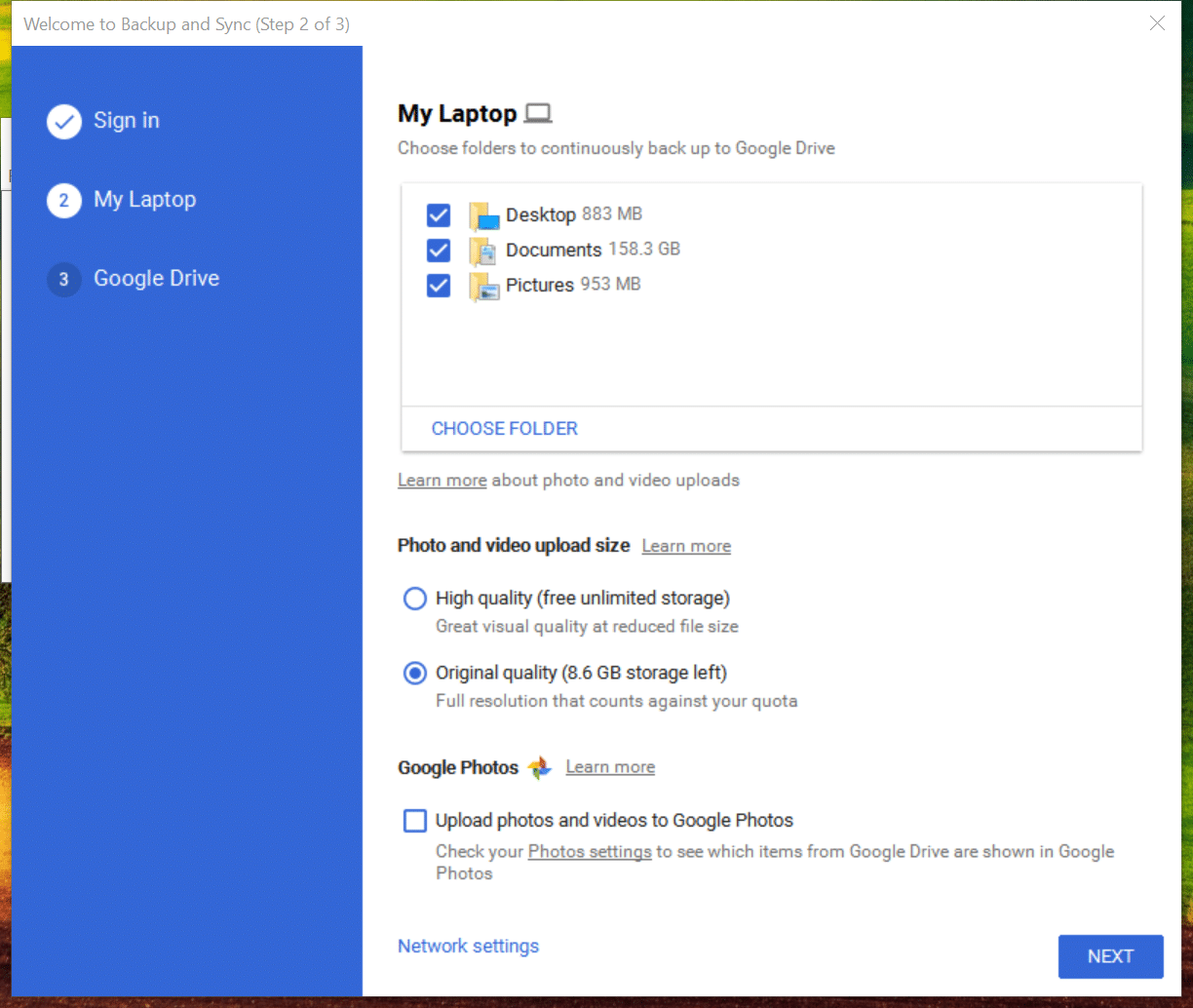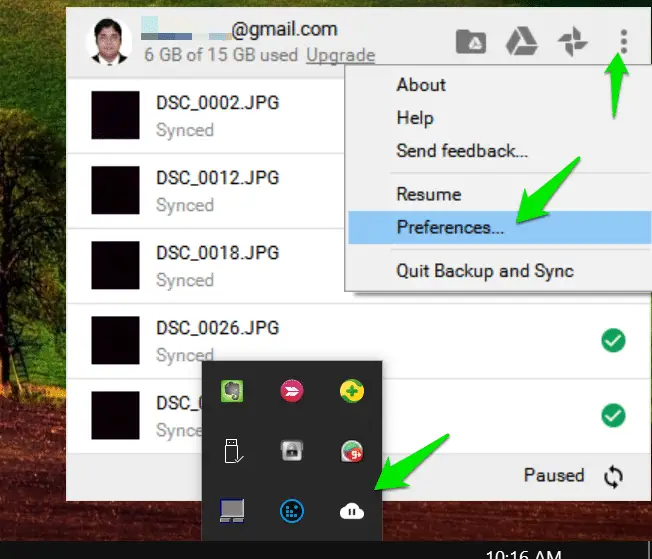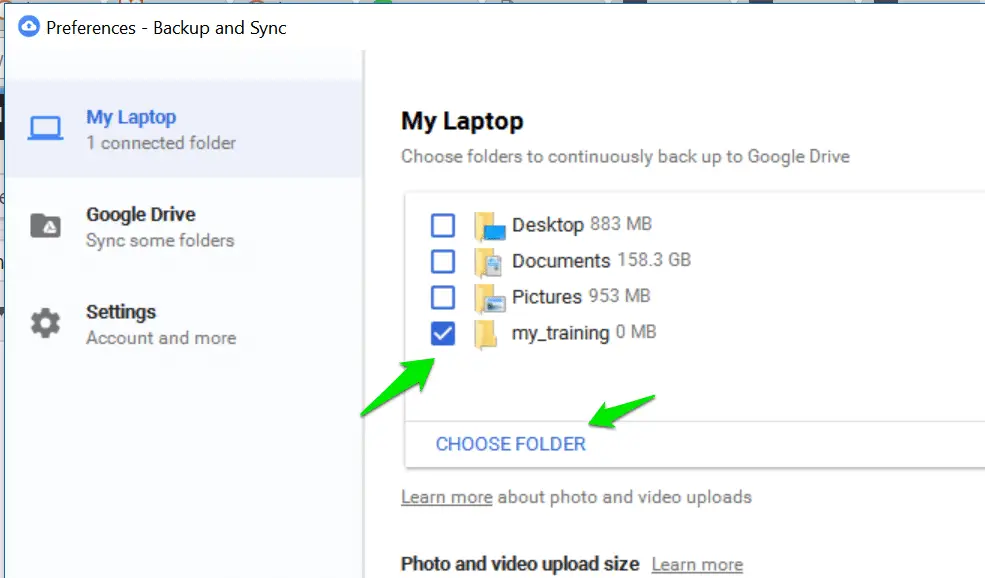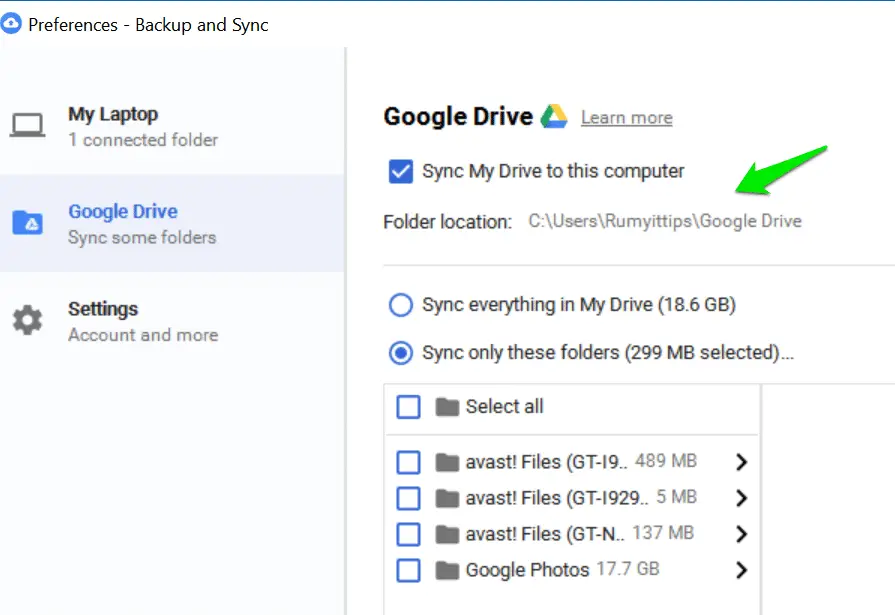One of the main drawbacks to using any cloud-based services for all your productivity and organization needs, it’s that if you can’t get an Internet connection, you are basically out of luck.
Recently it happened with me when I arrive at my hotel where I expected Wi-Fi, but the ISP is down. The main reason behind was storm knocks out badly that city.
If you are relying your work on Google Drive products like Google docs, Google Sheets and Slides thankfully Google created a setting which will enable you to use their Drive apps and management tools 100 percent offline.
Access Google Docs offline From the Desktop:-
Navigate to docs.google.com and Click on the menu icon at left and select “Setting” here.
and turn on “Offline” setting here and it will prompt you for “Add “Google Docs Offline” chrome extension, Click on the “Add extension” here. that’s it. Now even without internet you are able to access https://docs.google.com/document/
Access Google Docs offline From Your Mobile Device:-
Open Google Drive on your mobile device and open the documents that you want’s to make offline and turn on “Available Offline” option here.
Use Google Drive Offline on a Desktop:-
To activate the offline setting on your Windows PC or Mac, First, download Google Drive app for your respective OS. (Download Now )
Once Google Drive is installed, sign in with your Google account on that you want to use offline files with. After the sign-in operation is complete, the app will automatically begin syncing your available files to the desktop, and any that have been brought in from the cloud will immediately be available for full local access and offline editing rights.
by default, it will select your PC Desktop, Documents and Pictures folder.
To select a custom folder, Open Google Driver in your PC and click on the Taskbar and click on the three dot icons and select “Preferences” here.
and in case if you want’s to sync your laptop folder then click on the “Choose folder” under “My Laptop” and select your folder here.
In the case of adding you folder in Google drive, Open folder location and add your folder here that you want’s to sync.
Video Tutorial:-
Hope my article “How to make google docs available offline” helps. If you have any query, feel free to comment.
Also Check:- TOP 3 Android Apps NOT available in Play Store