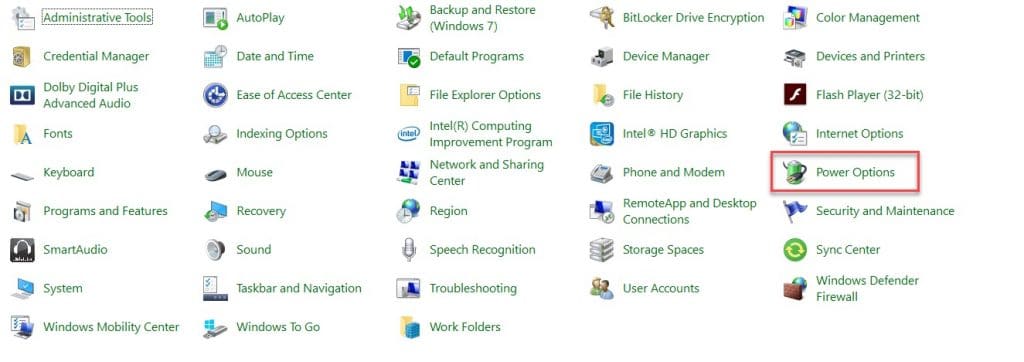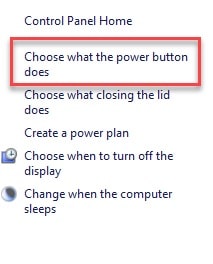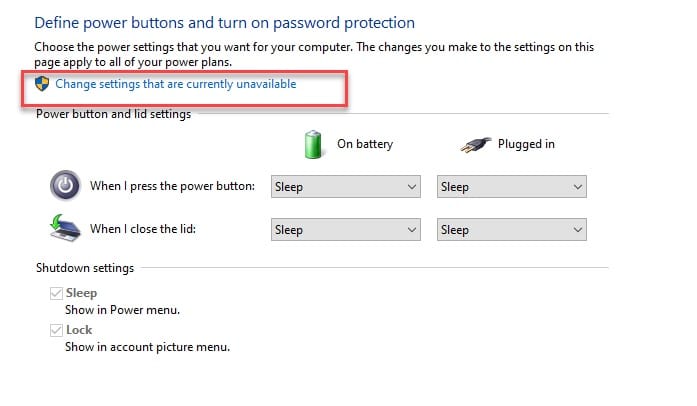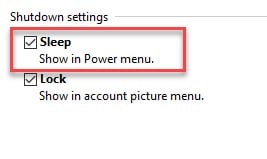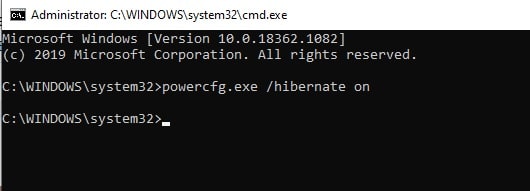Have you ever wondered about the fascinating ways in which our electronic devices conserve energy?💁
If you’ve delved into the settings or power options of your computer or laptop, you may have come across two intriguing features: “Sleep” and “Hibernate.”
These two modes have sparked debates among tech enthusiasts, leaving many users perplexed about their differences and benefits.
In this article, we’re going to unravel the mystery of “Sleep vs Hibernate” and shed light on which mode might be the right choice for your device.
By understanding their distinctions and advantages, you’ll gain valuable insights into optimizing power management, extending battery life, and achieving the ideal balance between convenience and energy efficiency.
So, let’s embark on this enlightening journey to demystify Sleep and Hibernate modes, empowering you to make informed decisions about your device’s power settings.
Whether you’re a casual user or a tech-savvy individual, the following sections will equip you with the knowledge you need to maximize your device’s performance while minimizing energy consumption.
Are you ready to discover the secrets behind Sleep and Hibernate modes?
Let’s dive in!
Sleep mode – power-saving method
Different names of the term ‘Sleep’ such as stand by, suspend and suspend to the Ram often left users rather confused as to what is the real name of this power-saving mode.
The functioning of this method is the same as Stand by that is why most of the users refer to Sleep mode as Stand by mode.
Use of Sleep mode:-
Computer workers use Sleep mode when they do not want their work and programs to be closed. Sleep mode helps users to resume the work where they left, it does not close any open programs so users do not have to open the program again and again.
Sleep mode is just like pausing any game or video and then resuming it any time you want without losing your success or work.
When desktop, pc, or any other equipment is not working for some timer the lid is closed, the computer automatically went into sleep mode.
During the Sleep mode, all the work going on, open programs, and documents get saved in the RAM ( Random Access Memory) and RAM gets sufficient power to retain all data.
A normal laptop usually take 20-50 watt per hour and a computer usually take 60-200 watt per hour but when both the appliances are put in Sleep mode, they consume less energy so keeping desktops, laptops, PC, etc in sleep mode reduce the energy consumed due to which user will get a bill with less amount.
All the open works, documents, and programs get suspended during Sleep mode and start working again where it was left. To wake a computer from Sleep mode, users press any key, click the mouse, or switch on the power button.
Many users with a curious mind will think why putting so much work when we can simply shut the computer down, so this is a message to those curious minds asking the question.
we can simply shut down our computers but it will lose the work going on and the running software automatically would get close as well as opening the computer every single time you leave it for some time will require a lot of time.
So to optimize the user’s precious time and preventing damages to the computer, it is better to keep the computer on sleep mode rather than switching it on and then closing it again and again.
Note: If a computer is not working for more than 2 hours and is kept on Sleep mode then it will automatically shut down so it is better to switch off the computer rather than lose all your data.
We can not decide which is the better option, Shutting down the computer or keeping it on Sleep mode because it depends on the time computer, PCs, Laptops, or phones are not used.
It is recommended that if a user is planning not to use the computer for 20 minutes or more then they should keep it on sleep mode but not using it for more than 2 hours then shutting down the computer is best.
How to turn on Sleep mode in MS window 10?
Here are the steps to turn on the Sleep mode in Window 10:
Step 1: Click on the Start button or window logos.
Step 2: Open the control panel, if you can not find the control panel then search it out.
Step 3: There will be a lot of options available there so click on the ‘Power option’ option.
Step 4: Click on the “Choose what power button does” button from the left side of the screen.
Step 5: From the appeared window, under the “define power button and turn on password protection”, you need to click on the change settings that are currently available” button.
Step 6; Now, tick the sleep option and you are good to go.
To turn on Sleep mode in MS Window 10 you can follow the same thing, as well as the Sleep mode option, which is also available by default.
Hibernation mode
Hibernation mode is also known as ‘Suspend to Disk’ on Linux(the most-used open-source operating system and well known) is another power-saving method just like Sleep mode available by Microsoft to its users.
Do not get confused with the term ‘Hibernation’, it is in no way connected to bears. Hibernation mode has almost the same function as Sleep mode but slightly different from the latter.
Uses of Hibernation mode:-
During Hibernation mode, all the computer’s operational data going on at the moment such as open documents and running programs are saved in the Fixed or Hard disk which does not require power at all like Sleep mode to keep the RAM going on until the computer is removed from Sleep mode.
In Hibernation mode, the computer completely shuts down before saving the operational data in the hard disk indicating activation of Hibernation mode.
When the device is again switched on, it goes back to the way it was before hibernation with all the data intact, with running programs and all. Hibernation mode takes just a little longer than Sleep mode in retrieving the operational data.
Note: If a user has a Solid State Disk (SSD) then the speed won’t be as noticeable as with a normal hard disk.
How to make the Hibernation mode available?
In MS Window 10, the Hibernation mode option is not there in default so to put the computer in hibernation mode, here are the steps:
Step 1: Launch the Command Prompt as an administrator either by searching it out from the start menu by RUN(Win + R), type “cmd’ and hit Ctrl + Shift + Enter.
Step 2:Type the following command and hit enter.
powercfg.exe /hibernate on
Now, you will see an option to switch to hibernate mode from the panel where you make your computer sleep.
In the same manner, you can turn off the hibernation mode by launching the command prompt as an admin and then type the following command.
Powercfg.exe /hibernate off
Hybrid Sleep: a mix of Sleep and Hibernation mode
The term ‘Hybrid sleep’ in itself gives away the function of it, it is a mixture of both Hibernation and Sleep mode. In Hybrid sleep mode, it works both functions of Hibernation and Sleep mode.
In the Hybrid Sleep mode, just like Sleep mode, Hybrid Sleep mode also saves the operational data in RAM, but just like Hibernation mode, it also saves the data in the Hard disk and then puts the computer into a low power state that let RAM do their work just like in Sleep mode.
Windows made Hybrid Sleep as a default mode in desktop computers but it did not in laptops because computers do not have a backup battery so if the desktop by any means loss the power then the present progress will be lost so to prevent data loss while using a desktop, windows made Hybrid Sleep as a default mode in desktop.
Sleep vs Hibernate mode
Now, let’s put an end to the sleep vs hibernate debate. There is no winner here, but there are some things based on which you can opt for the best one for you.
There is always a competition going on which mode is better so here are the differences :
| Feature | Sleep | Hibernate |
|---|---|---|
| Power Consumption | Low | Very Low |
| Resume Time | Almost Instantaneous | Slower than Sleep, faster than boot |
| State of Computer | State retained in RAM | State saved to hard disk |
| Running Applications | Applications remain open | Applications are closed |
| Duration of Power Loss | Information is lost | Information is saved |
| Energy Consumption | Continues to consume power | No power consumption |
| Noise level | Low | Low |
| Recommended Usage | Short breaks or periods of inactivity | Long breaks or overnight periods of inactivity |
| Risk of Data Loss | Moderate | Low |
| Overall Functionality | Quickly resume work | Save progress and resume later |
Hibernation, as well as Sleep mode, both are a power-saving mode but have different functions.
Hibernation saves the data in a fixed or hard drive whereas Sleep mode saves the documents, running programs in the Random Access Memory (RAM). In sleep mode, computers, laptops PCs require some power to run the RAM whereas in Hibernation mode the computer fully shuts down after saving the data in the hard disk.
Hibernation mode takes more time to retain the data as compared to Sleep mode. From combining both the mode, Sleep, and Hibernation mode, we get another power saving mode that is Hybrid Sleep.
It saves the data in both Hard disk as well as in RAM so it functions as bit the previous modes and uses less power to keep RAM refreshing.
We can not really tell which mode is better because what is best for the users depends on their habit of using laptops, desktops, or any device they are using. A user can also shut down his computer if they do not want to use their computer for more than 24 hours.
Another thing you should remember while opting for the Hibernation mode is that it is known to create a hiberfil.sys file which can accumulate and can slow down your computer.
📗FAQ
Which is better hibernate or sleep?
It depends on your needs. Sleep mode is faster to enter and exit, but uses more power. Hibernate mode takes longer to enter and exit, but uses less power and saves your work to the hard drive, allowing you to resume where you left off when you power on the computer again.
Here’s a table comparing Hibernate and Sleep:-
| Criteria | Hibernate | Sleep |
| Power Consumption | Very Low | Low |
| Time to Resume | Longer (30-60 seconds) | Faster (Instantly) |
| Battery Life | Conserves battery life by saving state to hard disk | Drains battery slightly as memory still in use |
| System State | Saves all open documents and running applications to hard disk and powers off | Saves the current system state to RAM and enters a low-power state |
| Use Cases | Ideal for when you won’t be using your computer for an extended period, such as overnight or for several days | Great for quick breaks, like lunch or a meeting |
| Risk of Data Loss | Very Low | Low |
| Overall Convenience | Takes longer to start up, but saves all work and can be used for longer periods of inactivity | Starts up instantly, but may not be practical for extended periods of inactivity |
What is the difference between sleep and hibernate Dell?
Sleep mode saves your open documents and programs to RAM, and then puts the computer into a low-power state.
Hibernate mode saves your open documents and programs to the hard drive and then shuts down the computer. When you power the computer back on, it restores your open documents and programs from the hard drive.
What is the difference between shutdown sleep and hibernate?
Shutdown closes all programs and files and turns off the computer. Sleep mode saves your open documents and programs to RAM and puts the computer into a low power state.
Hibernate mode saves your open documents and programs to the hard drive and then shuts down the computer.
Should I sleep or hibernate my laptop overnight?
If you plan to use the laptop again soon, sleep mode is a better option. If you’re not going to use the laptop for an extended period, hibernate mode may be a better choice.
Is it OK to hibernate laptop all the time?
Hibernating your laptop frequently won’t harm your computer. However, if you hibernate your laptop every time you’re done using it, it will take longer to start up again.
Is it healthy for humans to hibernate?
Humans are not capable of hibernating.
What is the disadvantage of hibernate PC?
Hibernate mode takes longer to enter and exit than sleep mode.
What are the disadvantages of hibernating laptop?
Hibernating your laptop frequently can cause it to take longer to start up again. Additionally, hibernation may cause issues with certain programs or drivers.
What is sleep vs hibernate with SSD?
Sleep mode saves your open documents and programs to RAM and puts the computer into a low power state. Hibernate mode saves your open documents and programs to the hard drive and then shuts down the computer.
With an SSD, both modes will start up and shut down faster than with a traditional hard drive.
Is it OK to leave computer on sleep mode?
It’s generally safe to leave your computer in sleep mode for short periods of time. However, it’s recommended to shut down your computer or hibernate it if you’re not going to use it for an extended period.
How do I wake up my computer from hibernation?
Press the power button on your computer to wake it up from hibernation.
Is Windows 10 shutdown actually hibernate?
By default, Windows 10’s shutdown is a hybrid shutdown, which saves the operating system’s state to a hibernation file, but fully shuts down the computer’s hardware.
Is it better to turn your computer off every night or leave it on?
Turning your computer off every night can save energy, but it’s also safe to leave it on if you’re using it frequently.
Should you leave your laptop plugged in all the time?
Leaving your laptop plugged in all the time can reduce its battery lifespan. It’s recommended to use the battery regularly and only charge it when necessary.
What happens if you don t shut down your computer for a long time?
If you don’t shut down your computer for a long time, it may experience issues with performance, stability, and security. It’s recommended to restart or shut down your computer regularly to avoid these issues.
Will it be harmful to keep laptop in sleep mode for a few days?
It’s generally safe to leave your laptop in sleep mode for a few days. However, if you’re not going to use it for an extended period, it’s recommended to shut it down or hibernate it to conserve battery life and reduce wear and tear on the hardware.
How long can a laptop stay in hibernate?
A laptop can stay in hibernate mode indefinitely as long as it has sufficient battery life or is plugged into a power source.
How long can a laptop stay in hibernation mode?
A laptop can stay in hibernation mode indefinitely as long as it has sufficient battery life or is plugged into a power source.
Does hibernation slow aging?
Hibernation is a natural process that some animals use to conserve energy during the winter. It does not have any impact on human aging.
Why do I want to hibernate?
Hibernate mode is useful when you want to save your open documents and programs but don’t want to use your laptop for an extended period.
Is hibernate obsolete?
Hibernate mode is still a useful feature for conserving battery life and saving your open documents and programs. It’s not obsolete.
What is the problem with hibernate?
The main problem with hibernate mode is that it takes longer to enter and exit than sleep mode.
Is it harmful to let a computer hibernate for multiple days?
It’s generally safe to let a computer hibernate for multiple days. However, if you’re not going to use it for an extended period, it’s recommended to shut it down or hibernate it to conserve battery life and reduce wear and tear on the hardware.
What are dangers disadvantages of hibernation?
The main disadvantage of hibernation is that it takes longer to enter and exit than sleep mode. Additionally, hibernation may cause issues with certain programs or drivers.
Does hibernate damage RAM?
No, hibernation does not damage RAM.
Is hibernate good for SSD?
Hibernate mode can be beneficial for SSDs since it saves your open documents and programs to the hard drive instead of using power to keep them in RAM.
How much does leaving a computer on affect your electric bill?
Leaving a computer on can increase your electric bill slightly, but it depends on the power usage of your computer and how long you leave it on.
Should I shut down my PC every night with an SSD?
Shutting down your PC every night is not necessary with an SSD, but it’s still recommended to shut down or hibernate your computer if you’re not going to use it for an extended period.
Is sleep mode OK for SSD?
Sleep mode is safe for SSDs, and it can help conserve energy and prolong battery life.
Is it OK to leave your computer on 24/7?
Leaving your computer on 24/7 is not harmful, but it can increase your electric bill and cause wear and tear on the hardware.
Is it bad if I leave my computer on 24/7?
Leaving your computer on 24/7 can cause wear and tear on the hardware and increase your electric bill, but it’s not harmful to the computer itself.
Does a computer in sleep mode still use WIFI?
A computer in sleep mode can still use WiFi to download updates and other tasks, but it uses less power than when it’s fully awake.
How do I restore my computer from sleep mode?
Press any key on the keyboard or move the mouse to wake up the computer from sleep mode.
When I hibernate my computer it turns back on?
If your computer is turning back on after hibernation, it may be caused by a power setting in the BIOS or a wake timer in Windows.
Why does my PC keep hibernating?
If your PC keeps hibernating, it may be caused by a power setting in the BIOS or a wake timer in Windows.
Why did Windows get rid of hibernate?
Windows did not get rid of hibernate. Hibernate mode is still available in Windows, but it’s not always visible in the power menu.
Why does Windows 10 always sleep?
Windows 10 may always sleep due to a power setting or a hardware issue. It’s recommended to check the power settings and update the drivers to resolve this issue.
Is it bad to leave your computer on all the time?
Leaving your computer on all the time can cause wear and tear on the hardware and increase your electric bill. However, it’s not harmful to the computer itself.
What happens if I leave my PC on for a week?
Leaving your PC on for a week can cause wear and tear on the hardware and increase your electric bill. However, it’s not harmful to the computer itself.
How many times should I charge my laptop in a day?
There’s no need to charge your laptop multiple times a day unless you’re using it heavily and the battery life is insufficient.
At what percent should I charge my laptop?
It’s recommended to charge your laptop when the battery level reaches 20-30% and to unplug it when it reaches 80-90%.
Should I charge my laptop to 100?
It’s not necessary to charge your laptop to 100%, and it may reduce the battery lifespan. It’s recommended to unplug it when it reaches 80-90%.
Is it better to shut down a laptop or close the lid?
It’s better to shut down a laptop than to close the lid if you’re not going to use it for an extended period.
Is sleep mode the same as shut down?
Sleep mode is not the same as shut down. Sleep mode saves your open documents and programs to RAM and puts the computer into a low power state, while shut down closes all programs and files and turns off the computer.
It’s generally safe to turn off your laptop with the power button, but it’s recommended to use the shut down or hibernate options to prevent data loss or hardware damage.
Wrap-up
After analyzing the differences between Sleep and Hibernate modes, it is clear that both have their unique advantages and disadvantages.
Sleep mode allows for a quick recovery time, while Hibernate mode saves more power and provides better protection for your data. Ultimately, the choice between Sleep and Hibernate will depend on your specific needs and preferences.
If you’re someone who frequently takes short breaks and wants to quickly resume work, then Sleep mode might be a better option for you.
On the other hand, if you’re someone who travels frequently or leaves your computer unused for longer periods, Hibernate mode might be more suitable.
Regardless of which mode you choose, it’s important to remember to properly configure your settings to ensure that your computer functions efficiently and effectively.
By doing so, you can make the most out of your computer’s capabilities and enjoy a seamless computing experience.