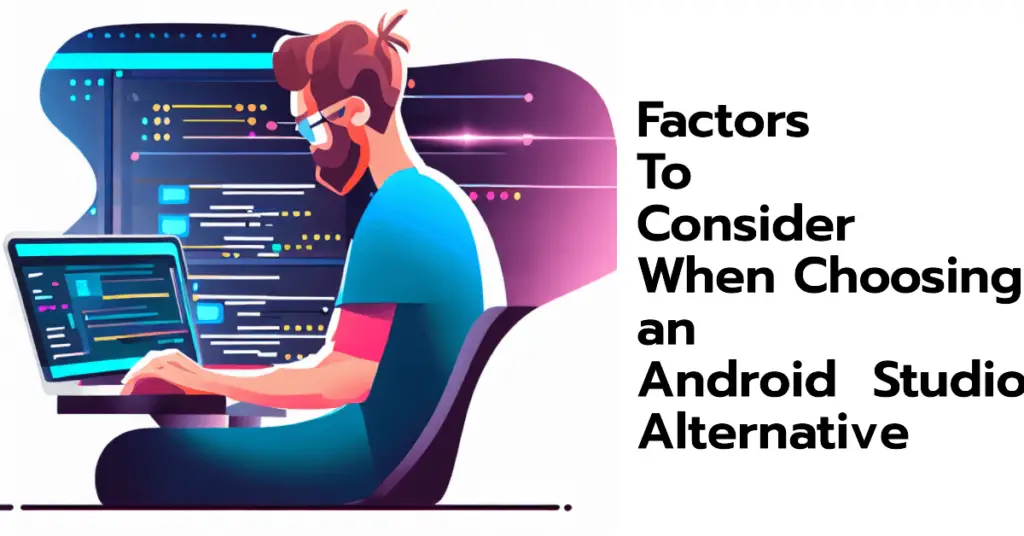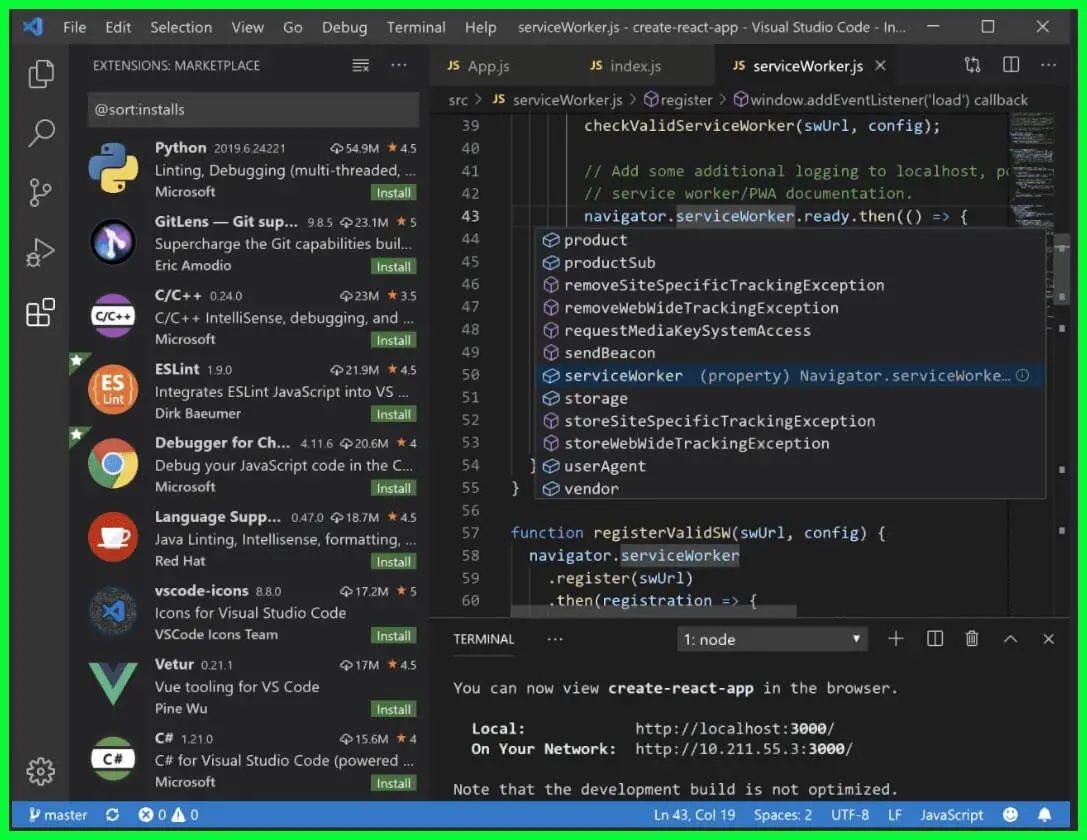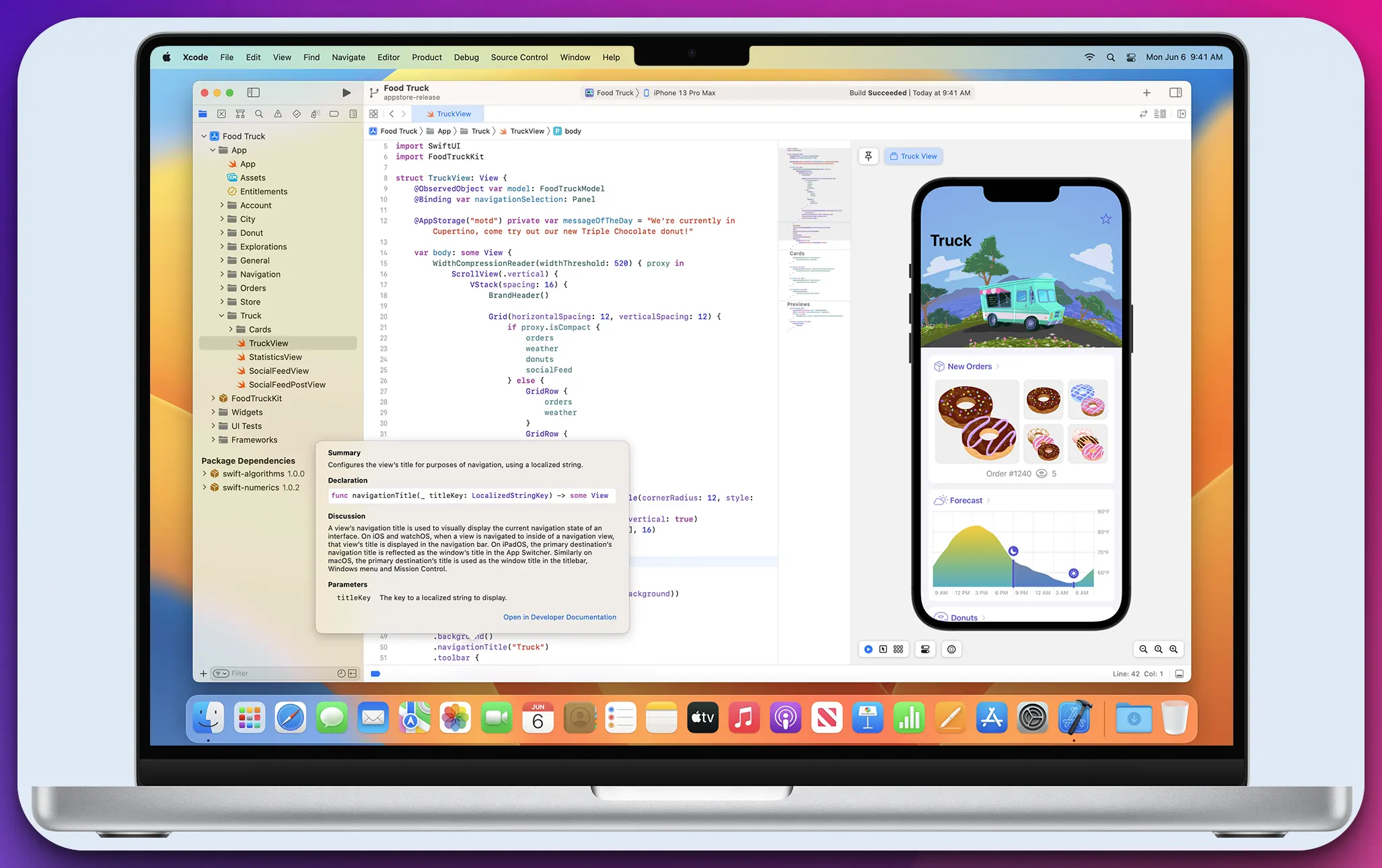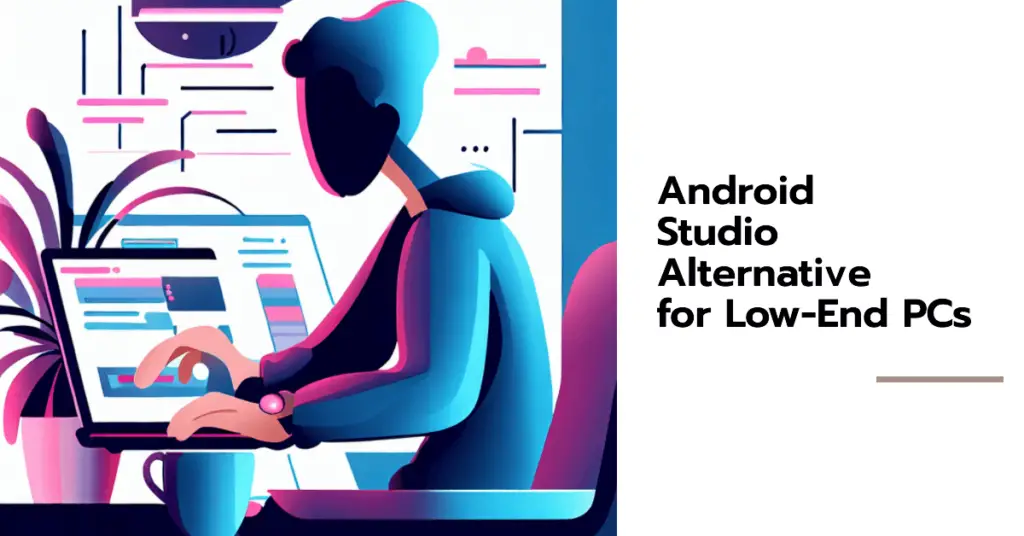Are you an Android developer seeking a more efficient and feature-rich development environment?💁 Look no further!
This article unveils a comprehensive guide to the top Android Studio alternatives that will elevate your app development experience.
Whether you’re a seasoned coder or a novice programmer, these powerful alternatives offer a fresh perspective, enhanced productivity, and an array of advanced features.
Developing Android applications is a creative process that demands a versatile and user-friendly development environment.
While Android Studio has long been the go-to IDE (Integrated Development Environment) for Android app development, exploring other options that might better align with your specific needs and preferences is always beneficial.
With the rapid advancement of technology, new tools have emerged, catering to the diverse requirements of developers worldwide.
This article delves into the intricacies of the most noteworthy Android Studio alternatives available today. We’ll showcase their unique features, advantages, and how they can streamline your development workflow.
Whether you’re searching for a lightweight alternative, a more intuitive user interface, or additional functionalities, we’ve got you covered.
Without further ado, let’s embark on an enlightening journey to explore the finest Android Studio alternatives. Discover the tools that will empower you to build exceptional Android applications more efficiently, unleash your creativity, and bring your ideas to life.
Let’s dive in!
Factors To Consider When Choosing an Android Studio Alternative
When venturing into the world of Android app development, choosing the right development environment is paramount.
While Android Studio remains the industry standard, viable alternatives are worth exploring. Here, we delve into the factors to consider when making this decision.
Ease of use is crucial, as it determines how quickly developers can familiarize themselves with the new environment.
A shallow learning curve expedites the onboarding process and minimizes productivity gaps. Additionally, consider the availability of comprehensive documentation and tutorials to aid the learning process. The features and capabilities of an alternative are vital in enabling efficient app development.
Look for integrated support for Android SDK, build tools, and advanced code editings functionalities such as auto-completion and refactoring tools.
The presence of built-in emulators or seamless integration with external emulators facilitates testing across various Android devices and versions.
Compatibility is another key factor. Ensure the alternative supports multi-platform development if that aligns with your project’s goals.
Additionally, consider the integration with third-party tools and libraries that you frequently utilize. A robust ecosystem that complements your workflow can significantly enhance development efficiency.
Lastly, assess the community support surrounding the alternative. Look for an active community that offers forums, blogs, and online resources.
A vibrant community ensures a steady stream of updates, bug fixes, and community-driven plugins that extend the capabilities of the development environment.
By carefully evaluating these factors, you can confidently select an Android Studio alternative that aligns with your needs and empowers you to create exceptional Android applications.
Best Android Studio Alternatives For Efficient App Development
1. IntelliJ IDEA
Regarding Android Studio alternatives, one name that stands out as the best choice for developers is IntelliJ IDEA.
With its exceptional features and intuitive interface, IntelliJ IDEA has gained immense popularity among Android developers seeking a more streamlined and efficient development environment.
IntelliJ IDEA’s robust coding and debugging capabilities are at the core of its appeal. Developers praise its intelligent code completion and sophisticated analysis tools, contributing to a smoother and more productive coding experience.
The IDE’s refactoring capabilities simplify code maintenance and improve quality. One of the standout features of IntelliJ IDEA is its seamless integration with build systems such as Gradle.
This integration allows for efficient project management and builds automation, enabling developers to focus more on coding and less on tedious configurations. IntelliJ IDEA also offers an extensive selection of plugins, greatly expanding its functionality.
From version control systems like Git and Mercurial to framework-specific tools like Flutter and Kotlin, the IDE caters to various development needs, making it an ideal choice for developers with diverse technologies.
Furthermore, IntelliJ IDEA’s intuitive user interface enhances productivity by providing a clutter-free workspace and customizable layouts. Its support for code collaboration through integration with popular project management platforms adds another convenience for team-based projects.
IntelliJ IDEA shines as the best Android Studio alternative due to its unrivaled coding features, seamless integration, extensive plugin ecosystem, and user-friendly interface.
For developers seeking a powerful and efficient development environment, IntelliJ IDEA is an indispensable tool that empowers them to bring their Android app ideas to life easily.
Advantages of IntelliJ IDEA:-
Intelligent Coding Assistance:- IntelliJ IDEA’s smart code completion, refactoring, and code analysis capabilities significantly enhance productivity and ensure high-quality code.
Extensive Plugin Ecosystem:- With its vast plugins, IntelliJ IDEA allows developers to tailor the IDE to their specific needs, seamlessly integrating additional tools and frameworks.
Intuitive User Interface:- IntelliJ IDEA’s well-designed interface and customizable layouts provide a user-friendly experience, making it easier for developers to navigate projects.
Powerful Debugging and Testing Tools:- The IDE’s robust debugger and testing frameworks enable efficient troubleshooting and thorough testing of applications.
Disadvantages of IntelliJ IDEA:-
Resource Intensive:- IntelliJ IDEA’s extensive features and functionalities can consume a significant amount of system resources, potentially affecting performance on low-end machines.
Learning Curve:- Due to its vast capabilities, newcomers may find IntelliJ IDEA’s learning curve slightly steep. It requires time and effort to fully grasp all the advanced features and customization options.
License Cost:- While a Community Edition is free, the full-featured Ultimate Edition of IntelliJ IDEA requires a commercial license, which might be a consideration for budget-conscious developers or small teams.
2. Visual Studio Code
In the realm of Android Studio alternatives, Visual Studio Code emerges as a compelling choice for developers seeking a versatile and feature-rich development environment.
With its extensive capabilities and intuitive interface, Visual Studio Code offers a seamless transition for those exploring alternatives to Android Studio.
One of the standout features of Visual Studio Code is its lightweight nature coupled with exceptional performance.
This makes it an ideal choice for developers prioritizing speed and efficiency in their coding workflows.
Despite its smaller footprint, Visual Studio Code doesn’t compromise on functionality, thanks to its vast library of extensions that cater to various development needs.
Developers laud Visual Studio Code for its powerful code editing capabilities. With built-in intelligent code completion, syntax highlighting, and linting, developers can write clean, error-free code.
The IDE’s integrated terminal and debugging tools enhance the development experience, enabling seamless testing and troubleshooting.
Another advantage of Visual Studio Code as an Android Studio alternative is its customizability. Developers can personalize their coding environment by choosing from various themes and extensions.
This flexibility allows them to create a tailored development environment that suits their preferences and boosts productivity.
Additionally, Visual Studio Code excels in version control integration, supporting Git and other popular version control systems. This streamlines collaborative development and simplifies code management.
Visual Studio Code presents a formidable alternative to Android Studio, offering a lightweight and customizable development environment without compromising performance or functionality.
Its powerful code editing features, extensive extension library, and seamless version control integration make it a top choice for developers venturing into the world of Android app development.
Experience the power of Visual Studio Code and unlock your full potential as an Android developer.
Advantages of Visual Studio Code:-
Versatile and Lightweight:- Visual Studio Code’s lightweight nature ensures swift performance even on lower-end machines. It strikes a balance between a feature-rich environment and resource efficiency.
Extensive Extension Ecosystem:- With a vast library of extensions, Visual Studio Code enables developers to enhance their coding experience with additional functionalities and customizations. The extension marketplace caters to diverse development needs.
Intuitive User Interface:- Visual Studio Code’s clean and intuitive interface enhances productivity. Its adaptable layout and customizable keyboard shortcuts contribute to a smooth coding workflow.
Integrated Development Features:- The IDE offers various powerful features, including intelligent code completion, syntax highlighting, and an integrated terminal. It also excels in version control integration, making collaboration seamless.
Disadvantages of Visual Studio Code:-
Steep Learning Curve:- Visual Studio Code’s extensive functionality and customization options may present a learning curve for beginners. It takes time to explore and master the various features and settings fully.
Limited Native Support for Certain Technologies:- While Visual Studio Code supports a wide range of languages and frameworks, it may lack native support for some specialized tools or technologies, requiring developers to rely on extensions or workarounds.
Heavy Reliance on Extensions:- While extensions enhance functionality, excessive reliance on them can impact performance. Care must be taken to choose well-maintained and optimized extensions to avoid potential conflicts or slowdowns.
Visual Studio vs Android Studio:-
In the realm of app development, Visual Studio and Android Studio are two powerful IDEs that cater to different platforms and programming languages. Let’s compare these two powerhouses and explore their strengths and differences.
Visual Studio, developed by Microsoft, is a versatile IDE that supports various programming languages, including C#, C++, and JavaScript.
It offers a comprehensive suite of tools, excellent debugging capabilities, and a rich ecosystem of extensions. Visual Studio provides a unified development environment for cross-platform app development, including support for Android through tools like Xamarin.
On the other hand, Android Studio, built specifically for Android development, offers extensive features tailored to the Android platform.
It provides powerful tools for designing user interfaces, debugging applications, and optimizing performance.
Android Studio leverages the Gradle build system and integrates seamlessly with other Android development tools, enabling developers to create high-quality Android apps efficiently.
While both IDEs excel in their respective domains, Visual Studio offers broader language support and a more diverse range of target platforms.
Android Studio, however, provides a focused and feature-rich environment specifically designed for Android development.
Ultimately, the choice between Visual Studio and Android Studio depends on the development requirements, target platforms, and programming languages involved.
Developers working primarily on Android projects may find Android Studio’s dedicated features more advantageous, while those seeking cross-platform development may prefer the versatility of Visual Studio.
Here’s a comparison table highlighting some key differences between Visual Studio and Android Studio:-
| Feature | Visual Studio | Android Studio |
|---|---|---|
| Primary Use | General-purpose development | Android app development |
| Supported Platforms | Windows, macOS, Linux | Windows, macOS, Linux |
| Integrated Development | Yes | Yes |
| Environment | IDE (Integrated Development Environment) | IDE (Integrated Development Environment) |
| Languages Supported | C#, C++, VB.NET, F#, JavaScript, etc. | Java, Kotlin, C++, XML |
| Plugin Ecosystem | Extensive plugin ecosystem | Extensive plugin ecosystem |
| Project Types | Cross-platform, desktop, web, mobile | Android apps |
| Design Tools | Visual designer, XAML, WinForms, WPF | Layout Editor, XML, ConstraintLayout |
| Version Control | Git, TFS, Subversion, Mercurial, etc. | Git, Subversion, Mercurial, etc. |
| Build System | MSBuild | Gradle |
| Debugger | Integrated debugger | Integrated debugger |
| Emulator/Device | Integrated Android Emulator, Device Manager | Integrated Android Emulator, Device Manager |
| Performance Profiling | Performance Profiler | Android Profiler |
| Testing Tools | Unit testing, UI testing, Code analysis | Unit testing, UI testing, Code analysis |
| Community Support | Large community and resources | Large community and resources |
| Licensing | Commercial, Free Community Edition | Free and open-source |
3. Xcode
Xcode, although primarily known as the go-to IDE for iOS app development, can also serve as a robust Android Studio alternative for developers seeking a versatile and comprehensive development environment.
With its powerful features and seamless interface, Xcode provides a solid platform for Android development alongside its native iOS capabilities.
One of the notable advantages of Xcode as an Android Studio alternative is its integrated development environment tailored specifically for Apple’s platforms. It offers a seamless and efficient coding experience for iOS developers.
With the help of plugins and extensions, it extends its support to Android development, allowing developers to work on multiple platforms within a unified environment.
Xcode’s rich debugging tools empower developers to efficiently troubleshoot their code and identify any issues, ensuring the delivery of high-quality Android applications.
Its Interface Builder provides a visual interface for designing user interfaces, simplifying the creation of captivating Android app layouts.
Furthermore, Xcode benefits from Apple’s vast ecosystem, providing access to Apple frameworks and development resources, which can be advantageous when working on cross-platform projects or integrating iOS-specific features into Android applications.
However, it’s important to note that Xcode’s primary focus remains on iOS development, and its native support for Android might not be as extensive as dedicated Android development environments like Android Studio.
Developers may need to rely on additional plugins and custom configurations to optimize the Android development workflow within Xcode.
In conclusion, Xcode offers a powerful and convenient option as an Android Studio alternative for developers already familiar with iOS development or requiring a unified environment for cross-platform projects.
With its seamless interface, rich debugging tools, and access to Apple’s ecosystem, Xcode empowers developers to create exceptional Android applications alongside their iOS counterparts.
Advantages of Xcode:-
Familiarity with iOS Development:- If you are already proficient in iOS development using Xcode, it can provide a level of familiarity and a smoother transition when working on cross-platform projects that involve both iOS and Android.
Rich Development Ecosystem:- Xcode benefits from an extensive ecosystem of Apple frameworks, libraries, and development resources. Leveraging this ecosystem can enhance the development process and facilitate the integration of certain features and functionalities into Android apps.
Powerful Tools and Debugging Capabilities:- Xcode offers a suite of powerful debugging and testing tools that can aid in developing and maintaining Android apps. Features such as the Xcode Debugger and Instruments can assist in identifying and fixing issues, ensuring the delivery of high-quality Android applications.
Disadvantages of Xcode:-
Platform Limitation:- Xcode is primarily designed for iOS and macOS development, which means it may lack native support for specific Android development features and libraries. This can lead to additional configuration and workarounds for seamless Android app development.
Learning Curve for Android Development:- While Xcode may be familiar to iOS developers, it may introduce a learning curve for Android development. Acquiring knowledge of Android-specific concepts, tools, and frameworks may be necessary to fully leverage Xcode for Android app development.
In summary, Xcode can offer advantages in Android app development by leveraging familiarity with iOS development and tapping into its rich development ecosystem.
However, limitations in platform support and the need to acquire Android-specific knowledge may present challenges.
Ultimately, developers must weigh these factors against their project requirements and individual proficiency to determine whether Xcode is the right choice for their Android app development endeavors.
4. Android Studio Arctic Fox
Android Studio Arctic Fox, the latest iteration of Android Studio, emerges as a promising alternative to the traditional Android Studio environment.
With innovative features and improved performance, Android Studio Arctic Fox redefines the Android app development experience. One of the standout advantages of Android Studio Arctic Fox as an Android Studio alternative is its enhanced performance.
It boasts improved build speeds and optimized resource management, resulting in a more efficient development workflow. Moreover, Android Studio Arctic Fox introduces several advanced features that streamline app development.
The Motion Editor facilitates the creation of fluid and interactive animations, while the Database Inspector provides a comprehensive view of app databases for efficient debugging and optimization.
Integrating Jetpack Compose, a modern declarative UI toolkit, further elevates Android Studio Arctic Fox’s appeal. This enables developers to easily create visually stunning and responsive user interfaces, leveraging the power of composable functions.
However, it’s important to note that Android Studio Arctic Fox is still in its early stages and may have compatibility issues with certain third-party libraries or plugins. To avoid potential disruptions, developers must ensure that their project dependencies are compatible with the latest version.
In summary, Android Studio Arctic Fox represents an exciting Android Studio alternative that offers improved performance, advanced features, and seamless integration of Jetpack Compose.
While it may have some compatibility considerations, it sets the stage for a more productive and innovative Android app development journey.
Embrace the cutting-edge capabilities of Android Studio Arctic Fox and unlock new possibilities for creating exceptional Android applications.
Android Studio Arctic Fox, the latest version of the popular Android development IDE, has various advantages that enhance the app development experience. However, it also has its disadvantages that developers should consider.
Let’s explore both sides to gain a comprehensive understanding.
Advantages of Android Studio Arctic Fox:-
Improved Performance:- Android Studio Arctic Fox introduces various performance enhancements, including faster build speeds and optimized resource management. These improvements result in a more efficient and productive development workflow.
Advanced Features:- Arctic Fox brings many advanced features, such as the Motion Editor for creating fluid animations and the Database Inspector for debugging and optimizing app databases. These features empower developers to build high-quality and visually engaging Android applications.
Jetpack Compose Integration:- With the integration of Jetpack Compose, a modern declarative UI toolkit, Android Studio Arctic Fox offers a powerful tool for creating dynamic and visually appealing user interfaces.
The use of composable functions simplifies UI development and enhances code maintainability.
Disadvantages of Android Studio Arctic Fox:-
Compatibility Considerations: Android Studio Arctic Fox may have compatibility issues with certain third-party libraries or plugins as a relatively new version. Developers must ensure that their project dependencies are compatible to avoid disruptions during development.
Learning Curve for New Features:- Introducing new features in Android Studio Arctic Fox may require developers to invest time in learning and understanding these functionalities. Familiarity with the new tools and concepts may be necessary to leverage them effectively.
5. NetBeans
NetBeans, a powerful and versatile Android Studio alternative, provides developers with a feature-rich environment for Android app development.
With its extensive tools and intuitive interface, NetBeans offers a compelling choice for those seeking an alternative to the traditional Android Studio IDE. One of the standout advantages of NetBeans as an Android Studio alternative is its robust support for Java development.
NetBeans offers comprehensive code editing features, including intelligent code completion, refactoring capabilities, and a user-friendly debugger, making it an ideal choice for developers well-versed in Java.
NetBeans also provides out-of-the-box support for other programming languages like HTML, CSS, JavaScript, and PHP. This versatility allows developers to seamlessly work on cross-platform projects or web-based components within the same IDE.
Furthermore, NetBeans boasts a rich plugin ecosystem that enhances its functionality. Developers can leverage various plugins to extend NetBeans’ capabilities, such as integrating version control systems, connecting to databases, or utilizing frameworks specific to Android development.
However, it’s important to note that NetBeans may not offer the same level of native support for Android app development as Android Studio. Additional configurations and plugins may be required to fully optimize the Android development workflow within NetBeans.
In summary, NetBeans is a versatile Android Studio alternative, providing developers with an extensive set of Android app development tools and supporting other programming languages.
With its Java expertise, plugin ecosystem, and cross-platform capabilities, NetBeans offers a compelling option for developers seeking a comprehensive IDE for their Android projects.
Advantages of NetBeans:-
Java Development Expertise:- NetBeans provides strong support for Java development, making it an advantageous choice for developers familiar with the language. It offers robust code editing features, such as intelligent code completion and refactoring, which enhance productivity and code quality.
Versatility with Multiple Languages:- NetBeans is not limited to Android development; it also supports various programming languages like HTML, CSS, JavaScript, and PHP.
This versatility enables developers to work seamlessly on cross-platform projects or web-based components within the same IDE.
Rich Plugin Ecosystem:- NetBeans boasts a vibrant plugin ecosystem, allowing developers to extend its functionality.
They can integrate version control systems, connect to databases, or utilize frameworks specific to Android development, enhancing productivity and customization.
Disadvantages of NetBeans:-
Limited Native Android Support:- NetBeans may not offer the same level of native support for Android app development as dedicated Android IDEs like Android Studio. Additional configurations and plugins may be required to optimize the Android development workflow within NetBeans.
Learning Curve for New Users:- Developers new to NetBeans may experience a learning curve in understanding its features, interface, and configuration options. Familiarity with the IDE’s nuances and tools may be necessary to leverage its full potential.
In summary, NetBeans brings advantages like Java development expertise, versatility with multiple languages, and a rich plugin ecosystem to Android app development.
However, developers should know the limited native Android support and the learning curve of using NetBeans.
By considering these factors against their project requirements and proficiency, developers can determine if NetBeans is the right choice for their Android app development endeavors.
Android Studio Alternative For Flutter
When developing Flutter applications, finding the ideal Android Studio alternative is crucial to streamline the development process and maximizing productivity.
While Android Studio is the official IDE for Flutter, several alternatives offer an equally powerful and efficient environment for Flutter development.
One notable alternative is Visual Studio Code (VS Code). With its lightweight nature and extensive Flutter support, VS Code has become a go-to choice for many Flutter developers.
Its rich ecosystem of extensions provides invaluable tools for code editing, linting, and debugging, empowering developers to craft high-quality Flutter apps.
Another popular choice is IntelliJ IDEA. Known for its advanced coding features, IntelliJ IDEA offers comprehensive support for Flutter development through its Dart plugin.
Its intelligent code completion, refactoring capabilities, and Flutter-specific inspections make it a preferred alternative for developers seeking enhanced Flutter development experience.
Moreover, Flutter’s integrated development environment, Flutter Studio, is gaining traction among developers.
Flutter Studio provides a dedicated environment for building Flutter apps with an intuitive interface, a visual editor, and hot-reload functionality, enabling real-time updates to the app UI.
When exploring an Android Studio alternative for Flutter, it’s crucial to consider factors such as ease of use, compatibility with Flutter tools, and availability of features specific to Flutter development.
By choosing the right alternative, developers can unlock a seamless Flutter development experience and efficiently bring their app ideas to life.
Exploring the Perfect Android Studio Alternative for Low-End PCs
For developers with low-end PCs, finding the right Android Studio alternative is essential to ensure a smooth and efficient app development experience.
Traditional Android Studio can be resource-intensive, but some alternatives cater to the needs of low-end systems.
One notable Android Studio alternative for low-end PCs is Visual Studio Code (VS Code). Known for its lightweight nature, VS Code provides a streamlined environment without compromising essential development features.
Low system requirements and efficient resource management offer a practical solution for developers working on low-end PCs.
Another suitable alternative is IntelliJ IDEA Community Edition. Although it shares similarities with the robust IntelliJ IDEA Ultimate, the Community Edition is optimized for lower system specifications. It provides essential development functionalities while maintaining a smaller footprint, making it suitable for low-end PCs.
For developers seeking a more lightweight option, Eclipse remains a reliable choice. Eclipse offers a minimalistic IDE for Android development with relatively low resource requirements.
It may lack some of the advanced features in Android Studio, but it provides a viable solution for developers with limited system capabilities.
When selecting an Android Studio alternative for a low-end PC, it’s important to consider factors such as resource usage, performance optimizations, and compatibility with essential development tools.
By choosing the right alternative, developers can enjoy a smoother and more efficient app development workflow, even on low-end hardware configurations.
Exploring Open-Source Android Studio Alternatives
As the demand for open-source software grows, developers seek open-source Android Studio alternatives that provide flexibility, transparency, and community collaboration.
These alternatives empower developers to customize their development environment and foster innovation through shared knowledge and collective contributions.
One notable open-source Android Studio alternative is Eclipse. Known for its robustness and extensibility, Eclipse offers an open platform for Android app development.
ts open-source nature allows developers to modify and enhance the IDE according to their specific needs, making it a popular choice among the open-source community.
Another powerful option is Visual Studio Code (VS Code). While not entirely open source, VS Code has an open-source core that enables developers to customize and extend its functionalities.
The vast community-driven ecosystem of extensions further enhances its capabilities, making it a versatile choice for Android development.
For developers seeking a fully open source Android Studio alternative, IntelliJ IDEA Community Edition is a compelling option.
Built upon the open-source IntelliJ Platform, it provides essential Android development features while allowing the community to contribute and improve the IDE.
By embracing open-source Android Studio alternatives, developers can harness the power of collaboration, gain access to a diverse range of features and plugins, and contribute to improving the tools they rely on.
This fosters innovation and continuous development, empowering developers to create exceptional Android applications.
Pros and Cons of Android Studio
Android Studio, Google’s official Integrated Development Environment (IDE) for Android app development, dominates the programming landscape.
Delving into the pros of Android Studio, one is met with the seamless nature of its integration with the Android ecosystem.
The IDE offers a cornucopia of features to expedite development, including a robust layout editor, a real-time profiler, and an intelligent code editor.
Another noteworthy advantage is its direct alignment with Gradle-based build support, facilitating efficient handling of complex app dependencies and varying build variants.
However, despite these enticing advantages, the cons of Android Studio are equally worth scrutinizing.
The IDE often demands substantial system resources, potentially engendering a sluggish user experience on less powerful machines.
The steep learning curve might also deter beginners or developers from transitioning from other, simpler environments.
📗FAQ’s
Is Android Studio better than Visual Studio?
Regarding the age-old question of “Is Android Studio better than Visual Studio?”, the answer lies within the intricacies of their functionalities.
Android Studio, Google’s premier integrated development environment (IDE), excels in providing a specialized toolkit for Android app development. Its advanced features, like layout editors and Gradle build system, offer a seamless Android development experience.
On the other hand, Visual Studio by Microsoft is renowned for its versatility, catering to a broader range of programming languages and platforms. Its extensive ecosystem and debugging capabilities make it a go-to choice for multi-platform development projects.
Ultimately, the superiority between the two depends on individual requirements, with Android Studio being the preferred choice for Android-centric development.
At the same time, Visual Studio shines in its flexibility and cross-platform capabilities.
Which is better Xamarin or Android Studio?
In the realm of cross-platform app development, the age-old question of “Which is better, Xamarin or Android Studio?” has developers seeking the ideal toolkit for their projects.
Both Xamarin and Android Studio offer distinct advantages, and making the right choice requires careful consideration.
Xamarin, a cross-platform framework, allows developers to create apps using a single codebase for multiple platforms.
Its C#-based approach and native-like performance make it an attractive option with Xamarin. Developers can build user interfaces that adapt to various platforms, enhancing code reusability.
On the other hand, Android Studio, Google’s official integrated development environment (IDE), is tailored specifically for Android app development. It provides a rich set of tools and libraries that enable developers to harness the full potential of the Android platform.
The decision between Xamarin and Android Studio hinges on several factors. If your focus lies in creating apps for multiple platforms, Xamarin’s cross-platform capabilities and code sharing advantages may be appealing.
Moreover, if you have prior experience with C# and want to leverage that knowledge, Xamarin offers a familiar programming environment.
However, if your primary goal centers around Android app development, Android Studio emerges as the go-to choice.
Its seamless integration with the Android ecosystem, comprehensive set of Android-specific tools, and extensive support make it a powerful tool for building exceptional Android apps.
Ultimately, the better option depends on the specific needs of your project. Consider factors such as target platforms, code reusability, performance requirements, and your familiarity with programming languages.
By carefully evaluating these aspects, you can make an informed decision that aligns with your development goals and maximizes productivity.
Is Android Studio the best for Android?
In the realm of Android app development, the question of whether Android Studio is the best choice reigns supreme.
As Google’s official integrated development environment (IDE), Android Studio has gained widespread recognition and popularity among developers.
With its rich feature set, Android Studio offers a comprehensive suite of tools specifically tailored for Android app creation.
Its intelligent code editor, robust emulator, and seamless integration with the Android ecosystem make it a powerful ally in the development journey. The support for Kotlin, the modern programming language for Android, further enhances its appeal.
However, whether Android Studio is truly the best for Android rests on several factors. Consider the project requirements, your familiarity with the tool, and the desired level of customization and control.
Some developers may prefer alternative options based on their needs, such as Visual Studio for multi-platform development or IntelliJ IDEA for a more versatile IDE.
While Android Studio is undoubtedly a formidable choice for Android development, it’s essential to evaluate individual preferences and project requirements before making a final judgment.
Exploring different options and weighing the pros and cons ensures you find the ideal tool that aligns with your goals and maximizes productivity.
Can you use Xcode for Android?💁
The question of whether Xcode can be used for Android development often arises among developers exploring cross-platform possibilities.
Xcode, Apple’s integrated development environment (IDE), is primarily designed for iOS and macOS app development, making it incompatible with Android development out of the box.
Since Android apps are built using Java or Kotlin and require specific Android APIs, using Xcode directly for Android development is not feasible.
However, developers can leverage third-party tools like Xamarin or React Native to write cross-platform code that can be compiled for both iOS and Android, utilizing the familiar Xcode environment for iOS development.
While Xcode is not the go-to choice for Android development, it remains a powerful tool for iOS and macOS app creation.
To delve into the world of Android development, opting for dedicated IDEs like Android Studio or Visual Studio would ensure a seamless and efficient development experience.
Which IDE Reigns Supreme Over Android Studio?
The pursuit of finding an IDE better than Android Studio unveils a landscape of options for developers seeking an elevated development experience.
While Android Studio remains a dominant force in Android app development, several alternatives offer unique features and capabilities that may entice discerning developers.
IntelliJ IDEA, known for its robustness and versatility, emerges as a strong contender. Its intuitive interface, advanced code analysis, and extensive plugin ecosystem caters to a wide range of programming needs beyond Android development.
Another noteworthy option is Visual Studio Code. Its lightweight yet powerful nature and extensive extensions and customizability make it a popular choice among developers seeking flexibility and a cross-platform development environment.
Ultimately, the choice of an IDE depends on individual preferences, project requirements, and the desired balance between specialized Android tools and broader development capabilities.
Exploring the nuances of each option enables developers to make an informed decision that aligns with their unique goals and maximizes productivity.
Unveiling the Distinction: Android Studio vs Kotlin
The comparison between Android Studio and Kotlin invites developers to explore the interplay between the Android ecosystem’s development environment and programming language.
While the two serve distinct purposes, discerning which is better requires a deeper understanding of their roles.
Android Studio, Google’s official integrated development environment (IDE), empowers developers with comprehensive tools and features tailored specifically for Android app creation.
It provides a seamless development workflow, including code editing, debugging, and testing capabilities, offering an immersive environment for building robust Android applications.
On the other hand, Kotlin, a modern programming language, has gained popularity among Android developers for its concise syntax, enhanced safety features, and seamless interoperability with existing Java codebases.
It offers a more expressive and concise way of writing Android apps, reducing boilerplate code and boosting developer productivity.
Determining which is better, Android Studio or Kotlin, depends on the perspective of the evaluation.
Android Studio is the primary development environment, encompassing many tools and functionalities beyond just the language. It provides a holistic platform for Android development.
Meanwhile, Kotlin acts as the programming language within Android Studio, enabling developers to leverage its modern features and benefits. It enhances code readability, maintainability, and overall developer experience.
In essence, Android Studio and Kotlin are not direct competitors but complementary components of the Android development ecosystem. Android Studio facilitates the creation of Android apps, while Kotlin is a powerful language for writing those apps more efficiently.
The choice between Android Studio and Kotlin depends on the specific needs and goals of the developer.
Leveraging both capabilities can lead to an optimized development experience, empowering developers to easily create exceptional Android applications.
Is Android Studio Still in Demand?
Indeed, Android Studio continues to be in high demand among developers worldwide. As the official IDE for Android development, it offers a comprehensive suite of tools and resources that streamline the app creation process.
Android Studio’s extensive integration with the Android ecosystem and continuous updates and support from Google ensure its relevance in the ever-evolving mobile landscape.
What Is Flutter’s Alternative to Android Studio?
For those who prefer using the Flutter framework for cross-platform app development, an alternative to Android Studio is IntelliJ IDEA. IntelliJ IDEA is the foundation upon which Android Studio is built and offers excellent Flutter support.
It provides features like code completion, debugging, and integration with Flutter’s hot reload functionality, enabling developers to write Flutter apps efficiently.
Can I Use Visual Studio Instead of Android Studio?
Yes, it is possible to use Visual Studio for Android development instead of Android Studio. Visual Studio offers a plugin called “Visual Studio Tools for Xamarin” that enables developers to create Android apps using C# and Xamarin.Android.
This alternative appeals to developers who are more comfortable working with C# or prefer the extensive ecosystem of tools and libraries available in the Microsoft ecosystem.
How to Run APK Without Android Studio?
Running an APK file without Android Studio is achievable using a command-line tool called adb (Android Debug Bridge). ADB allows installing and running APKs directly on connected devices or emulators.
By navigating to the directory containing the APK file in a command prompt or terminal, you can use the command “adb install <apk-file-name>.apk” to install and run the APK on the connected device or emulator.
Which Is Better: Android Studio or IntelliJ?
Comparing Android Studio and IntelliJ IDEA is a matter of preference and specific requirements. Android Studio is tailored specifically for Android development and provides extensive features, including layout editors, performance analysis tools, and emulator support.
On the other hand, IntelliJ IDEA is a more general-purpose IDE that supports a wide range of programming languages and frameworks, including Android development.
Both IDEs offer similar core functionality, but Android Studio provides a more specialized and focused experience for Android app development.
What Is the Drawback of Android Studio?
While Android Studio offers numerous advantages, it is not without its drawbacks. One notable drawback is its high system requirements and resource consumption, making it a relatively heavy software.
Running Android Studio on underpowered hardware may result in sluggish performance and increased build times. Additionally, the initial setup and configuration process can be complex for beginners, requiring familiarity with SDKs, virtual devices, and project structures.
What Is the Salary of Android Studio?
It is essential to clarify that Android Studio is not a salary-earning entity. Instead, Android Studio is an IDE used by Android developers, who can earn varying salaries depending on location, experience, and skill level.
Android developers typically command competitive salaries in the tech industry due to the high demand for their skills and the increasing reliance on mobile applications in today’s digital landscape.
Is Flutter Harder Than Android Studio?
Comparing Flutter and Android Studio is somewhat of an apples-to-oranges comparison, as they serve different purposes. Android Studio is an IDE designed for developing native Android applications using languages like Java or Kotlin.
At the same time, Flutter is a cross-platform framework for building apps with a single codebase using Dart. Flutter’s declarative UI approach and hot reload feature can make development faster and more intuitive for some developers.
In contrast, others may prefer the familiarity and flexibility of native Android development in Android Studio. The perceived difficulty of each depends on the developer’s experience, background, and personal preferences.
Why Is Flutter Better Than Android Studio?
It is crucial to note that Flutter is not inherently “better” than Android Studio. Flutter and Android Studio serve distinct purposes in the app development landscape.
Flutter provides a cross-platform framework that enables developers to create visually appealing and performant apps with a single codebase.
On the other hand, Android Studio caters specifically to native Android development, offering a comprehensive suite of tools and resources.
The choice between Flutter and Android Studio depends on project requirements, target audience, development speed, and the need for platform-specific features.
Should I Learn Flutter or Android Studio?
Whether to learn Flutter or Android Studio depends on your specific goals and project requirements. If you aim to develop native Android applications, learning Android Studio and Java or Kotlin is essential.
However, if you want to create cross-platform apps with a single codebase, Flutter provides an excellent option. Consider factors such as the target platform, desired UI/UX, development speed, and available resources to decide which technology to learn.
Is Xcode Better Than Android Studio?
Comparing Xcode and Android Studio depends on the platform you intend to develop for. Xcode is Apple’s official IDE for iOS, macOS, watchOS, and tvOS development, while Android Studio caters to Android app development.
Both IDEs offer comprehensive tools and resources tailored to their respective platforms. The choice between Xcode and Android Studio depends on your target audience, project requirements, and your familiarity with the programming languages (Swift for Xcode and Java or Kotlin for Android Studio).
Which Is Better: Flutter or Kotlin?
Comparing Flutter and Kotlin is like comparing apples and oranges, as they serve different purposes in the app development landscape. Flutter is a cross-platform framework that enables developers to create visually appealing and performant apps with a single codebase using Dart.
Kotlin, on the other hand, is a modern programming language that targets the Java Virtual Machine (JVM) and is commonly used for Android app development.
The choice between Flutter and Kotlin depends on whether you prioritize cross-platform compatibility or native Android development.
Why Is Android Studio Better Than VS Code?
Android Studio and Visual Studio Code (VS Code) cater to different needs in the software development process. Android Studio is a specialized IDE explicitly designed for Android app development, providing extensive tools, templates, and emulators for a seamless development experience.
In contrast, VS Code is a lightweight and extensible code editor that supports multiple programming languages and frameworks.
While VS Code offers general-purpose features and excellent extensibility, Android Studio’s deep integration with the Android ecosystem makes it the preferred choice for Android app development.
Can I Build APK Without Android Studio?
It is possible to build an APK (Android Application Package) file without using Android Studio. One way to achieve this is by using the command-line build tool provided with the Android SDK, Gradle.
By navigating to your project’s root directory in a command prompt or terminal, you can execute the command “gradlew assembleDebug” to build the APK file.
This command invokes the Gradle build system and generates the APK based on your project’s configuration and dependencies.
How to Create Android Emulator Without Android Studio?
Using the Android Command Line Tools, creating an Android emulator without Android Studio is feasible. You can install the Command Line Tools separately from the Android SDK to create and manage virtual devices.
By executing the “avdmanager” command with appropriate parameters, you can create, delete, and launch Android emulators without using Android Studio’s graphical interface.
Can I Install Android Studio Without Java?
No, you cannot install and run Android Studio without having Java Development Kit (JDK) installed on your system. Android Studio executes and runs its components using Java Virtual Machine (JVM).
Therefore, installing the appropriate version of the JDK before installing and running Android Studio is necessary.
Can I Use IntelliJ Instead of Android Studio?
Yes, it is possible to use IntelliJ IDEA for Android development instead of Android Studio. Android Studio is built upon IntelliJ IDEA and incorporates specific features and enhancements for Android development.
However, suppose you prefer working with IntelliJ IDEA’s interface or need to develop projects using multiple programming languages and frameworks. In that case, you can install the appropriate plugins and configure IntelliJ IDEA for Android development.
Should I Learn Kotlin or Android Studio?
It is important to note that Kotlin and Android Studio serve different purposes in the app development process.
Android Studio is an integrated development environment (IDE) specifically designed for creating native Android applications using various programming languages, including Kotlin. Therefore, if your goal is to develop Android apps, learning Android Studio is essential.
However, if you want to learn Kotlin, you can use other IDEs such as IntelliJ IDEA or VS Code to write Kotlin code and compile using the Kotlin compiler.
Which Is Better: Android Studio or Kotlin?
Comparing Android Studio and Kotlin is akin to comparing apples and oranges, as they fulfill different roles in the app development workflow.
Android Studio is an integrated development environment (IDE) that provides a comprehensive suite of tools and resources for developing native Android applications.
Kotlin, on the other hand, is a modern programming language that can be used for Android app development within Android Studio.
While Android Studio is the preferred IDE for Android development, Kotlin offers a concise and expressive syntax that enhances developer productivity.
Is Android Studio a Heavy Software?
Yes, Android Studio is considered a relatively heavy software due to its resource requirements and the range of features it provides.
Android Studio integrates many tools, emulators, and libraries to support efficient Android app development. However, these features come at the cost of increased memory usage and processing power.
Running Android Studio on underpowered hardware may lead to slower performance, increased build times, and higher system resource consumption.
Why Is Android Studio So Big?
Android Studio’s size is primarily attributed to the IDE’s diverse tools, libraries, emulators, and resources bundled. As the official IDE for Android development, Android Studio aims to provide a comprehensive environment that caters to the diverse needs of developers.
Including Android SDKs, build tools, platform-specific resources, and emulators contributes to the overall size of the software package.
This extensive collection of components ensures that developers can access everything they need for efficient Android app development.
How Hard Is It to Make an App on Android Studio?
The difficulty of making an app using Android Studio depends on various factors, including your familiarity with programming concepts, the complexity of the app you intend to build, and your experience with Android development.
Android Studio provides a wealth of resources and tools that streamline development. However, learning the necessary programming languages (Java or Kotlin), understanding the Android framework, and grasping UI design principles can require time and effort.
With dedication, practice, and a solid understanding of the fundamentals, you can navigate the app development process effectively using Android Studio.
Is Xamarin Outdated?
Xamarin, a cross-platform framework owned by Microsoft, remains relevant in the app development landscape. Xamarin enables developers to build native apps for multiple platforms using a single codebase, utilizing C# and the .NET framework.
While alternative frameworks are available, Xamarin remains a viable choice for developers seeking to create cross-platform applications with shared codebases, especially for enterprises with existing investments in the .NET ecosystem.
Why Are Android Developers Paid So Much?
Android developers often command competitive salaries due to several factors. Firstly, the demand for skilled Android developers is high, considering the prevalence of Android devices worldwide and the ever-growing market for mobile applications.
Secondly, developing Android apps requires a specific skill set, knowledge of programming languages like Java or Kotlin, and proficiency in Android SDKs, frameworks, and design guidelines.
Finally, mobile app complexity and potential impact drive organizations to invest in top talent, leading to higher compensation for experienced and proficient Android developers.
Does Google own Android Studio?
Yes, Android Studio is an official development environment for Android apps and is owned and maintained by Google.
Google provides Android Studio as a free and open-source software package, supporting developers in creating high-quality Android applications.
Being an official Google product, Android Studio integrates seamlessly with other Google services, offers extensive documentation and resources, and receives regular updates to align with the latest Android platform features and best practices.
How Much Do Full Stack Developers Make a Year?
The annual salary of full-stack developers can vary significantly depending on factors such as experience, location, industry, and the specific skills and technologies they possess.
Full-stack developers are in high demand as they can handle front-end and back-end development tasks, making them versatile assets for organizations.
On average, full-stack developers can earn competitive salaries ranging from $70,000 to $150,000 per year, with higher salaries often associated with more experience and expertise in in-demand technologies.
Should I Use Android Studio or React Native?
Choosing between Android Studio and React Native depends on your project requirements, development goals, and your team’s expertise.
Android Studio is the recommended IDE for native Android app development using languages like Java or Kotlin. On the other hand, React Native is a cross-platform framework that allows developers to build mobile apps using JavaScript.
If you aim for a native app experience, platform-specific features, and optimized performance, Android Studio is the preferred choice.
However, if you prioritize code sharing across platforms and rapid development, React Native offers an efficient solution.
Is Flutter Enough for Android Development?
Yes, Flutter is sufficient for Android development. Flutter is a powerful cross-platform framework that enables developers to build high-quality native Android apps using a single codebase.
Flutter offers a rich set of UI components, excellent performance, and the ability to create visually appealing interfaces.
Using the Dart programming language and Flutter’s robust framework, developers can create feature-rich Android apps with a native look and feel.
Which Is Faster: Flutter or Kotlin?
Comparing the speed of Flutter and Kotlin depends on the context in which they are used. Flutter is known for its excellent performance, thanks to its efficient rendering engine and the use of Dart’s Just-in-Time (JIT) compilation during development.
However, when it comes to pure execution speed, Kotlin (or Java) is generally faster due to its compilation to native bytecode. Kotlin benefits from the performance optimizations the Java Virtual Machine (JVM), and the Android Runtime (ART) provide.
Why Is Flutter APK So Big?
The size of a Flutter APK can be relatively larger compared to a native Android app due to the inclusion of the Flutter framework and Dart runtime libraries.
The Flutter framework allows developers to write cross-platform code but requires additional libraries and assets to support the Flutter UI rendering engine.
However, developers can employ techniques like code splitting, asset compression, and app bundle configuration to optimize the APK size and reduce the impact on the end user’s device storage.
Is React Native Better Than Flutter?
Choosing between React Native and Flutter depends on various factors such as project requirements, team expertise, performance goals, and development speed.
React Native is suitable for projects prioritizing code sharing across platforms, leveraging existing JavaScript skills, and utilizing a vast ecosystem of community-driven libraries.
On the other hand, Flutter offers a fast and performant framework for building visually appealing apps with a single codebase using Dart.
Flutter’s hot reload feature and comprehensive UI components make it popular for creating beautiful and responsive applications.
Is There Anything Better Than Flutter?
Flutter is a highly regarded and widely used framework for cross-platform app development.
While there are alternative frameworks available, such as React Native, Xamarin, or native development with Kotlin or Swift, the choice depends on specific project requirements, developer preferences, and the ecosystem and support provided by each framework.
Flutter’s fast development cycles, expressive UI capabilities, and strong community support contribute to its popularity, making it an excellent choice for many developers.
Is Learning Flutter Enough for App Development?
Learning Flutter provides a solid foundation for developing cross-platform mobile apps. Flutter offers a comprehensive set of tools and widgets that allow developers to create visually appealing and performant applications with a single codebase.
However, it is important to note that app development often requires additional skills and knowledge, such as backend integration, database management, and understanding of platform-specific features.
While Flutter can handle a wide range of app development tasks, complementing it with other relevant skills will enhance your ability to create robust and feature-rich applications.
Should I Learn Kotlin or Flutter First?
Deciding whether to learn Kotlin or Flutter first depends on your specific goals and the type of applications you intend to develop.
If you prioritize native Android app development, learning Kotlin (or Java) and becoming proficient in Android Studio is essential.
However, learning Flutter and Dart would be a logical starting point if you aim to build cross-platform apps with a single codebase and focus on UI/UX.
Both Kotlin and Flutter are valuable skills for app development, and the choice depends on your desired development approach and project requirements.
Why Is Native Android Better Than Flutter?
Comparing native Android development with Flutter involves considering trade-offs and project requirements.
Native Android development offers platform-specific optimizations, direct access to device features and APIs, and a vast ecosystem of libraries and resources.
It allows developers to leverage the full potential of the Android platform and provides a high degree of customization.
On the other hand, Flutter enables cross-platform development with a single codebase, faster development cycles, and a visually appealing UI framework.
The choice between native Android and Flutter depends on development speed, code-sharing needs, and platform-specific requirements.
What Is the Apple Equivalent of Android Studio?
The Apple equivalent of Android Studio is Xcode. Xcode is the official integrated development environment (IDE) for Apple’s operating systems, including iOS, macOS, watchOS, and tvOS.
Xcode provides a comprehensive set of tools, editors, and simulators for developing, debugging, and deploying apps for Apple devices.
It offers features such as Interface Builder for designing user interfaces, code editors for Swift and Objective-C, and a range of performance analysis and debugging tools.
Who Earns More: iOS or Android Developer?
The earning potential of iOS and Android developers can vary depending on several factors, including experience, location, company size, and industry.
In general, iOS developers earn slightly higher salaries than Android developers. This difference is often attributed to the perception that iOS users are more willing to spend on apps and in-app purchases, leading to potentially higher revenue opportunities for iOS developers.
However, it is important to note that salaries can vary significantly based on individual skills, demand, and market conditions.
Is Swift Easier Than Android Studio?
Comparing Swift and Android Studio depends on the context in which they are used. Swift is a programming language developed by Apple for iOS, macOS, watchOS, and tvOS development.
Android Studio, on the other hand, is an integrated development environment (IDE) primarily used for native Android app development with Java or Kotlin.
The difficulty of learning Swift or using Android Studio depends on prior programming experience, familiarity with the respective platforms, and personal preferences.
Conclusion
In conclusion, if you’re searching for alternatives to Android Studio, you must explore your options and find the best fit for your development needs.
By considering the following factors – functionality, ease of use, community support, and cost – you can make an informed decision that aligns with your goals.
IntelliJ IDEA is a robust alternative with its intuitive interface and extensive features tailored for Android development. Its seamless integration with other JetBrains tools provides a cohesive development environment.
Visual Studio Code is another excellent choice, offering a lightweight yet powerful platform that supports Android development through various extensions and plugins. It’s versatility, and extensive customization options make it a popular choice among developers.
For those seeking a more lightweight and flexible option, Atom stands out with its highly customizable interface and extensive library of plugins. Atom’s open-source nature empowers developers to tailor their environment to their specific needs.
Choosing an Android Studio alternative ultimately depends on your preferences, project requirements, and budget.
Be sure to explore each option thoroughly, considering the pros and cons discussed in this article, to make an informed choice that enhances your development experience.
Whether you opt for IntelliJ IDEA, Visual Studio Code, Atom, or any other alternative, the key lies in finding a tool that boosts your productivity, streamlines your workflow and helps you create exceptional Android applications.
Happy coding!