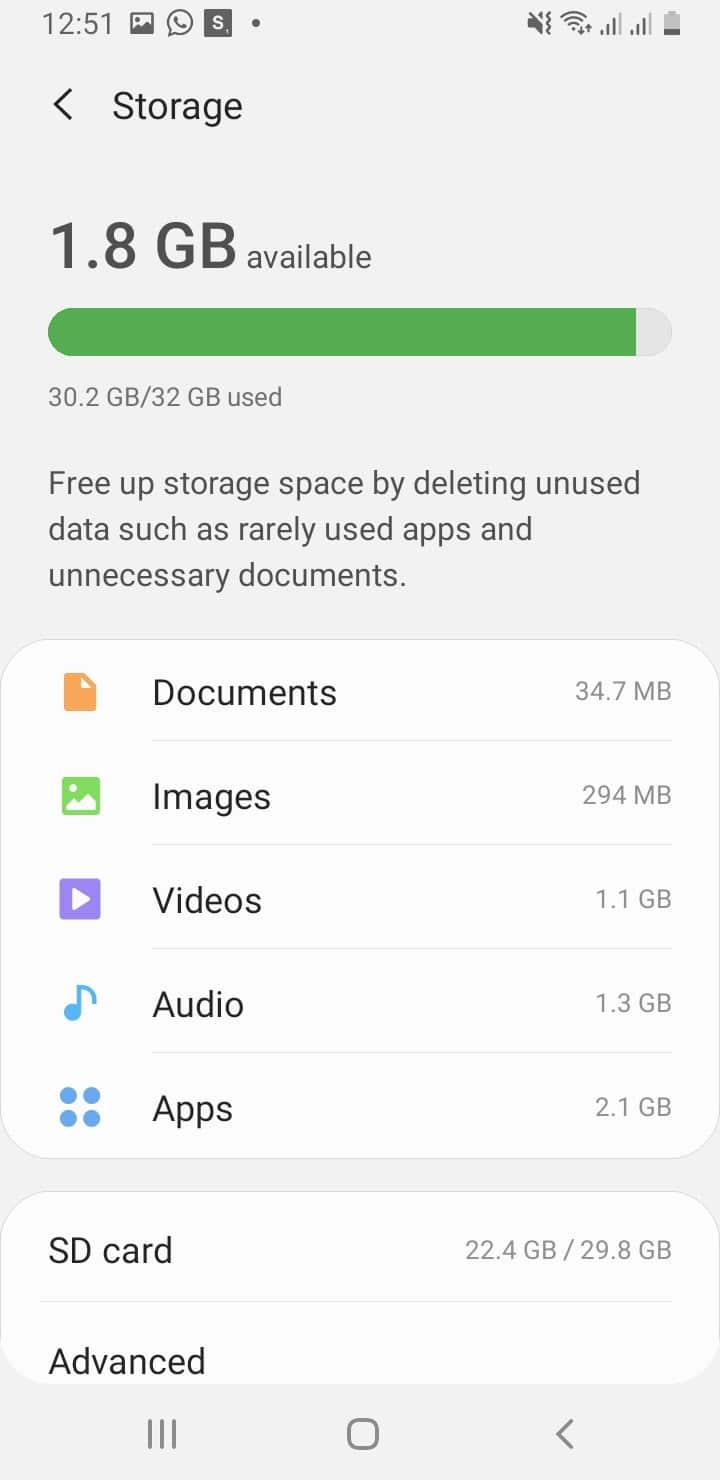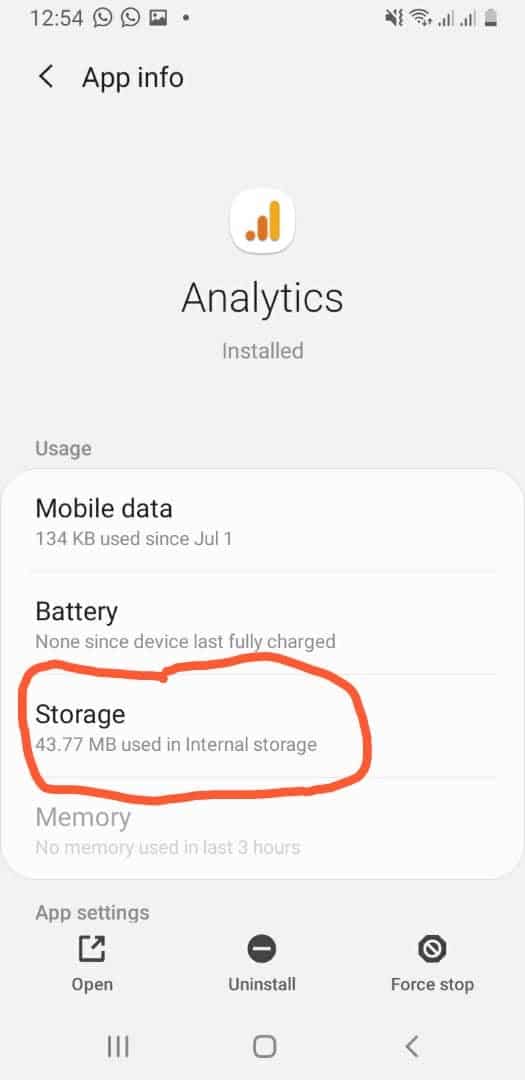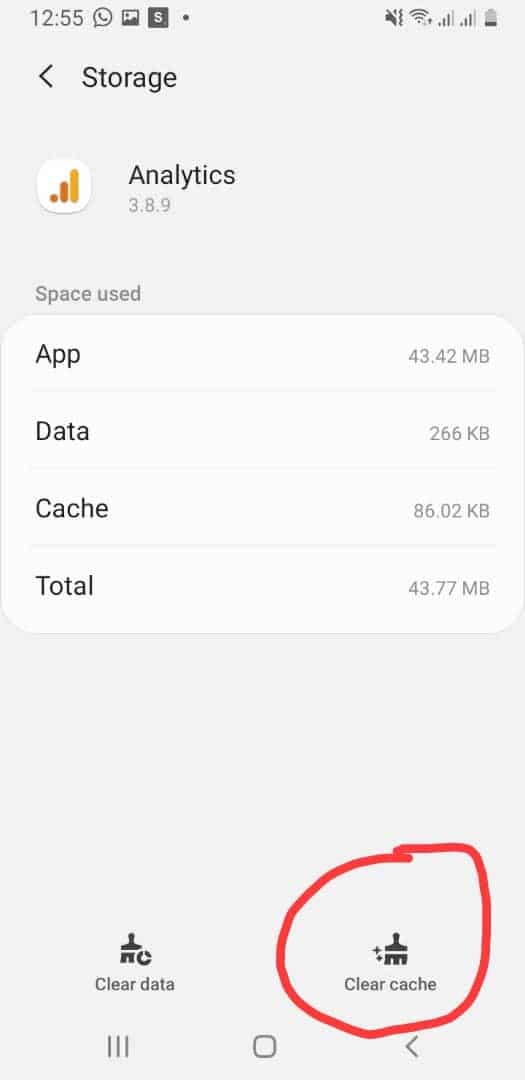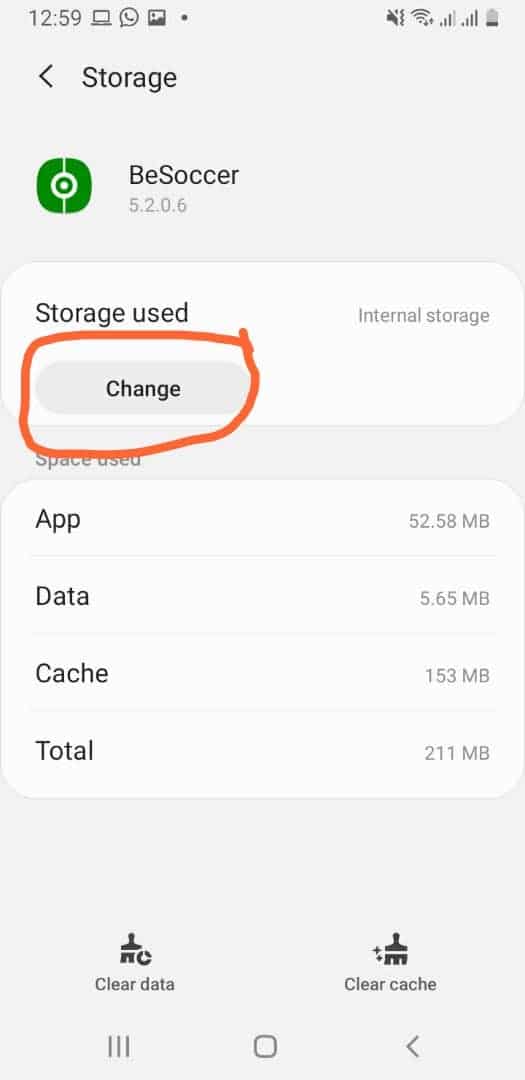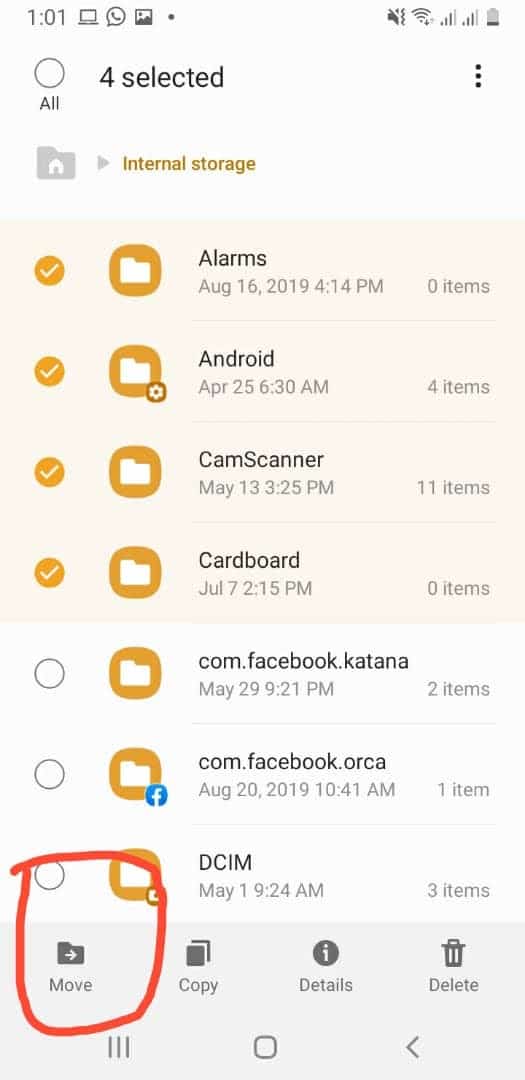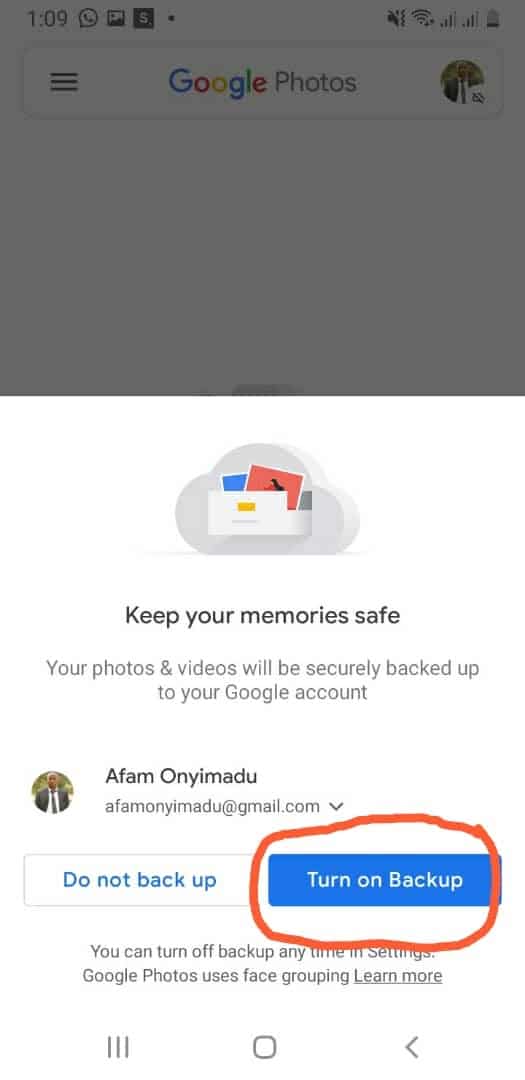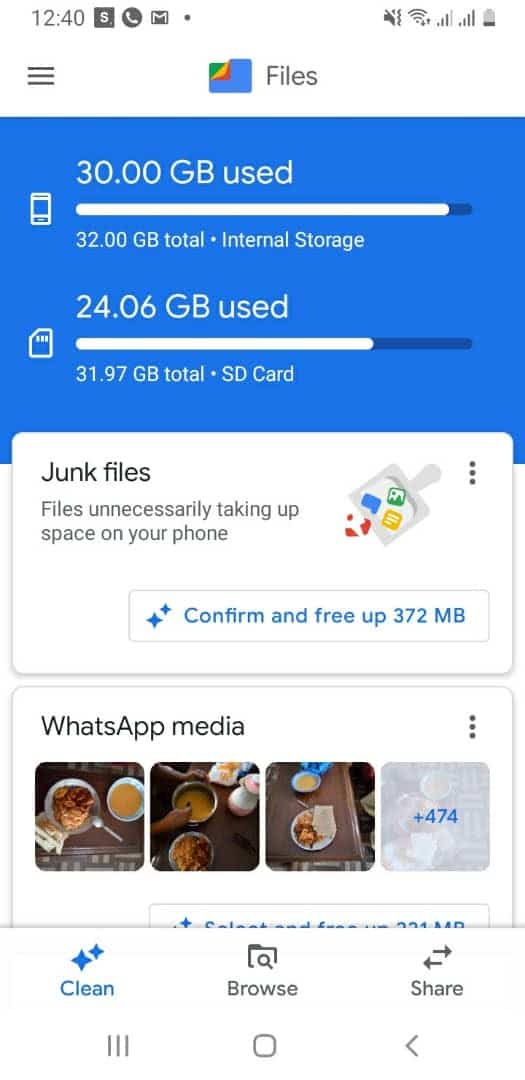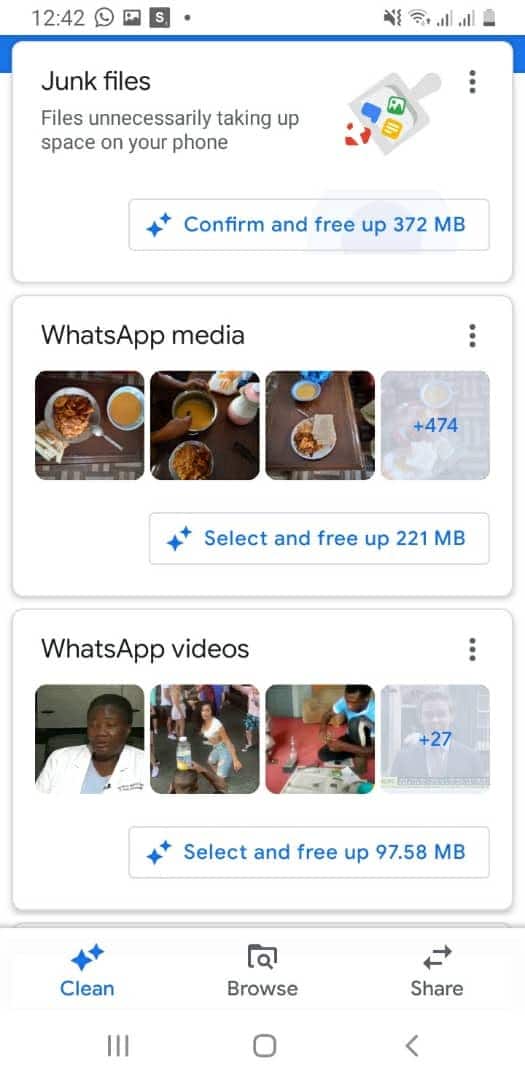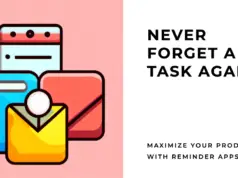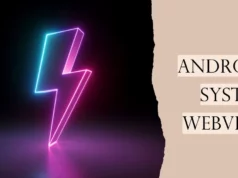Are you tired of receiving those pesky notifications reminding you that your Android device is running low on storage?💁
Is your phone or tablet slowing down, making navigating through your favorite apps and capturing precious memories frustratingly difficult? Well, fret no more!
This comprehensive guide will walk you through clearing your Android’s internal storage, helping you regain valuable space and breathe new life into your device.
Whether you’re a tech-savvy enthusiast or a casual user, understanding how to free up space on your Android device is essential for optimal performance and a seamless user experience.
By following the step-by-step instructions and utilizing the tried-and-true techniques outlined in this article, you’ll be able to bid farewell to storage anxiety and enjoy a clutter-free device once and for all.
In this guide, we’ll explore various methods, both manual and automated, to help you declutter your Android’s internal storage.
From identifying and removing unnecessary files to managing app data and exploring cloud storage options, we’ve got you covered.
By the end of this article, you’ll have the knowledge and confidence to take control of your Android’s storage, ensuring a smoother, more efficient digital experience.
So, if you’re ready to wave goodbye to the frustrating “storage full” notifications and restore your Android device to its former glory, let’s dive right in and uncover the secrets to clearing internal storage on Android.
Get ready to reclaim your space and rediscover the joy of a clutter-free Android experience!
How To Clear Internal Storage On Android
The first thing to do when you notice that your device is suddenly full is to find out what exactly is eating up space. To do this;
Navigate to Settings on your interface.
Navigate to storage and click on it. This window would tell you what data is taking up your space. This would also enable you to decipher and delete what you find unnecessary.
It would not give you the specifics; it would only give you a general sense of what is eating up your space.
There are various ways of freeing up space on your android.
1. Delete cache files to Clear Internal Storage On the Android
Cache files are like reference files, often referred to as junk files. If you are using an app and suddenly go off, a cache file is stored to enable you to retrieve data easily the next time you want that same data.
This prevents your apps from reloading whenever you want to use that app. These files are safe to delete. To delete your cache files;
Navigate to settings > storage > click on clean Now to remove unnecessary data. This option may not display if you do not have a storage crisis on your phone yet.
2. Clear Data to Clear Internal Storage On Android
Clearing data would mean losing login details of most of your applications, but this action clears up data stored over time by the constant usage of an app.
To clear data, you have to do that independently on each app.
Navigate to Settings > application > choose the app you wish to clear > click on it to view its information > click on storage.
The storage page will reveal the amount of cache and data used on your device. Click on clear data or clear cache to free up space.
3. Move your applications to your SD card.
Not all applications can be moved to the SD card, but it is necessary to move the applications that can be moved to the SD card to free up space on your device. To do this;
Navigate to Settings> Applications > Choose the application you wish to move and click on it. The application info would be displayed.
From the application tab, click on “storage”. Here you will see where the application you want to be moved is stored.
Click the change button to move it from internal to external storage (SD card).
4. Transfer your files from your phone to your SD card
Here is how this can be achieved;
Navigate to “My files” on your Android device
Click on my device
Select all documents and click on the three dots at the top right corner of your screen.
Various options would pop up. Click on Move to move all your files to the SD card.
5. Delete Your Downloads
Every Android device comes with a folder dedicated to downloads. It often contains photos, docs, videos, and other files, including APKs. There are chances that some of the files on your downloads do not mean a lot to you.
Nevertheless, they are taking a chunk of your storage. (I have my downloads filled with photos of places or Pizzas or some weird stuff I love to google up)
Your download folder, sometimes called My Files, will be in your app drawer. You should tap and hold this file to get a delete option. Other times, there may be a trash can icon. Tapping on this will delete the content of this file.
6. Make use of Google Photos.
I think this is one of the most brilliant ways to save storage on your Android. Google Photos allows users to backup a huge number of photos. You can back up about every single photo on your mobile device.
Interestingly, it will not count against your google drive space. As soon as you have your photos backed up, you can delete them from your phone and create extra storage space.
For this to work, you must turn on Google Photo’s Backup and Sync on your Android. Open the Google Photos app, go to settings, Back up & Sync, then turn it on.
You can back up your images using high quality (As much as 16 megapixels) or original size.
Please note that there is unlimited storage for high-quality storage, but original-size photos eat into your allocated Google Drive storage limit.
As soon as your storage is backed up, it is safe to go and delete the image files on your mobile device and free up some extra space.
7. Make use of external applications.
Various applications on the Google play store can help you decipher unnecessary files on your Android. The Diskusage app, a free application, can help you see what is eating your space.
After installation, launch the application, and an interface will be shown to you of the exact applications and the amount of data consumed by each app.
How to See The Folders and Files Taking the Most Space with Files Go
Android has a built-in tool that helps know the space the different data types use. Sadly, it may not give the amount of space the individual folders and files have used.
To accomplish this, a user will need a new app called Files Go from Google. This app is free in the Google Play Store. When installing the app, it is important to grant storage permissions and app access when starting it up.
On the main interface, it displays a few useful and important metrics. You could see Unused apps (if there are any), duplicate files, downloads, temporary files, and even files that are taking up a lot of space.
This app is very intuitive and allows users to easily spot apps and files that constitute a waste of space.
Users can access content for the category when they tap on any category cards. This allows them to choose or pick what they need to be deleted.
It also comes with a temporary file option that lets users know what apps are holding up space, and users can clear them off.
Tapping on the “Files” option at the bottom allows a user to view the storage in a better categorized view.
In just a few taps, you can free up space more quickly and easily than ever: Delete old photos and memes from chat apps, remove duplicate files, erase unused apps, clear your cache, and more.
If you’re like our beta testers, you can save 1GB of space on average in the first month.
📗FAQ’s
How do I free up internal storage on my Android?
You can free up internal storage on your Android by clearing cached data, uninstalling unused apps, deleting unnecessary files and media, transferring files to cloud storage or external storage, and using apps like CCleaner or Files Go to free up space.
Can I delete the internal storage of Android?
No, you cannot delete the internal storage on your Android device, as it is where the operating system and system files are stored. However, you can delete the data stored on your internal storage, like apps, media, and other files.
Why is all my internal storage full on Android?
All your internal storage on Android might be full due to various reasons, such as apps taking up too much space, cached data accumulation, media files accumulation, etc.
How to clear internal storage on Android without deleting apps?
You can clear internal storage on Android without deleting apps by transferring media files and documents to an external storage or cloud storage, clearing cached data, uninstalling unused apps, and deleting unnecessary files.
What to do when the internal storage is full?
When internal storage is full, you can free up space by uninstalling unused apps, clearing cached data, deleting unnecessary files, transferring media files to external storage, or using cloud storage services.
What should I delete when my phone is full?
When your phone storage is full, you can delete unnecessary apps and old text messages and clear your cache. You can also remove duplicate and large media files you no longer need. Be sure to back up important files before deleting them.
Here’s a table that lists some items you can delete when your phone storage is full:-
| Type of Data | Examples | Comments |
|---|---|---|
| Apps | Unused or less frequently used apps | Check which apps you don’t use often and delete them. You can always reinstall them later if needed. |
| Media files | Photos, videos, music | Review your photos and videos, and delete duplicates and blurry pictures. Move your media files to cloud storage or an external drive to free up space. |
| Downloads | PDFs, documents, images | Remove files that you have downloaded but no longer need. |
| Cached data | App data, system files | Clear the cache of your apps to remove any unnecessary data. This won’t delete important information but may improve your phone’s performance. |
| Messages and call logs | Text messages, voicemails | Delete old text messages, voicemails, and call logs you don’t need. |
| Documents and files | Word documents, PDFs | Review and delete any documents and files that you no longer need. |
| Unused features | Unused features on your phone | Turn off features you don’t use to save space, such as location tracking, Bluetooth, or Wi-Fi. |
Does deleting text messages free up space?
Yes, deleting text messages can free up space on your phone. Text messages and their attachments can accumulate over time and take up significant storage space, so deleting them can help free up some space.
How do I clear my phone storage without deleting everything?
You can clear your phone storage without deleting everything by identifying and deleting large or unnecessary files, uninstalling unused apps, clearing your cache, and removing duplicates.
You can also move some of your data, such as photos, videos, and music, to the cloud or an external storage device.
How do I free up space on my phone storage?
You can free up space on your phone storage by deleting unnecessary files and apps, clearing your cache, and removing duplicates. You can also move files to an external storage device or cloud storage to free up space.
What should I delete for space?
To free up space on your phone, you can delete unnecessary apps, old text messages, large media files, duplicate files, and cache data. You can also transfer files to an external storage device or cloud storage.
What uses the most storage on your phone?
Media files, such as photos and videos, occupy the most storage space on the phone. Apps and their associated data can also take up significant storage space.
Do emails take up space on your phone?
Yes, emails and their attachments can take up space on your phone. If you have a lot of emails with attachments, they can accumulate and take up a significant amount of storage space over time.
What happens when phone storage is full?
When your phone storage is full, your phone may slow down, freeze or crash. You may also experience problems with apps and software updates. Additionally, you may be unable to save new files or take new photos or videos.
Do pictures in messages take up storage?
Yes, pictures in messages can take up storage space on your phone. If you have a lot of messages with images, they can accumulate and take up a significant amount of storage space over time.
What to delete when phone storage is full on iPhone?
When your iPhone storage is full, you can start by deleting apps you don’t frequently use, clearing your cache, deleting old text messages, and removing large media files. You can also transfer files to an external storage device or cloud storage.
How do I clear my storage without deleting photos?
You can clear your storage without deleting photos by identifying and deleting unnecessary files, uninstalling unused apps, clearing your cache, and removing duplicates. You can also transfer files to an external storage device or cloud storage.
What’s taking up all my storage?
To identify what’s taking up storage on your phone, go to your phone’s settings and look for the storage usage option. Here, you can see which apps and files take up the most space on your phone.
Why is my storage always full?
Your storage may always be full if you have a lot of large media files, apps, or software updates on your phone. It could also be due to the accumulation of cache data or a lack of external storage.
Why is my phone storage going up so much?
Your phone storage may be going up so much due to the accumulation of cache data, installation of new apps or software updates, or the creation of new media files such as photos and videos.
Phone storage full for no reason android
If your Android phone’s storage is full for no apparent reason, it could be due to a bug or glitch in the system. In some cases, certain apps may be the culprit of the storage issue.
Try clearing your cache, uninstalling unused apps, and restarting your phone to see if it solves the problem.
How to access internal storage on an Android phone?
To access your Android phone’s internal storage, go to your phone’s settings, then select “Storage” or “Storage and memory.”
From there, you should see how much storage is being used and by which apps. You can also explore your phone’s internal storage to view and manage files.
How to clean your phone memory?
To clean your phone memory, you can start by clearing your cache and uninstalling unused apps. You can also transfer files to external or cloud storage, delete unnecessary files, and remove duplicates. Restarting your phone can also help clear your phone’s memory.
What is taking up all my storage?
Various factors can take up all your storage on your Android, such as apps, media files, documents, and cached data. You can check your storage usage in the storage settings of your device to find out what is taking up all your storage.
What happens if you clear internal storage?
If you clear internal storage, all the stored data, such as apps, media files, and documents, will be deleted. It’s essential to back up your data before clearing internal storage.
Can internal storage be deleted?
No, the internal storage cannot be deleted as it is where the operating system and system files are stored. However, you can delete the data stored on internal storage.
How do I clear my internal storage without deleting apps?
You can clear internal storage without deleting apps by transferring media files to an external or cloud storage, deleting unnecessary files, clearing cached data, and using apps like CCleaner or Files Go.
Do text messages take up storage?
Yes, text messages can take up storage on your device, especially if they contain media files like photos or videos. However, the storage they take up is usually negligible.
How do I clear internal storage on my Samsung Android?
You can clear internal storage on your Samsung Android by clearing cached data, uninstalling unused apps, deleting unnecessary files, transferring media files to an external storage or cloud storage, and using apps like CCleaner or Files Go.
Why is my phone internal storage full after deleting everything?
Because of cached data accumulation, your phone’s internal storage might be full even after deleting everything. Apps create cached data and can be cleared to free up storage.
How do I delete unnecessary files from my Android phone?
You can delete unnecessary files from your Android phone using the file manager app, delete cached data, uninstall unused apps, transferring media files to external storage, and use apps like CCleaner or Files Go.
What happens if I clear storage on my Android?
If you clear storage on your Android, all the stored data, such as apps, media files, and documents, will be deleted. It’s essential to back up your data before clearing storage.
What is the internal storage on Android?
Internal storage on Android is where the operating system, system files, and user data like apps, media files, and documents are stored.
What apps are taking up all my storage?
You can check what apps are taking up all your storage by going to the storage settings of your device. In the storage settings, you can see a breakdown of storage usage by app.
Will clearing storage delete text messages?
Yes, clearing storage will delete text messages if they are stored on your internal storage. It’s essential to back up your messages before clearing storage.
How do I clear my storage without deleting photos?
You can clear your storage without deleting photos by transferring them to an external or cloud storage, deleting cached data, uninstalling unused apps, and deleting unnecessary files.
How can I remove files from my internal storage?
You can remove files from your internal storage using your device’s file manager app. You can select the files you want to delete and then tap the delete button to remove them.
How often should you delete texts?
There is no specific time frame for deleting texts. You can delete them when they are no longer necessary or when your storage is getting full.
Why does Google keep telling me my storage is full?
Google might keep telling you that your storage is full because of cached data accumulation or because you have too many media files or apps taking up too much space on your device.
Does call history take up storage?
Call history takes up negligible storage on your device, so it’s not a significant factor in storage usage.
What takes up most storage on Samsung?
The apps, media files, and cached data are the primary factors that take up most storage on Samsung devices.
How do I clean my phone internally?
You can clean your phone internally by clearing cached data, uninstalling unused apps, transferring media files to external storage, deleting unnecessary files, and using apps like CCleaner or Files Go.
How do I fix my Samsung internal storage?
You can fix your Samsung internal storage by clearing cached data, uninstalling unused apps, transferring media files to external storage, deleting unnecessary files, and using apps like CCleaner or Files Go.
Do emails take up space on your phone?
Yes, emails take up space on your phone if they contain media files or are stored locally on your device. However, the space they take up is usually negligible.
Is it OK to clear cached data?
Yes, it is okay to clear cached data as it can help free up storage on your device and improve its performance.
What is the fastest way to delete unnecessary files?
The fastest way to delete unnecessary files is by using a file manager app on your device. You can select the files you want to delete and then tap the delete button to remove them.
Does clearing storage delete photos?
Yes, clearing storage will delete photos if they are stored on your internal storage. It’s essential to back up your photos before clearing storage.
Is it good to clear data on Android?
Clearing data on Android can help improve the performance of your device by removing all the app’s data and settings. However, it will delete all your app data, so it’s essential to back up your data before clearing data.
When should I use internal storage on Android?
You should use internal storage on Android to store system files, apps, and media files that you frequently use.
How much internal storage should I have on my phone?
The amount of internal storage you should have on your phone depends on your use. You might need more storage if you frequently use media apps and take many photos and videos. Generally, it is recommended to have at least 32GB of internal storage on your phone.
Closing Thoughts
In conclusion, clearing internal storage on your Android device is crucial to maintain its optimal performance and ensure smooth operation.
Following the simple steps outlined in this article, you can reclaim valuable space, speed up your device, and enhance its overall functionality.
Remember, regular housekeeping measures for your Android’s internal storage will free up space and help you organize your files and apps effectively.
Whether you’re struggling with low storage warnings, sluggish performance, or the need to declutter, employing the right techniques to clear your internal storage is the key.
Start by assessing your storage usage and identifying unnecessary files, duplicate content, or rarely used apps.
Then, leverage the power of built-in features such as the Storage settings and File Manager to delete, offload, or transfer files to external storage options. Consider utilizing cloud storage solutions or dedicated cleaning apps to automate the process and keep your device in top shape.
By implementing these strategies and making clearing internal storage a regular practice, you can enjoy a smoother Android experience with improved performance, increased storage space, and reduced clutter.
Take control of your device’s storage today and unlock its full potential.