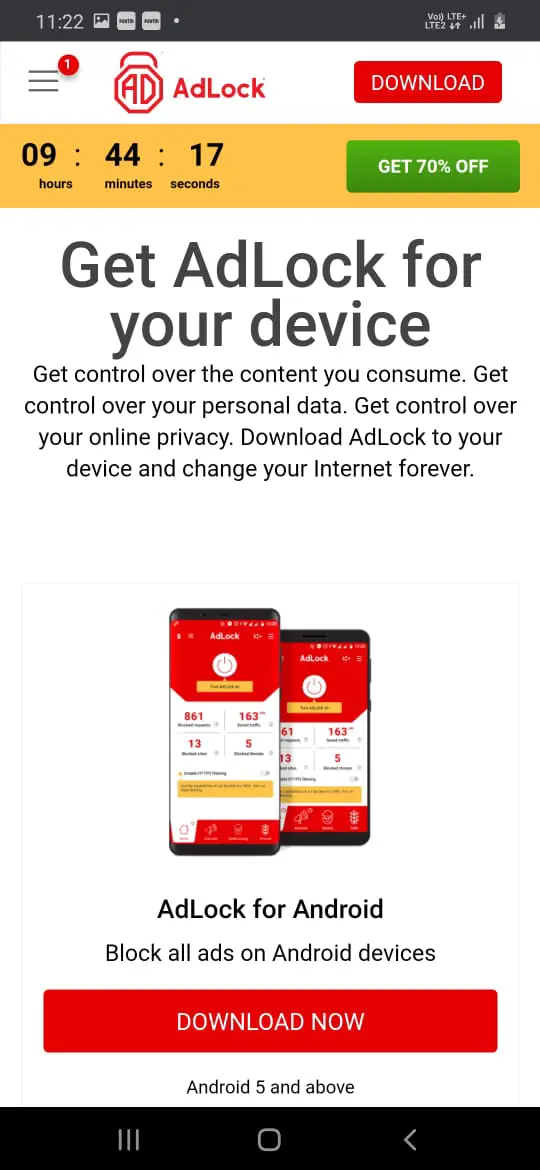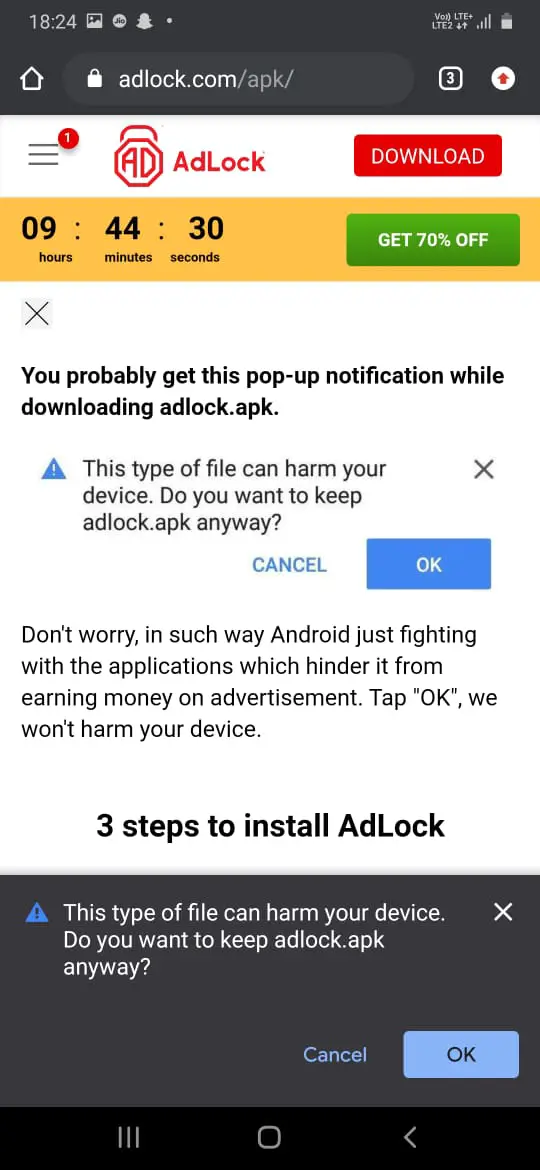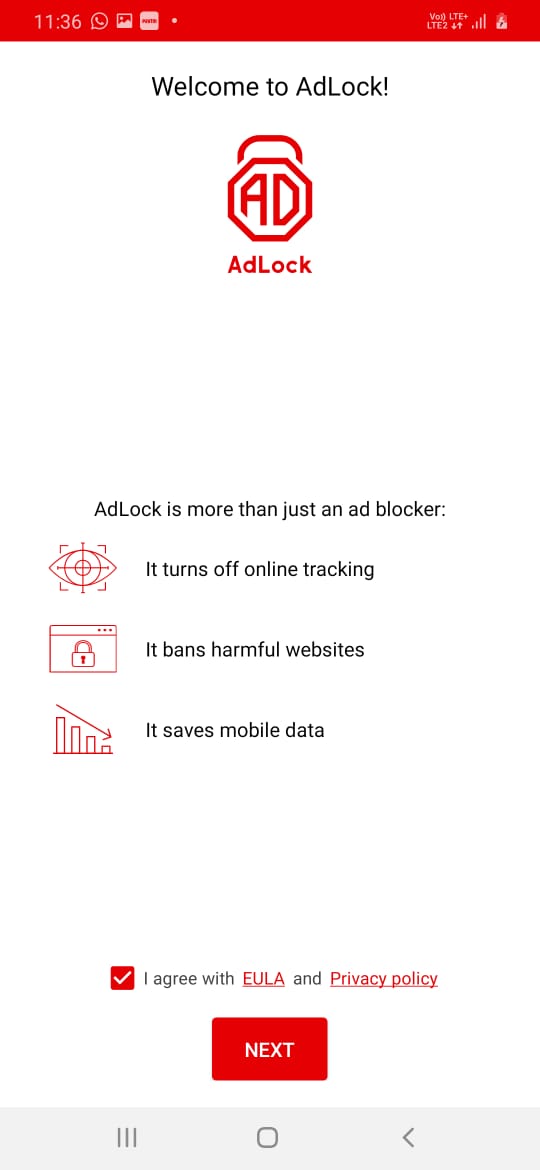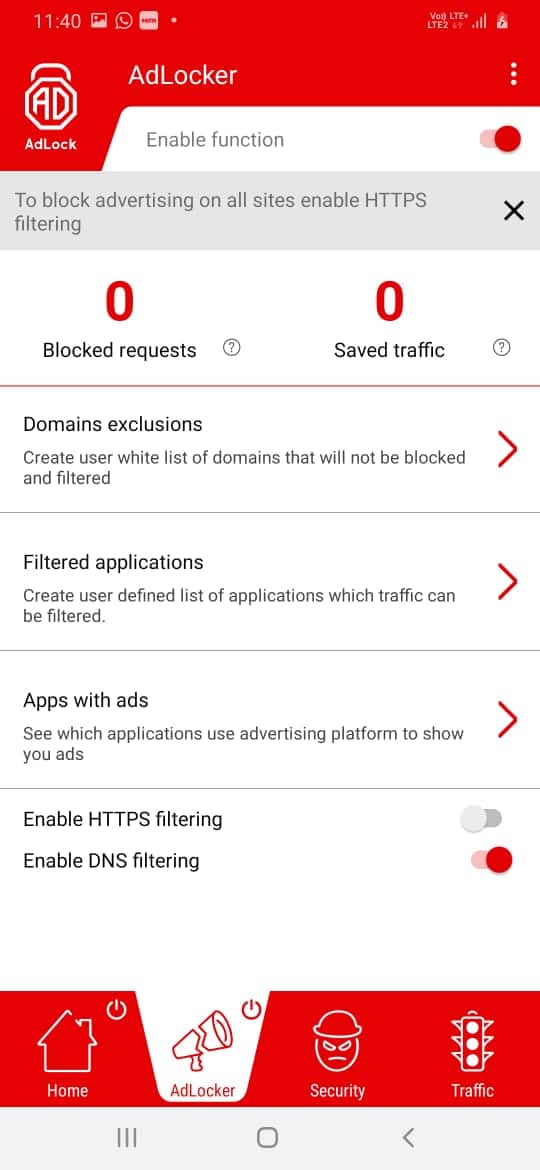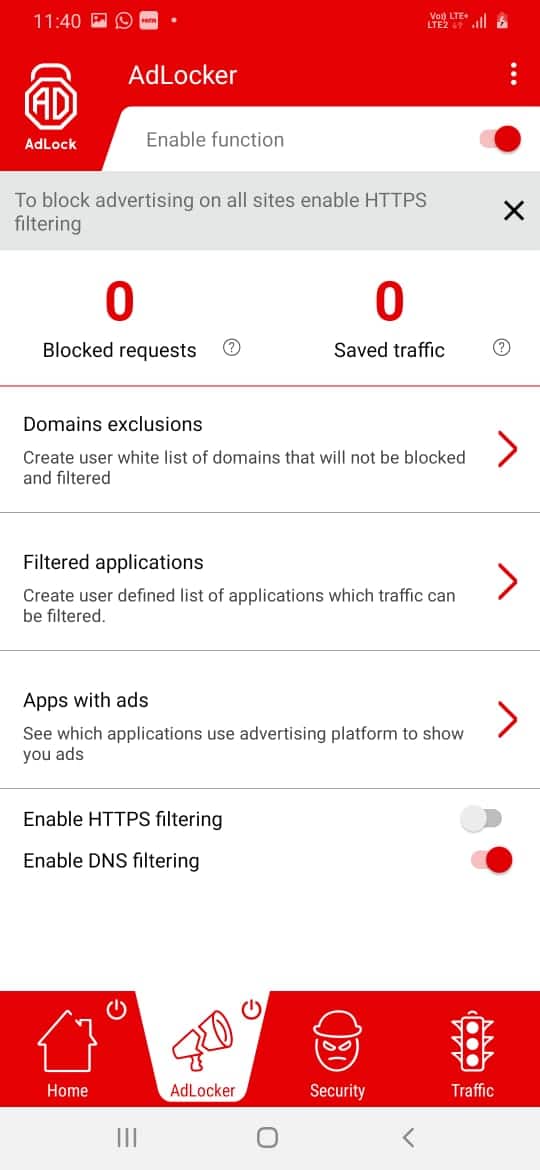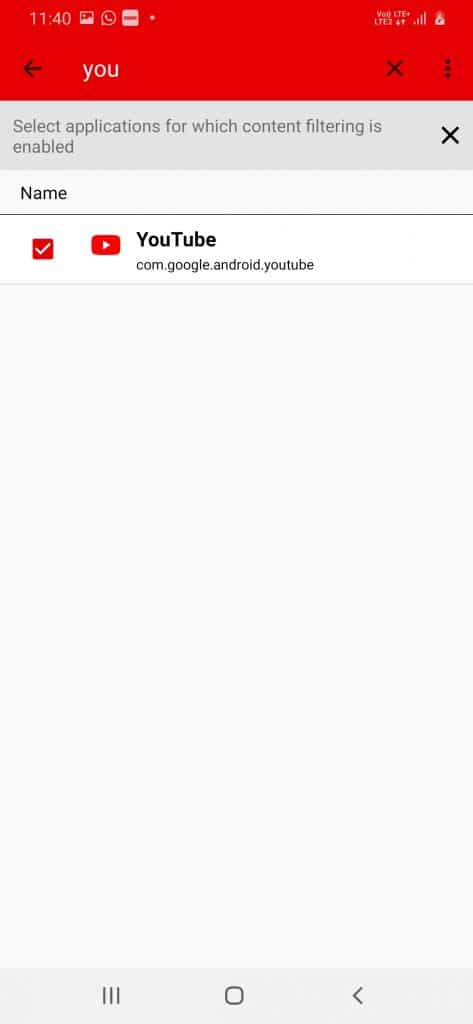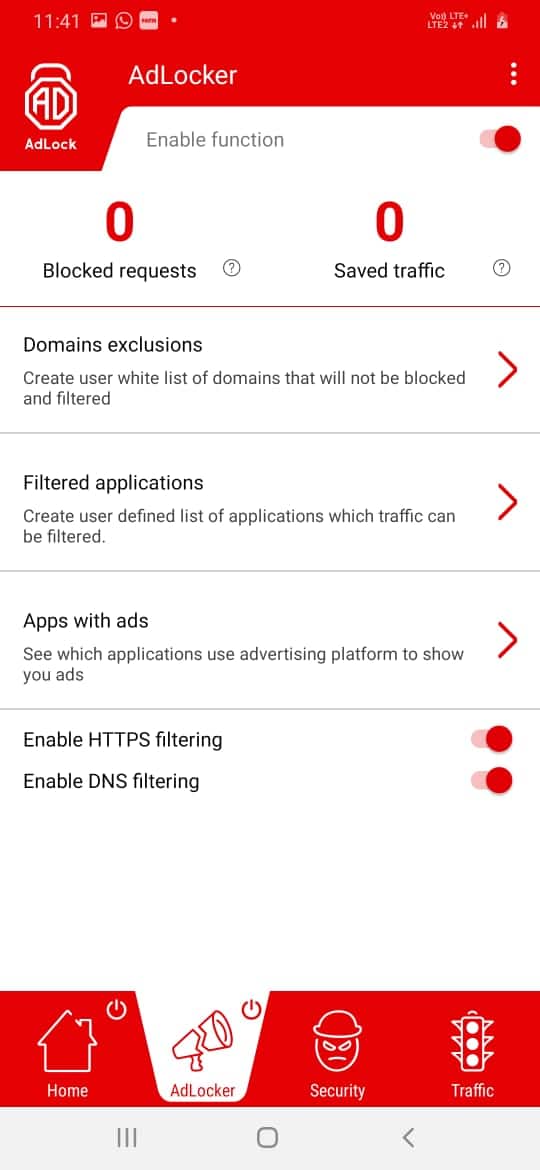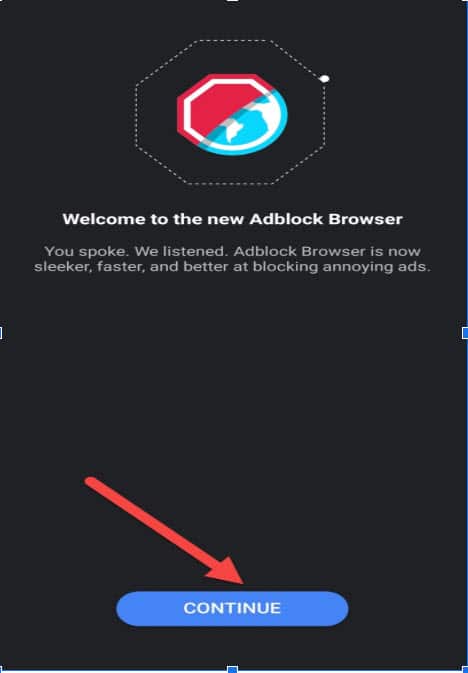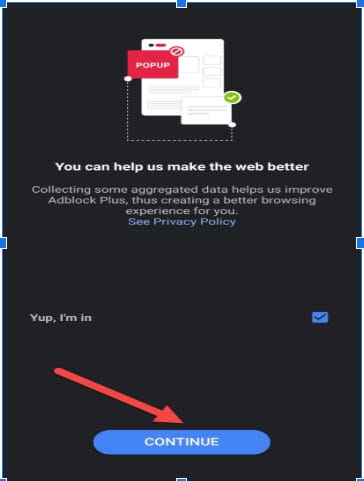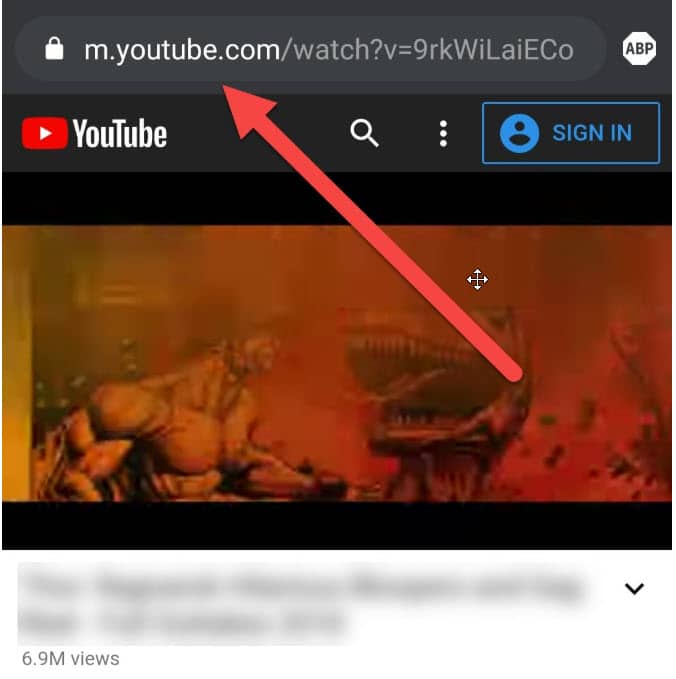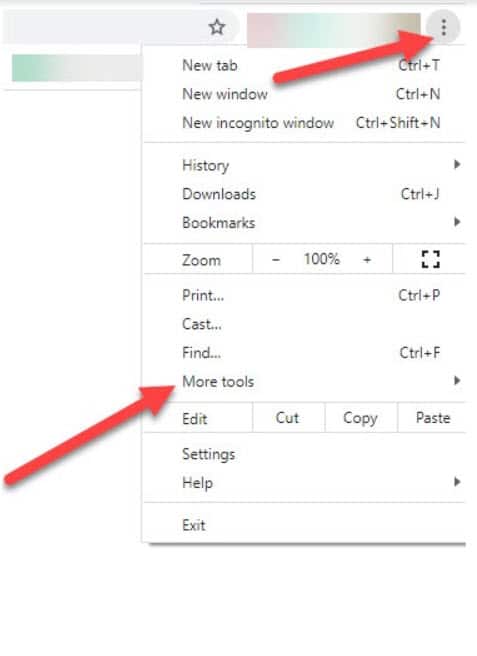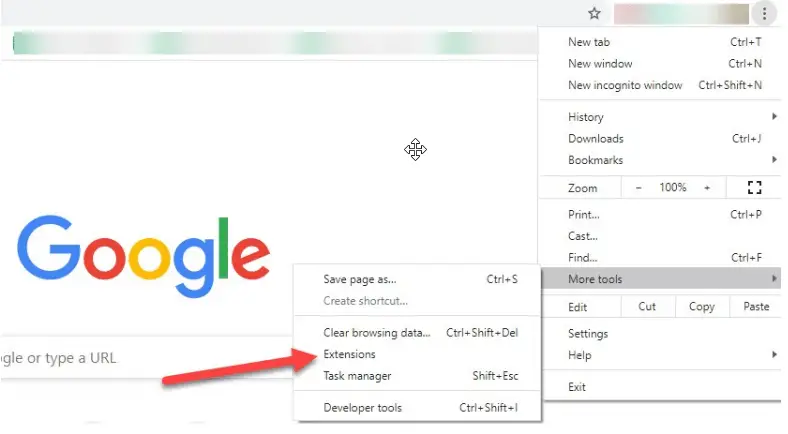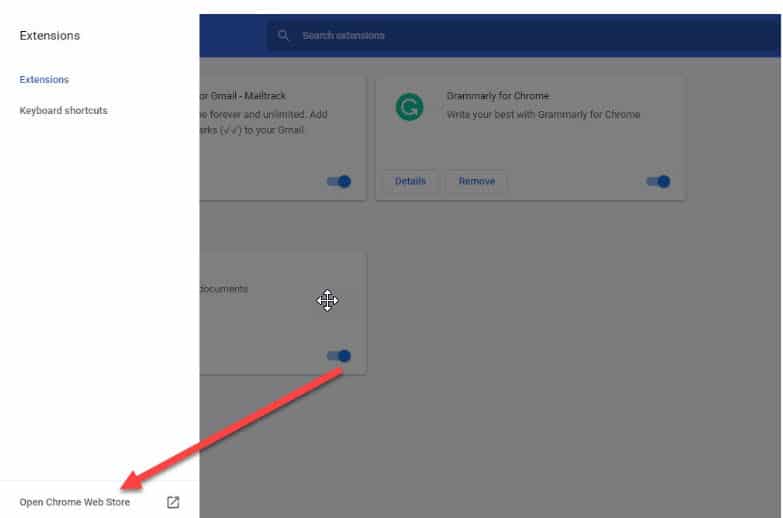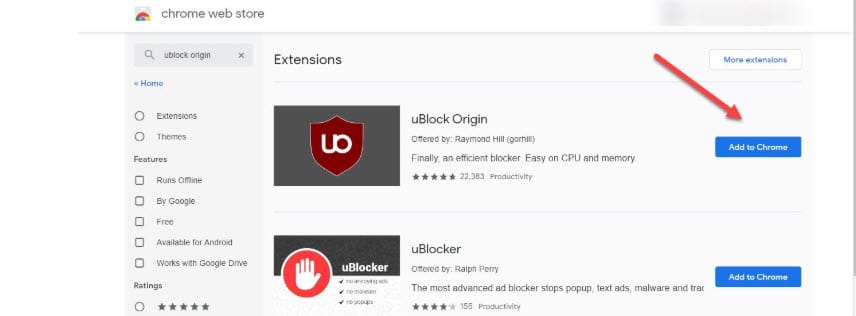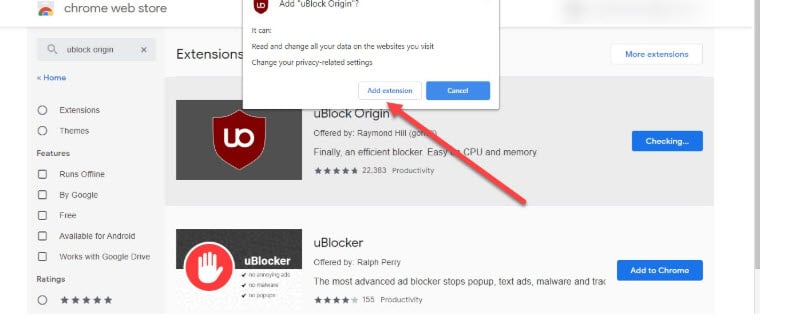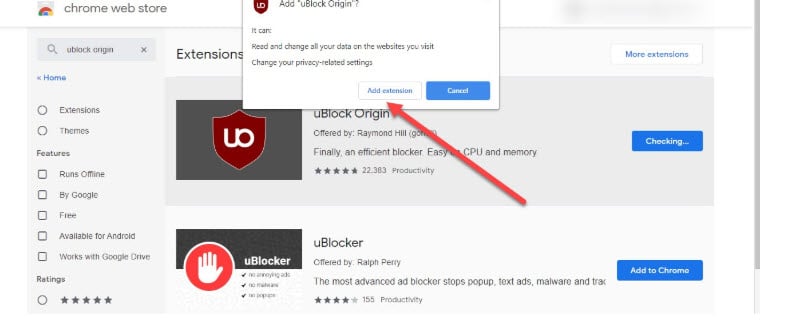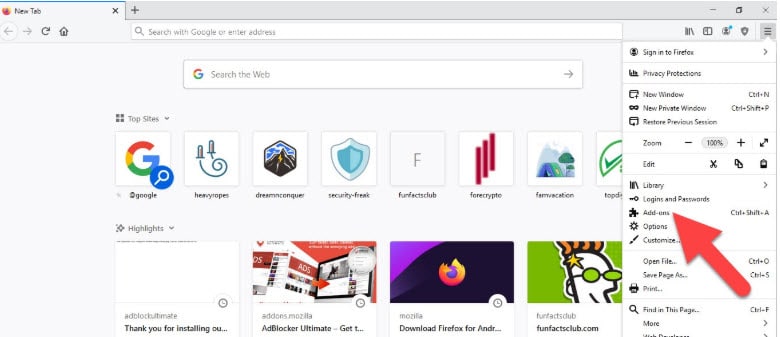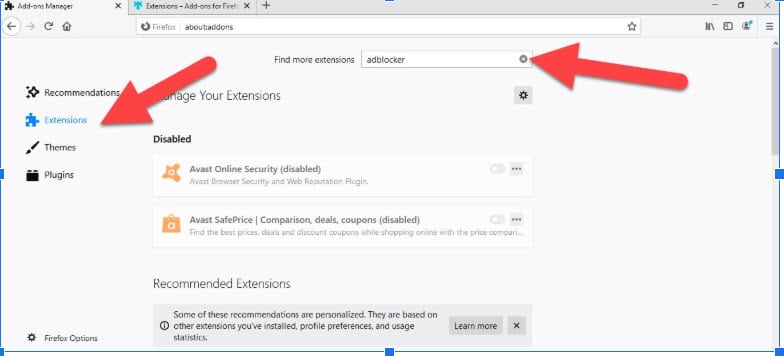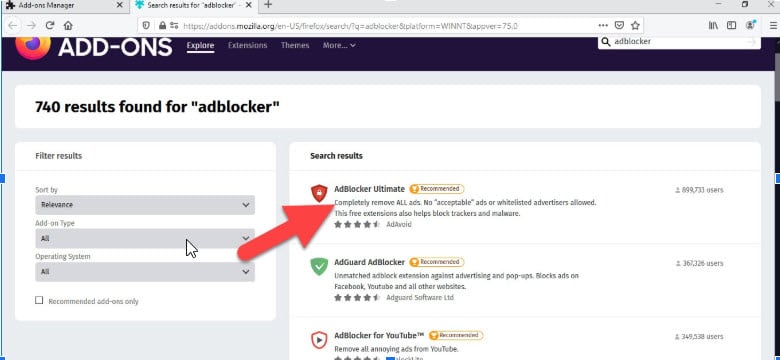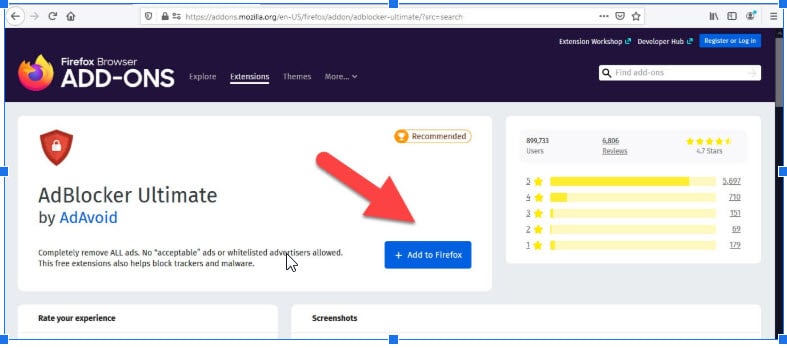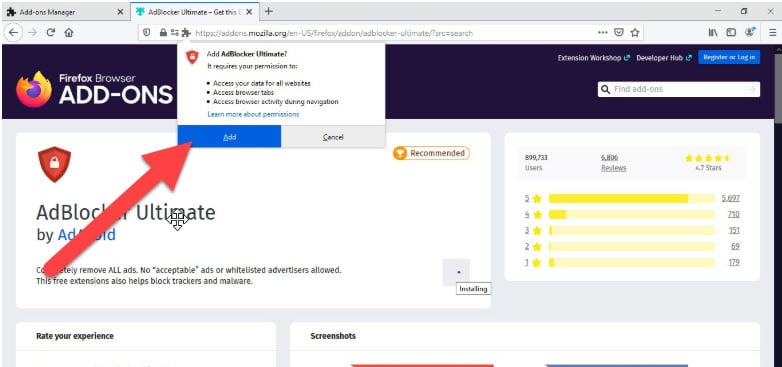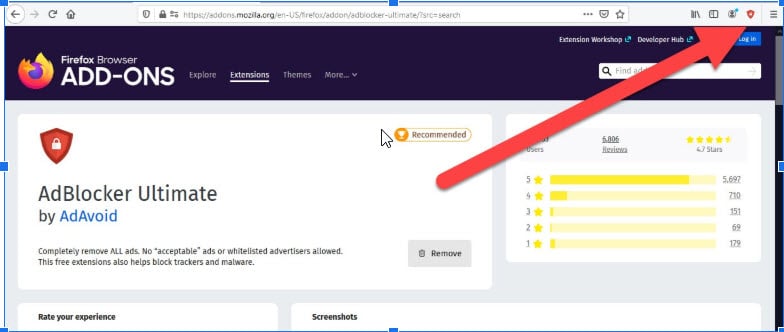There is a myriad of no cost videos you can enjoy on YouTube, ranging from music videos, tutorials, to vlogs. It is one of the most common platforms used by a person of every age group. However, frustration strikes when ads pop up on the screen.
No doubt, nothing is ever totally free cost; it is where the adverts emerge. It is a small price to pay for the content you get to watch. Even though the majority of them can be skipped after five seconds, this interruption ends all the excitement.
What irritates more is the increased duration of ads on longer videos that you can’t even skip. Though do you know there is a solution to stop ads onYouTube?
Let’s understand how you can have a pleasant ad-free YouTube video watching experience.
How To Block Ads on YouTube App
Watching five unskippable 6-second ads presented in a 10-minute video is really annoying. Right?
Now no need to worry about those irritating ads on YouTube! We have got you covered.
With the support of fantastic Adblocking extensions or apps, you are free to watch videos continuously. No matter the length of the video, the Adblocker is your one-stop solution to enjoy an uninterrupted experience on YouTube!
What are Adblockers?
Adblockers are plugins or software that block online advertisements on YouTube. These are compatible with all modern mobile devices and web browsers. These plugins will start functioning as soon as your installation completes.
The adblockers are available as extensions, customized services, or stand-alone programs in a web browser. Adblockers are even available for Android and iOS devices.
These plugins target advertisements such as auto-playing videos, pop-ups, sticky ads, banner ads, and interstitial ads to enable users to browse on the platform without any disturbance.
So, say goodbye to all kinds of YouTube ads, i.e., mid-roll, pre-roll, and the ads you see in the “Up Next” sidebar as well.
How Does an Adblocker Work?
Adblocker operates on a filtering method to disable ads from YouTube video content. There are various adblockers available online who have varied content blocking rules. A few of them can remove all adverts from a platform. Others especially eliminate ads that could jeopardize a user’s privacy.
When the adblocker loads, the software will instantly start studying and comparing the scripts of that specific platform. It will block the ads when it finds them against a list of scripts and websites it is aimed to block.
Additionally, there is a customization option too. With this, users can easily block ads or add exceptions for the websites or YouTube channel he or she wants to keep in a white-list.
The process to Block Ads on Android Devices
You will find a lot of ad-blocking apps for Android devices. They are the simplest and most effective adblockers that will do the job right. You do not even have to root your device to use such apps.
Using an Extension
If you want to watch YouTube videos directly from the app download the extension called Adlock. Here the steps to install this app:
Open your mobile browser and go to the adlock.com
Click on the Download option given at the top.
Further, choose the Download Now option for Android mobile. (Note: This extension is also available for Safari and Windows.)
The apk app will ask for download permission, so click OK.
When the download completes, you will get the notification. Tap on Open. Then press the Install button. The installation will begin.
Tap on Open when the installation finishes. Check the box to agree to the terms and tap on Next.
As the app opens choose the Adlocker option given at the bottom. On this section, tap on the “Enable HTTPS filtering” toggle button.
Now, click on OK to create the Adlock certificate.
Tap the Filter applications section.
Check the YouTube app from the further page for removing ads from its videos.
Once done, go back to the previous section and toggle on the Enable HTTPS filtering again. It will turn red this time that means the app is activated.
Lastly, open the YouTube app on your mobile and lay any video. You will see no ad will interrupt your experience now. You successfully removed the ads from YouTube videos.Also, Adlock is a multi-functional app that removes ads from all the online platforms.
Using An App
If you are looking for a quick downloading process install an app from Google Play Store. However, such applications are incapable of stopping ads to pop up in the YouTube app as the smartphones are designed in a way that doesn’t allow them to do so. Thus, rather you are directed to a mobile browser to watch YouTube videos without any ads.
Here are the easy steps to deactivate the ads while watching YouTube videos on your mobile.
Go to the Google Play store. Browse the Adblock Browser. Pick any app of your choice; for instance, Adblock Browser app.
Click on the install button. When the installation completes, hit on the app and tap on the continue button.
Again tap the continue button to agree to the terms.
Once done, the app will direct you to the browser mode of Youtube.
That’s it! Enjoy watching YouTube videos ad-free.
Note: This ad-blocking app is also accessible for iOS phones, which you can install in the same way, without jailbreaking your smartphone.
Removing Ads on Browsers Using Adblocker
You can get rid of adverts on browsers by utilizing any of the dedicated ad blockers available for free. Here is the step by step guide.
On Chrome:-
Chrome users can follow these steps to download an Adblocker:
First, open a new tab. Tap on the three-dotted icon found in the upper left corner of the screen. Click on More tools from the menu.
From the drop-down list, tap on the Extensions option.
The Chrome Extensions page will load, where you have to click on Open Chrome Web Store.
Search for the Adblocker in the search box given on the left panel. Choose any extension of your choice and click on Add to Chrome.
Give permission by clicking on Add extension.
You can see it installed successfully besides the address bar. Tap on it, the blue button implies the Adblocker is enabled on YouTube. Now you can enjoy any YouTube video without any interruption.
On Firefox
Firefox users can remove YouTube video ads using this method:
Open the Firefox browser. Click on the hamburger icon at the upper right corner.
There select Add-ons options.
From the left section, select the Extension option. Then type Adblocker in its Search bar.
It will direct you to a new tab where you can see the list of adblockers.
Pick any adblocker of your choice and click on the “Add to Firefox” option.
Before installing, it will ask for permission. Click on Add.
You can see the ad blocker installed on the address bar.
Now, you can watch your favorite YT videos on Firefox without any advert.
Additional tip:-
In case even after installing the app, your phone still tries to play videos on the YouTube app, you have to change the following settings:
- Go to mobile Settings and click on Apps & notifications.
- Click on YouTube Storage & cache
- Clear storage. (Remember, it will delete all your data on the YouTube app permanently.)
Other Solutions
Those who are not inclined to downloading and installing any adblocker plugin or app can take one of these three routes.
- Get YouTube Red Subscription
If you are ready to spend some cash, you can go for paid YouTube Red membership. YouTube Red is developed to offer users an advanced and uninterrupted user experience. The highlight of this membership plan is users can watch ad-free content.
Additionally, you get access to the whole YouTube platform with this subscription, including YouTube Gaming and YouTube Music. However, the price for the subscription depends on the country of the user.
- Download The Video
One more amazing way to watch video content without any ads in between is downloading that particular video on your mobile device or computer. So, don’t take any stress of downloading or installing any software.
All you must have is a good internet connection. By clicking on the “Download” option given below the video, you can watch your favorite YT video even when there is no network connection.
However, not every YouTube video is available to watch offline.
- Use third-party Apps or Sites
When you see that a particular YouTube channel does not let you download videos to watch offline, you can use a third-party app or site to do so. There are a lot of third-party apps and websites that will make your YouTube video watching a trouble-free experience. They are also easy to use.
Simply copy the URL link of the YouTube video and paste it in the search bar of the app. The app will detect that video, enabling you to download it for watching later anytime you want. And of course, without any adverts!
Wrapping up…
Well, as you can see, there are plenty of methods to remove ads and continue watching youtube videos without any interruption. Pick the one suitable to you and do not let ads spoil your mood.